Convert MP4 to Other Formats
- 1. Convert MP4 to Popular Video+
- 2. Convert MP4 to Devices+
- 3. Convert MP4 to DVD+
- 4. Convert MP4 to Web+
- 5. Convert MP4 to Other Formats+
All Topic
- AI Tools Tips
-
- AI Photo Enhancer Tips
- Voice Changer Tips
- AI Thumbnail Maker Tips
- AI Script Generator Tips
- Smart Summarizer
- AI Subtitle Generator Tips
- Watermark Remover
- Vocal Remover Tips
- Speech to Text Tips
- AI Video Tips
- AI Image Tips
- AI Subtitle Translator Tips
- Video Extractor Tips
- Text to Speech Tips
- AI Video Enhancer Tips
- DVD Users
- Social Media Users
- Camera Users
- Photography
- Creative Design
- Movie Users
- Travelling Fans
- Educational Users
- More Solutions
- Holidays and Commemoration
- Game Lovers
- Other Tips
3 Video Tools to Convert MP4 to FLV with Zero Quality Loss
by Christine Smith • 2025-10-21 20:08:24 • Proven solutions
If you’ve ever been to a computer developer’s forum, you probably noticed a lot of controversy surrounding the Adobe Flash Player and anything associated with it. In fact, simply mentioning the word “Flash” is often enough to send the most energetic of developers into a frothing rage. What’s the big deal with Flash, and what does FLV have to do with it anyway?
FLV, short for Flash Video, has been widely used as the format of choice for embedded video on the web. As we know, most of the currently popular video sharing websites like YouTube, Hulu, and Google Video, etc., mainly make use of FLV video format on their webs. If you have downloaded many MP4 files and want to share them on these video websites more conveniently or embed them on your own web, you should convert MP4 to FLV first and then upload the preferred FLV to websites for sharing. To accomplish MP4 to FLV conversion, you need a great MP4 to FLV converter.
- Part 1. Best MP4 to FLV Video Converter (Windows & Mac OS)
- Part 2. Free MP4 to FLV Converter (Windows & Mac OS)
- Part 3. Online MP4 to FLV Converter (Cloud-based)
- Part 4. Choose MP4 to FLV Video Converter That's Right for You
- Part 5. Extended Knowledge for FLV and MP4 Format
Part 1. Best MP4 to FLV Video Converter
Wondershare UniConverter (originally Wondershare Video Converter Ultimate) is a highly functional and flexible program. Available for $39.95 per year, Wondershare UniConverter is slick, easy to use, and extremely fast. It does not hog resources and may be used alongside your other programs or simply minimized and forgotten about while you’re doing something else. Better yet, its great performance means it can be installed on a low-end machine and used on a daily basis without the operating system hanging, freezing, or crashing.
The entire Wondershare UniConverter installation consists of several bundled products, all of which complement each other flawlessly. There is the Wondershare Media Server, which helps you stream content from your PC to a TV or any other supported device in one click; Wondershare Video Recorder, which captures a part or whole of your desktop and saves the action in it into a media file; finally, there is the converter program itself.
Wondershare UniConverter will allow even the most tech-inept user to transform MP4 or any other media file format into FLV with utter ease and convert files into a wide variety of formats, covering all smartphone manufacturers and all video game consoles, including PS Vita.
Wondershare UniConverter
-
Directly convert MP4 to FLV, AVI, MKV, MOV, and other formats
-
90X faster conversion speed than any conventional converters
-
Edit the video files with trimming, cropping, cutting, merging, adding subtitles, etc.
-
Burn MP4 to DVD disk to play with your DVD player
-
Download or record videos from 10,000+ video sharing sites
-
Industry-leading APEXTRANS technology converts videos with zero quality loss or video compression
-
Versatile toolbox combines video metadata editor, GIF maker, video compressor, and screen recorder
Steps on How to Convert MP4 to FLV Using Wondershare UniConverter:
Step 1 Add MP4 file to the MP4 to FLV converter.
Once you have downloaded, installed Wondershare UniConverter, and enter the software's main interface, click on Add Files and select the target MP4 file from the pop-up window.
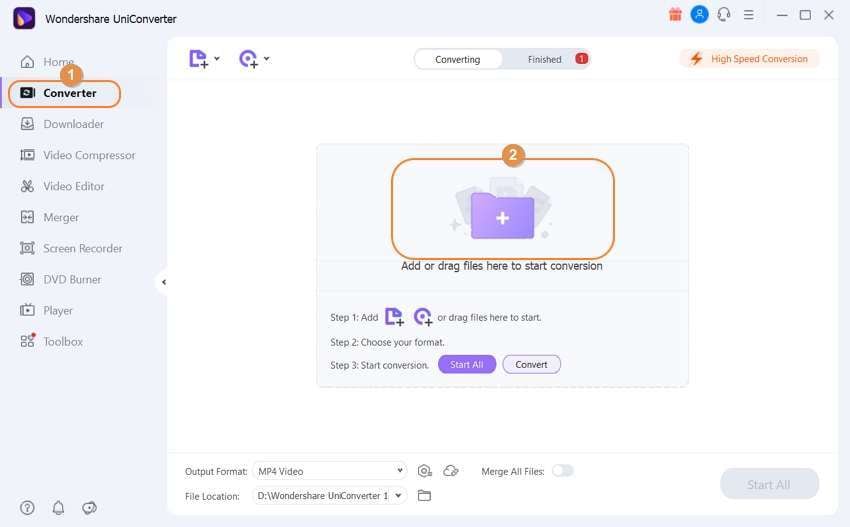
Step 2 (Optional) Edit the MP4 file before conversion.
Once the file is loaded, you can edit it by clicking on the Edit buttons below the video thumbnail, and then trim it, crop it, add subtitles or a watermark, etc.
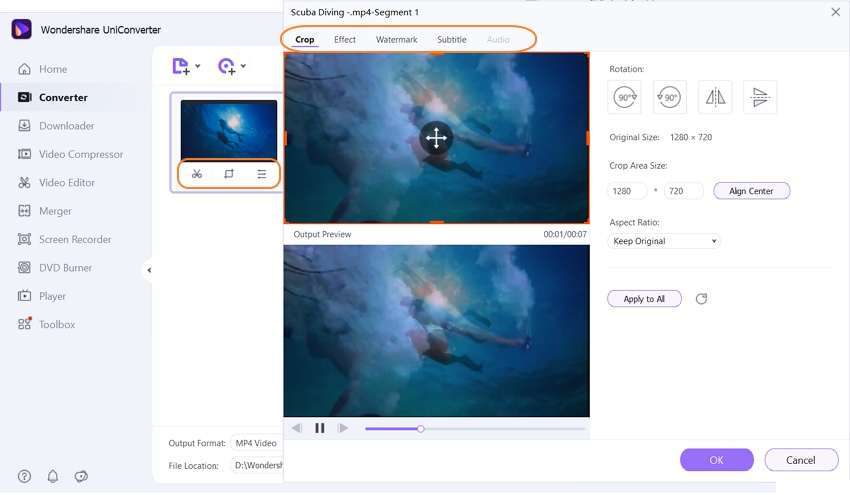
Step 3 Select the target format and start converting MP4 to FLV.
Click on the drop-down menu located near the Output Format label and choose the FLV format and the resolution from the Video tab. When you’re ready, click the Start All button at the bottom-right corner.
Once the conversion is finished, your file is ready. You can check the converted files in the Output tab at the bottom of the main interface.
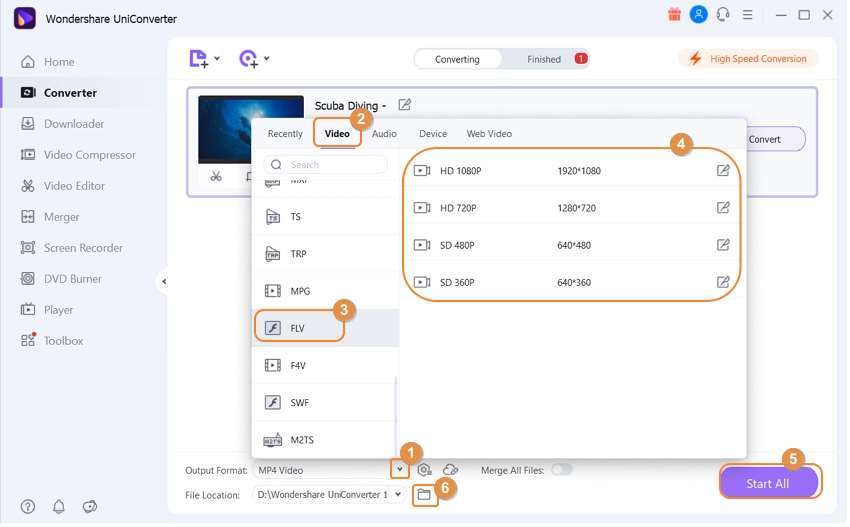
Part 2. Free MP4 to FLV Converter
For those of us who can’t be bothered to read the fine print, some tools can make our lives easier. But, when it comes to software, all it takes is one paragraph slyly squeezed into a page, leading to a botched installation process or a program that surreptitiously installs unwanted programs to make us want to throw our hands up and forever give up on the idea of free software. In the end, users have very simple demands – give them software that works. Wondershare Free Video Converter is one of those programs that simply work. Not only that, but it is actually quite good.
Wondershare Free Video Converter is a one-stop MP4 to FLV converter freeware to converting media files that turns your desktop computer into a powerful transforming machine, easily taking media files and producing something specially suited for each of your devices. Expect to have all your devices neatly arranged next to a computer with Wondershare Free Video Converter, as it can convert media files to fit native file formats of all devices imaginable. This includes all major consoles and smartphones. Even better, if a device isn’t supported right now, it will most likely be in the near future, as each new update to Wondershare Free Video Converter is adding support for even more formats, such as WTV, OGV, MXF, VRO, in the 6.5.0 version.

Steps on How to Convert MP4 to FLV Free:
Step 1 Add the target MP4 file to this free video converter by drag & drop or click the Add Files button. If you want to add more than one file and merge them into a single file, check the box below titled Merge all videos into one file, which is a great way to create compilations and DIY-albums.
Step 2 Click Convert all files to open the format list and choose FLV from the Video tab.
Step 3 You can edit the file before the conversion by clicking the Edit icons to trim, crop, or add subtitle to the video.
Step 4 When you’re happy with the changes, click the Convert All button and wait for the program to finish converting MP4 to FLV free.
Part 3. Online MP4 to FLV Converter (Cloud-based)
If the process of software downloading and installation is not your cup of tea, then online converters are there to look after your needs. Many online converters allow converting MP4 to FLV and other popular formats. Moreover, the majority of these converters are free to use and thus a pocket-friendly option. One such MP4 to FLV converter is Online Convert. This decent program supports more than 45 formats to be converted to FLV and allows uploading files from PC, Google Drive, and Dropbox and its URL for the conversion process. Additionally, output file parameters can also be edited to enhance the overall movie experience.
Step 1: Open https://video.online-convert.com/convert-to-flv on your PC. Click Choose file to browse and add the MP4 file from your PC. Alternatively, you can also add the file from Dropbox or Google Drive or enter its URL.
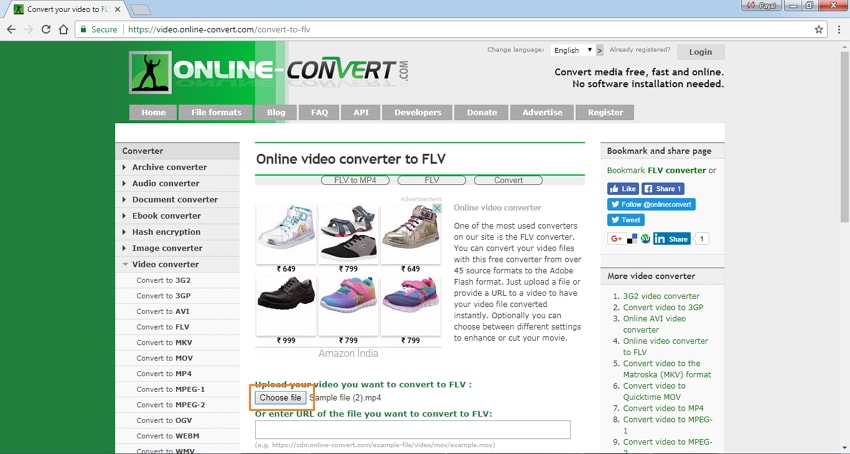
Step 2: To edit the file parameters, make changes under the Optional settings.
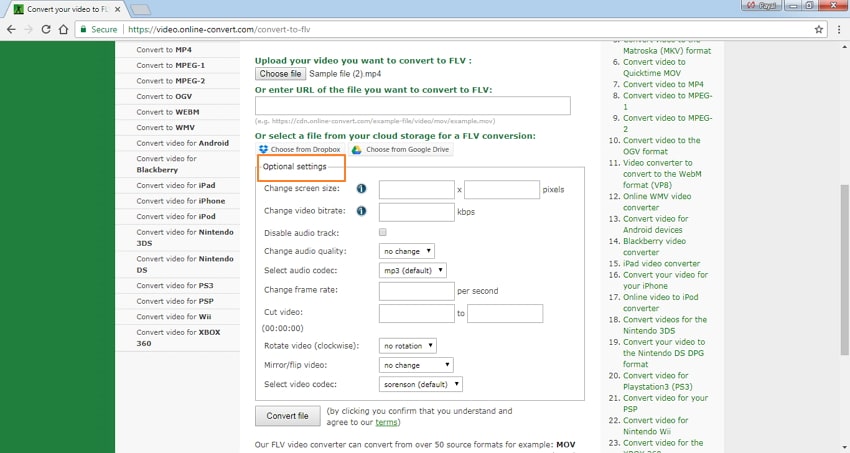
Step 3: Click the Convert file to start the process.
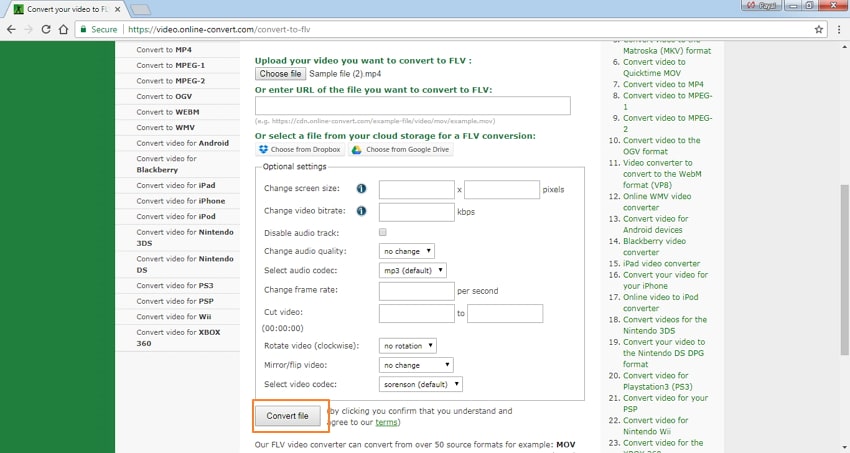
After the conversion, the FLV file can be downloaded from the given link at the program interface.
Limitations of using Online-Convert:
- Support limited formats for conversion.
- It does not allow adding multiple files at a time for conversion.
- Dependent on the availability of an Internet connection.
Pro-tip
You can also learn more about how to convert MP4 to FLV online if you're interested.
Part 4. Why Choose Wondershare MP4 to FLV Video Converter
The above part of the article lists 3 solutions to convert MP4 to FLV. Each of these methods has its associated pros and cons. Depending on the number of files you have, speed needed, and other factors, you can select the most appropriate solution.
| Features/Program | Online MP4 to FLV Video Converter | Free MP4 to FLV Video Converter | Best MP4 to FLV Video Converter Download Download |
|---|---|---|---|
| Paid /Free | Paid software with the free trial version | Free software | Free online program |
| Input formats supported for FLV conversion | Almost all possible formats | All popular formats | Around 45 popular formats |
| File Size Limitation | No limitation | No limitation | No |
| FLV editing features | Yes, supports an array of features | Support basic editing features | Support basic editing features |
| FLV Batch processing | Yes | Yes | No |
| Video Download | Yes allows downloading from more than 10,000 sites | Download from YouTube | No |
| Burning and editing DVD | Yes | No | No |
| MP4 to FLV Conversion Speed | Superfast | Fast | Average |
| MP4 to FLV conversion dependency | No dependency | No dependency | Dependent on the availability of internet connection |
| Device-specific format conversion | Yes | Yes, only iOS devices | No |
Considering the above table and listed features, it can be concluded that Wondershare UniConverter is the best choice among all. Not only the software supports all types of formats, but it also allows editing, burning DVD, downloading videos, and all this at a super-fast speed.
Part 5. Extended Knowledge for FLV and MP4 Format
| File Extension | FLV | MP4 |
|---|---|---|
| Category | Media Container |
|
| Description | MP4 is a highly popular container format used to store video, audio, and subtitles data. Stores like iTunes use this container format, and it is used interchangeably in all mobile devices. |
|
|
Associated Programs |
Adobe Flash Player |
Apple QuickTime Player |
| Developed by | Adobe Systems |
|
| MIME Type | ||
| Useful Links | FLV Player: How to play FLV files |
How to Convert and Burn MP4 to DVD |
Your complete video toolbox
 Convert audios/videos to 1,000+ formats, including AVI, MKV, MOV, MP4, etc.
Convert audios/videos to 1,000+ formats, including AVI, MKV, MOV, MP4, etc.




Christine Smith
chief Editor