MOV
- TRY IT FREE TRY IT FREE
- 1. MOV Video Tool+
-
- 1.1 Best MOV Converter
- 1.2 Free MOV Converter
- 1.3 MOV to MP4 Converter Online
- 1.4 MOV to AVI Converter
- 1.5 MOV to WMV Converter
- 1.6 MP4 to MOV Converter Online
- 1.7 AVI to MOV Converter
- 1.8 AVI to MOV Converter Online
- 1.9 MKV to MOV Converter Online
- 1.10 MTS to MOV Converter
- 1.11 Free MOV to AVI Converter
- 1.12 Convert MOV to MP4 Android
- 2. Convert MOV to Other Format+
-
- 2.1 Convert MOV to MP4
- 2.2 Convert MOV to MP4 Free
- 2.3 Convert MOV to MP4 Mac
- 2.4 Convert MOV to MP3
- 2.5 Convert MOV to WMV
- 2.6 Convert MOV to DVD
- 2.7 Convert MOV to FLV
- 2.8 Convert MOV to AVI Mac
- 2.9 Convert MOV to MKV
- 2.10 import MOV to iMovie
- 2.11 Convert MOV to Adobe
- 2.12 Convert MOV to WMV Mac
- 2.13 Convert MOV to MPEG
- 2.14 Convert MOV to WAV
- 2.15 Convert MOV to WebM
- 2.16 Convert MOV to HTML5
- 2.17 QuickTime to Media Player
- 2.18 Convert MOV to QuickTime
- 2.19 Convert MOV to JPG
- 2.20 Convert MOV to GIF
- 2.21 Convert MOV to MP4 FFmpeg
- 3. Convert Other Format to MOV+
-
- 3.1 Convert MP4 to MOV
- 3.2 Convert MP4 to MOV Mac
- 3.3 Convert MKV to MOV
- 3.4 Convert WMV to MOV
- 3.5 Convert WMV to MOV Online
- 3.6 Convert WMV to MOV on Mac
- 3.7 Convert MPG to MOV
- 3.8 Convert M4V to MOV
- 3.9 Convert WebM to MOV
- 3.10 Convert AVCHD to MOV
- 3.11 Convert MOD to MOV
- 3.12 Convert MXF to MOV
- 3.13 Convert WLMP to MOV
- 3.14 Convert VOB to MOV
- 3.15 Convert DAT to MOV
- 3.16 Convert MTS to MOV Mac
- 3.17 Convert MTS to MOV Online
- 3.18 Convert M2TS to MOV
- 3.19 Convert DV to MOV
- 3.20 Convert GIF to MOV
- 4. Play & Edit MOV Tips+
All Topic
- AI Tools Tips
-
- AI Photo Enhancer Tips
- Voice Changer Tips
- AI Thumbnail Maker Tips
- AI Script Generator Tips
- Smart Summarizer
- AI Subtitle Generator Tips
- Watermark Remover
- Vocal Remover Tips
- Speech to Text Tips
- AI Video Tips
- AI Image Tips
- AI Subtitle Translator Tips
- Video Extractor Tips
- Text to Speech Tips
- AI Video Enhancer Tips
- DVD Users
- Social Media Users
- Camera Users
- Photography
- Creative Design
- Movie Users
- Travelling Fans
- Educational Users
- More Solutions
- Holidays and Commemoration
- Game Lovers
- Other Tips
10 Best Free MOV to MP4 Converters in 2025 (Online & Desktop)
by Christine Smith • 2025-12-11 19:09:55 • Proven solutions
How do I convert MOV files to MP4? --- A question from Quora.
Sometimes you probably can't play MOV videos on Blackberry, PDA, smartphone, or PSP. Sometimes MOV files can't be played on your QuickTime, or there is only the sound without the picture. No worries! We've got you covered. As we all know, MP4 is the most popular video format for phones, tablets, and other devices. Hence, we'll introduce 8 easy ways to convert MOV to MP4 or convert Quicktime MOV files to mp4 so that you can play QuickTime videos anywhere and anytime. After saving, you'll also be able to play MP4 videos on Windows Media Player without the need for MOV transcoders.
In order to provide accurate tool comparison, we tested each tool using a 500MB 1080p MOV file. We evaluate tools based on conversion speed, output quality, ease of use, batch processing capabilities and file size limits.
- Part 1: What's the Difference Between MOV and MP4? [Quick View]
- Part 2. Top 10 MOV to MP4 Converter Software & Online Tools
- Part 2. Top 10 MOV to MP4 Converter Software & Online Tools
- Part 3. FAQs on How to Free convert .mov Files to .mp4
| Tool | Platform | Best For | Batch Processing | File Size Limit |
| UniConverter | Windows/Mac | Large files, High Quality | ❌ No strict limit | |
| VLC | Windows, Mac, Linux | Free, offline conversion for advanced users | ❌ No strict limit | |
| Adobe Express | Online | Quick online conversion | ✅ Up to 2GB | |
| VEED.IO | Online | Editing + conversion for social media use | ✅ 2GB (paid tier up to 10GB) | |
| CloudConvert | Online | Flexible conversion across many formats | ✅ Free up to 1GB, more with paid | |
| Zamzar | Online | Simple drag-and-drop conversion | ✅ 50MB (free), up to 2GB (paid) | |
| CapCut | Online, Windows, Mac, Mobile | Video creators needing light editing | ✅ ~500MB–1GB (varies) | |
| Movavi | Windows, Mac | Beginners needing guided conversion | ❌ No strict limit | |
| iMovie | Mac, iOS | Apple users doing basic edits & conversion | ❌ No strict limit | |
| HandBrake | Windows, Mac, Linux | Power users needing custom conversion | ❌ No strict limit |
 Easily Converter MOV to MP4
Easily Converter MOV to MP4
Here is a hand way to transform Quicktime MOV video to MP4 format. UniConverter Video Convert supports to convert video to 1000+ formats and different resolution.
Part 1: What's the Difference Between MOV and MP4?
Here you can take a quick brief of MOV vs MP4, you will know when and why need to convert MOV files into MP4 format.
| MOV | MP4 | |
|---|---|---|
| Category | Video File Format | Video File Format |
| Description | MOV is a filename extension for the QuickTime multimedia file format. It enables a combination of different types of multimedia data (video, audio, and text). | MP4 is a container format used to store video, audio, and subtitles data. Since stores like iTunes use this container format, and it is used with iPod and PlayStation (PSP). It becomes an accessible format. |
| Associated Programs | QuickTime VLC |
Apple QuickTime Player Apple iTunes Windows Media Player |
| Developed by | Apple Inc | Moving Picture Experts Group |
| Media Type | Video | Video |
| Pros |
|
|
| Cons | Many players or post-production tools do not support MOV files, and therefore they must be converted to a different format to make them compatible. | Sometimes it is a bit challenging to edit MP4 files due to high compression. |
Part 2. Top 10 Free MOV to MP4 Converters Online & Offline
Here are the best 8 tools for converting MOV to MP4, you can get the pc software for having a more stable conversion work, or find an online tool to achieve one-time use.
| 1 - UniConverter Video Converter | 2 - VLC |
| 3 - Adobe Express | 4 - VEED.IO |
| 5 - CloudConvert | 6 - Zamzar |
| 7 - CapCut | 8 - Movavi |
| 9 - iMovie | 10 - HandBrake |
Tool 1 UniConverter MOV to MP4 Converter [Online and Offline]
UniConverter is the fastest yet efficient way to change .mov into mp4, with it, you can swiftly convert the MOV files created by QuickTime or VLC to any other popular format such as MP4, AVI, etc... This video converter software supports any video format conversion on Windows and Mac in batches!
How to Batch Convert Large MOV to MP4 on Windows and Mac
Step 1 Add MOV Files to the Best MOV Converter.
Download and install UniConverter MOV Converter, launch it and tab on the 'Converter' function.
![]()
Step 2 Select the Output Format and Compress MOV Videos.
Click the Add Files button to add the files you want to convert. Alternatively, you can add these files by simply dragging and dropping them. Please note that you can add several files in one go as the converter supports batch conversion here.
![]()
Step 3 Select MP4 as the Output Format
Click the down-arrow icon beside the 'Convert to:' and enter the output formats list, then select the 'Video' tab to choose MP4 in the left sidebar and select the video resolution from the right section.

Step 4 Start Converting MOV Files to MP4 in Batch.
When everything is ready, hit the 'Convert All' button, and the conversions will be completed automatically. Now all you have to do is to wait to enjoy the videos!
![]()
With the steps above, this MOV video converter can help you solve the problem of how to save mov as mp4. Besides, it supports to convert 1000+ video formats, feel free to use the video converters software.
Here is the specific video tutorial to convert MOV to MP4 on Mac! Watch Now!
Here we also provide an online version to convert Quicktime MOV to MP4 online free.
Tool 2 Free Convert MOV to MP4 with VLC
Do you wonder, "Can VLC convert MOV format to MP4 format"? The answer is yes. VLC Player, known as an open-source video player, can not only play videos in different formats but also convert videos between popular formats MP4 to MOV. VLC can meet the basic conversion needs if you don't use conversion features very often.
How to free convert MOV to MP4 using VLC:
Step 1: You can download and install VLC first and Open it on your computer.
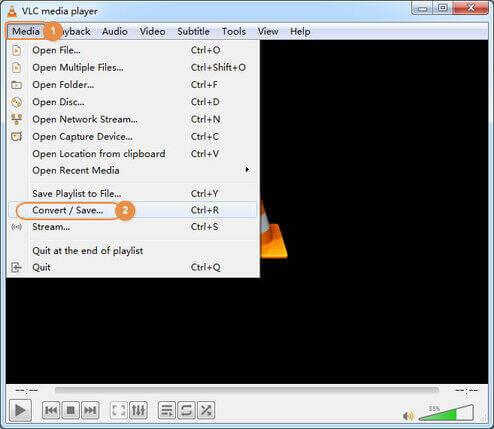
Step 2: Add the MOV file by clicking the Add button or drag and drop. After that, you can click the Convert/Save button to enter the Convert window.
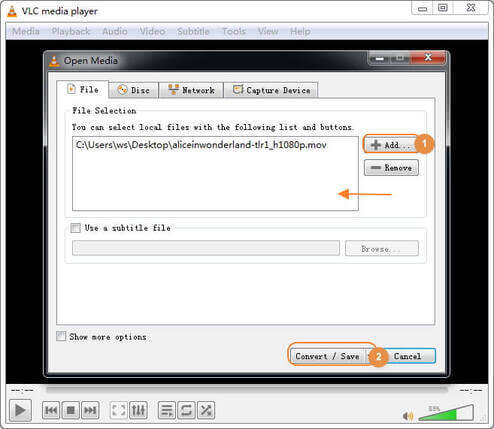
Step 3: Choose the target format Video - H.265 + (MP3) MP4, and you're optional to make the settings. Then, you can browse the target folder to save the converted formats. Finally, click the Start button to switch to MP4 with VLC.
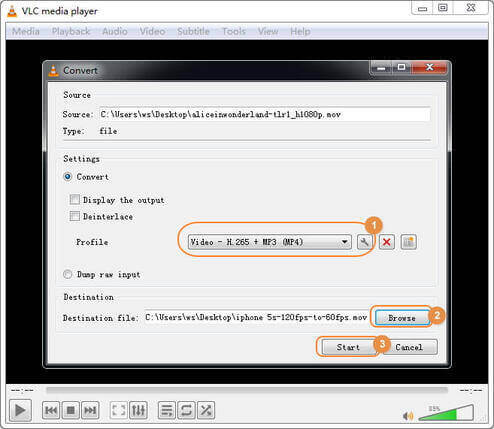
Pros and Cons of the free VLC:
Although the VLC player can convert video to MP4 easily, it has its disadvantages too. May occur some inexplicable errors when you're converting videos. Also, it can't customize your video before conversion. And the supported conversion formats are limited.
Tool 3 MOV to MP4 Converter from Adobe Express
Adobe Express offers an online free video converter tool that helps convert MOV to MP4 or other formats that are hard to compatible with professional editing tools. Using this video converter, you can fast upload your .mov files and transform MOV to a new MP4 video easily.
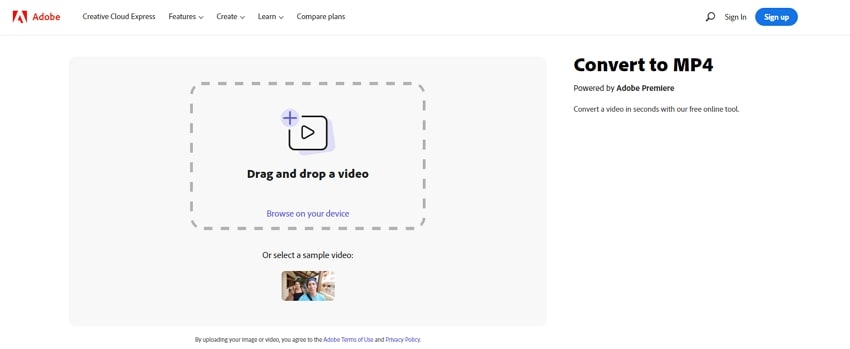
How to transform MOV to MP4 online for free:
Step 1: Open MOV to MP4 Converter from Adobe Creative Cloud Express on your PC/Mac browser.
Step 2: Drag or drop to upload your .mov file or Click Browse on your device to browse and add.
Step 3: Once the file is added, the conversion from MOV to MP4 will be finished. You can click the Download button to save the new MP4 file.
Tool 4 VEED.IO Online MOV Converter
VEED.IO is an online video converter for helping convert files from MOV to other playable formats. You can easily achieve the video conversion work through a web browser.

How to convert .MOV to MP4 online with Veed.io:
Step 1: Upload your file to Veed.io interface.
Step 2: Select 'MP4' as the output format from the dropdown box.
Step 3: Click 'Convert' to start the process/
MOV to MP4 Video Format Converter
Tool 5 Cloudconvert MOV to MP4 Converter Free
Cloudconvert is an online program that is free to use and takes care of your conversion needs in a simple manner. The program allows adding MOV files from your PC, Google Drive, Dropbox, through URL, or by simply dragging and dropping. Once added, the MOV file is converted to MP4 format and can be downloaded from the program interface. But this converter will take a much longer time to load data.
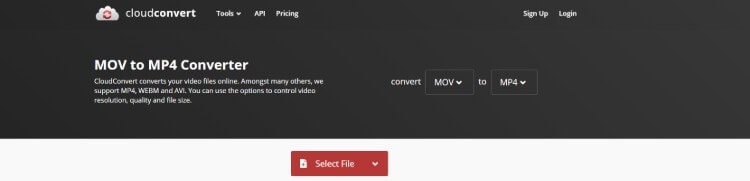
How to convert MOV file to MP4 online free:
Step 1: Launch Cloudconvert MOV to MP4 Converter on your PC/Mac browser.
Step 2: Click Select Files to browse and add the MOV file to be converted.
Step 3: Once the file is added, it will automatically start uploading and convert to MP4 format. After a successful conversion, the file can be downloaded from the link at the program interface.
Tool 6 Zamzar MOV to MP4 Online tool
Zamzar is yet another online tool that is capable of converting not only the media files but also formats like Word to PDF, JPG to Word, ePub to Mobi, PDF to PPT, etc. Zamzar enables you to change MOV files to MP4 with an intuitive and straightforward interface in merely a couple of mouse clicks. However, the free limit of the file size is 150MB, and it usually takes a long time to process the video file.
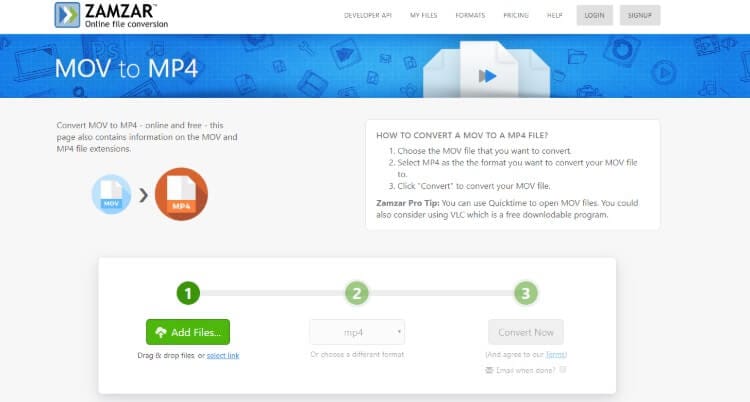
How to convert .mov to .mp4 free easily:
Step 1: Upload the MOV File. Use the link given above to get to the Zamzar's convert page, click Add Files, and use the box that comes up next to upload the target MOV file to Zamzar.
Step 2: Convert to MP4. Ensure that mp4 is selected in the Convert To drop-down list, and click Convert to convert files to MP4.
Step 3: Download the Converted File. On the All Done page that you are redirected to post successful conversion, click Download to download the converted MP4 file on your computer.
Tool 7 CapCut Switch MOV to MP4
CapCut also is an excellent choice for switching MOV files to MP4 both on PC or online. You can convert video formats while editing videos, or for quick use, achieve the conversion work through web-based browser.

How to turn MOV to MP4 online for free using Capcut:
Step 1: Import MOV files to Capcut by clicking the 'Upload' button, or you can upload files through QR code.
Step 2: Go to 'Export' and select 'MP4' as the desired conversion format. Click 'Export' again to transform the video file.
Tool 8 Movavi Convert a MOV File to MP4
Movavi is a MOV to MP4 converter software to change MOV files to other video formats, it supports to convert videos in batches. It also is a video editor which offers

How to convert an MOV to MP4 on Windows and Mac with Movavi:
Step 1: Go to 'Add Media' > 'Add Video' and select the MOV file for uploading.
Step 2: Open 'Video' tab and choose 'MP4' as the target format.
Step 3: Click 'Convert' button to transform MOV file to MP4.

UniConverter - MOV to MP4 Video Converter
Tool 9 iMovie MOV to MP4 Converter
iMovie is a popular video editing software developed by Apple, designed to make editing intuitive and accessible, especially for Mac users. While iMovie projects and exported videos are often saved in the MOV format, you can easily convert these videos to MP4 for broader compatibility across platforms, devices, and applications just using iMovie itself.

How to change MOV to MP4 with iMovie:
Step 1: Launch iMovie and open your project, or create a new one.
Step 2: Click Import Media, select your MOV file, and add it to your project.
Step 3: Go to File > Share > File, choose Video and Audio, select your preferred resolution and quality settings, and click Next.
Step 4: Name your file, change the extension to .mp4 if needed, and choose the save location. Click Save.
Tool 10 HandBrake Convert .MOV to .MP4
HandBrake is a free, open-source video transcoder that allows you to convert videos from nearly any format to a wide range of codecs. It's known for its ease of use, flexibility, and ability to convert videos to MP4, MKV, or WebM formats. HandBrake is available on Windows, macOS, and Linux.

How to convert .MOV to .MP4 free with HandBrake:
Step 1: Download and launch HandBrake and click Open Source to select your MOV file from your computer.
Step 2: In the Summary tab, choose MP4 from the Format dropdown.
Step 3: Under Save As, choose the destination folder and name your output file. Make sure the extension is .mp4.
Step 4: Click Start Encode at the top. HandBrake will now convert your MOV file to MP4.
Part 3. FAQs on How to Free convert .mov Files to .mp4
Question 1: I play violin and need to upload a chair test. How do I convert a MOV file from my iPhone to mp4? I don't trust any of the "free" converters online. --- A question from Apple Communities.
There are plenty of excellent online MOV to MP4 Converters, such as CloudConvert,FreeConvert.com, Convert.io, etc. Both of them are free in limits, but they do the best if you only need to convert single files or files in small sizes as they limit the number of conversions or the size of the converted files when you use the free plans.
The detailed limit of free plans for the above 3 online tools list here:
- Free CloudConvert: absolutely free for up to 25 conversions per day.
- Free FreeConvert.com: up to 25 conversion minutes per day and 750 conversion minutes per month.
- Free Convert.io: 100 MB maximum file size.
Question 2: Is there a convenient way to change MOV movie to MP4 video? --- A question from Apple Communities.
Multiple online and offline MOV to MP4 converters on Market makes it easier to convert .mov files to .mp4. With different needs, you can choose different tools. Such as the easy-to-use online free MOV to MP4 Converter - CloudConvert, the best MOV to MP4 Converter for Windows and Mac in 90x faster without quality loss - Wondershare UniConverter.
Question 3: How do I convert mov to mp4 in QuickTime player? --- A question from Apple Communities.
You can only convert MOV to MP4 with QuickTime Pro rather than QuickTime Player. If you want to convert small-size .mov files, you can try the above online tools. Suppose you have a large-size .mov movie that needs to convert to MP4 quickly. You can consider a desktop tool, like Wondershare UniConverter.
Conclusion
With all the tutorials available today, it is easy to learn how to convert MOV to MP4. Several efficient online tools can help you with video conversions, although these web portals prove to be useful when you save media files occasionally. If you are in a profession where frequent conversions are needed, installing a dedicated program like Wondershare UniConverter would be a wise approach. The software is lightweight, and it works 90x faster than others to help you easily convert video from mov to mp4. Still, it also has several post-production gears like video editor, video compressor, audio manager, etc., that makes the app one-stop-shop for all media manipulation needs.
Your complete video toolbox



Christine Smith
chief Editor