Convert Other Formats to MP4
- 1. Convert Popular Videos to MP4 +
- 2. Convert Web Videos to MP4 +
- 3. Convert HD Videos to MP4 +
- 4. Convert Other Formats to MP4 +
-
- 4.1 Convert MSWMM to MP4
- 4.2 Convert ARF to MP4
- 4.3 Convert IFO to MP4
- 4.4 Convert ASF to MP4
- 4.5 Convert 2D/3D to MP4
- 4.6 Convert DAT to MP4
- 4.7 Convert WLMP to MP4
- 4.8 Convert MOD to MP4
- 4.9 Convert MXF to MP4
- 4.10 Convert GIF to MP4
- 4.11 Convert JPG to MP4
- 4.12 All Ways to Convert TP to MP4 in 2020
All Topic
- AI Tools Tips
-
- AI Photo Enhancer Tips
- Voice Changer Tips
- AI Thumbnail Maker Tips
- AI Script Generator Tips
- Smart Summarizer
- AI Subtitle Generator Tips
- Watermark Remover
- Vocal Remover Tips
- Speech to Text Tips
- AI Video Tips
- AI Image Tips
- AI Subtitle Translator Tips
- Video Extractor Tips
- Text to Speech Tips
- AI Video Enhancer Tips
- DVD Users
- Social Media Users
- Camera Users
- Photography
- Creative Design
- Movie Users
- Travelling Fans
- Educational Users
- More Solutions
- Holidays and Commemoration
- Game Lovers
- Other Tips
How to Convert ARF File Format to MP4 with Zero Quality Loss
by Christine Smith • 2025-10-21 20:07:01 • Proven solutions
ARF is a file extension for a WebEx advanced recording file from a network-based recording. WebEx is Cisco's Web conferencing program, bet you must have heard it before, which releases millions of people from a traditional conference. If you want to share the recorded meeting video with your colleagues, you might find it can't be simply played on any common media player (as they come in ARF format). As a result, if you are looking for a more suitable format to play your WebEx recordings, it is often recommended to convert ARF to MP4 file format, which can be achieved by using video converters from Wondershare. Below, we'll take a look at how you can convert your ARF file to MP4.
- Part 1. How to Play an ARF File on PC or Mac
- Part 2. How to Play ARF Easily with UniConverter (originally Wondershare Video Converter Ultimate)
- Part 3. Extended Knowledge for ARF file Formats and MP4 Formats
Part 1. How to Play an ARF File on PC or Mac
ARF Player allows you to play WebEx ARF easily on your computer. The installation process is fairly easy. Also, the ARF Player comes with a wide array of features, allowing users to experiment with their video formats.
Step 1: Click the www.webex.com/play-webex-recording.html in the browser and install it on your computer.
Step 2: Choose the Network Recording Player on your Start menu on Windows, or on your desktop on a Mac.
Step 3: Press the File tab in the upper-left corner of the screen.
Step 4: Choose the ARF file you want to play.
Part 2. How to Play ARF Easily with UniConverter (originally Wondershare Video Converter Ultimate)
As a powerful desktop application, Wondershare UniConverter has succeeded in helping numerous customers with their video conversion needs, including ARF to MP4 conversion. Playing with a number of formats has now become easy as Wondershare UniConverter (originally Wondershare Video Converter Ultimate) comes with the capability of processing files from different formats and delivering the output as per your requirements. With Wondershare UniConverter (originally Wondershare Video Converter Ultimate), watching, sharing, and enjoying videos at any device have been made feasible as you can now opt for different formats while converting their videos.
Here is a list of features that make Wondershare UniConverter stand out among all users and professionals:
Wondershare UniConverter
-
Convert video to over 1000 formats, including MP4, AVI, WMV, FLV, MKV, MOV and more
-
30X faster conversion speed than any conventional converters
-
Edit the video files with trimming, cropping, cutting, merging, adding subtitles, etc.
-
Burn videos to DVD with customized free DVD menu templates
-
Download or record videos from 10,000+ video sharing sites
-
Industry-leading APEXTRANS technology converts videos with zero quality loss or video compression
-
Versatile toolbox combines video metadata editor, GIF maker, video compressor, and screen recorder
How to Use Wondershare UniConverter to Convert Your ARF Files into MP4?
Step 1 Download and install this ARF to MP4 converter.
Download the software from the above-given download link. Then, you'll be guided through the installation process. Also, an important pre-requisite for this conversion is that your files must be saved in WMV format (can be done using WebEx player).
Step 2 Choose the Recording button in the software.
Go to the Screen Recorder tab, and choose the Screen Recorder option.
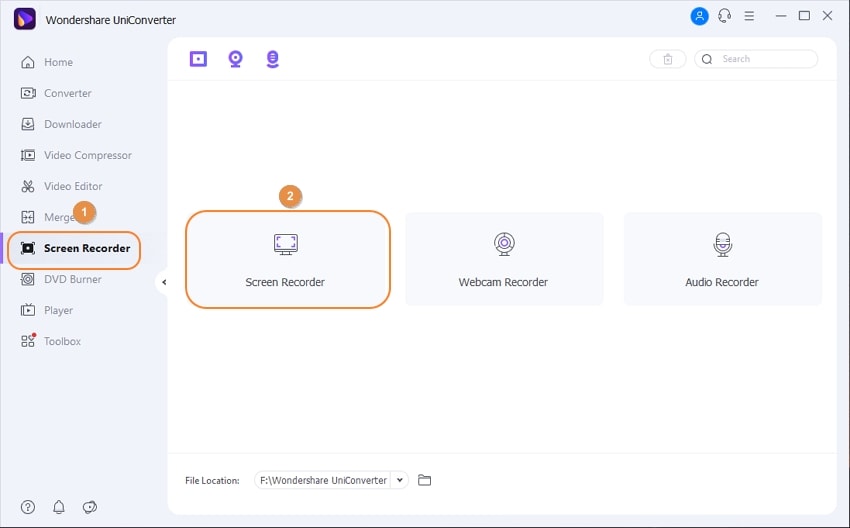
Step 3 Start Recording ARF to MP4.
A new pop-up window opens. Now, open the ARF file that you want to change it to MP4 format. Click the round REC button to start recording or by using the arrow icons in the center. Alternatively, you can also specify the capture area in terms of height and width.
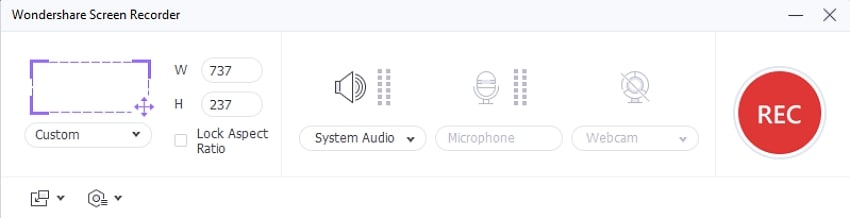
Step 4 Find the output file.
When the recording ends, you can press Ctrl+F6 to stop recording. And you can change the output file location by clicking the drop-down menu of Output Format at the bottom
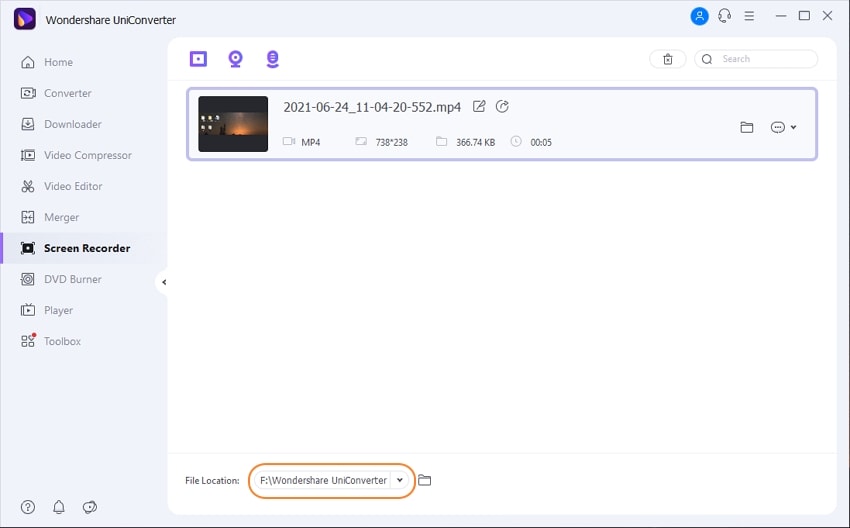
Part 3. Extended Knowledge for ARF and MP4 Formats
This table explains more about the ARF and MP4 file formats.
| File Extension | ARF | MP4 |
|---|---|---|
| Category | A WebEx advanced recording file | Video File |
| Description | ARF stands for Advanced Recording File. It's a video file format that contains data from a recorded online meeting. This is the format of the file that the user downloads from the WebEx software. | MP4 is a container file format. It enables the storage of different types of multimedia, including still images, video, audio, and subtitles to be stored inside a single file. |
| Associated Programs | WebEx Player | Apple QuickTime Player Apple iTunes Windows Media Player VLC Media Player |
| Developed by | CISCO | Moving Picture Experts Group |
| MIME Type | Video | Video |
Your complete video toolbox
 Convert audios/videos to 1,000+ formats, including AVI, MKV, MOV, MP4, etc.
Convert audios/videos to 1,000+ formats, including AVI, MKV, MOV, MP4, etc.




Christine Smith
chief Editor