Convert Other Formats to MP4
- 1. Convert Popular Videos to MP4 +
- 2. Convert Web Videos to MP4 +
- 3. Convert HD Videos to MP4 +
- 4. Convert Other Formats to MP4 +
-
- 4.1 Convert MSWMM to MP4
- 4.2 Convert ARF to MP4
- 4.3 Convert IFO to MP4
- 4.4 Convert ASF to MP4
- 4.5 Convert 2D/3D to MP4
- 4.6 Convert DAT to MP4
- 4.7 Convert WLMP to MP4
- 4.8 Convert MOD to MP4
- 4.9 Convert MXF to MP4
- 4.10 Convert GIF to MP4
- 4.11 Convert JPG to MP4
- 4.12 All Ways to Convert TP to MP4 in 2020
All Topic
- AI Tools Tips
-
- AI Photo Enhancer Tips
- Voice Changer Tips
- AI Thumbnail Maker Tips
- AI Script Generator Tips
- Smart Summarizer
- AI Subtitle Generator Tips
- Watermark Remover
- Vocal Remover Tips
- Speech to Text Tips
- AI Video Tips
- AI Image Tips
- AI Subtitle Translator Tips
- Video Extractor Tips
- Text to Speech Tips
- AI Video Enhancer Tips
- DVD Users
- Social Media Users
- Camera Users
- Photography
- Creative Design
- Movie Users
- Travelling Fans
- Educational Users
- More Solutions
- Holidays and Commemoration
- Game Lovers
- Other Tips
How to Easily Convert ASF to MP4: A Step-by-Step Guide
by Christine Smith • 2025-10-21 20:06:42 • Proven solutions

ASF (Advanced Systems Format) is a digital audio/video container format developed by Microsoft for streaming media. While ASF files are versatile and efficient, they often pose compatibility issues with modern devices and platforms. That's where ASF to MP4 converters come in handy. Converting ASF to MP4, using these tools, can resolve compatibility issues and make your videos more accessible.
In this comprehensive guide, we will walk you through three effective methods to convert ASF files to MP4. So, without wasting any time, get started.
- Part 1. How to Use the Best ASF to MP4 Converter: UniConverter
- Part 2. How to Use an Online ASF to MP4 Converter: FreeFileConvert
- Part 3. How to Use VLC to Convert ASF to MP4
- Part 4. Extended Knowledge of ASF
Part 1: How to Use the Best ASF to MP4 Converter: UniConverter
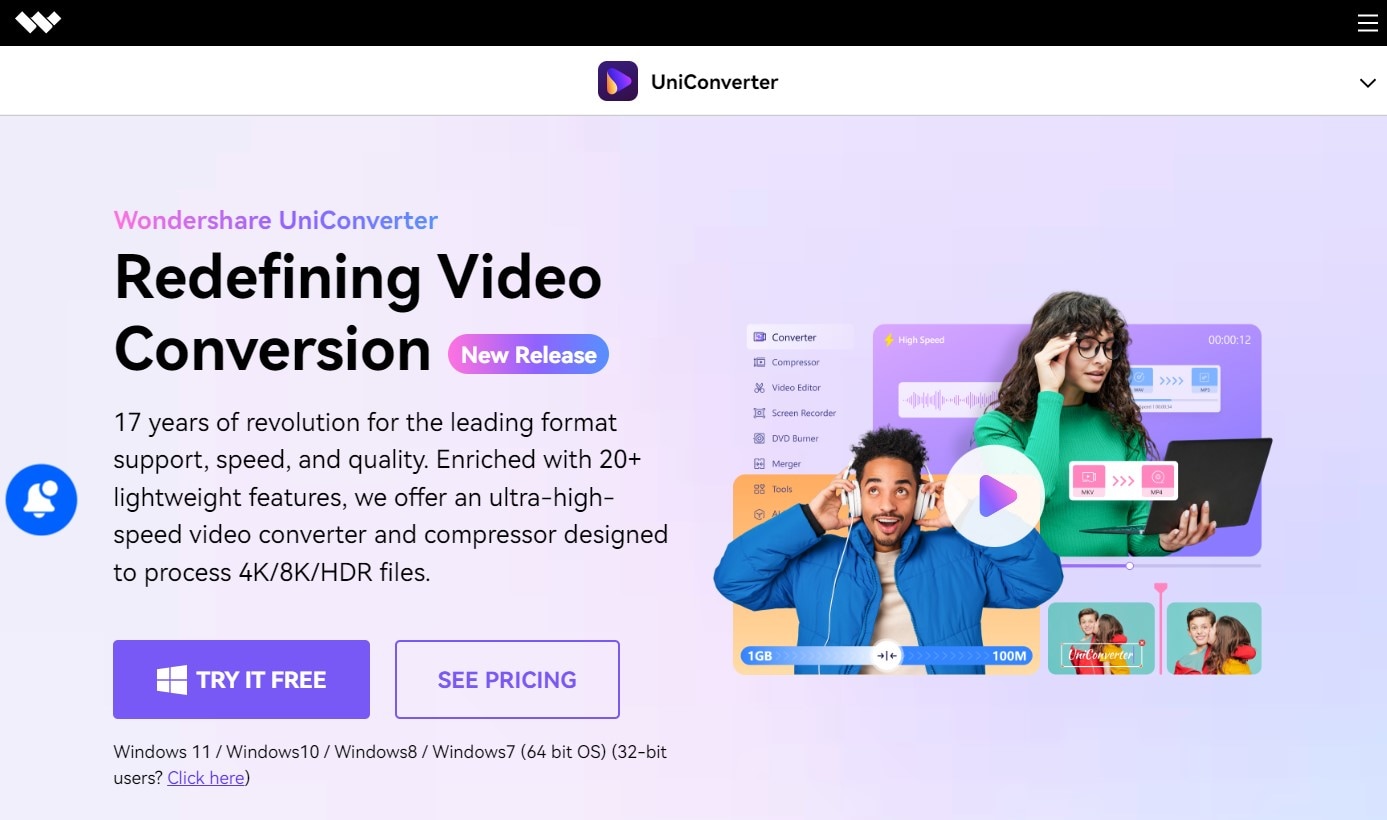
UniConverter by Wondershare is one of the most reliable video converters available. It supports a wide range of formats, including ASF and MP4, and provides high-quality conversion with minimal loss. UniConverter also offers additional features like video editing, compression, AI audio noise removal, and DVD burning, making it an all-in-one solution for video enthusiasts.
Step-by-Step Guide to Convert ASF to MP4 Using UniConverter:
Step 1 Download and Install UniConverter
The first step is to download and install the software.
Step 2 Launch UniConverter and Add ASF Files
Open UniConverter and click on the Converter tab. After that, drag and drop your ASF files into the workspace or click the + icon to browse and add them manually.
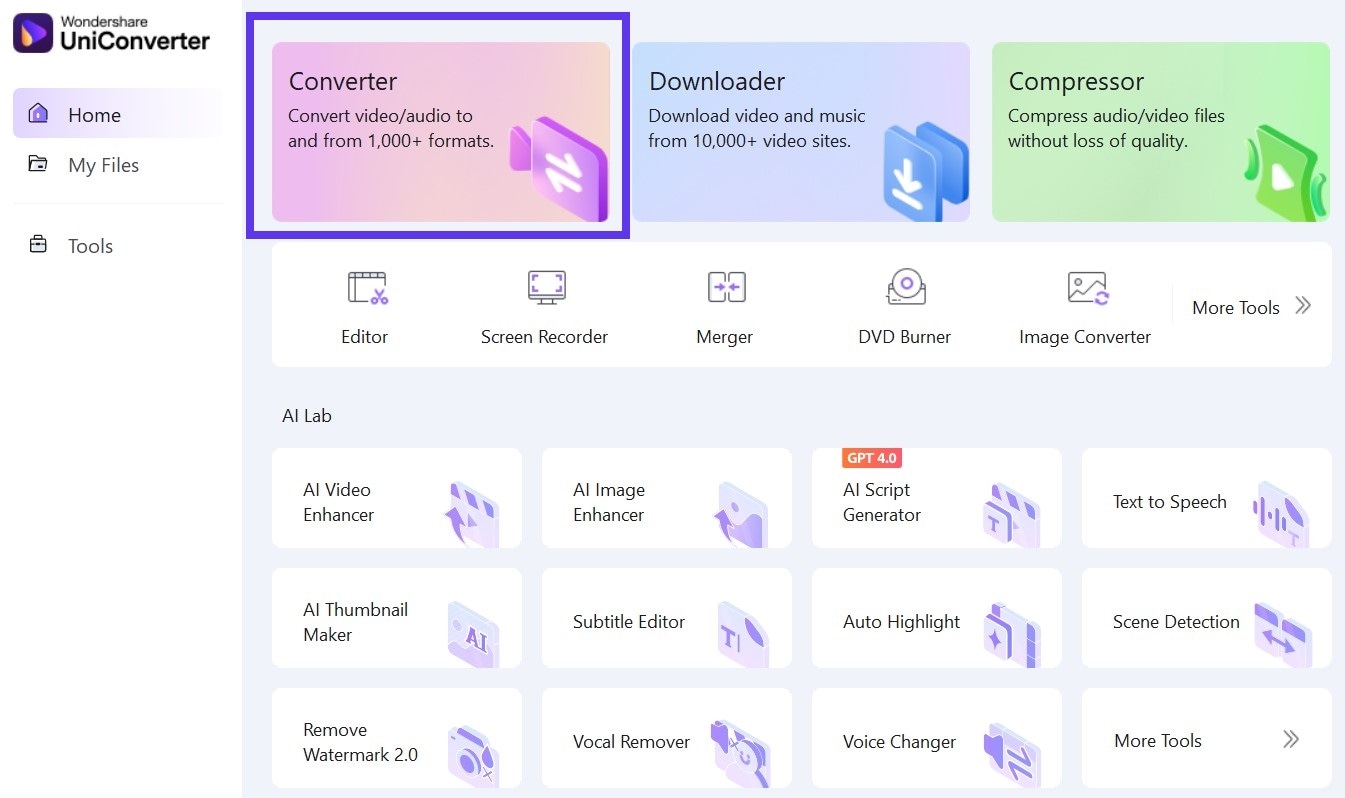
Step 3 Select MP4 as the Output Format
In the Output Format section, select MP4 from the available video formats. You can customize the video resolution, bitrate, and other settings if needed.
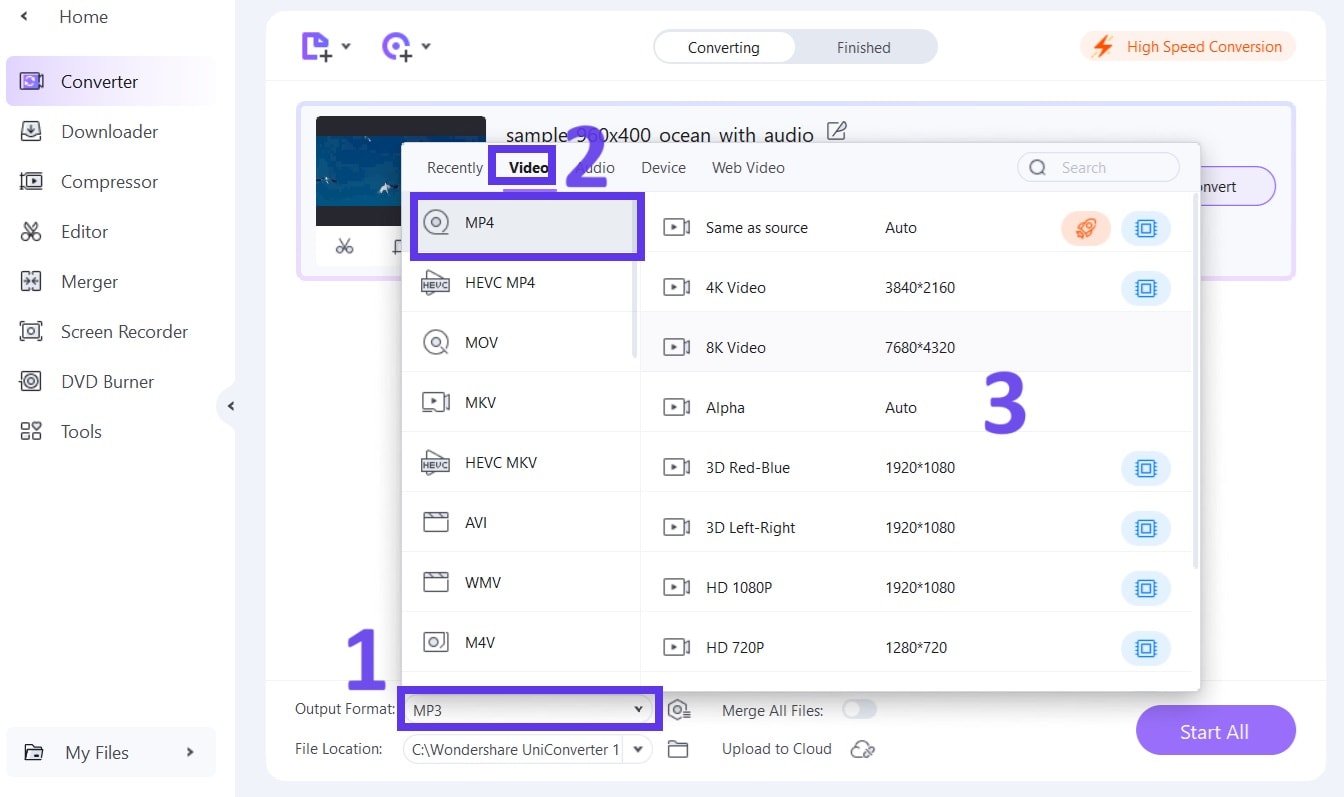
Step 4 Convert ASF to MP4
Choose the destination folder where you want to save the converted files. Finally, click the Convert button (or, if there are multiple files, the Start All) to start the conversion process.
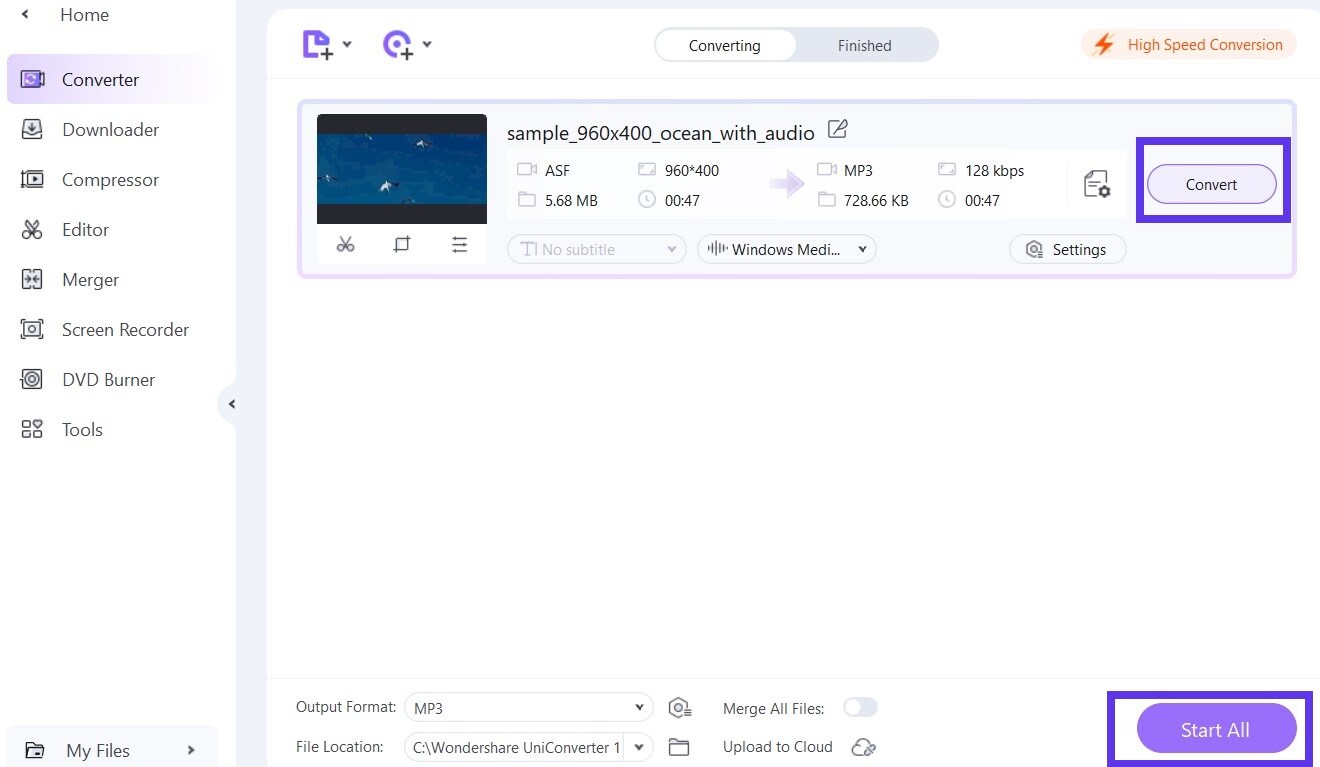
Part 2: How to Use an Online ASF to MP4 Converter: FreeFileConvert
FreeFileConvert is a convenient online tool that allows you to convert various file formats, including ASF to MP4. It's free to use and doesn't require any software installation, making it a quick solution for simple conversion tasks. However, it only offers basic conversion with no other settings options, such as 4k or 8k conversion.
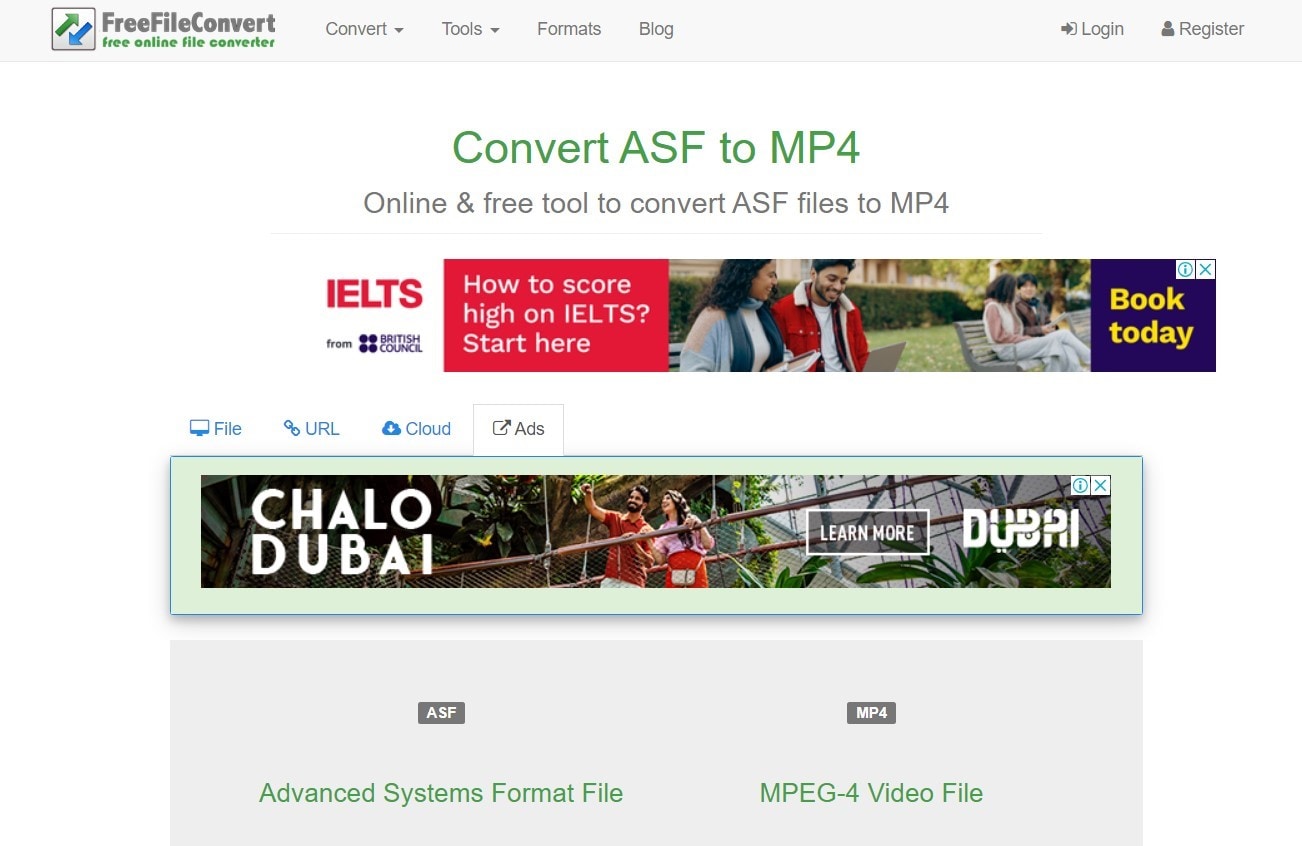
Step-by-Step Guide to Convert ASF to MP4 Using FreeFileConvert:
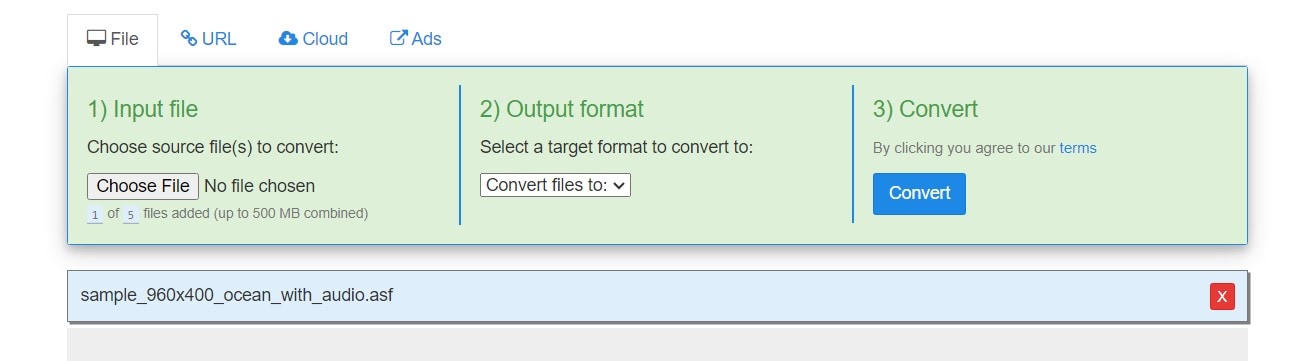
Step 1 Visit the FreeFileConvert Website
Open the official website in your browser first.
Step 2 Upload Your ASF Files
Click the Input File button to upload your ASF files from your computer. You can also add files from a URL or cloud storage services like Google Drive or Dropbox.
Step 3 Select MP4 as the Output Format
Under the Output Format section, select MP4.
Step 4 Convert and Download
Click the Convert button to begin the conversion process. Once the conversion is complete, click the Download button to save the MP4 file to your computer.
Part 3: How to Use VLC to Convert ASF to MP4
VLC Media Player is a popular, open-source media player known for its ability to play almost any video format. Besides playing videos, VLC also includes a powerful conversion tool that can convert ASF files to MP4 without the need for additional software.
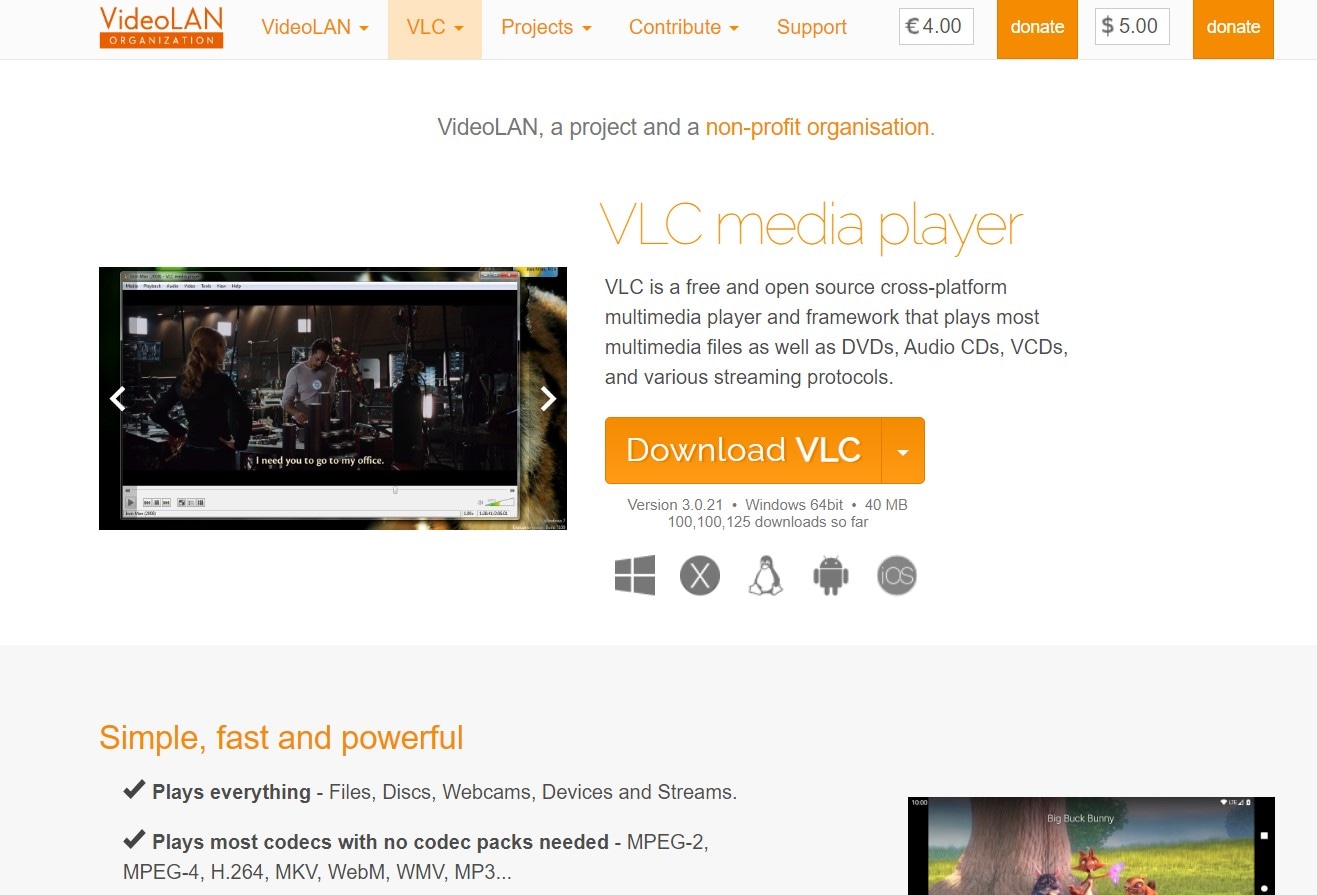
Step-by-Step Guide to Convert ASF to MP4 Using VLC:
Step 1 Open VLC Media Player
If you don't have VLC installed, download it from the official VLC website. After that, open the VLC Media Player on your computer.
Step 2 Go to Media Convert/Save
In the VLC menu, click on Media and select Convert/Save from the dropdown.
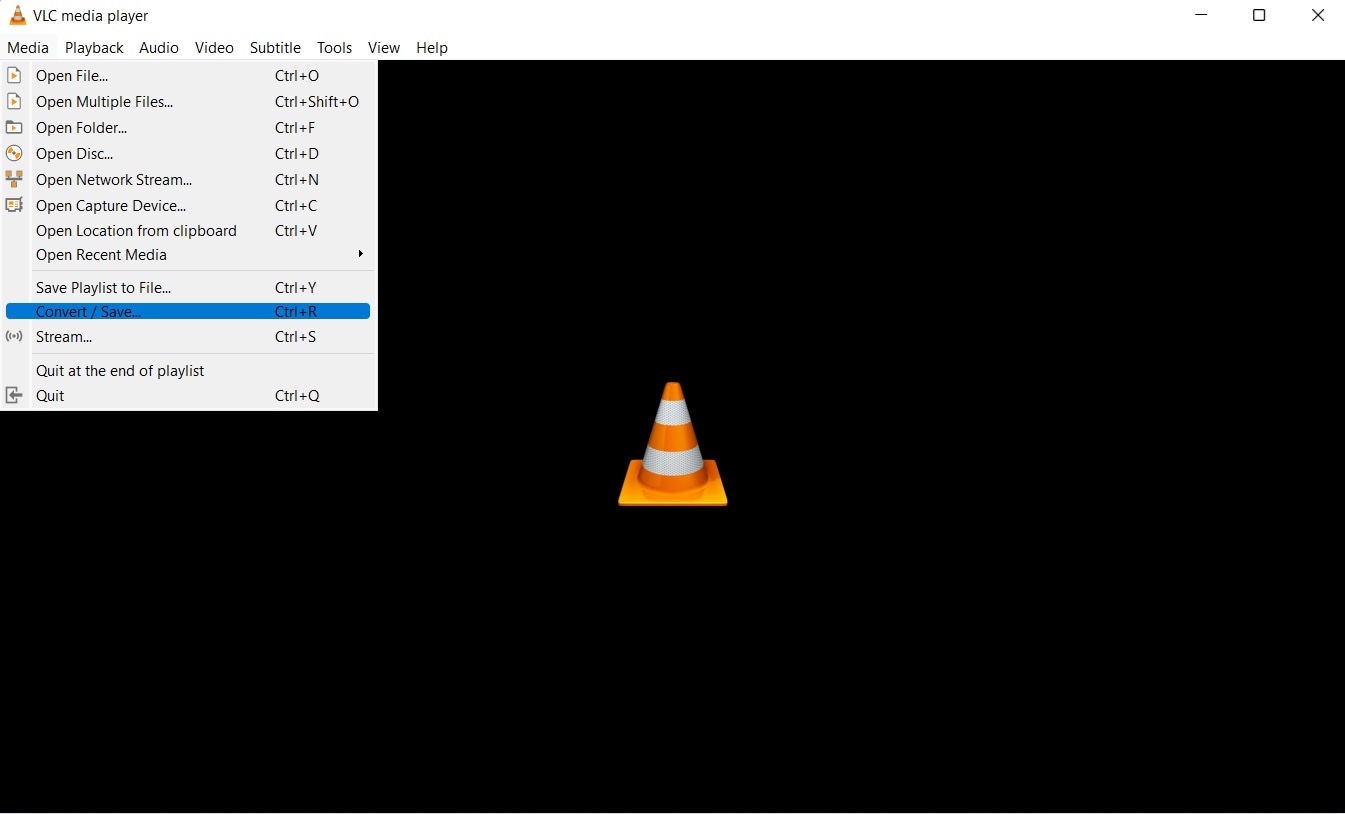
Step 3 Add ASF Files
In the Open Media window, click the Add button to upload your ASF files.
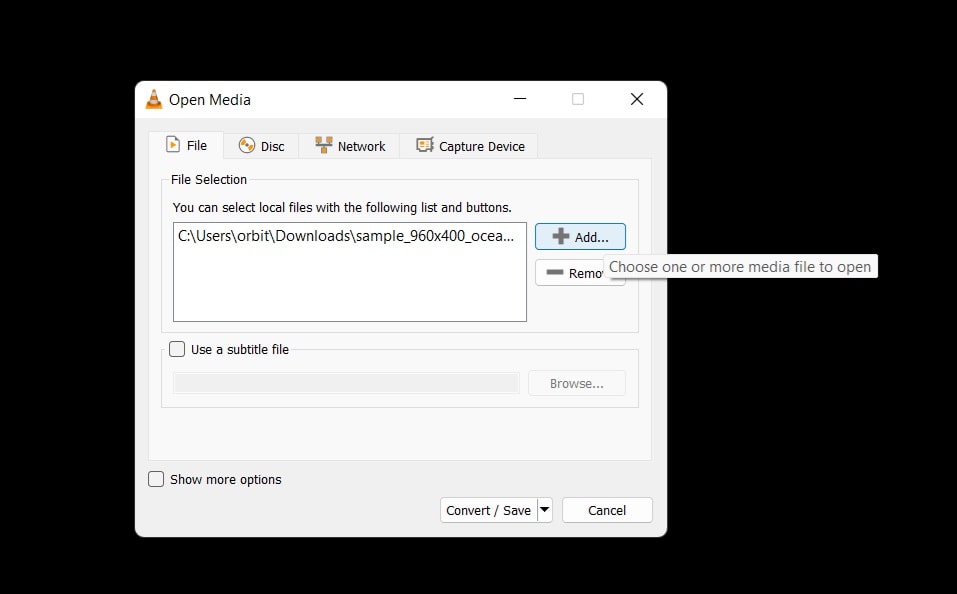
Step 4 Select MP4 as the Output Format
In the Convert window, select MP4 as the desired output format from the Profile dropdown.
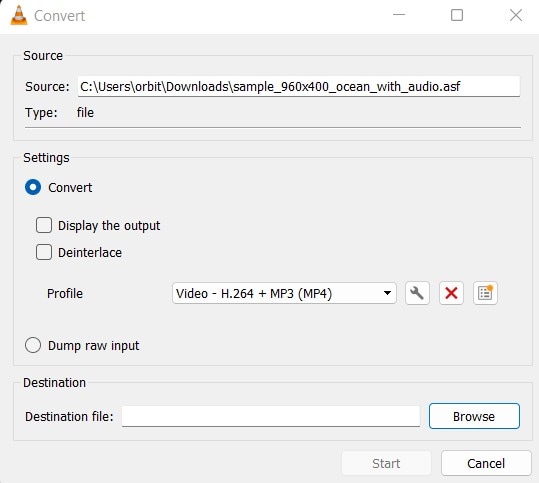
Step 5 Choose a Destination and Convert
Click on Browse to choose a destination folder for the converted file. After that, click the Start button to begin the conversion process. Your MP4 file will be ready once the conversion is complete.
Conclusion
Converting ASF to MP4 can help you avoid compatibility issues and make your videos more accessible across different platforms and devices. This article highlighted three easy methods for you to convert ASF files to MP4 format.
Among all three, UniConverter takes the cake as the best ASF to MP4 converter available today. It's fast, beginner-friendly, and lets you convert your ASF files into 8k or 4k MP4 files as well. On top of that, you get batch conversion of up to 20 files simultaneously and a comprehensive set of tools to edit, convert, or share your creations. So, what are you waiting for? Try UniConverter today!
Frequently Asked Questions - FAQs
1. What is ASF?
ASF (or Advanced Systems Format) is a proprietary digital audio/video container format developed by Microsoft. It is mainly used for streaming media. ASF can encapsulate different types of media streams, including video, audio, and metadata.
2. When do I need to convert ASF to MP4?
You may have to convert ASF to MP4 when you face compatibility issues, want to share videos easily, or need to edit files on platforms that don't support ASF. MP4 is more universally accepted and provides better playback across devices. UniConverter makes this process easy, ensuring your videos play smoothly everywhere while maintaining high quality.
3. How to play ASF files on Windows and Mac?
You can play ASF files on Windows and Mac using VLC media player. However, for a more seamless experience across all devices and to avoid any playback issues, convert ASF to MP4 using UniConverter. UniConverter simplifies this conversion, making it an excellent choice for ensuring your videos are accessible on any platform.
Your complete video toolbox
 Convert audios/videos to 1,000+ formats, including AVI, MKV, MOV, MP4, etc.
Convert audios/videos to 1,000+ formats, including AVI, MKV, MOV, MP4, etc.




Christine Smith
chief Editor