Convert Other Formats to MP4
- 1. Convert Popular Videos to MP4 +
- 2. Convert Web Videos to MP4 +
- 3. Convert HD Videos to MP4 +
- 4. Convert Other Formats to MP4 +
-
- 4.1 Convert MSWMM to MP4
- 4.2 Convert ARF to MP4
- 4.3 Convert IFO to MP4
- 4.4 Convert ASF to MP4
- 4.5 Convert 2D/3D to MP4
- 4.6 Convert DAT to MP4
- 4.7 Convert WLMP to MP4
- 4.8 Convert MOD to MP4
- 4.9 Convert MXF to MP4
- 4.10 Convert GIF to MP4
- 4.11 Convert JPG to MP4
- 4.12 All Ways to Convert TP to MP4 in 2020
All Topic
- AI Tools Tips
-
- AI Photo Enhancer Tips
- Voice Changer Tips
- AI Thumbnail Maker Tips
- AI Script Generator Tips
- Smart Summarizer
- AI Subtitle Generator Tips
- Watermark Remover
- Vocal Remover Tips
- Speech to Text Tips
- AI Video Tips
- AI Image Tips
- AI Subtitle Translator Tips
- Video Extractor Tips
- Text to Speech Tips
- AI Video Enhancer Tips
- DVD Users
- Social Media Users
- Camera Users
- Photography
- Creative Design
- Movie Users
- Travelling Fans
- Educational Users
- More Solutions
- Holidays and Commemoration
- Game Lovers
- Other Tips
3 Options to Convert MPEG/MPEG-1/MPEG-2 to MP4 Online and Free
by Christine Smith • 2025-10-21 20:09:00 • Proven solutions
MPEG, short for Moving Picture Experts Group, is a family of digital video compression standards and the formats of the file which is developed by the group. As compared to other formats, MPEG produces video files that are of better quality. MPEG-1 and MPEG 2 are the popular formats of the group.
MP4 referred to as MPEG-4 AVC, is basically an abbreviation of MPEG-4 Part 14 and stands for Advanced Video Coding and is also a part of the MPEG group. The MP4 can also be considered a container format that enables the user to combine video, audio, still images ad subtitles in one file.
If you wish to transfer a MPEG video file present on your system to your iPhone or an iPod, then you can read the following parts to know how to convert MPEG to MP4 with the best and free online ways.
- Part 1. Best MPEG/MPEG-1/MPEG-2 to MP4 Video Converter for Windows/Mac
- Part 2. Convert MPEG/MPEG-1/MPEG-2 to MP4 Free
- Part 3. How to Convert MPEG/MPEG-1/MPEG-2 to MP4 Online
- Part 4. Extended Knowledge for MPEG/MPEG-1/MEPG-2
Part 1. Best MPEG/MPEG-1/MPEG-2 to MP4 Video Converter for Windows/Mac
Although many video converters are available on the market for MPEG to MP4 conversion, Wondershare UniConverter (originally Wondershare Video Converter Ultimate) will surely prove to be the best MPEG to MP4 converter. This wonderful software not only converts videos to over 1000 formats but performs many other functions like editing, downloading, burning multiple movies to DVD, and recording videos. It also considers all video conversion needs by providing both Windows and Mac versions. Here list some key features of Wondershare UniConverter for your reference.
Wondershare UniConverter - Best Video Converter for Mac/Windows
-
Convert MPEG/MPEG-1/MPEG-2 to MP4, AVI, MKV, MOV, and other 1000+ video formats
-
Convert video to optimized preset for almost all of the devices, like iPhone, iPad, etc.
-
Edit the video files with trimming, cropping, cutting, merging, adding subtitles, etc.
-
Burn videos to DVD with customized free DVD menu templates
-
Download or record videos from 10,000+ video sharing sites
-
Industry-leading APEXTRANS technology converts videos with zero quality loss or video compression
-
Versatile toolbox combines video metadata editor, GIF maker, video compressor, and screen recorder
Steps to Convert MPEG/MPEG-1/MPEG-2 to MP4 on Windows/Mac Using Best MPEG Converter
Download and install Wondershare UniConverter on your PC/Mac first. Below are the detailed steps to convert MPEG/MPEG-1/MPEG-2 to MP4 using Wondershare UniConverter. We'll take the Windows version as an example, and Mac users can follow the similar steps too.
Step 1 Launch Wondershare MPEG converter and Add Files.
Launch Wondershare UniConverter, and you'll come to the Video Converter interface by default. Now, click the  icon or the + sign to add the files that you want to convert. Alternatively, you can also drag and drop the files. (Select the MPEG file present on your system that you want to convert).
icon or the + sign to add the files that you want to convert. Alternatively, you can also drag and drop the files. (Select the MPEG file present on your system that you want to convert).
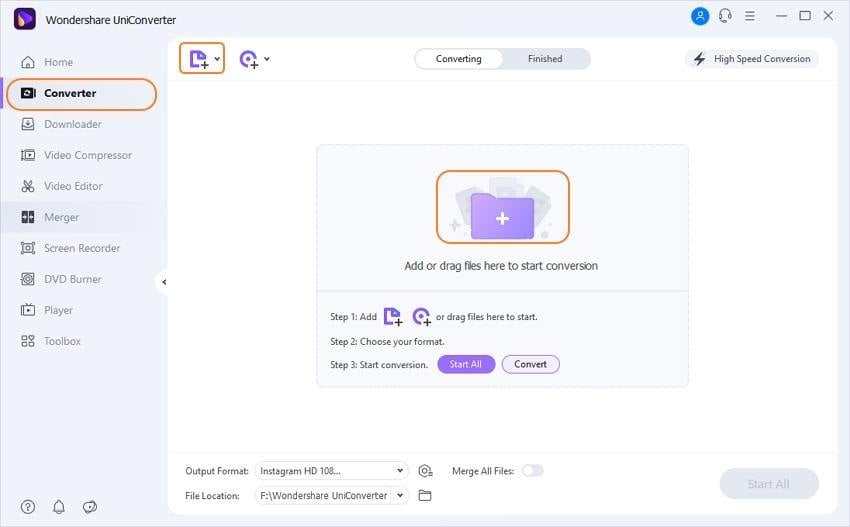
Step 2 Select the output format as MP4.
Click the setting icon beside the Convert button, and select Video > MP4 as your desired output format. You can trim, crop, rotate, or add watermarks to the video by clicking the thumbnail's edit icons.
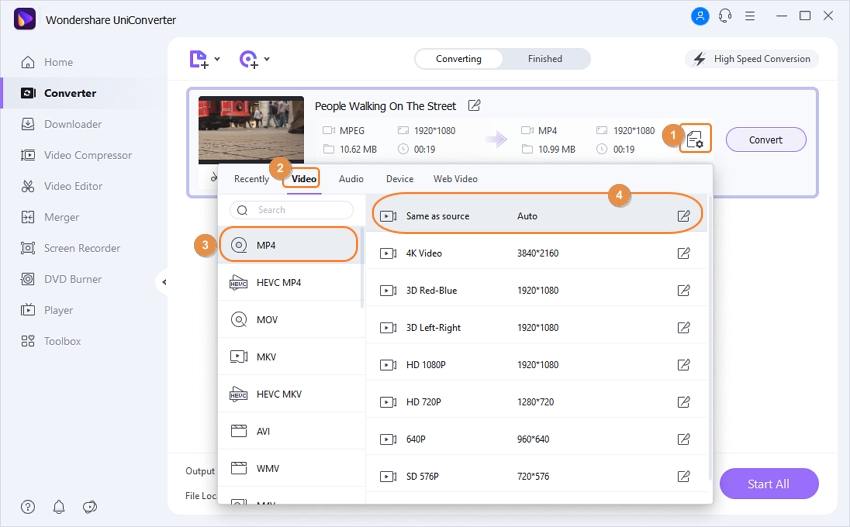
Step 3 Convert MPEG/MPEG-1/MPEG-2 to MP4.
Once the output format is selected, click the Convert button that will start the process of MPEG to MP4 conversion. After the successful conversion, you can find the MPEG files in the Finished tab.
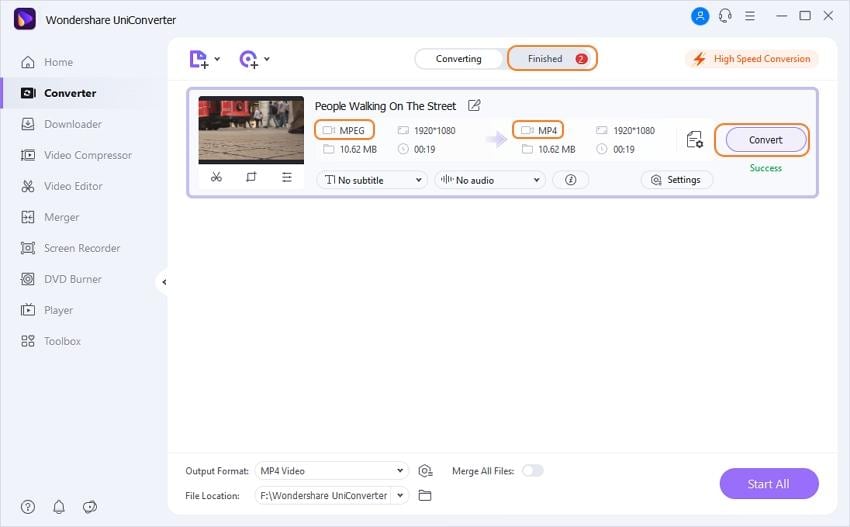
Part 2. Convert MPEG/MPEG-1/MPEG-2 to MP4 Free
Wondershare Free Video Converter is the wonderful freeware that enables you to convert your videos and audio to different formats that are compatible with your computer and other devices. As the free version of Wondershare UniConverter, it can convert MPEG to MP4 for free easily. The software is supported by Mac as well as the Windows system and features high-quality conversion along with other editing functions like rotating, adding watermarks, trimming, and others. Some of the key features of the software include the following:
Key Features:
- Fast conversion speed: The software makes use of the latest technology and thus has super fast conversion speed.
- Supports multiple formats: The software is compatible with the majority of the formats including MPEG, Flash, AVI, MP4, 3GP, YouTube, and others.
- High Quality: Though the software is free to use, it does not compromise on the quality, and the conversion is of high quality to offer great video experience.
- Comes with editing features: Along with conversion, the software also allows video editing features like trimming, adding subtitles and watermarks, resetting size, and others to enhance your overall experience.
- Secure and full support: The software is completely secure and also comes with 24/7 support.
How to Convert MPEG/MPEG-1/MPEG-2 to MP4 Mac for Free
Step 1: Launch Wondershare Free Video Converter on your Mac. Next, add the MPEG files that you want to convert by clicking on the Add Files option and then select the MPEG file from the specific location. You can also drag and drop the files that need to be converted.
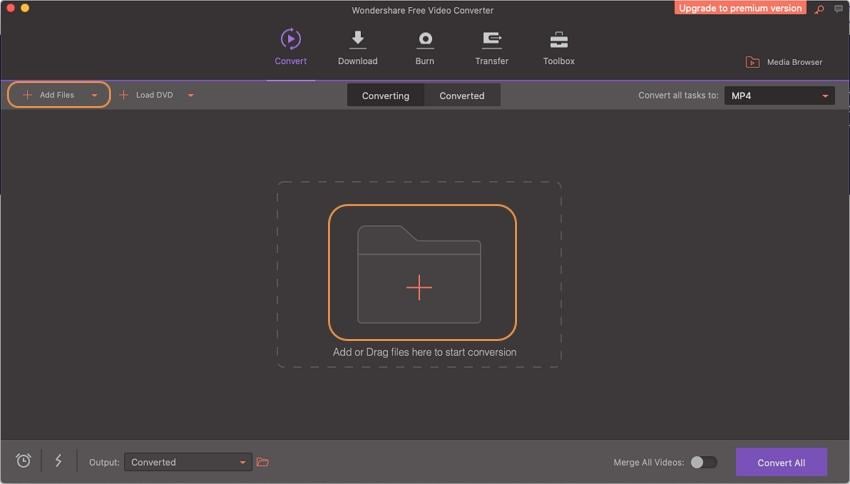
Step 2: Now, on the right side of the software, click on the Convert all tasks to: option to select MP4 or other output formats from the list.
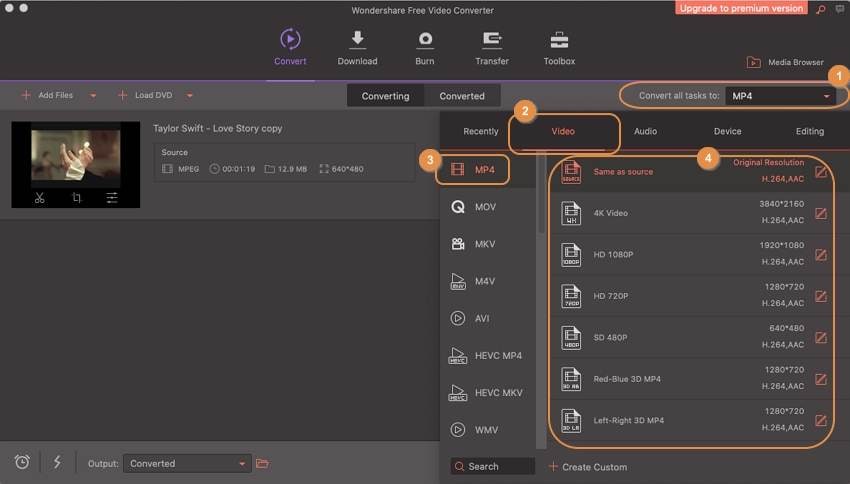
Step 3: Finally, you need to click on the Convert All button to convert MPEG to MP4 for free. Once the conversion process is over, the software will show the status.
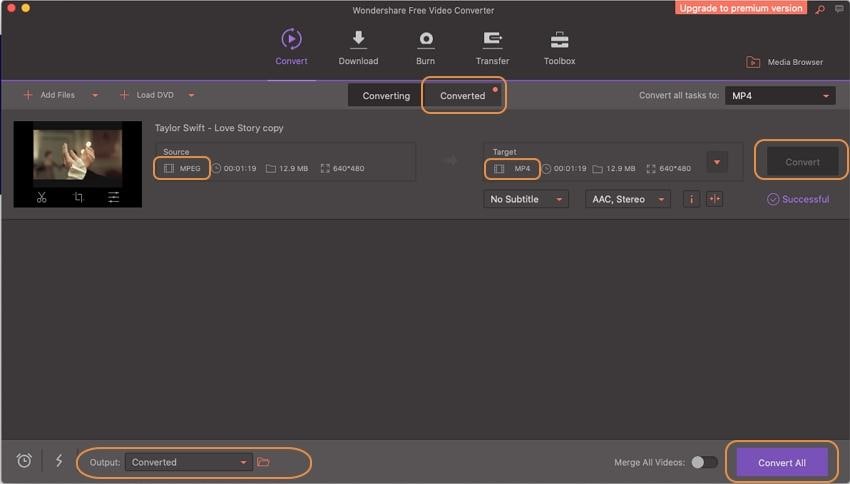
Part 4. Extended Knowledge - What are the differences among MPEG, MPEG-1 and MEPG-2
MPEG: Moving Picture Experts Group (MPEG) is a group of experts formed by IEC and ISO so as to set the audio and video compression and transmission standards. Also pronounced as m-peg, MPEG can also be termed as family digital video compression standards as well as file formats by the group. As compared to other competing formats like QuickTime, Indeo, and others, MPEG produced better quality videos. The algorithms of MPEG compress the data so as to form it in small bits, which can be transmitted easily and can then be decompressed. The major standards of MPEG include MPEG-1, MPEG2, MPEG-3, and MPEG-4. You can also convert other formats to MPEG to play your videos more smoothly on your devices. For example, you can convert AVI to MPEG to solve the trouble caused by incompatibility.
MPEG-1: This standard of MPEG provides a video resolution of 352 by 240 at 30fps, and this standard is for the lossy compression of the audios and videos. MPEG-1 is designed in order to compress the raw digital videos of VHS-quality and the CD audio to 1.5Mbit without any loss of excessive-quality. The format produces videos that have the quality, which is slightly below the conventional VCR videos. The format thus makes the digital audio broadcasting possible.
MPEG-2: The MPEG-2 is mainly used as the format of the digital TV signals, which are broadcast by cable, terrestrial and direct broadcast satellite TV. This format is sufficient for all the main standards of TV including HDTV and NTSC. The format is also used to specify the movies and other program formats that are distributed on DVD and other discs. Thus TV receivers, TV stations, DVD players, and other devices are designed as per MPEG-2 standards.
Thus it can be concluded that MPEG-2 is the successor or the MPEG-1 format and has better quality. MPEG-1 is used for the VCD, whereas the MPEG-2 standard is used for DVD. In terms of encoding algorithm, though MPEG-2 is more complex it uses high and variable bitrates and also features high resolution.
Conclusion:
Now, you know 3 easy ways to convert MPEG files to MP4. To get the best MPEG to MP4 conversion experience, choose Wondershare UniConverter. Its 30x faster speed, no quality loss conversion, advanced editing & recording & compressing functions, etc. will definitely surprise you.
Your complete video toolbox
 Convert audios/videos to 1,000+ formats, including AVI, MKV, MOV, MP4, etc.
Convert audios/videos to 1,000+ formats, including AVI, MKV, MOV, MP4, etc.




Christine Smith
chief Editor