DVD
- TRY IT FREE TRY IT FREE
- 1. Convert Video to DVD+
- 2. Convert DVD to Video +
- 3. Convert to/from ISO +
- 4. DVD Burning Software +
-
- 4.1 10 Free Mac DVD Burners
- 4.2 AnyDVD for Mac
- 4.3 Best Toast for Windows Alternative
- 4.4 MP4 to DVD Burner Mac
- 4.5 10 WinX DVD Video Software Alternatives
- 4.6 Windows DVD Maker Programs
- 4.7 10 Best Blu-ray DVD Players
- 4.8 Best DVD Makers
- 4.9 Best Video to DVD Converters
- 4.10 Top DVD Creators
- 4.11 Best Free DVD Authoring Software
- 4.12 Alternative to ConvertXtoDVD Mac/Windows
- 4.13 Best DVD Burning Software
- 4.14 Top 5 Free DVD Burners
- 4.15 PAL to NTSC Converter
- 5. Convert Other Formats to DVD+
-
- 5.1 iPhone Videos to DVD
- 5.2 Convert uTorrent Movies to DVD
- 5.3 Burn Camcorder to DVD
- 5.4 Burn VLC Files to DVD
- 5.5 Convert MiniDV to DVD
- 5.6 Burn iTunes Movie to DVD
- 5.7 Burn Torrent Movies to DVD
- 5.8 Burn BBC iPlayer to DVD
- 5.9 Burn iMovie to DVD
- 5.10 Burn Windows Movie Maker Files to DVD
- 5.11 Use Adobe Premiere to Burn A DVD
- 5.12 Convert Blu-ray to DVD
- 5.13 Convert Movies to DVD
- 5.14 Convert Movies to DVD on Mac
- 5.15 Convert 8mm to DVD
- 6. Other DVD Tips & Tricks +
How to Burn Movies to DVD on Windows 10/Mac
by Christine Smith • 2025-10-21 20:01:22 • Proven solutions
Burning movies on your PC to a DVD gives you the freedom to enjoy them on your big screen HD TV. In addition to this, there are a number of situations when you would need to burn movies to a DVD as enlisted below:
- Converting home movies to DVD to save sweet memories and share with your families and friends.
- Moving not needed movies to a DVD paves way for storing other important documents on your PC.
- Burning movies to a DVD to create a physical backup that can be used in case of emergencies.
In all the above and other conditions, you would need software that can convert movies to DVD without losing quality. Find out the best solutions in this article about how to burn movies to DVD on Windows 10 and Mac.
- Part 1. How to Burn A Movie to DVD on Windows 10/8/7
- Part 2. How to Burn Movies to DVD Using Windows Media Player
- Part 3. FAQs About Burning Movies to DVD
- Part 4. Tops Websites to Download Movies for Free
Part 1. How to Burn A Movie to DVD on Windows 10/8/7
If you are looking for solutions on how to burn a movie to DVD in Windows 10, Windows 8 and Windows 7, or Mac system, you will find a number of programs. But choosing the right one is important for the hassle-free process. We recommend using Wondershare UniConverter (originally Wondershare Video Converter Ultimate), which allows burning movies in any format to DVD as well as Blu-ray disc with easy steps. This movie burner has an array of functions including video conversion, transfer, editing, DVD burning, and more others. You can easily transfer your home movies to DVD using Wondershare UniConverter at 30X faster burning speed.
 Wondershare UniConverter - Best DVD Converter for Windows 10 / Mac (Catalina Included)
Wondershare UniConverter - Best DVD Converter for Windows 10 / Mac (Catalina Included)

- Burn any movies to DVD and Blu-ray disc without losing quality.
- Customize DVD settings with free menu templates, TV Standard, Aspect Ratio, and others.
- Crop, trim, cut movies easily and add watermark, subtitle, effects to movies before burning to DVD.
- 90X faster burning speed to burn multiple movies in batch for easy playback.
- Add background images or music files to customize your DVD.
- Burn downloaded online movies to DVD with simple steps.
- Allow burning movies and videos to DVD folder and ISO files as well.
- Multiple features: Add video metadata, GIF maker, cast video to TV, VR converter and screen recorder, video downloader, video converter.
- Supported OS: Windows 10/8/7/XP/Vista, macOS 11 Big Sur, 10.15 (Catalina), 10.14, 10.13, 10.12, 10.11, 10.10, 10.9, 10.8, 10.7, 10.6.
Steps to burn movies to DVD Windows 10 using Wondershare UniConverter:
Step 1 Launch Wondershare movie to DVD converter and import movie files.
Open Wondershare UniConverter on your Windows PC and choose the DVD Burner tab. Click the ![]() to import movies from PC that you want to burn.
to import movies from PC that you want to burn.
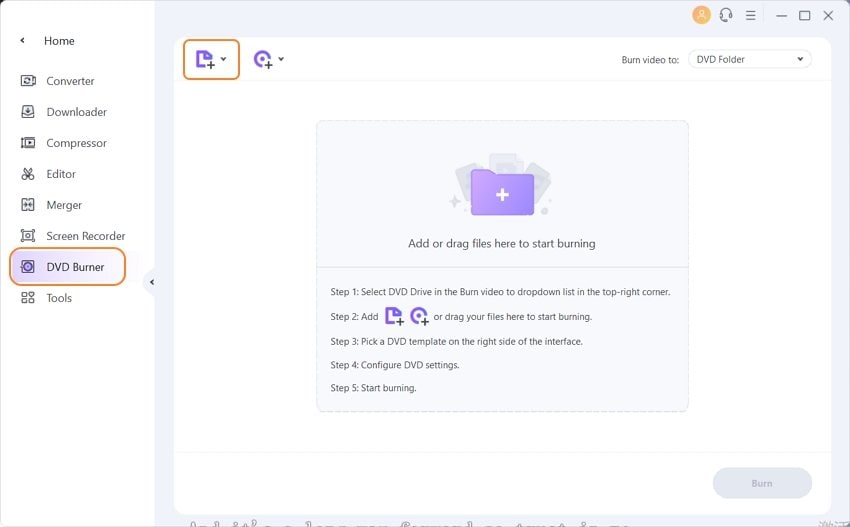
Step 2 Choose a DVD template.
The added movies appear as thumbnails with details on the program interface. On the right side of the interface, move right and left arrows to check for the DVD template designs. Choose the one that goes well with your movie theme.
To add a background image of a music file, click the edit button next to template name.
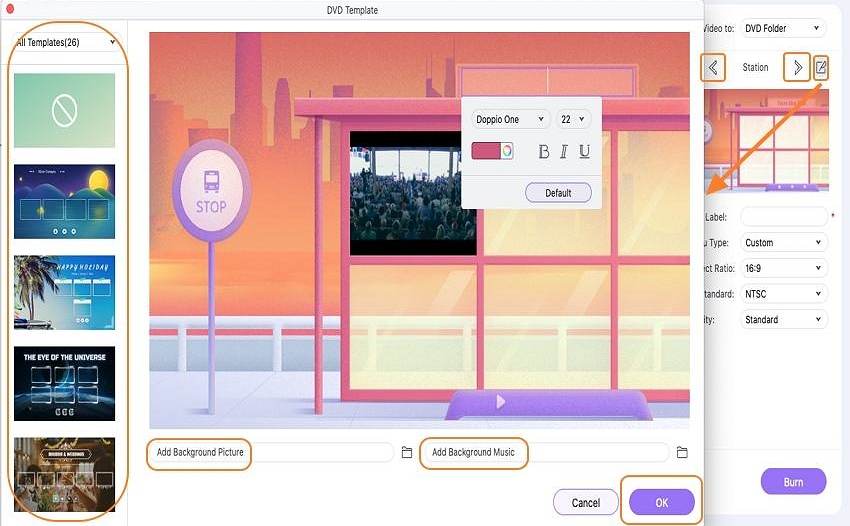
Step 3 Enter Disc settings for Movies to DVD.
Give a name to the DVD disc and choose values from the drop-down list for menu type, aspect ratio, TV standard, and Quality.
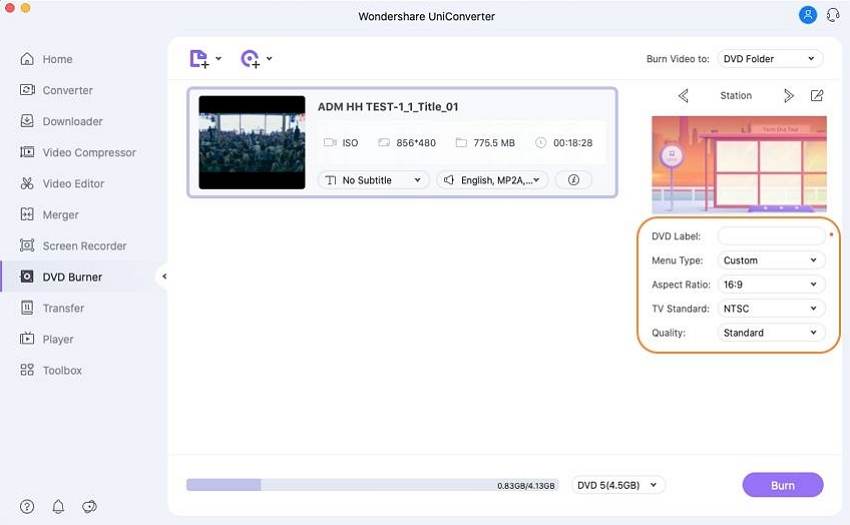
Step 4 Burn movies to DVD on Windows 10.
Next, insert a blank DVD into your PC’s disc drive. On top-right corner, open drop down menu and choose the location where you want to burn your movies at the "Burn video to:" tab. Finally, hit the Burn button on the bottom-right corner to start burning your movies to DVD.
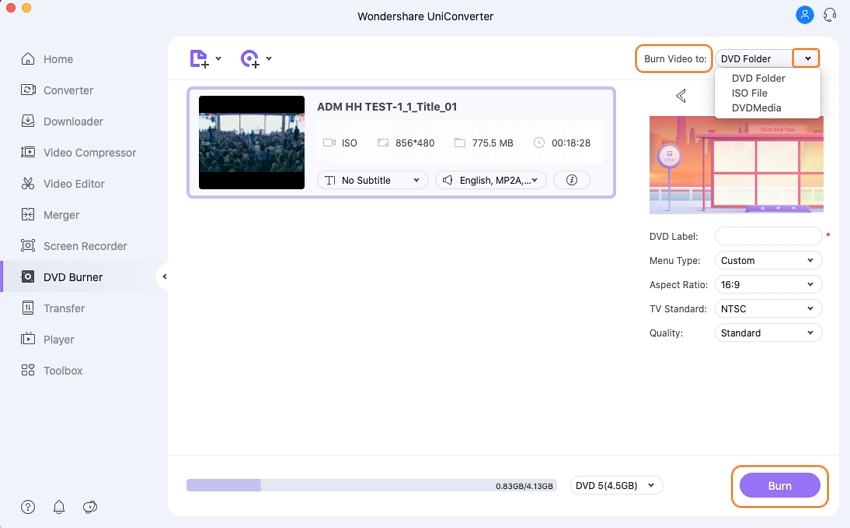

Tips
You can go to learn more details from How to Convert Movies to DVD on Mac if you want to burn movies on Mac..
Part 2. How to Burn Movies to DVD Using Windows Media Player
Windows Media Player is the default player for Windows devices. The player supports a wide range of formats for playback, in addition to this, it also allows burning CD and DVDs. Using the player, you can burn audio CDs, data CDs/DVDs. However, using Windows Media Player, feature-rich video DVDs cannot be burned. You can burn your movies and videos to data discs for backup purpose and these discs can also be played on your PCs and some of the DVD players that support the file type and format added to the disc. This solution to burn movies to DVD free is simple and fast.
Steps on how to burn a movie to DVD using Windows Media Player:
Step 1: Launch Windows Media Player on your PC. Choose the Library tab from the interface.
Step 2: Select the Burn tab, open Burn Options and choose from Data CD or DVD option. Insert a blank disc to your PCs disc drive.
Step 3: From the library of your PC, choose the movies that you want to burn and drag them to the right pane of the interface for creating a burn list. You can even change the order of the added items.
Step 4: Once the entire list is created, hit the Start button to burn your movies to DVD disc.
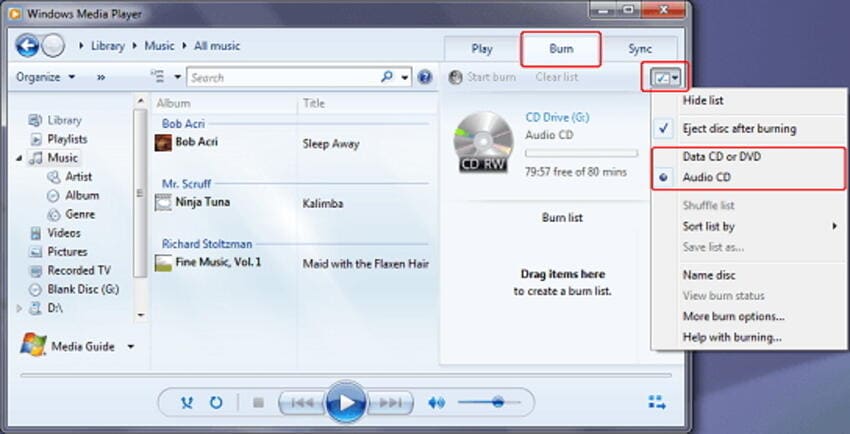
The comparison between Wondershare DVD Converter and Windows Media Player
The table below compares Wondershare UniConverter and Windows Media Player on a number of parameters. So you can know more about the differences between free solution and professional solutions.
|
Features/ Program` |
Wondershare UniConverter |
Windows Media Player |
|---|---|---|
|
Supported OS |
Windows/Mac |
Windows/Mac |
|
Free DVD Templates |
Yes |
No |
|
Background music and images |
Yes |
No |
|
Supported disc type |
All types of DVD and Blu-ray discs (video, images, music). |
Support burning audio CD, data CD, and data DVD. |
|
Supported movie formats |
Almost all types of video formats |
Only popular formats |
|
Burn movies to DVD Folder and ISO file creation |
Yes |
No |
|
Setting disc parameters |
Yes |
No |
|
Editing video files before burning |
Yes, with a complete video editor |
No |
|
Burn movies to multiple DVDs with one-time settings |
Yes |
No |
Part 3. FAQs About Burning Movies to DVD
1. Which DVD format is best for DVD players?
What format are DVD movies? Depending on the type of DVD player, a number of formats are supported for playback. One of the most commonly and widely used DVD formats supported by almost all types of players is MPEG-2. This compressed format is also known as H.222 or H.262 and allows seamless, quality playback of your videos. In addition to this, a lot of players also support playing MOV, WMA, and WMV formats.
2. How to burn Movie Maker to DVD?
Windows Movie Maker by Microsoft is video editing software that allows creating as well as editing videos. Additionally, the program also supports burning your movies to DVD with added features like timeline narration, special effects, preview, and others. Windows Movie Maker only works with Windows 7/Vista and it proves to be helpful in situations when you want to know how to burn movie maker to DVD for these OS versions. So if you are looking for solutions to burn a disc on Windows 10 or other versions, opt for professional software like Wondershare UniConverter. This software from Wondershare works as the best alternative to Windows Movie Maker DVD.
Tips: If you want to learn more details about Windows Movie Maker DVD, you can move to how to convert Windows Movie Maker to DVD to learn more.
3. How can I burn movies to DVD free?
In addition to professional paid software for burning movies to DVD, there is a decent number of free programs available as well. If you are looking for free software to convert movies to DVD, we have shortlisted the best three as follows.
1. DVD Flick
This simple DVD authoring program is free to use and allows to burn a movie to DVD in quick and simple steps. All popular and widely used video types and codecs are supported by the software for disc burning. Additional features include adding menu, adding subtitles, simple interface, and others.
2. BurnAware
This is another popular free to use program that facilitates burning CD, DVD, and Blu-ray discs. Commonly used formats are supported by the software for burning bootable discs, video DVD, multisession discs, audio CDs, and disc images. Additional features of this free movie DVD converter include disc spanning, data recovering, direct copying, backup verification, and others.
Burn your video files in MP4, AVI, VOB, MOV, and other formats to DVD using WinX DVD Author. This free DVD movie creating software allows creating home DVD discs in high quality on your Windows 10. Other features include creating menus, inserting subtitles, setting aspect ratio, choosing from PAL or NTSC DVD, video trimming, and others.
Part 4. Tops Websites to Download Movies for Free
If you love watching movies and wish to have your own collection, there are a number of sites that allow you to download from the latest to the old classics. Enlisted below are the top sites for downloading these movies.
This is a popular site for watching and downloading movies and TV shows. The site has a collection of movies in different categories like Hollywood, South Indian, latest movies, and others. There is also a category of Dual Audio 720p movies for download. If you have limited storage space, there is also an option to download small-sized movies.
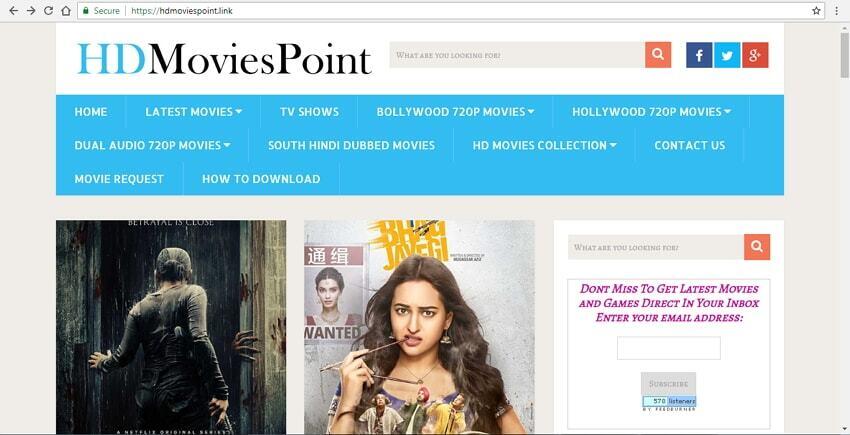
2. Tube+
This is a popular site for online watching as well as downloading movies in high quality. The site has a huge collection of Hollywood movies in the different genre. You can also watch and download your favorite TV shows from the site.
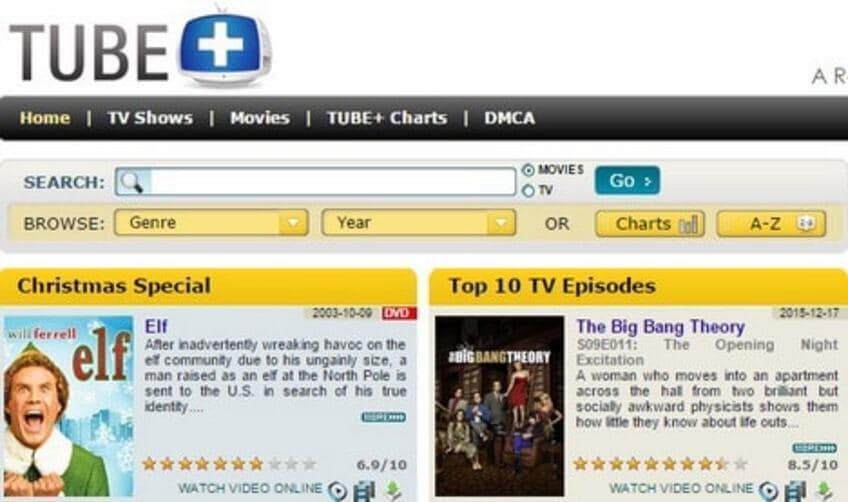
3. Cartoon HD
This is a widely used site for online watching as well downloading movies, TV shows, and other content like sports and cartoons. The quality of video download using the site is good and the collection of the content is also huge. The site also facilitates watching movies on mobile phone.
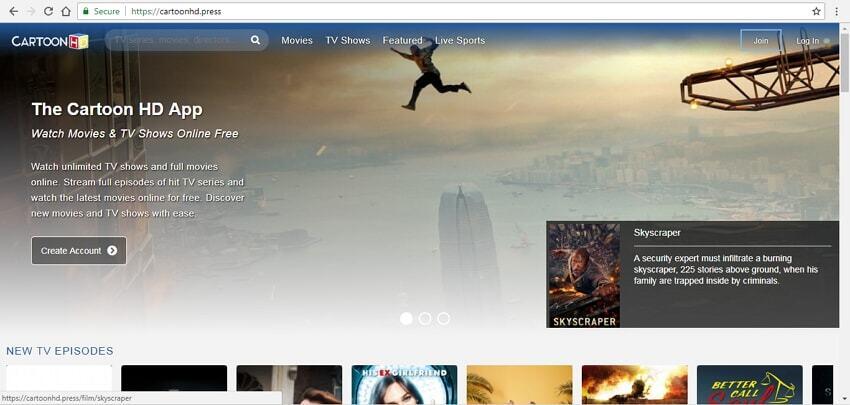
4. DivX Crawler
This is one of the trusted websites for direct download of online movies and no sign-up is needed. The collection of the movies on the site is huge which is updated regularly. For quick and easy download, the movies are available in a single file. Movies downloaded from DivX Crawler can be played on a computer or other devices and they can also be burned to DVD or Blu-ray discs.
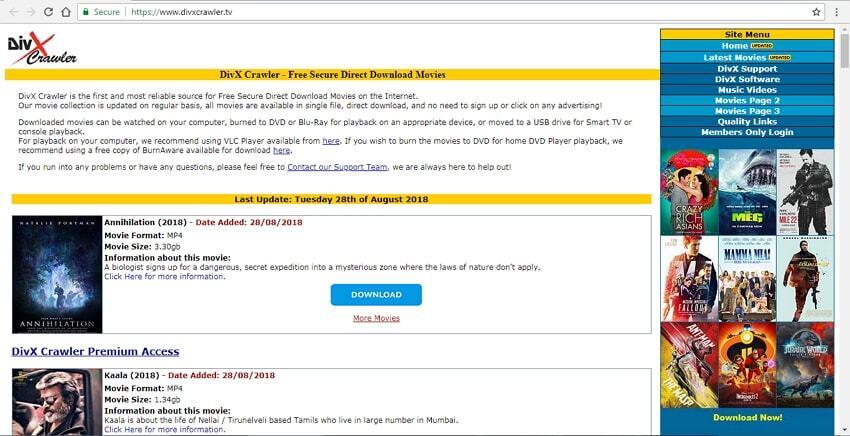
YouTube is undoubtedly one of the best and the most reliable sources of online movies, TV shows, and other video content. No matter, whatever language, type, or genre of movies you are searching for, YouTube is most likely to have it. The site has a collection of free as well as paid movies. Though YouTube only allows online watching of its content, if you want to download the movies, you can use IDM Manager for the same.
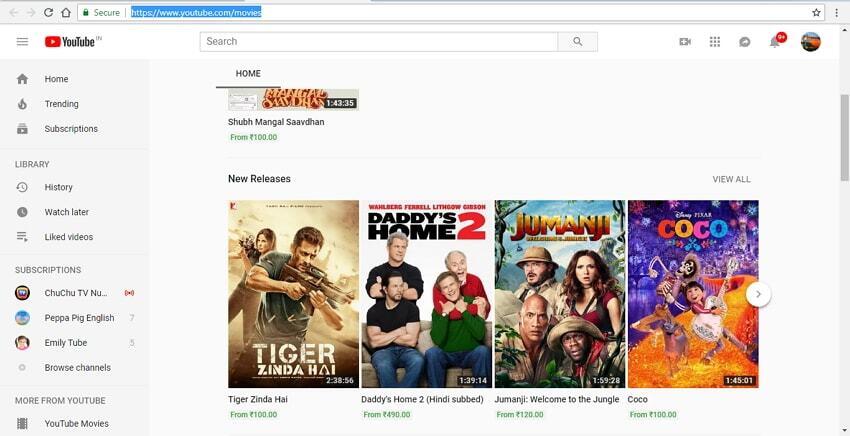

Tips
If you want to convert online movies to DVD, you can move to How to convert YouTube to DVD to learn more.


Christine Smith
chief Editor