DVD
- TRY IT FREE TRY IT FREE
- 1. Convert Video to DVD+
- 2. Convert DVD to Video +
- 3. Convert to/from ISO +
- 4. DVD Burning Software +
-
- 4.1 10 Free Mac DVD Burners
- 4.2 AnyDVD for Mac
- 4.3 Best Toast for Windows Alternative
- 4.4 MP4 to DVD Burner Mac
- 4.5 10 WinX DVD Video Software Alternatives
- 4.6 Windows DVD Maker Programs
- 4.7 10 Best Blu-ray DVD Players
- 4.8 Best DVD Makers
- 4.9 Best Video to DVD Converters
- 4.10 Top DVD Creators
- 4.11 Best Free DVD Authoring Software
- 4.12 Alternative to ConvertXtoDVD Mac/Windows
- 4.13 Best DVD Burning Software
- 4.14 Top 5 Free DVD Burners
- 4.15 PAL to NTSC Converter
- 5. Convert Other Formats to DVD+
-
- 5.1 iPhone Videos to DVD
- 5.2 Convert uTorrent Movies to DVD
- 5.3 Burn Camcorder to DVD
- 5.4 Burn VLC Files to DVD
- 5.5 Convert MiniDV to DVD
- 5.6 Burn iTunes Movie to DVD
- 5.7 Burn Torrent Movies to DVD
- 5.8 Burn BBC iPlayer to DVD
- 5.9 Burn iMovie to DVD
- 5.10 Burn Windows Movie Maker Files to DVD
- 5.11 Use Adobe Premiere to Burn A DVD
- 5.12 Convert Blu-ray to DVD
- 5.13 Convert Movies to DVD
- 5.14 Convert Movies to DVD on Mac
- 5.15 Convert 8mm to DVD
- 6. Other DVD Tips & Tricks +
2 Ways to Burn iMovie to DVD Easily on Mac/Windows
by Christine Smith • 2025-10-21 20:01:31 • Proven solutions
"Can I make a DVD from iMovie? How do you burn a DVD from iMovie without iDVD?"
You may have the same question as above after creating or editing a video using iMovie, you have the options of exporting the video to your devices or just leaving them in your Mac for later viewing. If you are the type that keeps movies on DVDs for some reason, then you will be happy to know that you can also create iMovie DVDs to play your favorite videos on TV and any other playable devices. This is not directly supported by the iMovie software and therefore you need to use the third-party software. In this article, we will learn how to burn iMovie to DVD using two different methods. Both methods have their advantages and shortcomings, choose what's apt for you and follow the simple steps below.
- Part 1. Best Way to Burn iMovie to DVD Easily on Windows/Mac
- Part 2. Export iMovie Project to DVD Using iDVD
- Part 3. Wondershare UniConverter vs iDVD
Part 1. Best Way to Burn iMovie to DVD Easily on Windows/Mac
Wondershare UniConverter is one of the best DVD burning tools out there with so many functions and features. It is an all-in-one video tool that can not only help you burn iMovie to DVD but also convert videos to any format over 1000+ video/audio formats. It provides video editing features to customize your videos before burning with cropping, trimming, rotating, adding watermarks, editing subtitles, etc. Compatible with Windows and Mac system, you can burn your created iMovie videos to DVD/Blu-ray disc easily without any quality loss.
 Wondershare UniConverter - Best iMovie to DVD Burner
Wondershare UniConverter - Best iMovie to DVD Burner

- Allows burning iMovie videos to DVD folder, ISO files, DVD or Blu-ray disc
- Support 1000+ video formats like MP4, MOV, AVI, MKV, WMV, MPEG, etc.
- Allows setting free DVD menu templates with various themes
- Facilitates adding personalized background image and music for DVD
- Enables real-time preview of all the changes and adjustments before burning iMovie to DVD
- Convert videos to any format in batch with less quality loss
- Download or record videos from YouTube and other 10,000+ video sharing sites
- Transfer converted DVD videos to external hard drives directly
Steps on How to Burn iMovie Videos to DVD Using Wondershare UniConverter
Step 1 Export iMovie project to your Mac.
Before burning iMovie videos to DVD, you need to export your iMovie videos first after creating or editing. Firstly, open the project you want to export in iMovie or select the project in the project library and choose File > Export to save the movie. Then you'll be asked to choose the output format (MOV is the most recommended one), file location, file name, file size, and resolution. Finally, click the Export button to export the movie to your Mac.
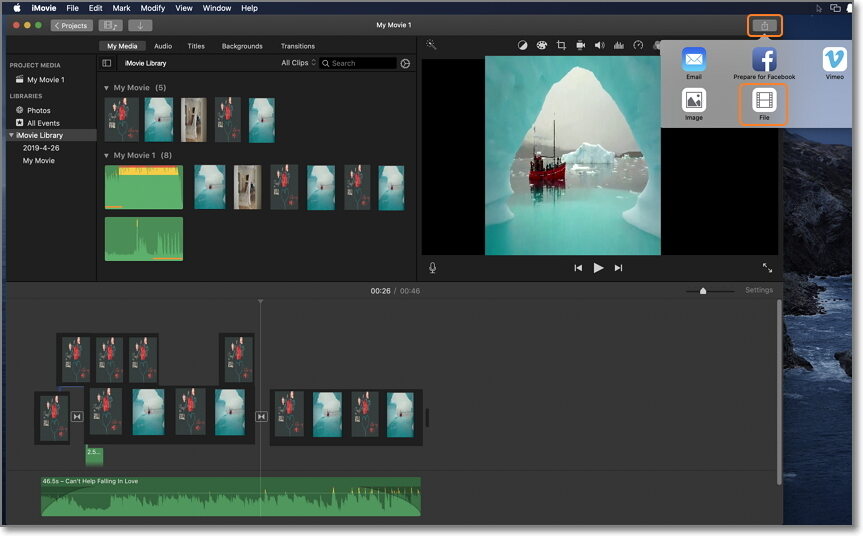
Step 2 Add iMovie to the best DVD burner.
Download, install, and open Wondershare UniConverter and go to the DVD Burner tab at the top of the window. Click on the Add Files icon to add videos or drag the iMovie file that you have exported earlier to the window.
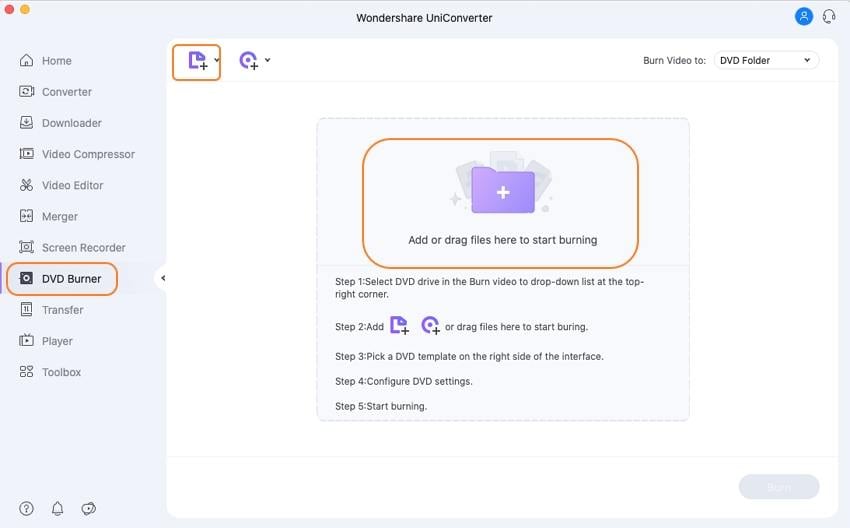
Step 3 Set DVD parameters for iMovie to DVD conversion.
You cannot burn a DVD without a DVD, so this requires you to have a writable DVD in your disk drive. Choose the destination where you want to burn iMovie files at the Burn video to: option, and click the right or left arrow to select the DVD template. Optionally, you can click the Edit icon to set customized DVD templates with title, background music, image and more. After that, you can give the DVD a name and select Aspect Ratio, TV Standard, Menu Type and so on.
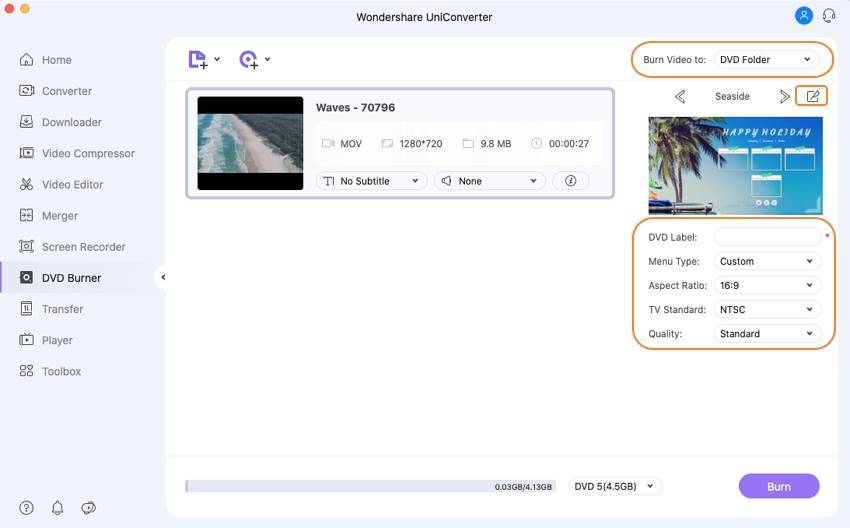
Step 4 Burn iMovie to DVD.
Fill the blank for DVD Label, then click Inverted triangle icon to choose correct DVD type, after all, settings are done, select the DVD type, and hit the Burn button at the bottom of the window to start burning the iMovie files to DVD. The burning process will be finished after a few minutes. Then you can play your iMovie DVD in any playable devices easily and without any quality loss.
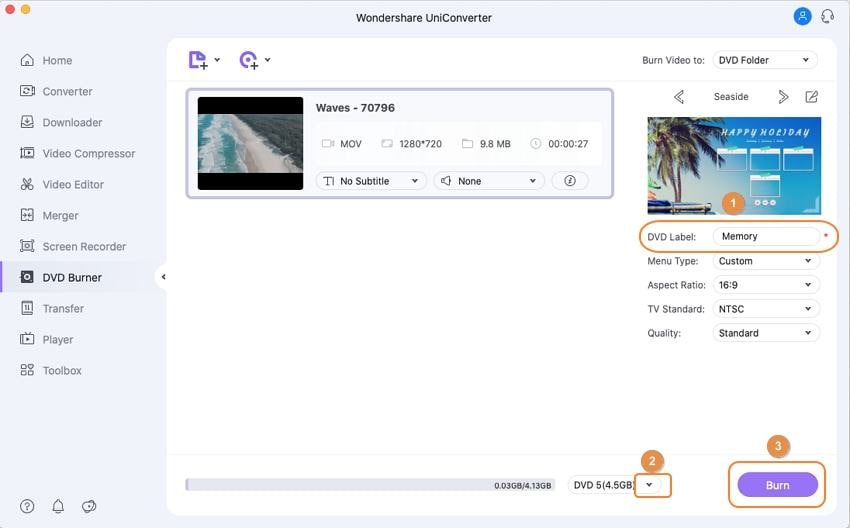
Part 2. Export iMovie Project to DVD using iDVD
To burn iMovie to DVD using iDVD, you need to export the video from iMovie to iDVD, then burn it. Please note that the iDVD free DVD Maker is only available for an older Mac system like Mac OS X 10.6 or earlier.
After inserting a blank DVD in the disc drive.
Step 1: Open the movie you want to burn with iMovie and click on the Share menu. Select iDVD and wait for it to process.
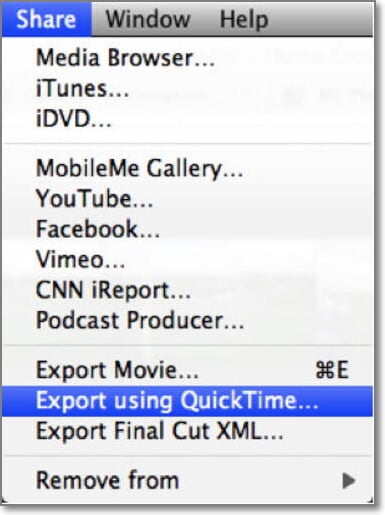
Step 2: The movie will open in iDVD and a new project will be created automatically with the default theme. You can select a theme, change the title, etc. if you want.
Step 3: Click the Burn button to start burning iMovie to DVD. If you encounter any problem, try a different theme.
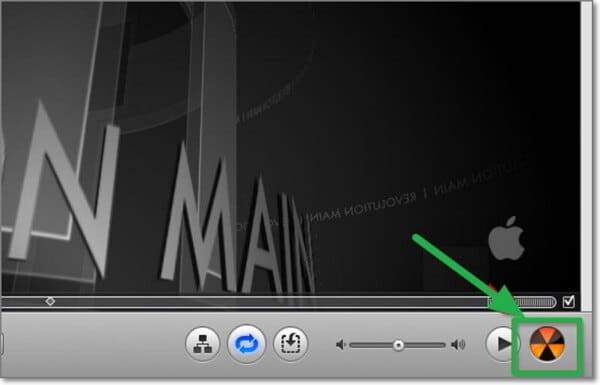
Part 3. Wondershare UniConverter VS. iDVD
Are you confused about whether to choose Wondershare UniConverter or iDVD to export the iMovie project to DVD? The table below shows a comparison between the 2 software. From the data on the table, it shows that Wondershare UniConverter is better than iDVD because it has more functionalities and features in it. Free download and have a try to burn your iMovie videos to DVD with super fast speed and full-quality output with features customized.
| Features | Wondershare UniConverter | iDVD |
|---|---|---|
| Supported System | Latest Windows and Mac system like Mac OS 10.15 (Catalina), 10.14 | Mac system Mac OS X 10.6 or earlier |
| Burn DVDs. Support almost all formats and allows DVD customization with free DVD templates. |
Yes | Yes, but it doesn't support most formats. |
| Burn Many DVDs with one-time DVD settings. | Yes | No, you need to do the DVD settings for each DVD. |
| Edit Videos. Split, Clip, Merge, Rotate videos, add image and text watermarks, apply effects, insert background music, etc. |
Yes | No, it can only use iMovie |
| Download Videos from sites. Download videos fast from YouTube, Vimeo, Dailymotion, Facebook and much more. |
Yes | No |
| Record Videos from streaming sites. Record videos from Netflix, Hulu, Blockbuster, etc. with just one click. |
Yes | No |
| Very Fast Video Converter. 30 times faster video conversion. |
Yes | No |
| Convert Video to various formats. Convert video to MOV, MP4, WMV, 3GP, etc. for iPhone, Android, and other portable devices. |
Yes | No |
| Steam Media to TV | Yes | No |
| Directly transfer videos from computer to devices and vice versa. | Yes | No |
| Play Videos Instantly play videos with the built-in player. |
Yes | No |
| Related Tips | Import MP4 to iMovie How to Edit Videos without iMovie |
Export iMovie Project to DVD with Detail Steps |


Christine Smith
chief Editor