DVD
- TRY IT FREE TRY IT FREE
- 1. Convert Video to DVD+
- 2. Convert DVD to Video +
- 3. Convert to/from ISO +
- 4. DVD Burning Software +
-
- 4.1 10 Free Mac DVD Burners
- 4.2 AnyDVD for Mac
- 4.3 Best Toast for Windows Alternative
- 4.4 MP4 to DVD Burner Mac
- 4.5 10 WinX DVD Video Software Alternatives
- 4.6 Windows DVD Maker Programs
- 4.7 10 Best Blu-ray DVD Players
- 4.8 Best DVD Makers
- 4.9 Best Video to DVD Converters
- 4.10 Top DVD Creators
- 4.11 Best Free DVD Authoring Software
- 4.12 Alternative to ConvertXtoDVD Mac/Windows
- 4.13 Best DVD Burning Software
- 4.14 Top 5 Free DVD Burners
- 4.15 PAL to NTSC Converter
- 5. Convert Other Formats to DVD+
-
- 5.1 iPhone Videos to DVD
- 5.2 Convert uTorrent Movies to DVD
- 5.3 Burn Camcorder to DVD
- 5.4 Burn VLC Files to DVD
- 5.5 Convert MiniDV to DVD
- 5.6 Burn iTunes Movie to DVD
- 5.7 Burn Torrent Movies to DVD
- 5.8 Burn BBC iPlayer to DVD
- 5.9 Burn iMovie to DVD
- 5.10 Burn Windows Movie Maker Files to DVD
- 5.11 Use Adobe Premiere to Burn A DVD
- 5.12 Convert Blu-ray to DVD
- 5.13 Convert Movies to DVD
- 5.14 Convert Movies to DVD on Mac
- 5.15 Convert 8mm to DVD
- 6. Other DVD Tips & Tricks +
How to Convert 8mm Film to DVD by Yourself
by Christine Smith • 2025-10-21 20:01:49 • Proven solutions
The 8mm film is no more in use, but if you have found a collection of the same in your drawer, then it is time to preserve them by converting these films to a DVD or Blu-ray disc. The conversion will create a backup of your recorded home videos and will also enable you to watch them on your HD TV using a DVD player. Below listed are the solutions to convert 8mm to DVD.
Watch Videos to Learn How to Convert 8mm to DVD
- Part 1. Easiest Way to Convert 8mm to DVD on Windows/Mac
- Part 2. Other Methods to Transfer 8mm to DVD
Part 1. Easiest Way to Convert 8mm to DVD on Windows/Mac
To convert 8mm to DVD need no technical expertise when professional software called Wondershare UniConverter (originally Wondershare Video Converter Ultimate) is there for you. This versatile program facilitates converting your 8mm film to DVD in a simple manner on your Windows or Mac system. If your 8mm movies can be transferred and added to the computer directly via a USB cable, then you can convert 8mm files to DVD and any other video formats as you need using Wondershare UniConverter. Varieties of free DVD templates are available to choose from. Background music or an image to your disc can also be added to give a customized effect.
 Wondershare UniConverter - Best DVD Converter for Windows/Mac
Wondershare UniConverter - Best DVD Converter for Windows/Mac

- Convert videos in 1000+ formats to DVD at a super-fast burning speed.
- Convert DVD to videos for easy playback on Windows/Mac without losing quality.
- Support most popular video formats, including MP4, MOV, FLV, AVCHD, WMV, etc.
- Customize DVD burning with adding background pictures, TV standard, aspect ratio, and more others.
- Built-in video editor to trim, crop video, add subtitles, and more others.
- 8mm files can also be converted to ISO image files or DVD folder.
- All-in-one video tool: video compressor, video converter, GIF maker, screen recorder, and more.
- Supported OS: Windows 10/8/7/XP/Vista and Mac OS 10.15 (Catalina), 10.14, 10.13, 10.12, 10.11, 10.10, 10.9, 10.8, 10.7, 10.6.
How to convert 8mm to DVD yourself using Wondershare UniConverter
Before you start the steps below, you should make sure that your 8mm files can be connected to the computer with a recognizable USB cable and be copied to the computer, or can be played on the PC/Mac and be recorded in MP4 format. Then launch Wondershare UniConverter and start the process.
Step 1 Load 8mm files to the converter.
After your 8mm files have been transferred to your computer, run Wondershare UniConverter on your PC/Mac and select the DVD Burner section, click on the +Add Files icon and choose the 8mm film.
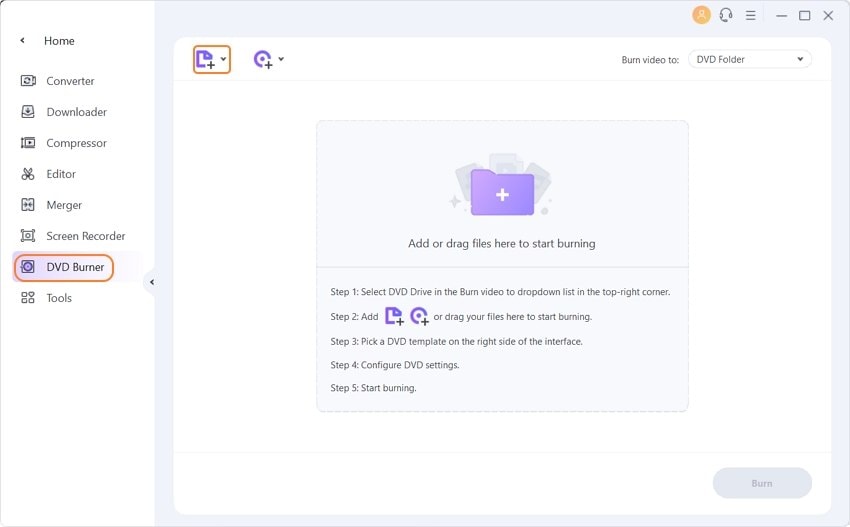
Step 2 Select DVD templates for 8mm files.
The added files will appear on the software interface. The available DVD templates can be checked from the right side of the panel. Move the right and the left arrow to check the available designs. Click on the pencil icon next to the template name will open a pop-up window, where you can check for more themes, add background music, and add a background image. Click on the OK button once the settings are done.
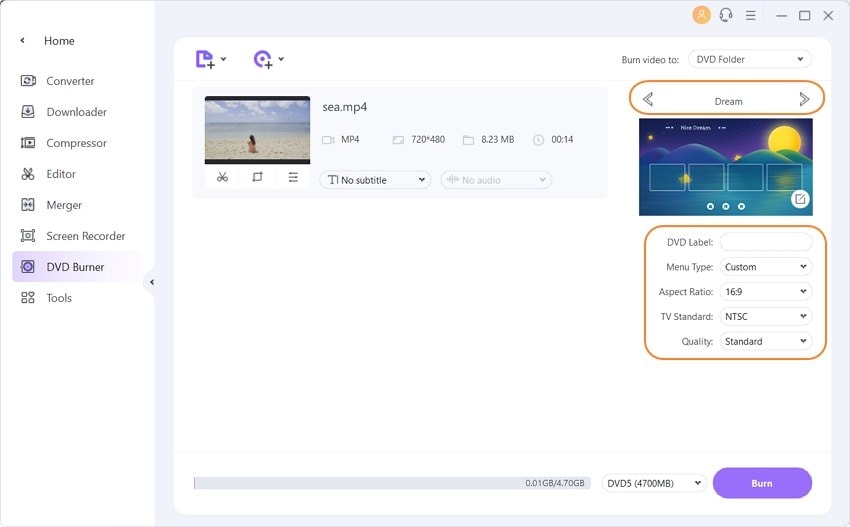
Step 3 Customize DVD parameters and transfer 8mm to DVD.
Choose the DVD name, Menu Type, Aspect Ratio, TV Standard, and Quality. Insert a blank DVD into your system drive and select it from the Burn video to: tab at the top-right corner. Finally, click on the Burn button to start the process.
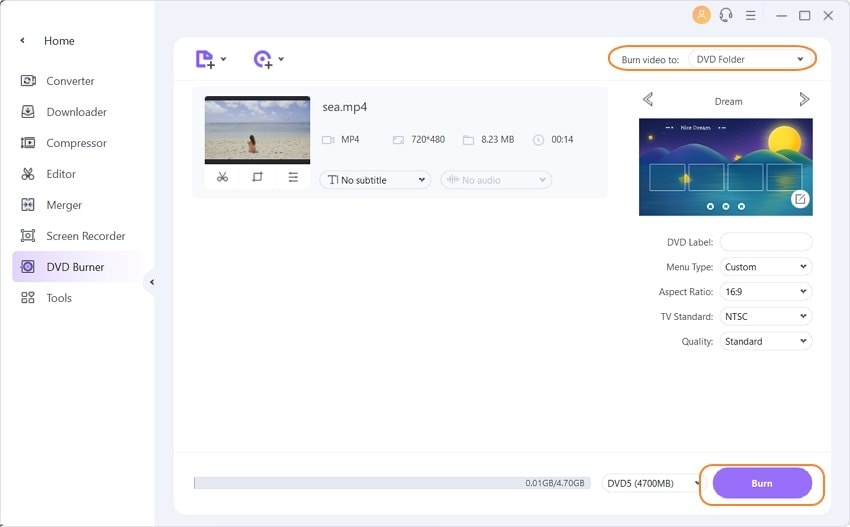
Part 2. Other Methods to Transfer 8mm to DVD
There are other methods available as well to transfer the 8mm file to DVD. Listed below are the twp popularly used methods.
1. Searching for the 8mm Tape to DVD Transfer Service
There are a number of service providers that facilitate converting your 8mm tapes to a DVD disc, and one such service is Kodak Digitizing Box. Using their services, 8mm films can be converted to a DVD, Thumb Drive, or into a digital download format for a price. A crush-proof prepaid box is sent to the user through which they can send back their barcoded media to the service provider. The technical experts start the film conversion process, and the updates of the process are mailed to the user. Once the process is complete, the original tape along with the created DVDs is sent to the user. So sitting back at home, use this 8mm to DVD service to get the task done in a professional manner.
2. Using 8mm Tape to DVD Converter
A number of 8mm Tape Converter to DVD devices are available to help you convert 8mm tapes to DVD. One such high rated and popular device that can be purchased from the Amazon is Wolverine 8mm and Super 8 Film Reel Converter Scanner. This automated device facilitates digitizing the 8mm film frame by frame in high quality. You need to mount-up the 8mm film with a proper reel up to the 5-in diameter and the adapter before the process. The film is converted to a digital movie at 720p 30fps. The device scans and then save the digital movie to SD SDHC cards. The digital content can then be converted to a DVD disc if needed.


Christine Smith
chief Editor