VOB Burner: How to Convert VOB to DVD on Mac/Windows (Windows 10 Included)
by Christine Smith • 2025-10-21 20:03:15 • Proven solutions
DVD
- TRY IT FREE TRY IT FREE
- 1. Convert Video to DVD+
- 2. Convert DVD to Video +
- 3. Convert to/from ISO +
- 4. DVD Burning Software +
-
- 4.1 10 Free Mac DVD Burners
- 4.2 AnyDVD for Mac
- 4.3 Best Toast for Windows Alternative
- 4.4 MP4 to DVD Burner Mac
- 4.5 10 WinX DVD Video Software Alternatives
- 4.6 Windows DVD Maker Programs
- 4.7 10 Best Blu-ray DVD Players
- 4.8 Best DVD Makers
- 4.9 Best Video to DVD Converters
- 4.10 Top DVD Creators
- 4.11 Best Free DVD Authoring Software
- 4.12 Alternative to ConvertXtoDVD Mac/Windows
- 4.13 Best DVD Burning Software
- 4.14 Top 5 Free DVD Burners
- 4.15 PAL to NTSC Converter
- 5. Convert Other Formats to DVD+
-
- 5.1 iPhone Videos to DVD
- 5.2 Convert uTorrent Movies to DVD
- 5.3 Burn Camcorder to DVD
- 5.4 Burn VLC Files to DVD
- 5.5 Convert MiniDV to DVD
- 5.6 Burn iTunes Movie to DVD
- 5.7 Burn Torrent Movies to DVD
- 5.8 Burn BBC iPlayer to DVD
- 5.9 Burn iMovie to DVD
- 5.10 Burn Windows Movie Maker Files to DVD
- 5.11 Use Adobe Premiere to Burn A DVD
- 5.12 Convert Blu-ray to DVD
- 5.13 Convert Movies to DVD
- 5.14 Convert Movies to DVD on Mac
- 5.15 Convert 8mm to DVD
- 6. Other DVD Tips & Tricks +
Your computer is stocked by VOB movies and wants to burn them to DVD? According to a survey conducted by a software company among 1000 people, 83% of them will choose to convert VOB to DVD. Well, you can backup all your favorite VOB movies to release your local disk space. All you need is a VOB burner: UniConverter (originally Wondershare Video Converter Ultimate), which can help you convert and burn VOB files to DVD with the excellent video quality.
The below guide takes this DVD Creator for Windows, for example (Windows 10 included). Creating a DVD from VOB on Mac (macOS Mojave included) is almost the same. Just make sure you get the right version.
 Wondershare UniConverter - Best VOB Burner for Windows/Mac (macOS Mojave included)
Wondershare UniConverter - Best VOB Burner for Windows/Mac (macOS Mojave included)

- Burn many formats like VOB, MKV, MOV, MP4, AVI to DVD or Blu-ray disc with many built-in menu templates.
- Convert many kinds of videos, like YouTube videos, iPhone Videos, HD camcorder videos to DVDs.
- Make your video DVD more customized: you can personalize the DVD with captions, DVD menu, chapter menu, background music, and pictures.
- Save any video as a VOB file, ISO file, or DVD folder.
- It has nice compatibility with all types of DVDs, burner devices, and 16:9/4:3 TVs.
- Add DVD videos to computer and transfer DVD videos to Devices directly with the converter.
- Support download or record videos from YouTube and other 10,000 sites.
- In-program editing tools help customize your DVD videos, like trimming, cropping, adding watermark, subtitles, etc.
- Supported OS: Windows NT4/2000/2003/XP/Vista/7/8, and Windows 10 (32 bit & 64 bit), Mac OS 10.15 (Catalina), 10.14, 10.13, 10.12, 10.11, 10.10, 10.9, 10.8, 10.7, 10.6.
How to Burn VOB to DVD Easily?
Download VOB to DVD burner to create DVD from VOB files before the following steps.
Step 1 Load VOB files to this VOB Burner.
When you launch this VOB to DVD converter, locate the Burn menu > Add Files button to import VOB video files and organize DVD contents. After VOB video files are added, simply drag and drop to adjust the video order if you need it.
If you want to convert VOB to DVD with external subtitles, you can add these subtitles: SRT, ASS, and SSA. To do it, just click the drop-down icon beside the No Subtitle tab under the file information, and then select Add Subtitle to load your subtitles.
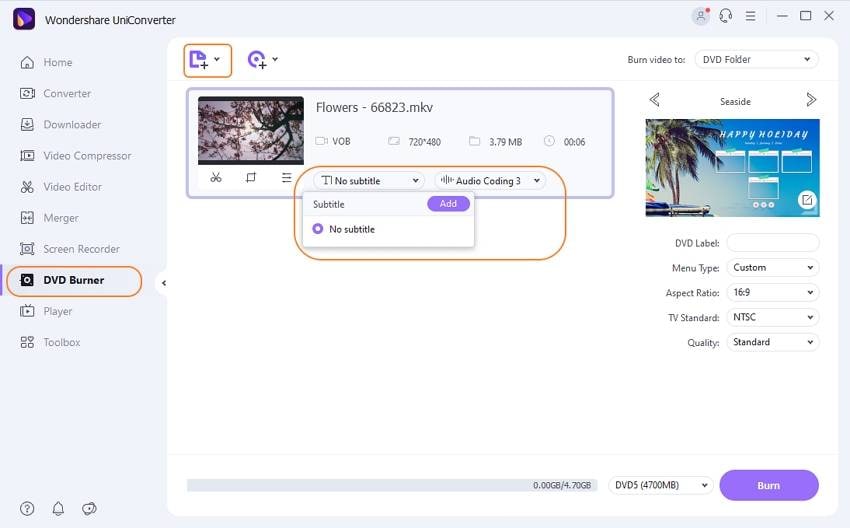
Step 2 Edit VOB videos and personalize the DVD template.
Before converting VOB videos to DVDs, it's optional to edit VOB files. If you want, choose one of the editing icons under the video thumbnail to open the video editing window. A wide range of editing tools are built-in: trim, crop, rotate, add subtitles, add watermark, apply effects, etc.
After that, you can click the Editing icon to choose the free DVD templates. You can customize it by adjusting the music background and background image, setting the DVD title, click OK to save the settings. You can also set the DVD parameters on the right panel by selecting aspect ratio 16:9 or 4:3, TV standard, video quality, etc.

Step 3 Burn VOB to DVD or Convert VOB to ISO / DVD Folder.
Now, you need to choose where you want to burn your VOB files. If you want to burn VOB files to DVD, make sure a blank DVD has been inserted into your DVD drive. The default option is to burn VOB files to DVD. However, you can choose to create a DVD Folder or ISO Image file. Hit the Burn button at the lower right corner of the window to make DVDs from .vob. The conversion will finish in a short time if your videos are not too large. Before burning, you can also preview it by clicking the Play icon.
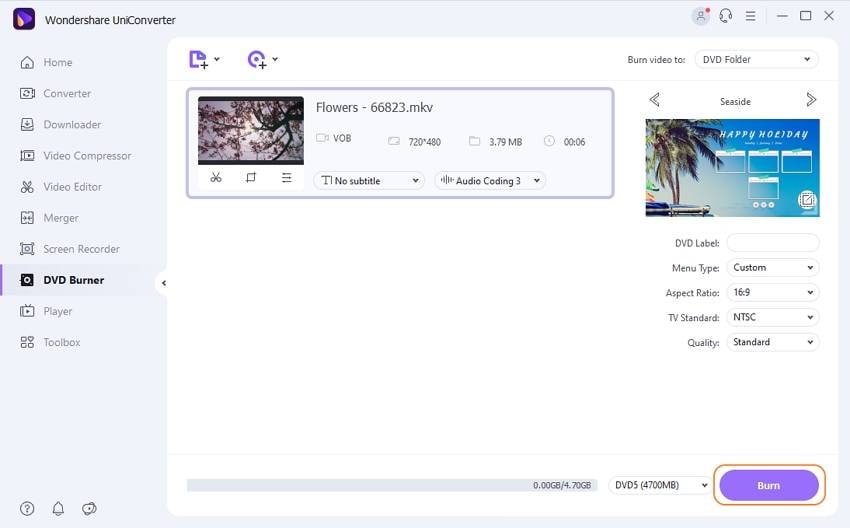
With professional Wondershare VOB to DVD maker(Windows 10 supported), you can easily make DVD from VOB files so that you can enjoy a quality time watching VOB movies on your DVD player with your family and friends or send the discs to them for better sharing.
Burning VOB to DVD tips:
1. A VOB file is a container format in DVD-Video media that contains video, audio, subtitle, menu, and navigation contents. It's the main content in a DVD Folder (VIDEO_TS and AUDIO_TS). If you burn VOB files to DVD in Mac, Wondershare UniConverter for Mac can copy your Video_TS folder directly to DVD without any decoding, which means the DVD file created out of your VOB files will be of the same quality.
2. VOB to DVD burner also provides different styles of DVD menus. If you skip choosing a menu for your DVD, the software will set a default DVD menu for you. You can personalize the DVD menu by changing the menu buttons, thumbnails, frames, etc. Or select "No Menu" to burn VOB DVD without menus.


Christine Smith
chief Editor