DVD
- TRY IT FREE TRY IT FREE
- 1. Convert Video to DVD+
- 2. Convert DVD to Video +
- 3. Convert to/from ISO +
- 4. DVD Burning Software +
-
- 4.1 10 Free Mac DVD Burners
- 4.2 AnyDVD for Mac
- 4.3 Best Toast for Windows Alternative
- 4.4 MP4 to DVD Burner Mac
- 4.5 10 WinX DVD Video Software Alternatives
- 4.6 Windows DVD Maker Programs
- 4.7 10 Best Blu-ray DVD Players
- 4.8 Best DVD Makers
- 4.9 Best Video to DVD Converters
- 4.10 Top DVD Creators
- 4.11 Best Free DVD Authoring Software
- 4.12 Alternative to ConvertXtoDVD Mac/Windows
- 4.13 Best DVD Burning Software
- 4.14 Top 5 Free DVD Burners
- 4.15 PAL to NTSC Converter
- 5. Convert Other Formats to DVD+
-
- 5.1 iPhone Videos to DVD
- 5.2 Convert uTorrent Movies to DVD
- 5.3 Burn Camcorder to DVD
- 5.4 Burn VLC Files to DVD
- 5.5 Convert MiniDV to DVD
- 5.6 Burn iTunes Movie to DVD
- 5.7 Burn Torrent Movies to DVD
- 5.8 Burn BBC iPlayer to DVD
- 5.9 Burn iMovie to DVD
- 5.10 Burn Windows Movie Maker Files to DVD
- 5.11 Use Adobe Premiere to Burn A DVD
- 5.12 Convert Blu-ray to DVD
- 5.13 Convert Movies to DVD
- 5.14 Convert Movies to DVD on Mac
- 5.15 Convert 8mm to DVD
- 6. Other DVD Tips & Tricks +
6 Best Video to DVD Converters to Convert Any Video to DVD Easily
by Christine Smith • 2025-10-21 20:01:23 • Proven solutions
Are you looking to transform your downloaded videos into a format that's compatible with your big screen HD TV? A reliable DVD converter is the solution you need. Having a good converter not only provides a backup for your essential videos but also ensures they can be played across various devices and players. Additionally, converting videos to DVD allows easy sharing with friends and family. In this article, we'll explore the top 6 video to DVD converters to help you effortlessly handle your video conversion needs.
- Part 1. 6 Recommended Video to DVD Converters
- Part 2. What Is An Ideal DVD Converter
- Part 3. Conclusion
Part 1. 6 Recommended Video to DVD Converters
There are a number of programs and software that help to copy the video to DVD. You can select a tool that best suits your requirements. In the following part, we recommend some of the best programs for putting video onto DVD.
- Wondershare UniConverter
- Free Video to DVD Converter
- ImgBurn
- Ashampoo Burning Studio Free
- BurnAware
- Freemake Video Converter
1. Wondershare UniConverter (Most Recommended)
One of the top-recommended video software to convert videos to DVD is Wondershare UniConverter. This professional program from Wondershare is an excellent video toolbox that looks after all your videos related needs, be it burning to DVD, converting, transferring, editing, and others. Using UniConverter, you can convert all popular video formats to DVD and Blu-ray disc in just a few steps. Burning music to CD is also available with this converter.
Key Features of Wondershare DVD Converter:
How to Convert Video to DVD using Wondershare UniConverter:
Step 1 Launch Wondershare Video to DVD Converter and Add Files
Install, and open Wondershare UniConverter on your PC/Mac. Under the Converter tab, browse and add local videos by hitting the +Add Files. Alternatively, you can drag and drop the files to the interface.
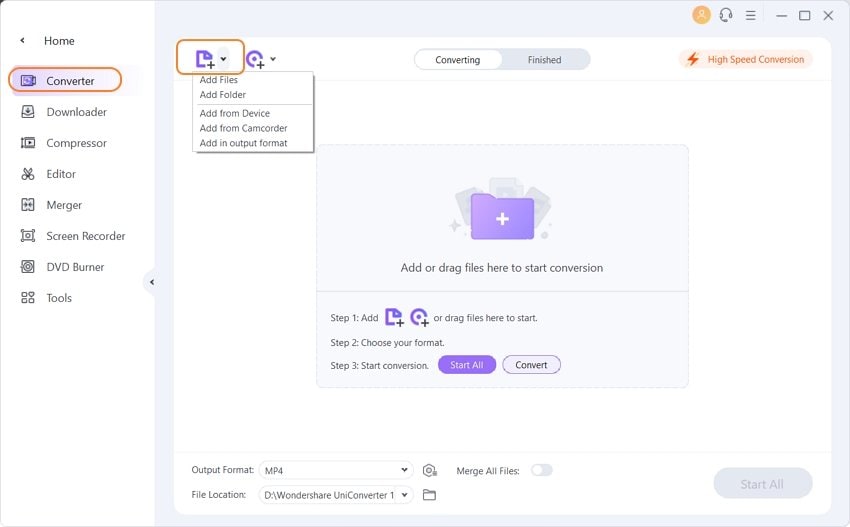
Step 2 Select DVD Video (VOB) as Output Format
Once your video is added, select DVD compatible format VOB and its resolution from the bottom's Video tab.
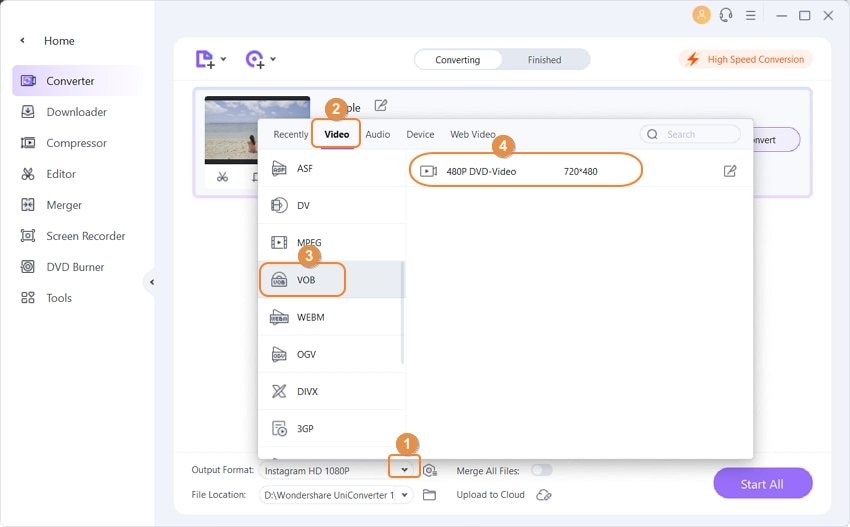
Step 3 Convert Video to DVD Video
Finally, click the Startt all to start the video to the DVD conversion process. You're optional to change the output destination folder before the conversion and find the converted files by tapping the File Location icon.
Bonus feature: Burn video to DVD in clicks
In addition to conversion, Wondershare UniConverter also helps to burn video to DVD in Windows and Mac system. You can convert MP4/MOV/WMV to DVD easily with following simple steps.
Steps to Burn Video to DVD for Playback Using Wondershare UniConverter:
Step 1: Open the Wondershare DVD burner on your PC/Mac. On the main interface, click +Add Files from the DVD Burner tab to add video files from your PC. Alternatively, you can also add the downloaded and recorded videos or videos from the DVD icon.
Step 2: Once the video is added to the software interface, select the desired DVD template from the given options. Move the right and the left arrow to browse the available template designs. Next, enter further details like DVD label, Menu Type, Aspect Ratio, TV Standard, and Quality. Click the edit icon to open the settings window for further video editing and add background images or music.
Step 3: At Burn video to option, select the destination folder or DVD where you want to burn the video. Finally, hit Burn to start the process.

You can now follow the above steps to know how to burn video to DVD/Blu-ray disc quickly and play your burned DVD in any playable devices.
2. Free Video to DVD Converter
If you have limited conversion needs and looking for a pocket-friendly tool, then a free video to DVD converter will prove to be an apt choice. A number of these free programs are available, and one of the popularly used is DVDVideoSoft Free Video to DVD Converter. This desktop software allows converting an array of formats to DVD and also facilitates burning them to a DVD. Thus this DVDVideoSoft tool is a decent program to burn video to DVD Windows. The software allows creating a simple and functional DVD menu automatically and helps detect the size of the future video and DVD folder. The program runs on Windows 10/8/7/Vista/XP/SP3 OS and has no adware or spyware and is safe to use.
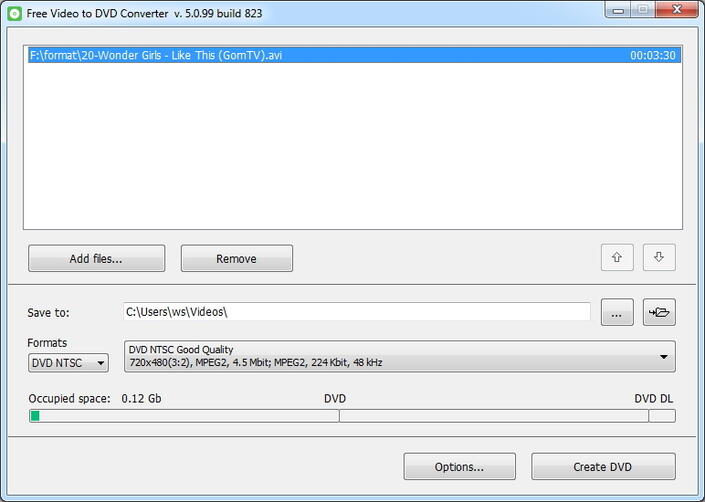
Cons of using DVDVideoSoft Free Video to DVD Converter:
- Works only on Windows 10/8/7/Vista/XP/SP3 OS and does not support the Mac system.
- It allows converting videos to the only DVD and does not support other output formats.
- It does not support any DVD templates and customized settings.
- The burning successful rate is not high.
You can opt for this free video to DVD converter and burner for basic video conversion and burning needs.
3. ImgBurn
While Windows feature Windows Media Player offers standard disc-burning utilities, another DVD burning software that is Windows-based in nature is ImgBurn. This is free software that comes from DVD Decrypter makers. ImgBurn is proven to be reliable and easy to use DVD burning software, allowing users to burn and read DVDs and ISOs. This software appeals to many users because installation is extremely easy with the “Wizard” tool helping in setting up the program. ImgBurn also has the ability to customize the software completely, and users can choose from the six different modes and the 13 setting tabs. ImgBurn is also unbeatable when it comes to reading discs to images in your hard drive and building disc images from your computer files.
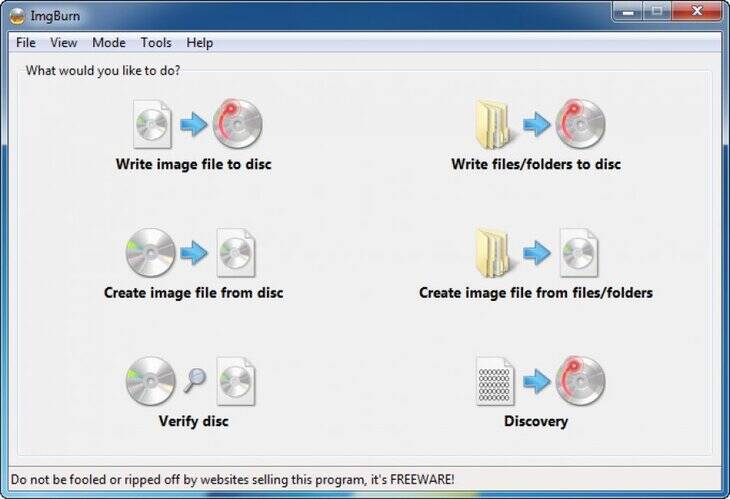
4. Ashampoo Burning Studio Free
Individuals should definitely check out on Ashampoo Burning Studio Free if they look for an excellent DVD-burning software option offering many other bonus features. This software has the ability to burn all forms of discs such as Blu-ray ay, and its burn speed can be automatically set. The thing that is particularly impressive about this DVD burning software is that it provides integrated support for more than 1,700 DVD burners.
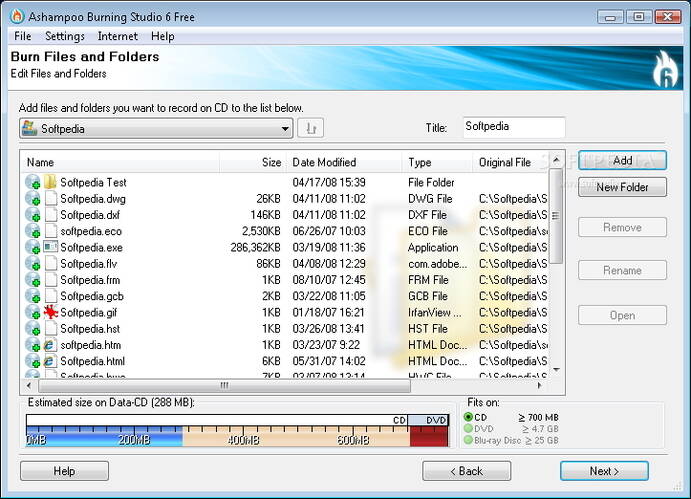
5. BurnAware
For full-pledged DVD burning software, which is easy to use and completely free, there is no greater option than BurnAware. This software can create top-quality DVDs, which even include Blu-ray. BurnAware also has the capacity of making and burning ISO images. However, what makes this software really stands out is the user interface. BurnAware requires lower CPU usage, and it’s multilingual and clean. It also comes with advanced options like ISO levels and restrictions, deletes DVDs, session selections, direct copying, and byte-by-byte verification.
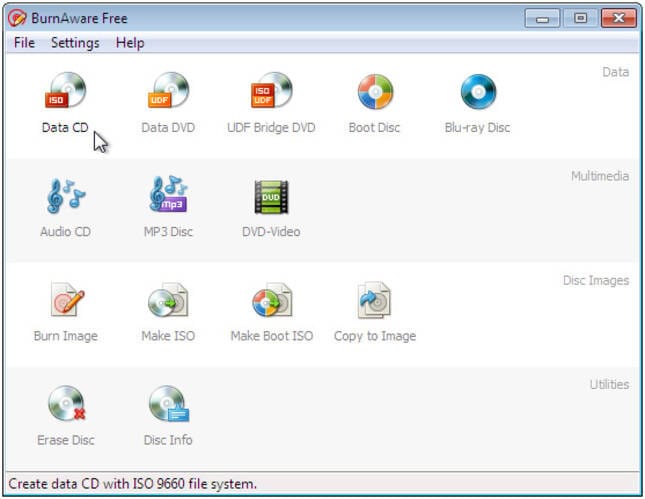
6. Freemake Video Converter
This is also one of the best DVD converters helping you convert video to DVD, MPG, MP4, FLV, AVI, and Android-friendly videos on Mac OS and Windows 10. Freemake Video Converter is also capable of decrypting and converting DVD videos in several forms while ultimately keeping the video or audio file's quality. Before, it was a completely free video to DVD converter, but now it always prompts you to upgrade to the premium version.
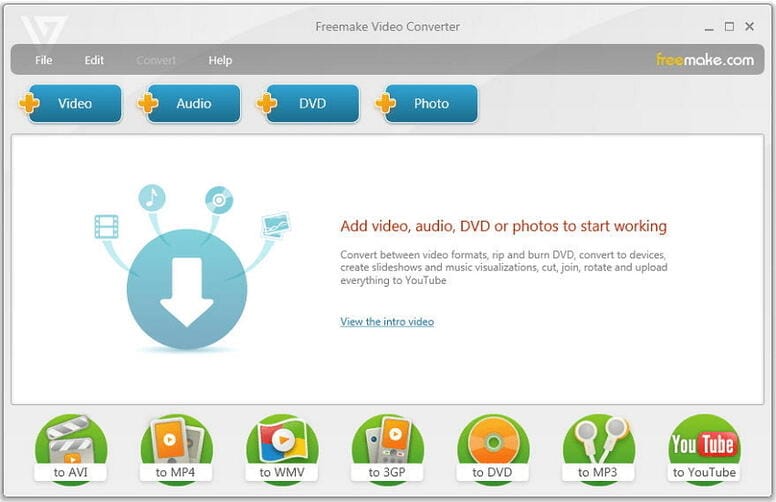
Part 2. What Is An Ideal DVD Converter
There are a number of video to DVD converters available that comes loaded with a different set of features and functions. If you are searching for a program to transfer video to DVD, certain specifications are needed for the smooth process. Listed below are the features that must be present in an ideal DVD converter.
1. Support all major formats to convert video to DVD: An ideal converter should support all major and popularly used formats like MP4, AVI, MOV, MKV, and others, converted to DVD format.
2. Allows editing final video: An ideal video to DVD service, program, or software should allow video editing so that the final video can be customized as per requirements. Some needed features that should be available are cropping, trimming, joining, splitting, and adding a background image and audio files.
3. Intuitive interface: In order to change the video to DVD easily and simply, the program should have an intuitive interface. All types of people can use a user-friendly program without having a technical background.
4. Organizing videos and clips: A good video to DVD transfer service should have features that allow you to keep their videos, clips, and other files in an organized manner.
5. Burn any video to a DVD: An ideal tool to convert video to DVD format should burn all video types to a DVD simply and quickly.
6. Additional features: A professional and good video to DVD converter machine comes packed with added features like fast conversion, video download, free video templates, adding background image and music, burning multiple DVDs with one-time settings, real-time preview, and others.
Part 3. Conclusion on How to Choose Video to DVD Converter
Organizing your movie library becomes more accessible when your videos are in the right format for seamless playback across devices. Choose a DVD converter wisely to avoid wasting time and DVDs. Wondershare UniConverter stands out as a reliable option, meeting all the essential criteria mentioned above.


Christine Smith
chief Editor