DVD
- TRY IT FREE TRY IT FREE
- 1. Convert Video to DVD+
- 2. Convert DVD to Video +
- 3. Convert to/from ISO +
- 4. DVD Burning Software +
-
- 4.1 10 Free Mac DVD Burners
- 4.2 AnyDVD for Mac
- 4.3 Best Toast for Windows Alternative
- 4.4 MP4 to DVD Burner Mac
- 4.5 10 WinX DVD Video Software Alternatives
- 4.6 Windows DVD Maker Programs
- 4.7 10 Best Blu-ray DVD Players
- 4.8 Best DVD Makers
- 4.9 Best Video to DVD Converters
- 4.10 Top DVD Creators
- 4.11 Best Free DVD Authoring Software
- 4.12 Alternative to ConvertXtoDVD Mac/Windows
- 4.13 Best DVD Burning Software
- 4.14 Top 5 Free DVD Burners
- 4.15 PAL to NTSC Converter
- 5. Convert Other Formats to DVD+
-
- 5.1 iPhone Videos to DVD
- 5.2 Convert uTorrent Movies to DVD
- 5.3 Burn Camcorder to DVD
- 5.4 Burn VLC Files to DVD
- 5.5 Convert MiniDV to DVD
- 5.6 Burn iTunes Movie to DVD
- 5.7 Burn Torrent Movies to DVD
- 5.8 Burn BBC iPlayer to DVD
- 5.9 Burn iMovie to DVD
- 5.10 Burn Windows Movie Maker Files to DVD
- 5.11 Use Adobe Premiere to Burn A DVD
- 5.12 Convert Blu-ray to DVD
- 5.13 Convert Movies to DVD
- 5.14 Convert Movies to DVD on Mac
- 5.15 Convert 8mm to DVD
- 6. Other DVD Tips & Tricks +
How to Convert MP4 to DVD Online Effortlessly
by Christine Smith • 2025-10-21 20:01:21 • Proven solutions
"How do I convert an MP4 file to DVD?" --- A question from Quora
Have a number of MP4 files on your PC that you are not using very frequently but do not want to delete as well? No worries, you can convert your MP4 files into DVD and save them for future use. There are a number of MP4 to DVD converter online that help you with the process. Read below to know more about MP4 to DVD online tools.
- Part 1. Top 6 MP4 to DVD Converter Online
- Part 2. Limitations to Convert MP4 to DVD Online
- Part 3. How to Remove the Limits to Converting MP4 to DVD Online
- Part 4. More about how to convert MP4 to DVD format
Part 1. Top 6 MP4 to DVD Converter Online
Online converters are popular among users as they are simple and easy to use. There is no need to download or install these programs on your PC as they work directly from the browser. Above all, the majority of these programs are free to use. Below listed are the top tools to convert MP4 to DVD format online. The online program facilitates converting MP4 videos to DVD-compatible format VOB.
1. AConvert
This is one of the popular online tools that allow converting MP4 to DVD online and other formats quickly and simply. Using the program, you can also change the bitrate and the output file's frame rate as needed. MP4 videos can be added from PC, online sources, Google Drive, or Dropbox. Once MP4 videos are converted to DVD format VOB, they can be downloaded from the interface or directly saved at Google Drive or Dropbox.
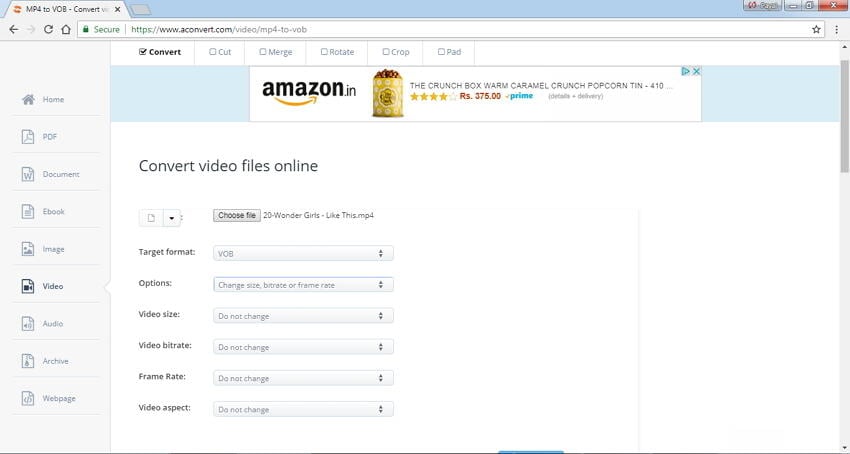
Pros:
- Free to use the program with a simple interface.
- Allows changing bitrate, frame rate, video aspect, and the size of the output file.
- Videos can be added from multiple sources.
Cons:
- A maximum of 200 MB files can be added for conversion.
- Limited format support for conversion.
2. Convert.Files
Another commonly-used tool to convert MP4 to DVD online is Convert. Files. You can add MP4 videos to the program from a PC or an online source. In addition to VOB, other popular formats are also supported for conversion. Convert. Files work directly from the browser of your PC and need no installation of any third-party software. The converted file can be either downloaded or sent to the desired mail id for safekeeping.
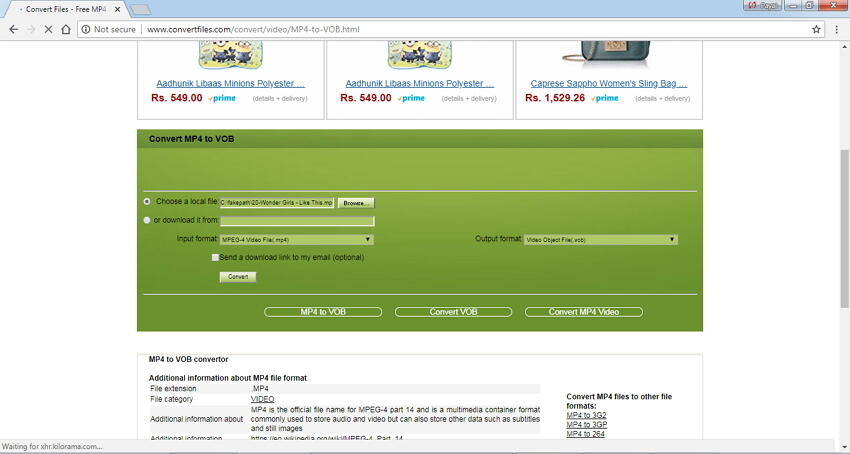
Pros:
- Simple interface.
- Free software.
- Videos can be directly downloaded from online sources.
- Allows sending converted videos to email ID.
Cons:
- No option to edit files.
- Dependent on the internet connection for conversion.
3. Files Conversion
This MP4 to DVD converter online free allows converting your videos to DVD compatible format in decent quality. A range of formats and types are supported for taking care of all your conversion needs. The program allows choosing the quality of output files from the options- Low, Moderate, High, and Very High. You can also select the size of the file with respect to its resolution.

Pros:
- Free to use with a simple interface.
- Allows choosing the size and quality of the output file.
- No registration or installation is needed.
Cons:
- Allows adding only the local MP4 files from PC.
- No advanced features for conversion.
4. Zamzar
Zamzar needs no introduction when it comes to an online conversion tool. This tool to online convert MP4 to DVD format is not only quick but simple as well. The program allows adding file URLs or the local files from the PC. For output, you can choose DVD preset or from the long list of other supported formats. The converted file is sent to the email address for download. The quality of the output file is good, and the process of conversion is also fast.

Pros:
- Support a wide range of formats for conversion.
- Simple to use interface.
- Drag and drop function for adding files.
Cons:
- No support for video editing.
- No option to choose or change the parameters of the output file.
5. Office Converter
Another tool to convert MP4 to DVD player format online is Office Converter. Add your MP4 files on your PC to the program and get them converted o VOB format in a few quick steps. You can batch upload your videos for conversion. There is also an option to download and convert YouTube videos to DVD-compatible format. You can even add the batch URL of the videos for conversion. The drag and drop feature also works here for adding a file to the interface.
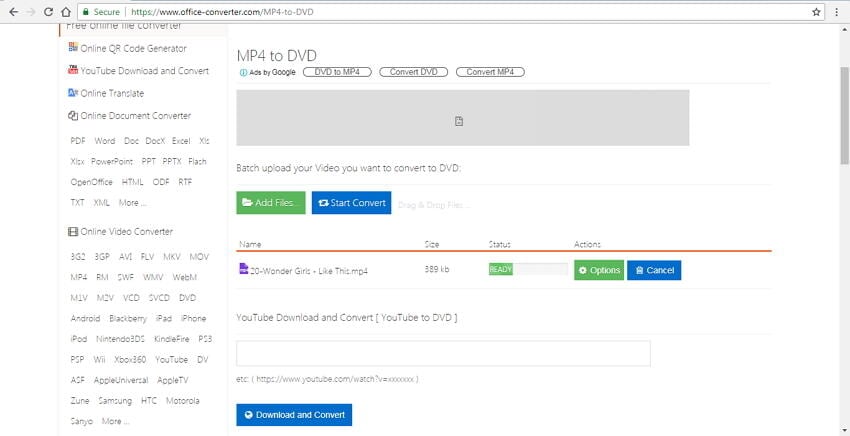
Pros:
- Support batch upload of MP4 videos for conversion.
- Allows to download and convert YouTube videos.
- The batch URL of the video can also be added.
- Allows to cut the video and also change its location preference.
Cons:
- No options for video editing or changing parameters.
- Non-members for conversion can add a maximum of 50MB files.
- For members, the size limitation of uploading files is up to 1GB.
Part 2. Limitations to Convert MP4 to DVD Online
Online converters are free and simple to use but have a number of limitations.

1. Size limitation: The majority of the MP4 to DVD converter online tools have a limitation to the file size and the number of files added to their conversion interface. So if you have multiple large-sized files, these online tools are not the right choice.
2. Speed limitation: Since online tools work directly from your PC browser, they are dependent on the speed and availability of the internet connection. The MP4 to DVD (VOB) conversion speed using these programs is generally slow and limited.
3. DVD Structure limitation: A complete DVD structure contains video, audio, information about the menu, title, subtitles, chapters, and other details. While using an online converter, only the video part is converted from MP4 to VOB, and there is no support for a complete DVD structure.
Part 3. How to Remove the Limits to Converting MP4 to DVD Online
If you wish to convert your MP4 videos into DVD, avoiding all the above-mentioned limitations, good professional software is needed. Wondershare UniConverter is the alternative to MP4 to DVD converter online that we recommend here. This expert video toolbox allows converting your MP4 videos to high-quality DVDs as well as Blu-ray discs. The process of conversion is super fast and offers additional features for creating high-quality customized discs. The software is available for Windows and Mac systems.
Key Features for MP4 to DVD Conversion:
 Wondershare UniConverter - Best Video to DVD Converter for Windows 10 / Mac (Catalina Included)
Wondershare UniConverter - Best Video to DVD Converter for Windows 10 / Mac (Catalina Included)

- There is no limitation to the file size for MP4 to DVD conversion.
- Allows adding multiple MP4 videos to be converted into a single DVD disc.
- Allows choosing from a range of free DVD menu templates.
- Background music or image can be added for disc customization.
- The built-in video editor allows to trim, crop video, add subtitles, and perform other functions before converting MP4 to DVD.
- MP4 files can also be converted to ISO image files or DVD folders.
- It enables a real-time preview of all the changes and adjustments.
- Burn many DVDs with one-time DVD settings.
- It works as a DVD burner for Windows 10/8/7/XP/Vista and Mac OS 10.15 (Catalina), 10.14, 10.13, 10.12, 10.11, 10.10, 10.9, 10.8, 10.7, 10.6.
- Support an all-in-one video tool: video downloader, video converter, GIF maker, screen recorder, etc.
Steps to convert MP4 to DVD using Wondershare UniConverter:
Step 1 Open Wondershare MP4 to DVD creator and load videos.
Launch UniConverter on your PC/Mac. From the DVD Burner tab, click +Add Files to import MP4 videos from your PC. You can also drag and drop the files.
Added files appear as thumbnails that can be edited by clicking the icons under the thumbnail image.
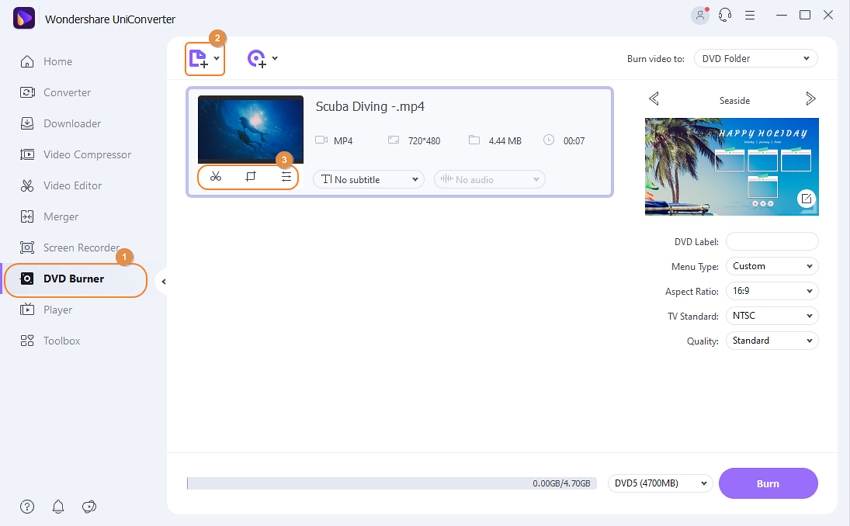
Step 2 Choose DVD menu templates.
The right panel of the interface shows the menu template designs. Move the right and the left arrow to check them. Choose a design that is most relevant to your content theme. To add a background image of music, click the edit icon next to the template design name.
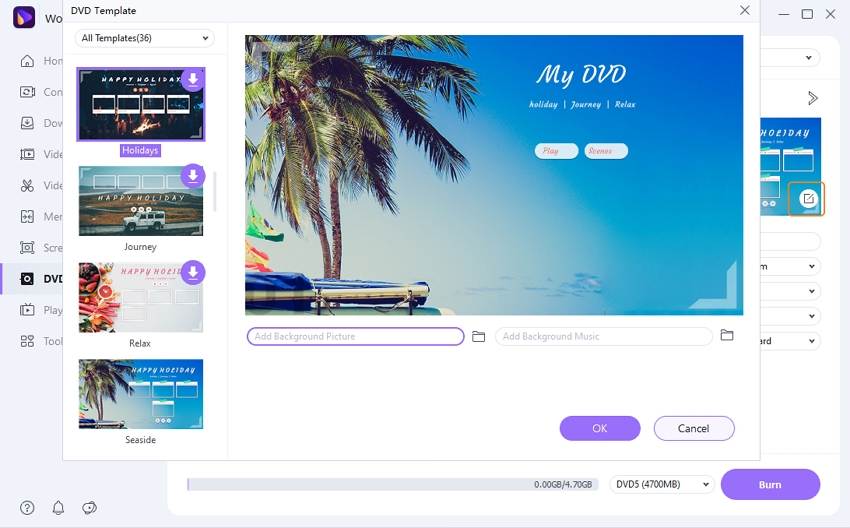
Step 3 Enter the DVD label and other parameters.
Give the desired name to the disc at the DVD label tab. Choose other parameters from their drop-down values.
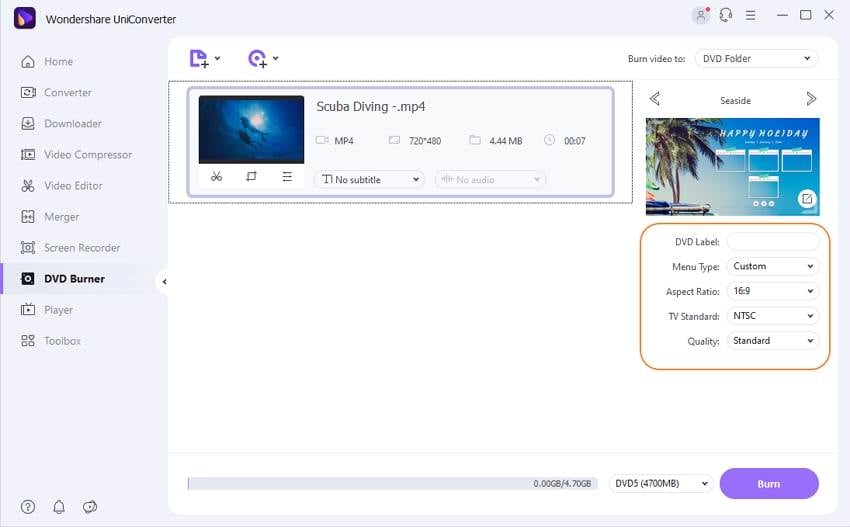
Step 4 Convert MP4 to DVD.
Insert a blank DVD into your PC drive. At the top-right corner, choose the location where you want to burn your files at the "Burn videos to:" option. Finally, click Burn to start the process of converting MP4 to DVD disc.


Tips
If you're interested in DVD to MP4 converter freeware, just move to 4 Best Ways to Convert DVD to MP4 Easily >> to learn more.
Part 4. More about how to convert MP4 to DVD format
1. Can Windows 10 Convert MP4 to DVD?
To convert MP4 to DVD on Windows 10 in a hassle-free manner, Wondershare UniConverter works as the best tool. The steps for the process are as follows.
- Launch the software and choose the DVD Burner tab from the left-side pane.
- To add MP4 videos, click on the Document icon or drag the files.
- Choose the desired DVD templates from the given options.
- Select DVD label, menu type, aspect ratio, TV standard, and also quality as needed.
- Insert a DVD and choose the same at Burn video to: tab.
- Finally, click on the Burn button.
2. Can VLC Media Player convert DVD to MP4?
Steps for converting DVD to MP4 using VLC Media Player are listed below.
- Run VLC Media Player and choose Media > Open Disc.
- A pop-up window will open where click the checkbox next to No disc menus at Disc Selection.
- Browse and select the DVD location at Disc Drive.
- Expand drop-down at the Play button at the bottom-right corner and choose the Convert option.
- A pop-up Convert window will open where select MP4 at the Profile section.
- Browse and choose the Destination folder and finally click on the Start button.


Christine Smith
chief Editor