How to Burn Windows Movie Maker Files to DVD on Windows
by Christine Smith • 2025-10-21 20:03:16 • Proven solutions
DVD
- TRY IT FREE TRY IT FREE
- 1. Convert Video to DVD+
- 2. Convert DVD to Video +
- 3. Convert to/from ISO +
- 4. DVD Burning Software +
-
- 4.1 10 Free Mac DVD Burners
- 4.2 AnyDVD for Mac
- 4.3 Best Toast for Windows Alternative
- 4.4 MP4 to DVD Burner Mac
- 4.5 10 WinX DVD Video Software Alternatives
- 4.6 Windows DVD Maker Programs
- 4.7 10 Best Blu-ray DVD Players
- 4.8 Best DVD Makers
- 4.9 Best Video to DVD Converters
- 4.10 Top DVD Creators
- 4.11 Best Free DVD Authoring Software
- 4.12 Alternative to ConvertXtoDVD Mac/Windows
- 4.13 Best DVD Burning Software
- 4.14 Top 5 Free DVD Burners
- 4.15 PAL to NTSC Converter
- 5. Convert Other Formats to DVD+
-
- 5.1 iPhone Videos to DVD
- 5.2 Convert uTorrent Movies to DVD
- 5.3 Burn Camcorder to DVD
- 5.4 Burn VLC Files to DVD
- 5.5 Convert MiniDV to DVD
- 5.6 Burn iTunes Movie to DVD
- 5.7 Burn Torrent Movies to DVD
- 5.8 Burn BBC iPlayer to DVD
- 5.9 Burn iMovie to DVD
- 5.10 Burn Windows Movie Maker Files to DVD
- 5.11 Use Adobe Premiere to Burn A DVD
- 5.12 Convert Blu-ray to DVD
- 5.13 Convert Movies to DVD
- 5.14 Convert Movies to DVD on Mac
- 5.15 Convert 8mm to DVD
- 6. Other DVD Tips & Tricks +
If you are using Windows 7/Vista versions of OS, then you must be well aware of Windows Movies Maker which allows creating and editing your home videos. If you are looking forward to playing these files on your DVD, then you would need to burn Windows Movie Maker to DVD. Converting WMV files to discs also creates their backup in case of any unforeseen loss or damage to files. Following part of the topic, help with your queries on ways of burning Movie Maker project to DVD and expert Movie Maker to DVD converter.
- Part 1. How to burn Windows Movie Maker to DVD on Windows 7/Vista
- Part 2. Best alternative to Windows Movie Maker: burn WMV to DVD on Windows 10/8
Part 1. How to burn Windows Movie Maker to DVD on Windows 7/Vista.
Developed by Microsoft, Windows Movie Maker (WMV) is a video editing software that facilitates creating and editing home videos. By default, the software comes loaded with Windows ME/XP/ and Vista. With Windows 7, the program was included as a separate product and was a part of the Windows Live Essential Suite. Windows Movie Maker burns DVD for DVD player and comes with additional features like adding effects, titles, audio track, timeline narration, Auto Move, and others. The application also has a preview feature and comes with a customized menu including foreground video, background music or video, text notes, and buttons. Windows Movie Maker also works as a basic program for editing audio tracks as well, and allows applying effects like fade in or fade out. Now next, can you make a DVD with Windows Movie Maker? The answer is yes but only on windows 7/Vista versions of the OS, as the program does not support Windows 10/8.
Steps on how to burn Windows Movie Maker WMV to DVD using Windows Movie Maker:
Step 1: Open Windows Movie Maker on your PC. Add desired files and after editing files are done, click Go to "File">"Open project" to import your Windows Movie Maker project files. Then, drag one of the files to Storyboard, and at last, click the “Save movie” tab and select the “For computer” option. You'll find the file can be saved in WMV format.
Note: This option is not available on Windows 8 or 10 version of the OS as it does not have Windows Movie Maker installed.

Step 2: If WMV files are already present on your PC, you can directly open Windows DVD Maker to burn files to disc. From the main interface, click “Choose photos and videos” and then hit “Add items” to add the files that you want to burn. The bottom panel will show the available time on DVD disc, and will also allow you to change its title. In order to change DVD parameter settings like aspect ratio, burner speed, and others click “Options”. Hit “Next” to proceed.

Step 3: Select the DVD menu style. The menu can be customized and its text can also be changed. To see the changes, click the “Preview” button.

Step 4: Finally hit “Burn” to start burning Windows Movie Maker files to DVD.

So now if someone asks - can you burn a DVD from Windows Movie Maker? You now not only know the answer but also the process.
Part 2. Best alternative to Windows Movie Maker: burn WMV to DVD on Windows 10/8.
As we have already discussed, Windows Movies Maker does not support Windows 10, Windows 8 and Windows 8.1. Thus the best alternative is to use a professional DVD burning tool. With its impressive list of features, Wondershare UniConverter (originally Wondershare Video Converter Ultimate) proves to be the best Windows Movie Maker to DVD converter. In addition to WMV, the program supports more than 1000 formats including MOV, MP4, WMV, AVI, and also device specific formats. With just a few clicks, you can burn your videos to DVD and Blu-ray discs without any quality loss. UniConverter (originally Wondershare Video Converter Ultimate) supports Windows 10/8/7/Vista/XP and Mac OS X10.7 or later versions.
 Wondershare UniConverter (originally Wondershare Video Converter Ultimate) - Best WMV to DVD Converter for Windows 10 / Mac (Catalina Included)
Wondershare UniConverter (originally Wondershare Video Converter Ultimate) - Best WMV to DVD Converter for Windows 10 / Mac (Catalina Included)

- Allows burning WMV videos to DVD folder, ISO files, DVD, or Blu-ray disc.
- Burn and customize videos to your DVD or Blu-ray disc with free DVD menu templates.
- Convert WMV to MP4, AVI, WMV, FLV, MKV, MOV, and other 1000 formats.
- Convert multiple WMV files to DVD in batch without any quality loss.
- Convert WMV files to optimized preset for almost all of the devices, like iPhone, iPad, Huawei phone, etc.
- 90X faster conversion speed than common converters with unique APEXTRANS technology.
- Powerful editing tools help customize your videos, like trimming, cropping, adding watermarks, subtitles, etc.
- Download or record videos from YouTube and other 10,000+ video sharing sites.
- Transfer videos from computer to iPhone, iPad, and other devices directly and vice versa.
- Versatile toolbox: Add video metadata, GIF maker, cast video to TV, VR converter, and screen recorder.
- Supported OS: Windows 10/8/7/XP/Vista, Mac OS 10.15 (Catalina), 10.14, 10.13, 10.12, 10.11, 10.10, 10.9, 10.8, 10.7, 10.6
Steps on how to convert WMV to DVD Windows 10:
Step 1 Launch Wondershare Movie Maker to DVD Windows 10 converter and add WMV files.
Launch Wondershare UniConverter (originally Wondershare Video Converter Ultimate) on your PC or Mac. From the main software window, select the DVD Burner tab. Click +Add Files to browse and add WMV files present on your PC. Multiple files can be added at a time.
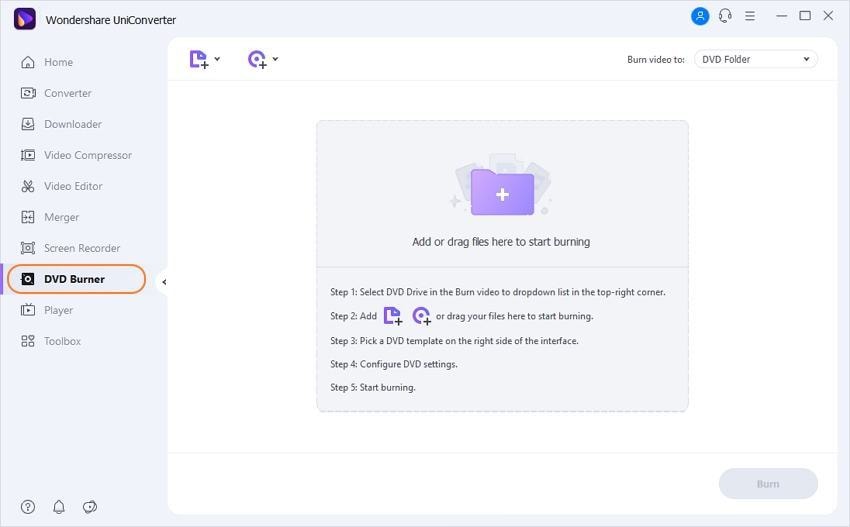
Step 2 Select DVD template for Windows Movie Maker to DVD conversion.
After WMV files are added, from the right-side panel of the software interface, select the desired DVD menu template. Move the right and the left arrows to check for the available designs.

Clicking the Edit icon on the top-right corner will open a new window from where you can check more designs as well as add background image or music.
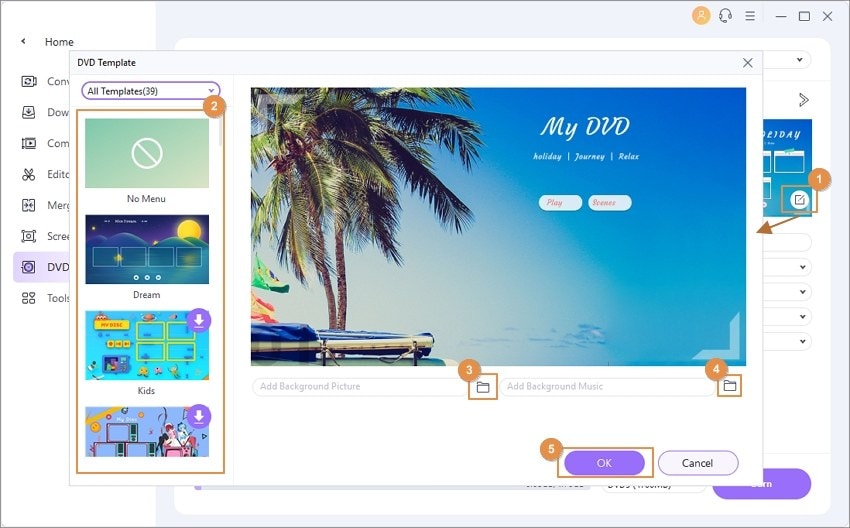
Step 3 Select destination folder, enter DVD label, and other parameters.
Next, select the destination folder where you want to burn the DVD to at Burn video to: option on the top-right corner. Next, enter the DVD label, and select other parameters from the drop-down icon at menu type, aspect ratio, TV standard, and quality.
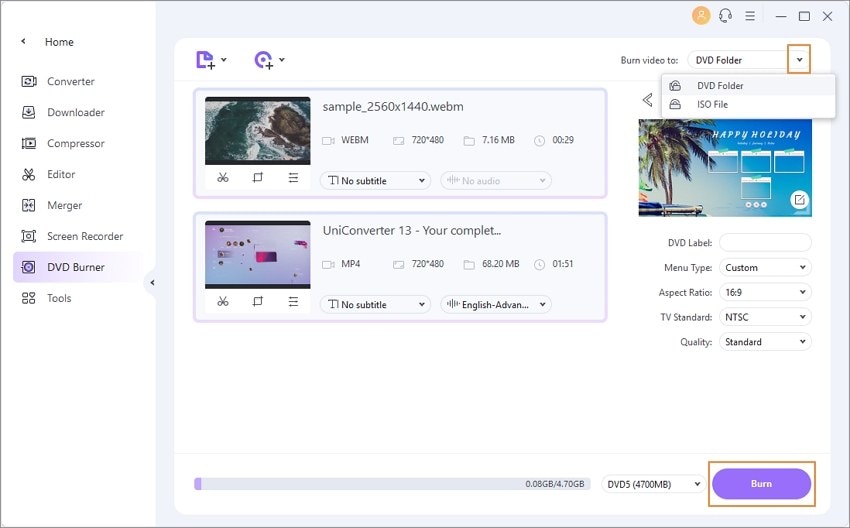
Note: In case if you are burning videos to DVD, the software will automatically select from DVD5 or DVD9 options as target disc, but in case if you want to burn your videos to Blu-ray discs, you need to select from BD25 or BD 50 manually.
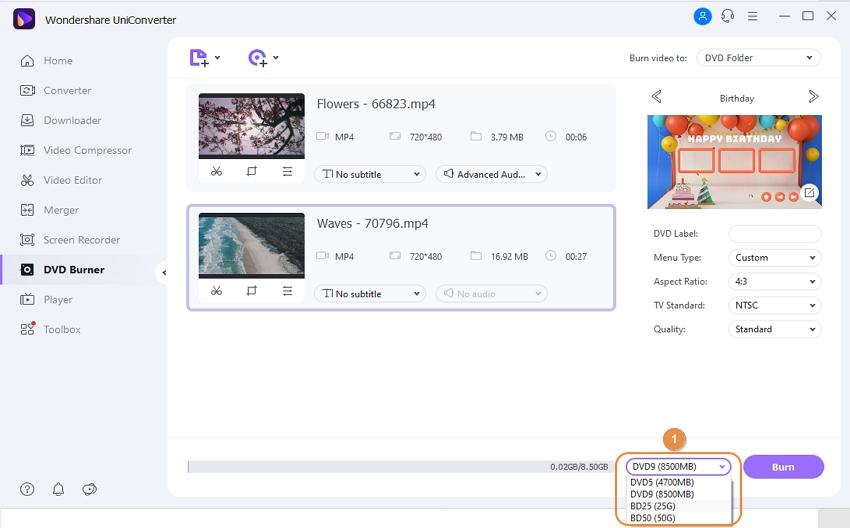
Step 4 Burn WMV to DVD Windows 10.
Finally, hit the Burn button to start the process of burning your videos to DVD.

Bonus Features for Wondershare UniConverter (originally Wondershare Video Converter Ultimate):
Wondershare UniConverter (originally Wondershare Video Converter Ultimate) is the top-rated Windows 10 Movie Maker to DVD burning solution owing to a simple, fast, and lossless process. In addition to burning DVDs, the software offers a range of bonus features to offer professional DVD burning experience.
- The program allows burning HD and FHD videos to DVD and Blu-ray discs. The videos can also be burned to DVD folder or ISO files in case if you do not have physical discs.
- UniConverter (originally Wondershare Video Converter Ultimate) offers free DVD templates. Based on free templates, you can design interesting DVD templates with different themes. For further customization, background image or music can also be added. The DVD title can also be adjusted by changing its color, size, font, and other parameters.
- To personalize the videos that you want to burn, the program comes with different editing tools for cropping, trimming, rotating, adding effects, subtitles, and others.
- With a single setting, the program allows burning multiple DVDs at a time. You just need to add videos to the software for burning them to many DVDs.
- A real-time preview feature facilitates checking the changes and adjustments made before the final DVD burning.
Burn Windows Movie Maker to DVD windows 10 in a hassle-free and professional manner, using Wondershare UniConverter (originally Wondershare Video Converter Ultimate) now.


Christine Smith
chief Editor