DVD
- TRY IT FREE TRY IT FREE
- 1. Convert Video to DVD+
- 2. Convert DVD to Video +
- 3. Convert to/from ISO +
- 4. DVD Burning Software +
-
- 4.1 10 Free Mac DVD Burners
- 4.2 AnyDVD for Mac
- 4.3 Best Toast for Windows Alternative
- 4.4 MP4 to DVD Burner Mac
- 4.5 10 WinX DVD Video Software Alternatives
- 4.6 Windows DVD Maker Programs
- 4.7 10 Best Blu-ray DVD Players
- 4.8 Best DVD Makers
- 4.9 Best Video to DVD Converters
- 4.10 Top DVD Creators
- 4.11 Best Free DVD Authoring Software
- 4.12 Alternative to ConvertXtoDVD Mac/Windows
- 4.13 Best DVD Burning Software
- 4.14 Top 5 Free DVD Burners
- 4.15 PAL to NTSC Converter
- 5. Convert Other Formats to DVD+
-
- 5.1 iPhone Videos to DVD
- 5.2 Convert uTorrent Movies to DVD
- 5.3 Burn Camcorder to DVD
- 5.4 Burn VLC Files to DVD
- 5.5 Convert MiniDV to DVD
- 5.6 Burn iTunes Movie to DVD
- 5.7 Burn Torrent Movies to DVD
- 5.8 Burn BBC iPlayer to DVD
- 5.9 Burn iMovie to DVD
- 5.10 Burn Windows Movie Maker Files to DVD
- 5.11 Use Adobe Premiere to Burn A DVD
- 5.12 Convert Blu-ray to DVD
- 5.13 Convert Movies to DVD
- 5.14 Convert Movies to DVD on Mac
- 5.15 Convert 8mm to DVD
- 6. Other DVD Tips & Tricks +
DVD Burner for Mac: Top 10 Free DVD Burning Software for Mac in 2025
by Christine Smith • 2025-10-21 20:01:03 • Proven solutions
Are you looking for a DVD burner for Mac with the similar DVD making features of iDVD? You are right here. We'll introduce the best DVD burning software for Mac and Windows that provides you several great functions and then learn the top 10 free DVD burning software for Mac with simple Mac OS X features, which will help you burn videos or iso to DVD with easy steps.
10 Practical free DVD burning software for Mac and Windows
- Wondershare UniConverter for Mac and Windows
- Burn
- BurnX
- Simply Burns
- Express Burn
- Disc Burner for Mac
- Bombono DVD
- LiquidCD
- Finder
- iDVD
1. Wondershare UniConverter - The Best DVD Burner for Mac (macOS 10.11 - macOS 11; Apple M1 compatible) and Windows
Wondershare UniConverter is a versatile and all-in-one DVD Burner and ISO Burner for Mac & Windows, which not only burning 1,000+ video formats to DVD/Blu-ray disc but also provides you a list of video-related functions. With this Mac DVD burner, you can create your playable DVD with attractive free DVD menu templates and edit videos quickly before burning. Also, you will be amazed at its fast burning speed and high-quality output. Moreover, you can also convert, edit, download, record, organize and watch videos in various formats with the tool.
 Wondershare UniConverter - Your Best DVD Burner for Mac and Windows
Wondershare UniConverter - Your Best DVD Burner for Mac and Windows

- Burn videos to playable DVDs with attractive free DVD menu templates.
- Burn videos to DVD/Blu-ray disc on Mac with super-fast speed and high-quality output.
- Customize DVD settings with DVD Label, Menu Type, Aspect Ratio, TV Standard, etc.
- Burn ISO or IFO files to DVD easily.
- Compress video, DVDs on Mac without quality loss.
- Edit videos with cropping, trimming, rotating, adding watermark, and others before burning.
- Support 1,000+ video formats, including MP4/MOV/AVI/WMV/MPEG and others.
- Download or record videos from YouTube and other 10,000+ video-sharing sites by pasting URLs.
- Versatile toolbox includes fixing video metadata, GIF maker, casting video to TV, video compressor, DVD copy, and screen recorder.
- Supported OS: macOS 11 Big Sur, 10.15 (Catalina), 10.14, 10.13, 10.12, 10.11, 10.10, 10.9, 10.8, 10.7, 10.6, Windows 10/8/7/XP/Vista.
How to Burn Videos to DVD with Wondershare Best DVD Burner for Mac?
At the very beginning, you should first download and install Wondershare UniConverter on your Mac, and it's free to download and fast to install; just get in from the link below and then follow the steps to burn videos to DVD on Mac.
Step 1 Add Videos to the Best DVD Burner for Mac.
Open Wondershare UniConverter on your Mac. After that, choose the DVD Burner from the Tools list. Click the Add Files button at the top-left corner of the interface, and add the videos you want to burn to DVD. Or you can directly drag and drop the videos into the program.

Step 2 Select DVD Menu Templates.
Click the Edit icon on the right panel of the interface to enter the DVD Template window, and then you'll be able to preview and change the template you want to use with the DVD. Once you have selected a menu template, click the OK button to confirm.
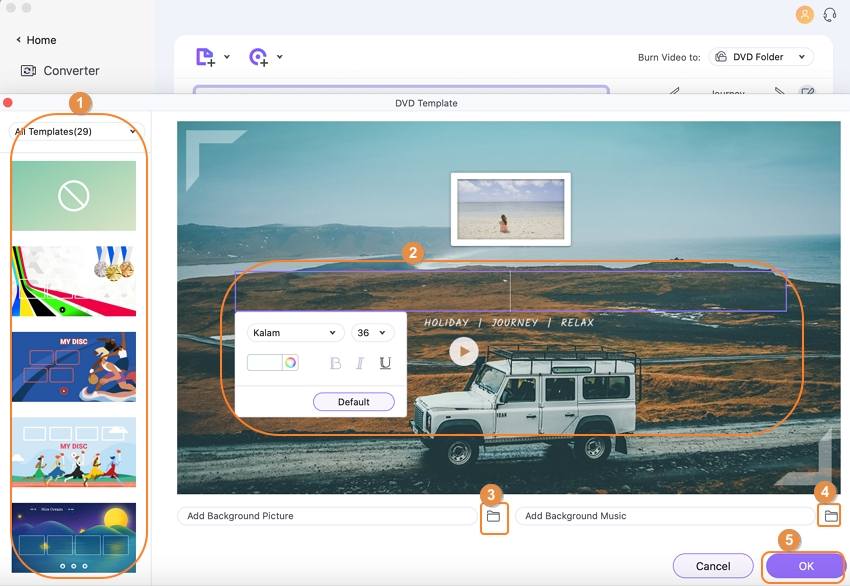
Step 3 Burn Videos to DVD with Best Free DVD Burner Alternative Mac.
After changing the template, you can also edit other parameters like TV standard, aspect ratio, quality, and more on the main interface. You can then click the Burn button at the bottom-right corner to start burning videos to DVD on Mac.
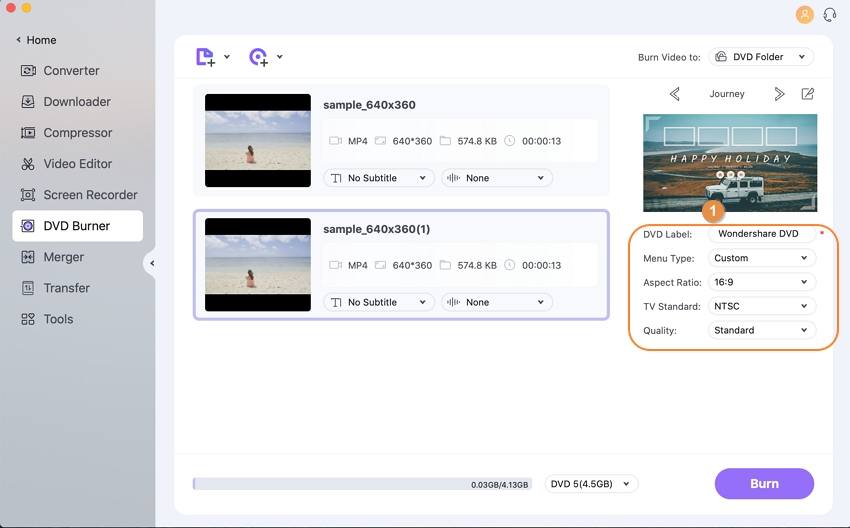
Video Tutorial on How to Burn Video to DVD on Windows, Similar Steps for Mac

Tips
If you want to know how to convert DVDs on Mac, just move to How to Convert DVD to Video on Mac >> to learn more.
2. Burn
Compatibility: macOS 10.9 or higher
Burn has gained a wide reputation for burning all types of files to DVDs for backup or DVD players. You can even use Burn for Mac to copy DVD files, including .dmg, iso, cue/bin, etc. It also supports authoring simple interactive DVD menus like commercial DVD movies. It's the all-in-one DVD-burning toolkit like ImgBurn for Windows, open-source DVD-burning software for Mac on SourceForge.

Pros:
- Features such as filesystems can be shared with people having different operating systems on their devices.
- You can easily create standard Audio-CD using the tool easily.
- Automatically turns the video and audio into the right format while burning.
Cons:
- There are no multiple customization options available for users across the platform.
3. BurnX
Compatibility: macOS X or higher
Don't confuse it with Burn. BurnX is another free DVD burner for Mac and Windows, and HernanSoft develops this program. With a simple and user-friendly interface, BurnX lets you burn playable CD/DVD by dragging and dropping files into the program. It is similar to Wondershare DVD Creator for Mac(Catalina Included), which supports dragging and dropping files to burn DVD with high quality. All popular video formats are supported, including MP4, FLV, AVI, and so on.

Pros:
- Needs less storage as compared to other burning programs in the market.
- It is completely free and easy to use.
- Allows the property of burning to the maximum capacity of the disc.
Cons:
- The platform does not burn DVD drives for you.
4. Simply Burns
Compatibility: macOS 10.4 or higher
It is another Mac DVD burning software with a simple interface to help you to burn videos into DVD. The application provides functions like coping media, ripping, creating audio, and burning images into DVD. This program is straightforward to handle, and even novice users can burn DVDs on their Mac computer with easy steps.

Pros:
- Has consistently improved the performance of the data project directory.
- A perfect open-source tool to consider for burning drives.
- A very simple interface to work with.
Cons:
- The tool has not been updated for a while, with no 64-bit version for Mac users.
5. Express Burn
Compatibility: macOS 10.5 or higher
Express Burn is another reliable and free DVD burner program for Mac. It supports you to burn videos to Blu-ray, HD-DVD as well as ISO images. The user interface is easy and intuitive, so you will immediately know how to use it at first sight.
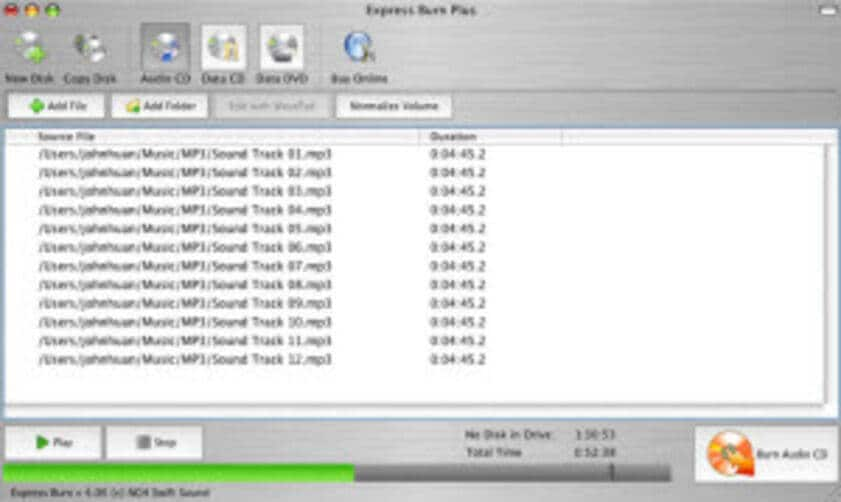
Pros:
- Provides the opportunity of recording CD or DVD and burn Blu-Ray DVD easily.
- Includes template menu buttons and screens.
- Creates images from CD or available system data.
Cons:
- Files that are compressed may lead to low clarity and quality results.
6. Disc Burner for Mac
Compatibility: macOS 10.2 or higher
Disc Burner for Mac is an all-in-one video-burning tool for Mac. It enables you to organize the contents, store all your digital content on the Disc and burn to DVD as well as ISO files. Another great feature is that it has an option to take an image file from a DVD to your local hard drive.

Pros:
- Easily burns music, photos, videos, and data provided.
- Protects the valuable data that is contained within the CD or DVD
- Issues a powerful interface with simple buttons.
Cons:
- Does not contain as many features as compared to other DVD burners for Mac.
7. Bombono DVD
Compatibility: macOS 10.5 or higher
Bombono DVD is reliable software to burn DVDs on Mac, allowing the users to create duplicate files of any kind of CD. It can recognize the CDs which are not recognized by other Mac OS X applications. It can be used to burn SVCD and VCD and also provides access to some features like overburning. It can be an excellent tool for burning images from discs. This homepage of this Bombono DVD offers the key features of this program, which will help you learn more about this DVD-burning software.

Pros:
- Supports a large number of file formats for burning.
- This Mac DVD burner supports multiple languages.
- It offers a forum for asking questions for better usability.
Cons:
- The tool can be significantly buggy at times for users.
8. LiquidCD
Compatibility: macOS 10.5 or higher
Although the homepage of LiquidCD is humble, the program is a great free DVD-burning software for Mac. Like Burn, it allows you to burn almost any CDs and DVDs media, and this program fully supports multiple languages, including English, French, German, Spanish, and Danish. There is a forum for users to ask and answer questions, but it's in French. Pay a visit to this free Mac DVD burner's homepage, and you'll learn more about this program.

Pros:
- Supports a large number of file formats for burning.
- This Mac DVD burner supports multiple languages.
- It offers a forum for asking questions for better usability.
Cons:
- The tool can be significantly buggy at times for users.
9. Finder
Compatibility: Every version of macOS
Finder only burns data DVDs. It can be found by default in Mac, which helps burn the discs and does not need a third-party program. It can be done by just inserting a disc into the SuperDrive. Select Open Finder on the Window, which appears on the screen, and click on OK. Under Places, the Untitled DVD can be renamed. Now the users can drag and drop the files to be burnt to the list. Click on the list and then on the Burn option. A pop-up window will appear on which the user has to click on the burn button.

Pros:
- There are no downloads associated with this platform, and it is available across all Mac.
- It supports easy burning and is a great option for beginners.
- Accessibility is consistent with no hindrances.
Cons:
- Finder does not offer any editing option and is quite basic in operations.
10. iDVD
Compatibility: macOS 10.7 or lower
iDVD is another easy-to-use DVD burner with a simple interface that will help you burn videos into DVDs on a Mac computer in easy steps. This DVD burner program for Mac focuses on ease of use and can help users to manage the whole burning process easily, even if the user is new to the field of burning DVDs.

Pros:
- Clear instructions are available for users who are first-time users.
- The fast and smooth process of burning is supported by an Apple-supported DVD burner for Mac.
- Includes some practice features, which makes it a better option as compared to other tools in the market.
Cons:
- It is not available for Apple Mac users after macOS 10.7.
Conclusion: Choose your favorite DVD-burning software from the top 10 list above. And Wondershare UniConverter is always the most recommended one as its super fast burning speed and high-quality output, and multiple functions. FREE DOWNLOAD to have a try!


Christine Smith
chief Editor