DVD
- TRY IT FREE TRY IT FREE
- 1. Convert Video to DVD+
- 2. Convert DVD to Video +
- 3. Convert to/from ISO +
- 4. DVD Burning Software +
-
- 4.1 10 Free Mac DVD Burners
- 4.2 AnyDVD for Mac
- 4.3 Best Toast for Windows Alternative
- 4.4 MP4 to DVD Burner Mac
- 4.5 10 WinX DVD Video Software Alternatives
- 4.6 Windows DVD Maker Programs
- 4.7 10 Best Blu-ray DVD Players
- 4.8 Best DVD Makers
- 4.9 Best Video to DVD Converters
- 4.10 Top DVD Creators
- 4.11 Best Free DVD Authoring Software
- 4.12 Alternative to ConvertXtoDVD Mac/Windows
- 4.13 Best DVD Burning Software
- 4.14 Top 5 Free DVD Burners
- 4.15 PAL to NTSC Converter
- 5. Convert Other Formats to DVD+
-
- 5.1 iPhone Videos to DVD
- 5.2 Convert uTorrent Movies to DVD
- 5.3 Burn Camcorder to DVD
- 5.4 Burn VLC Files to DVD
- 5.5 Convert MiniDV to DVD
- 5.6 Burn iTunes Movie to DVD
- 5.7 Burn Torrent Movies to DVD
- 5.8 Burn BBC iPlayer to DVD
- 5.9 Burn iMovie to DVD
- 5.10 Burn Windows Movie Maker Files to DVD
- 5.11 Use Adobe Premiere to Burn A DVD
- 5.12 Convert Blu-ray to DVD
- 5.13 Convert Movies to DVD
- 5.14 Convert Movies to DVD on Mac
- 5.15 Convert 8mm to DVD
- 6. Other DVD Tips & Tricks +
MOV to DVD: How to Burn Quicktime MOV File to DVD No Watermark
by Christine Smith • 2025-10-21 20:01:32 • Proven solutions
MOV is a file format storing digital videos with high definition and commonly used in camcorder records. Watching the QuickTime MOV file on the DVD player is a great option because it can fast-forward and rewind quicker than VCRs and has high-definition compatibility. However, QuickTime MOV files are not DVD player natively supported format, you need to convert MOV to DVD firstly. In this article, you'll learn two easy and quick solutions to burn MOV to DVD on Mac and Windows.
- Part 1. How to convert MOV to DVD on Mac and Windows
- Part 2. Burn QuickTime MOV to DVD directly on Mac and Windows
- Part 3. Differences between these 2 MOV to DVD Burners
Part 1. How to convert MOV to DVD on Mac and Windows.
There are a myriad number of MOV to DVD tools available, but if you wish to get the best results with easy-to-use features, Wondershare UniConverter (originally Wondershare Video Converter Ultimate) is the answer. This professional software is designed keeping all video-related needs in mind and works well with experienced as well as novice users. Working as an all-in-one DVD toolkit, it comes loaded with power-packed features. Additionally, it also allows converting, transferring, downloading, and recording media files.
 Wondershare UniConverter - Best MOV to DVD Converter for Windows 10 / Mac (Catalina Included)
Wondershare UniConverter - Best MOV to DVD Converter for Windows 10 / Mac (Catalina Included)

- Burn MOV to DVD with super fast speed and no quality loss on Windows/Mac.
- Built-in video editor to customize MOV with cropping, rotating, trimming, merging, and others.
- Customize MOV to DVD burning with free DVD menu templates in different themes.
- Facilitates adding personalized background image and music for DVD.
- Support 1000+ video and audio formats including MP4, MOV, WMV, MKV, AVI, etc.
- Change DVD burning settings with Aspect Ratio, DVD Label, TV Standard, and more.
- Download or record videos from YouTube and other 10,000+ video sharing sites.
- Versatile toolbox: Add video metadata, GIF maker, cast video to TV, video compressor, and screen recorder.
- Supported OS: Windows 10/8/7/XP/Vista, Mac OS 10.15 (Catalina), 10.14, 10.13, 10.12, 10.11, 10.10, 10.9, 10.8, 10.7, 10.6.
Steps to Burn MOV to DVD on Mac using Wondershare UniConverter
Step 1 Run Wondershare MOV to DVD converter and load MOV files.
Once you have downloaded and installed the program, run it on your Mac system. Go to the DVD Burner section, click the ![]() button to load MOV files. Alternatively, you can drag and drop MOV files to the DVD Burner interface. Multiple files can be added at a time if needed.
button to load MOV files. Alternatively, you can drag and drop MOV files to the DVD Burner interface. Multiple files can be added at a time if needed.
![]()
The MOV videos can also be edited by clicking the Edit icons under the added video thumbnail. Learn more about how to edit MOV videos >>.

Step 2 Select DVD template and adjust settings for DVD.
Once desired MOV files are added, select the desired DVD template. You can switch the left and right arrow to check the available options. Click the Edit icon in the top-right corner to open a new window to look for more templates or to add background music or image.

Enter the details regarding the DVD label, and click the drop-down menu to select Menu Type, Aspect Ratio, TV Standard, and Quality.
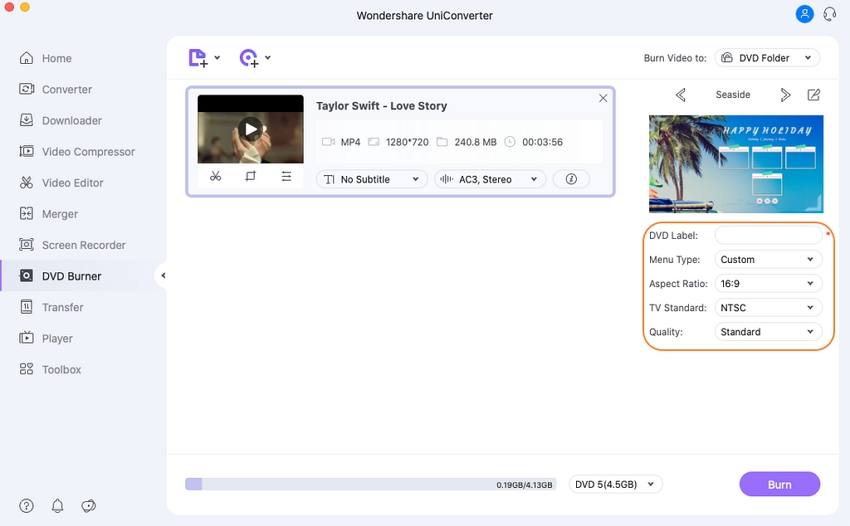
Step 3 Burn MOV to DVD Mac.
At the Burn Video to: section, select the destination DVD where you want to burn the video to. Finally, click the Burn button to start the process to convert MOV to DVD.

Part 2. Burn QuickTime MOV to DVD directly on Mac and Windows.
If you are looking for another solution on how to burn the MOV file to DVD, Wondershare DVD Creator is also a good choice. The program allows converting all types of movies to DVD disc, DVD folder, or ISO image files. There is more than 40 free static and dynamic DVD menu templates included along with an option to personalize your video by adding music or image of your choice as background. The built-in editor with an array of features allows customizing videos as needed. Additional features include real-time preview, volume adjustment, aspect ratio settings, and others. The software is compatible with working with Windows and Mac systems. You can also try MOV to DVD free conversion using the trial version of the software.
Steps to burn MOV to DVD with Wondershare DVD Creator on Windows:
Step 1: Open Wondershare DVD Creator and select disc type.
Once the MOV to DVD Converter is downloaded and installed on your system and open it. From the main interface, select Create a DVD Video Disc option.

Step 2: Import MOV video files.
Click the + icon under the Source tab to browse and add desired MOV files from your PC. Alternatively, you can also drag and drop the files.

For editing, hit the pencil icon to open the new window for editing options.

Step 3: Customize the DVD template and DVD Menu.
Click the Menu tab to select from the given template options. At the given window, you can also customize your video by selecting aspect ratio, adding background music and image, adding text, customizing thumbnail, and creating chapters.

Step 4: Preview your DVD. (Optional)
Once all settings are done, click the Preview tab to check the DVD creation. You can always go back if other changes or settings are needed.
Step 5: Burn MOV to DVD.
Select the Burn tab to move to the final step. Here select the details regarding the Disc label, Burner, TV Standard, playback mode, and Folder Path. You can also burn your MOV files to soft copy form by selecting the ISO format. Click the Burn button to start with the process of burning MOV files to DVD.

With the above steps, you can easily resolve all your problems on how to burn MOV to DVD in a simple and quick way.
Watch Video Tutorial to Burn MOV to DVD with Wondershare DVD Creator
Part 3. Differences between these 2 MOV to DVD Burners.
Wondershare UniConverter (originally Wondershare Video Converter Ultimate) and Wondershare DVD Creator, both are good options to burn MOV file to DVD. Depending on your burning and other requirements, you can select the program that best suits you. The comparison table given below will help you with the selection process.
| Features/Programs | Wondershare UniConverter | Wondershare DVD Creator |
|---|---|---|
| Platform | Windows/Mac | Windows/Mac |
| Burn DVD, Blu-ray DVD, ISO files | Yes | Yes |
| Supported Formats | More than 1000 formats. | All popularly used SD video, HD video, and image formats. |
| Built-in editor with features like trimming, cropping, and others | Yes | Yes |
| Video customization with features like adding background music, image, and others | Yes | Yes |
| Included DVD menu templates and themes | Includes a number of templates and designs to select from. | Includes more than 40 static and dynamic templates and themes. |
| Video conversion to other formats | Yes, support conversion between more than 1000 formats | No |
| Video Download | Yes, allows downloading videos from over 10,000 sites including popular sites like YouTube, Vimeo, and others | No |
| Video Transfer | Yes, allows transferring videos between Apple devices, Android devices, USB flash drive, external drive, and others | No |
| Free trial version | Yes | Yes |
| Price | multiple plans with a 1-year subscription at $39.95 and a Lifetime license at $59.95. | Multiple plans with a 1-year license at $29.95 and Lifetime license at $45.95. |
So, whenever you are looking for a quick, simple, and high-quality solution on how to burn a MOV file to DVD, Wondershare UniConverter is always there for your service. Free download and follow the steps above to create DVDs from MOV file Windows/Mac.


Christine Smith
chief Editor