DVD
- TRY IT FREE TRY IT FREE
- 1. Convert Video to DVD+
- 2. Convert DVD to Video +
- 3. Convert to/from ISO +
- 4. DVD Burning Software +
-
- 4.1 10 Free Mac DVD Burners
- 4.2 AnyDVD for Mac
- 4.3 Best Toast for Windows Alternative
- 4.4 MP4 to DVD Burner Mac
- 4.5 10 WinX DVD Video Software Alternatives
- 4.6 Windows DVD Maker Programs
- 4.7 10 Best Blu-ray DVD Players
- 4.8 Best DVD Makers
- 4.9 Best Video to DVD Converters
- 4.10 Top DVD Creators
- 4.11 Best Free DVD Authoring Software
- 4.12 Alternative to ConvertXtoDVD Mac/Windows
- 4.13 Best DVD Burning Software
- 4.14 Top 5 Free DVD Burners
- 4.15 PAL to NTSC Converter
- 5. Convert Other Formats to DVD+
-
- 5.1 iPhone Videos to DVD
- 5.2 Convert uTorrent Movies to DVD
- 5.3 Burn Camcorder to DVD
- 5.4 Burn VLC Files to DVD
- 5.5 Convert MiniDV to DVD
- 5.6 Burn iTunes Movie to DVD
- 5.7 Burn Torrent Movies to DVD
- 5.8 Burn BBC iPlayer to DVD
- 5.9 Burn iMovie to DVD
- 5.10 Burn Windows Movie Maker Files to DVD
- 5.11 Use Adobe Premiere to Burn A DVD
- 5.12 Convert Blu-ray to DVD
- 5.13 Convert Movies to DVD
- 5.14 Convert Movies to DVD on Mac
- 5.15 Convert 8mm to DVD
- 6. Other DVD Tips & Tricks +
MKV to DVD: How to Convert MKV to DVD on Windows and Mac Easily
by Christine Smith • 2025-10-21 20:01:31 • Proven solutions
"I have a bunch of MKV files, I want to make a DVD that can play them back on my DVD Player. Is there anyone who knows a way to burn MKV to DVD? "
-- A question from VideoHelp Forum
If you have downloaded MKV format files from the Internet or have obtained them from your HD camcorder, and wish to play them using your DVD player, you are on the right page as we help you with the best ways of converting MKV to DVD. MKV is a multimedia container format that is known for its high-quality video and audio. The format is flexible, capable of holding multiple subtitle tracks, and comes with other added features. HD MKV files can be played on your PC, but enjoying them with your dear ones on a big TV screen through a DVD player will be a different experience. Most of the DVD players do not support playing MKV files directly, and thus you need first to burn MKV to DVD.
- Part 1. How to Convert MKV to DVD on Windows
- Part 2. Top 4 Ways to Burn MKV to DVD Free
- Part 3. More Tips about MKV to DVD Conversion
Part 1. How to Convert MKV to DVD on Windows
Converting videos to DVD in good quality needs professional software, if you have been looking for the best MKV to DVD converter, Wondershare UniConverter (originally Wondershare Video Converter Ultimate) is there. This all-around tool allows converting an array of video and other formats in DVD like a pro. Just a few quick and simple steps and you are done. Using the program, you can burn your MKV and other files to DVD folder or ISO files in the local disk. MKV to DVD free download of the software is available on the official website.
 Wondershare UniConverter - Best MKV to DVD Converter for Windows/Mac (Catalina Included)
Wondershare UniConverter - Best MKV to DVD Converter for Windows/Mac (Catalina Included)

- Allows converting MKV to DVD without any quality loss.
- Convert multiple MKV files to DVD in batch without any quality loss.
- Edit MKV videos before burning with a built-in editor like cropping, trimming, and others.
- Burn and customize MKV videos to your DVD or Blu-ray disc with free DVD menu templates.
- Download or record videos from YouTube and other 10,000+ video sharing sites.
- Transfer videos from computer to iPhone, iPad, and other devices directly and vice versa.
- Versatile toolbox: Add Video Metadata, GIF Maker, VR Converter, and Screen Recorder.
- Supported OS: Windows 10/8/7/XP/Vista, macOS 11 Big Sur, 10.15 (Catalina), 10.14, 10.13, 10.12, 10.11, 10.10, 10.9, 10.8, 10.7, 10.6.
Steps to convert MKV to DVD on Windows using Wondershare UniConverter
Step 1 Open Wondershare MKV to DVD Converter and Load MKV Files.
Firstly, download and install Wondershare UniConverter program on your Windows PC. Launch the software and go to the DVD Burner section. In order to convert MKV to DVD, you first need to add MKV files. To add local files from the PC, click the  option. You can also add the downloaded and recorded file from their tabs on the software interface.
option. You can also add the downloaded and recorded file from their tabs on the software interface.
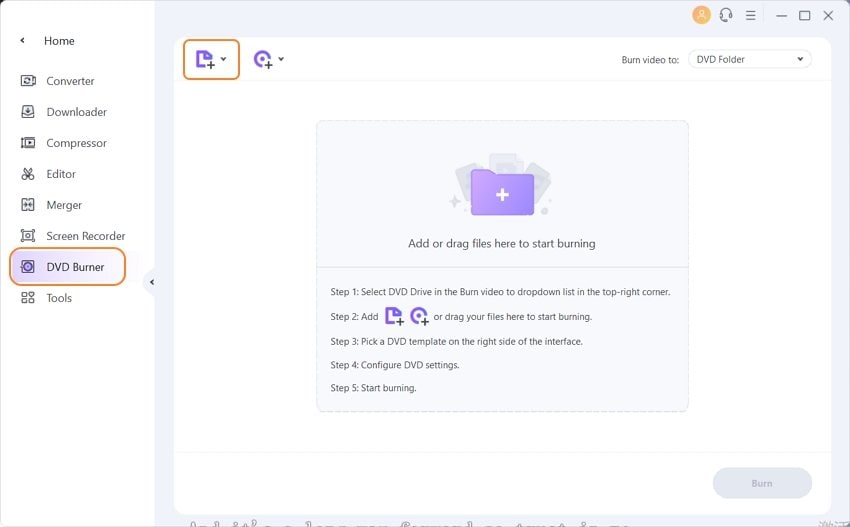
For personalizing videos, you can edit them by clicking one of the Edit icons under the video thumbnail to trim, crop videos, add subtitles, and more.
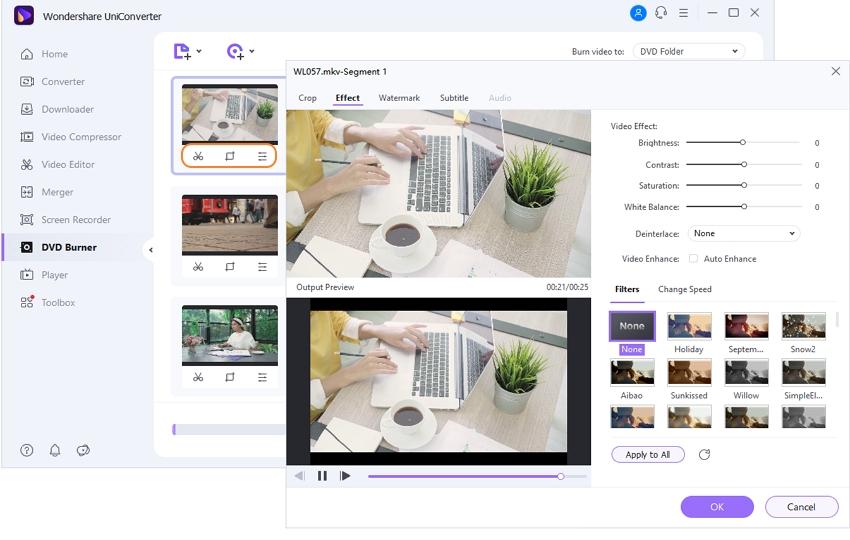
Step 2 Select and Customize Menu Templates Before Burning MKV to DVD
Once MKV video(s) is added and edited, the next step is to select the desired template. The right side panel of the software shows the available template with the thumbnail of their design; you can move the left and the right arrows to check the template designs.
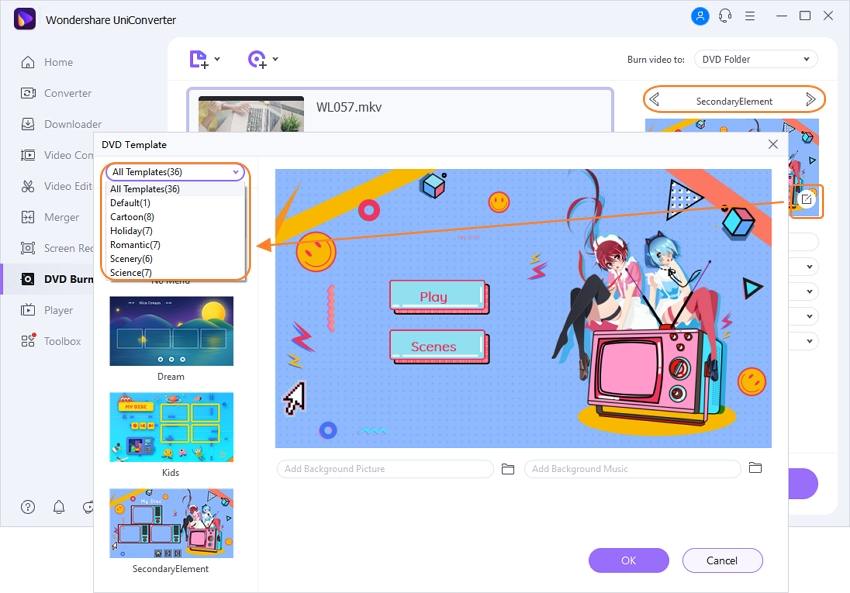
Click the Edit icon at the top right corner, which will open a new window showing more template options and designs. Here you can also add background image and music.
After that, enter DVD label and other information related to Menu Type, Aspect Ratio, TV Standard, and Quality.
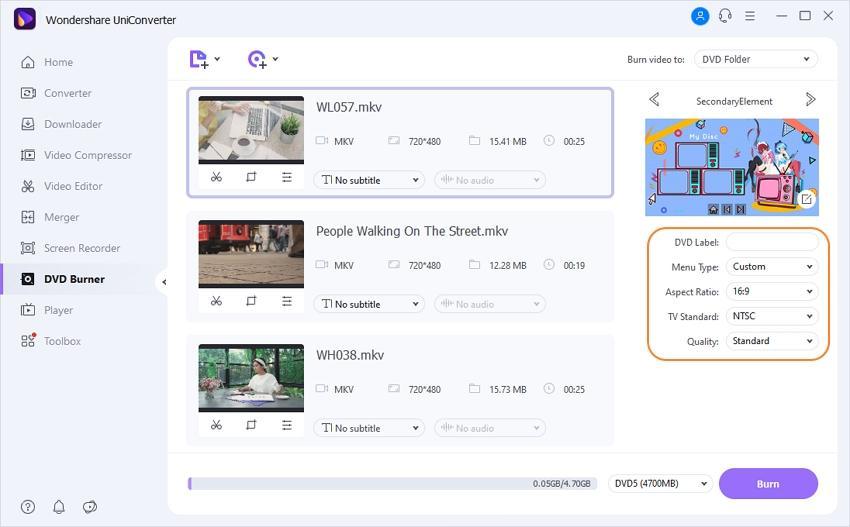
Step 3 Burn MKV to DVD
Select DVD files type from the Burn video to: option. Finally, hit the Burn button to proceed with your process of burning MKV to DVD.
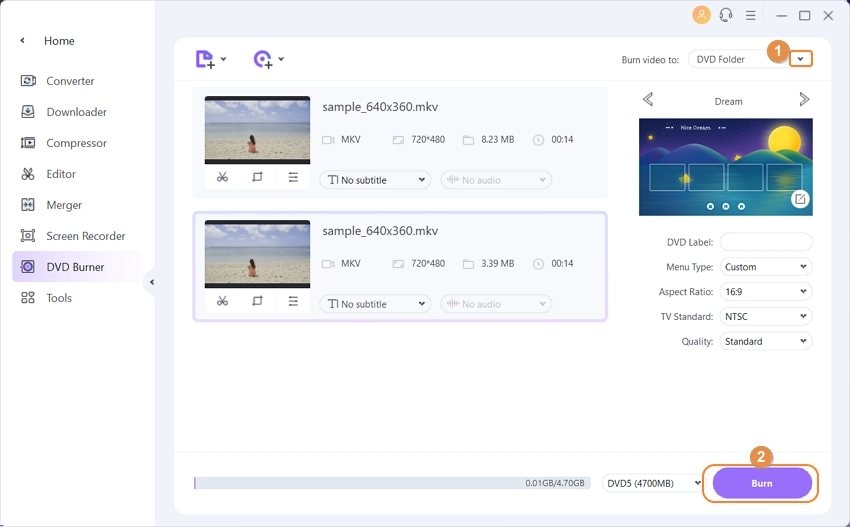
Part 2. Top 4 Ways to Burn MKV to DVD Free
A number of free software are available that, once installed on your system, facilitates burning MKV and other video files to a DVD disc. Some of the popular used MKV to DVD burning free programs are enlisted below.
1. Wondershare Free Video Converter
Available for both Windows and Mac, this free to use software facilitates burning your videos in MKV and other popular formats to a DVD disc. If needed, the files can also be burned to a DVD folder or an ISO image. The process of conversion is in high quality, fast, and comes with a watermark. A number of customized DVD menu with DVD templates can be used for creating customized discs.
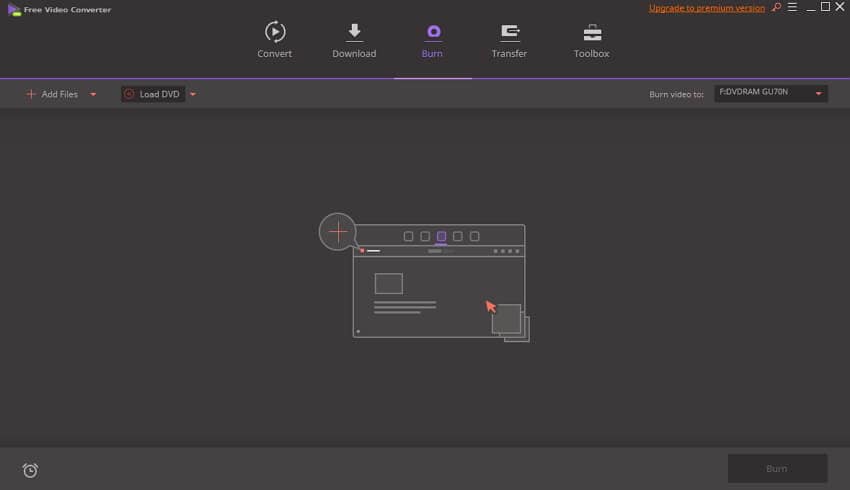
2. Freemake Video Converter
This is a freeware that allows burning videos in MKV and other formats to high-quality DVD discs. Using the software, you can burn videos of up to 40 hours to a single disc. Option to save the files in the DVD folder and ISO image format is also there. The software is available for download on all the latest versions of the Windows system. Additional features include video conversion, editing, download, and others.
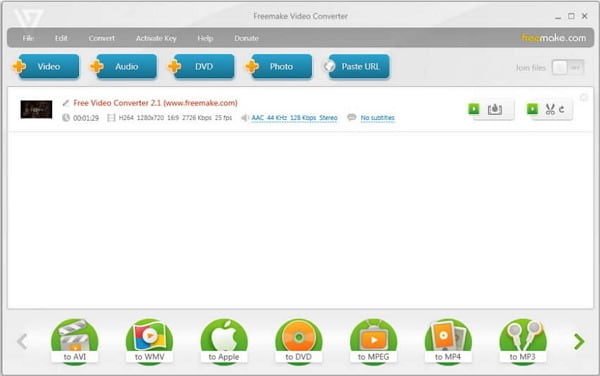
3. WinX DVD Author
This is free to use software that can be downloaded on Windows 10/8.1/8/7 and lower OS versions. The program is safe to install and use and comes with a simple interface. Videos in all popular formats, including MKV, can be burned to a DVD in high quality. The discs can be burned in PAL or NTSC format, and the option to convert them to a DVD folder is also there. Disc with a personalized DVD menu, subtitles, and other elements that can be created using the software. There is no watermark while creating a disc using WinX DVD Author.
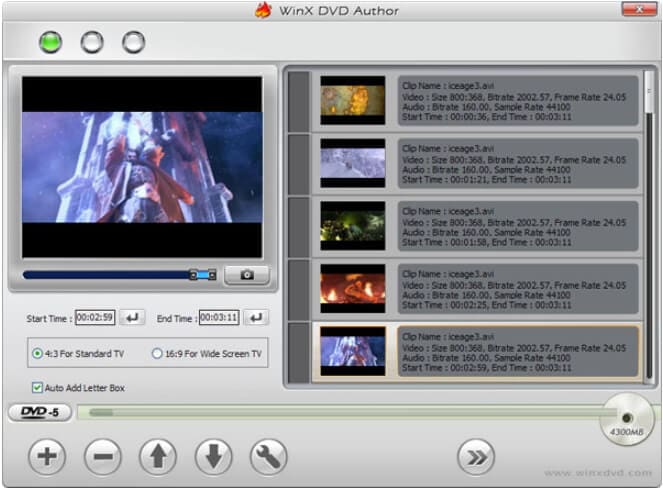
4. EM Free MKV Video2Dvd
EM Free MKV Video2Dvd is a freeware tool that facilitates burning your MKV videos to a DVD disc in good quality. The software supports multi-audio tracks along with multi-subtitles tracks and allows creating discs having personalized menus. With a simple drag and drop option, the videos to be converted can be added to the interface. Additional features include burning videos to ISO image files, auto intelligent video bit rate settings, option to merge movies, creating DVD chapters automatically, support to NTSC and PAL, and others.
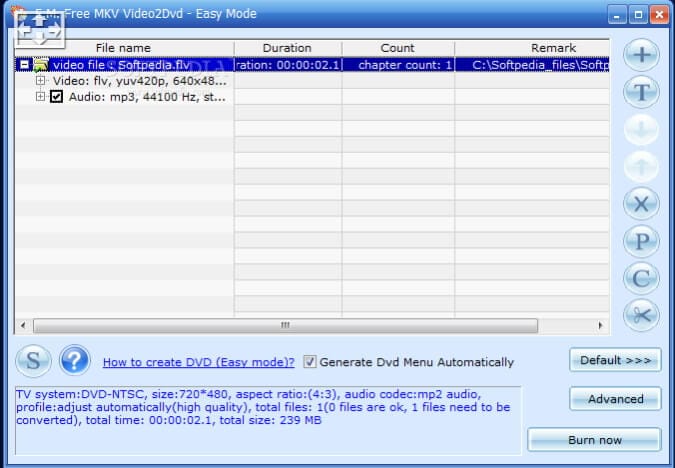
Part 3. More Tips about MKV to DVD Conversion
1. Is there any online free MKV to DVD converter available?
There are a few free online tools available that allow converting MKV and other file formats to DVD. One such popularly used program is Office Converter. This free to use the online program not only works on your PC but smartphones and tablets as well. You can convert commonly used videos and other formats to DVD using Office Converter. The process is simple, where you just need to load the desired file and start the process. Once converted, you can directly download or also get the QR code. The program supports direct YouTube download and conversion to DVD. Batch conversion of YouTube playlist if also supported.
2. Advantages and disadvantages of Free MKV to DVD conversion tools
There are a number of pros and cons associated with free online conversion tools.
Talking about the plus side, these tools are free to use and need no download or installation of software on your PC. The process of conversion is simple, and the program supports all commonly used video formats.
On the flip side, talking about disadvantages, free online tools are dependent on the Internet connection and its speed for their functioning and conversion speed. Secondly, these tools rarely have customizing features like a built-in editor, option to add a background picture, and others. Moreover, free tools have limitations to the maximum file size that can be uploaded. As compared to professional tools like Wondershare, the formats and functioning are limited while working with free online tools.
3. What should be considered while selecting MKV to DVD conversion program?
There are a number of programs and software for burning MKV to DVD. Depending on the number of videos and other requirements, you can pick the best suitable method. Still, certain basic features should be considered while selecting a decent MKV to DVD converter. A good program must support all popular file formats in addition to MKV for burning and conversion. The presence of video editor helps to personalize videos and is thus a good feature to have. The program must allow converting MKV and other files to DVD folder and ISO files. Good software must allow batch processing and burning files at a fast speed.
4. Benefits of converting MKV to DVD
Converting MKV to DVD helps to make your MKV files playable on DVD and other devices. Further, moving MKV files from PC to DVD creates additional space on the system for more documents, videos, and other data. Burning MKV to DVD also creates a backup of your MKV files in case of any loss.
Wondershare UniConverter is the ultimate program to convert MKV to DVD with all needed features and functions. When MKV burns DVD using the program, the quality is retained, multiple files can be processed at a time, and the speed is fast.


Christine Smith
chief Editor