DVD Tips
- TRY IT FREE TRY IT FREE
- 1. Convert to DVD+
- 2. Tips for Playing DVD+
- 3. Convert DVD to Video+
-
- 3.1 Convert DVD to MP4
- 3.2 Convert DVD to MP4 Free
- 3.3 Convert DVD to MP4 VLC
- 3.4 Convert DVD to AVI Free
- 3.5 Convert DVD to DivX/Xvid
- 3.6 Convert DVD to MP3 Free
- 3.7 DVD to iPad
- 3.8 Convert DVD to Digital Files
- 3.9 Convert DVD to AVI with Handbrake
- 3.10 Convert DVD to MPEG
- 3.11 Convert DVD to MKV
- 3.12 Download DVD to Computer
- 3.13 Convert DVD to Facebook
- 3.14 Convert DVD to Vimeo
- 4. Other DVD Tips & Tricks +
How to Copy DVD to DVD on Windows/Mac
by Christine Smith • 2025-10-21 20:01:06 • Proven solutions
Is there any program for me to convert FLAC files to WAV files on my Mac (El Capitan) so that I can burn them to CD without losing quality? I know FLAC is lossless and I want to keep the original audio effect. What programs can help?
I have a file in FLAC that I'd like to import into iTunes. I use Mac OS. How can I convert it into a lossless format that iTunes supports (WAV)? Is there any app to do this?
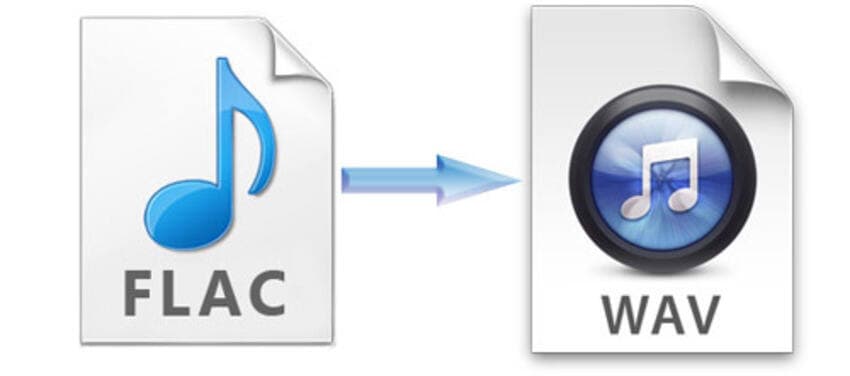
Maybe you want to convert FLAC to WAV on Mac, either for burning CDs or importing to iTunes. As a matter of fact, it's not that difficult to convert FLAC to WAV on Mac OS X with the help of a professional video converter program. This article will show you how to finish the task on Mac (Catalina Included) within 3 simple steps.
- Part 1. How to Convert FLAC to WAV with the Audio Converter
- Part 2. Extended Knowledge About FLAC and WAV
Part 1. How to Convert FLAC to WAV with the Audio Converter
Converting FLAC to WAV Mac, a workable tool is necessary for you. You can use this smart Audio Converter for Mac recommended in this article. This intelligent FLAC to WAV Converter Mac makes it easy to convert FLAC to WAV on Mac without any quality loss. What's more, Wondershare UniConverter (originally Wondershare Video Converter Ultimate) fully supports batch conversion which enables you to get the work done without any effort.
 Wondershare UniConverter - Your Complete Video Toolbox
Wondershare UniConverter - Your Complete Video Toolbox

- Convert FLAC to WAV, MP3, M4A, AAC, and over 1000 audio formats
- Convert to optimized preset for almost all of the devices
- 30X faster conversion speed than any conventional converters
- Edit, enhance & personalize your video files
- Burn video to playable DVD with attractive free DVD template
- Download or record videos from video sharing sites
- Versatile toolbox combines fix video metadata, GIF maker, cast video to TV, video compressor and screen recorder
- Stream your videos from Windows or Mac to other devices, including Chromecast, Roku, Apple TV, Xbox 360 or PS3
- Supported OS: Mac OS 10.15 (Catalina), 10.14, 10.13, 10.12, 10.11, 10.10, 10.9, 10.8, 10.7, 10.6, Windows 10/8/7/XP/Vista
How to Convert FLAC to WAV on Mac
Step 1 Import FLAC files to this Mac FLAC to WAV converter
Start UniConverter after the installation. Now you can drag and drop the FLAC files into the program window directly, or click the ![]() button to add the video file into the program.
button to add the video file into the program.

Step 2 Select WAV as the output format
Now click the ![]() beside Output Format: to get the output format list, go to Audio > WAV and select the quality in the right to confirm WAV as the output format.
beside Output Format: to get the output format list, go to Audio > WAV and select the quality in the right to confirm WAV as the output format.
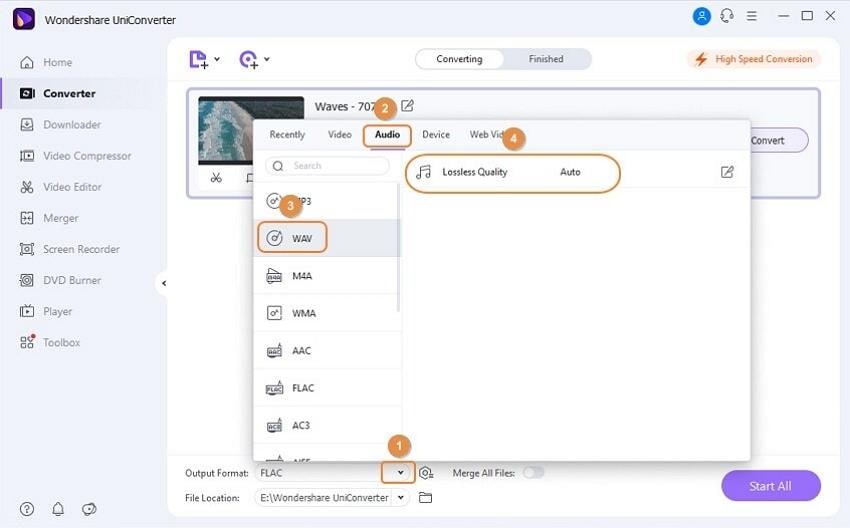
Note: If you want to trim the source FLAC audio file to a specific time duration, you can take advantage of the built-in editing feature. Click the scissor-like editing icon to get the trimming window, read how to trim audio to learn how to cut FLAC audio files in detail.
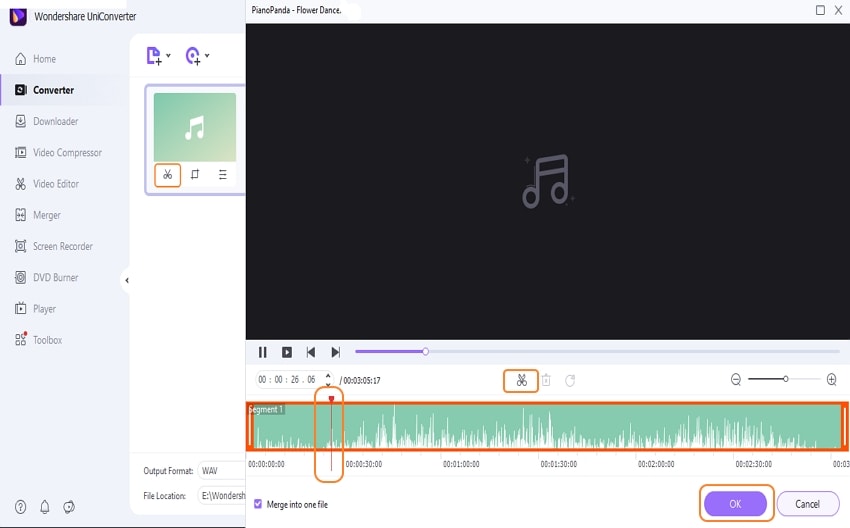
Step 3 Convert FLAC to WAV on Mac OS X
Hit the Convert or Start All button to start converting FLAC to WAV on Mac OS X. When the conversion finishes, you can either switch to the Finished tab or click the folder-like icon to locate the converted WAV audio file on your Mac.
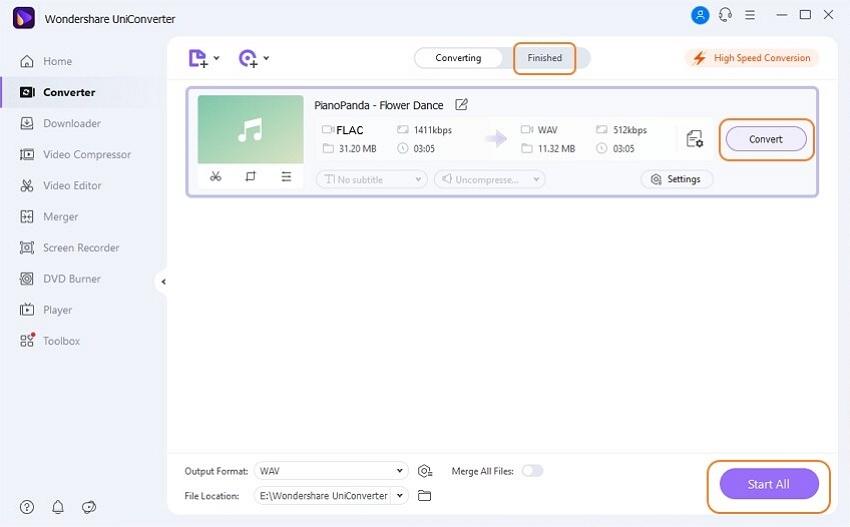
Part 2. Extended Knowledge About FLAC and WAV
FLAC — (Free Lossless Audio Codec) is an open codec that losslessly compresses digital audio, meaning the file size is reduced without removing any of the original audio data. The FLAC files can't be supported by Apple iTunes and iOS devices like iPod etc.
WAV — a standard digital audio file format used for storing waveform data; the standard format used for CD audio as well. It's supported by iTunes.


Christine Smith
chief Editor