DVD Tips
- TRY IT FREE TRY IT FREE
- 1. Convert to DVD+
- 2. Tips for Playing DVD+
- 3. Convert DVD to Video+
-
- 3.1 Convert DVD to MP4
- 3.2 Convert DVD to MP4 Free
- 3.3 Convert DVD to MP4 VLC
- 3.4 Convert DVD to AVI Free
- 3.5 Convert DVD to DivX/Xvid
- 3.6 Convert DVD to MP3 Free
- 3.7 DVD to iPad
- 3.8 Convert DVD to Digital Files
- 3.9 Convert DVD to AVI with Handbrake
- 3.10 Convert DVD to MPEG
- 3.11 Convert DVD to MKV
- 3.12 Download DVD to Computer
- 3.13 Convert DVD to Facebook
- 3.14 Convert DVD to Vimeo
- 4. Other DVD Tips & Tricks +
DVD to iPad: How to Play DVD Movies on iPad/iPhone Easily
by Christine Smith • 2025-10-27 15:31:38 • Proven solutions
"I have hours of paid instructional DVDs, which I want to convert in other formats and save on my iPad. Copying DVDs to iPad... Is it possible? Which formats?"
If you also have found yourself in a similar or related situation where you either want to watch DVDs on iPad or copy DVDs to iPad, you are bang on reading the right page. Videos, movies, and other media content have majorly taken a digital turn with the change in time and technology. With more and more streaming sites, almost all types of video content are available online. Still, if you love collecting your favorite videos on DVD and have a great collection lying with you, why only restrict them from playing on a DVD player? You can enjoy your movies during long journey hours or study your educational DVD material on the go by converting DVD to iPad/iPhone. Moreover, you can transfer the converted DVD movies to iPhone/iPad without iTunes easily and quickly.
If you have little knowledge on how to put DVD on iPad/iPhone, do not worry as we are here to help you with the best solutions.
- Part 1. Best DVD to iPad Converter: How to Convert DVD to iPad/iPhone/iPod
- Part 2. DVD Player for iPad: How to Watch DVD on iPad
Part 1. Best DVD to iPad Converter: How to Convert DVD to iPad/iPhone/iPod
Wondershare UniConverter (originally Wondershare Video Converter Ultimate) is an expert DVD to iPad converter that allows converting DVD to iPad, iPhone, Android compatible formats, and the best DVD player for iPad/iPhone to transfer videos and play them smoothly to desired devices.
The DVD video format cannot be played directly on iPad or other iOS devices, and thus the major step in the entire process is first to convert DVD to iPad supported formats. Copy Protection of the DVD makes the task of converting them to another format a little tricky. Wondershare UniConverter is an excellent conversion tool that supports over 1000 formats in addition to a range of devices for conversion purposes. The program ensures lossless quality conversion at super fast speed with its APEXTRANS technology, GPU acceleration, and optimization for a multi-core processor. The software supports all major versions of Windows and Mac OS and features a simple interface to be used by experts and novices alike.
Note: While using the software, keep in mind that Wondershare does not allow copying the protected DVD to iPad as it is not allowed by law in many regions. So before you start to stream DVD to iPad, check it is copy protected or not.
 Wondershare UniConverter - DVD to iPad/iPhone/Android Converter
Wondershare UniConverter - DVD to iPad/iPhone/Android Converter

- Convert DVD to iPad, iPhone, Android devices with optimized presets.
- Convert DVD videos to MP4, MOV, AVI, WMV, MKV, 3GP, and other 1000 formats.
- Convert multiple DVD files to other formats in batch without any quality loss.
- It has a 30X faster conversion speed than common converters with unique APEXTRANS technology.
- Powerful editing tools help customize videos with trimming, cropping, adding subtitles, etc.
- Burn and customize videos to your DVD or Blu-ray disc with free DVD menu templates.
- It supports transferring videos from computer to iPhone, iPad, and other devices directly and vice versa.
- Versatile toolbox: Add video metadata, GIF maker, video compressor, and screen recorder.
- Supported OS: Windows 10/8/7/XP/Vista, macOS 11 Big Sur, 10.15 (Catalina), 10.14, 10.13, 10.12, 10.11, 10.10, 10.9, 10.8, 10.7, 10.6.
Steps on how to convert DVD to iPad/iPhone/Android using Wondershare UniConverter:
Before starting with the conversion process, insert the DVD into your PC/Mac. Then free download and install Wondershare UniConverter on your device. Both Windows and Mac users can take the steps below.
Step 1 Launch Wondershare DVD to iPad converter and load DVD files.
Once you have downloaded and installed Wondershare UniConverter on your PC/Mac, open it. You will go to the Converter tab by default, click the  option, and select inserted DVD title from the drop-down menu. A new window will open to ask if you wish to copy the main movie or all the movies, select as you need.
option, and select inserted DVD title from the drop-down menu. A new window will open to ask if you wish to copy the main movie or all the movies, select as you need.
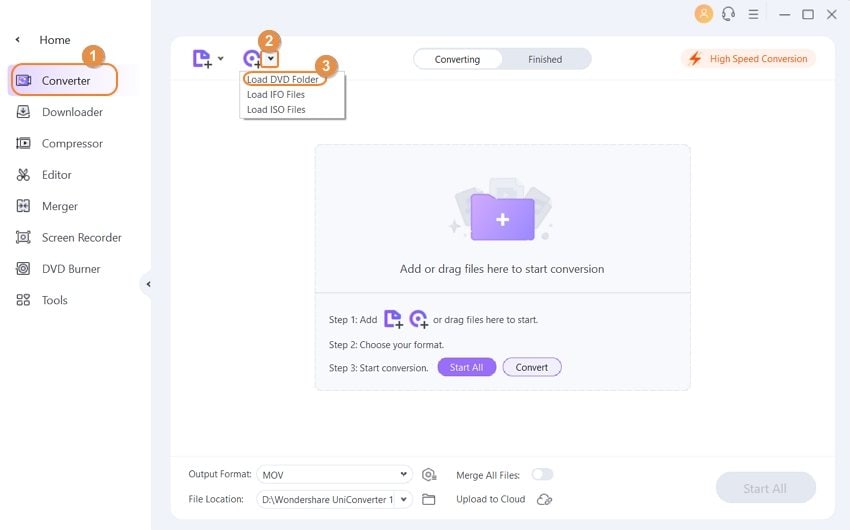
Step 2 Select iPad/iPhone devices as the output format.
After the DVD files are added, open the drop-down menu next to the Output Format option on the bottom-left corner. From the Device tab, select Apple > iPad or other devices to which you wish to transfer the content.
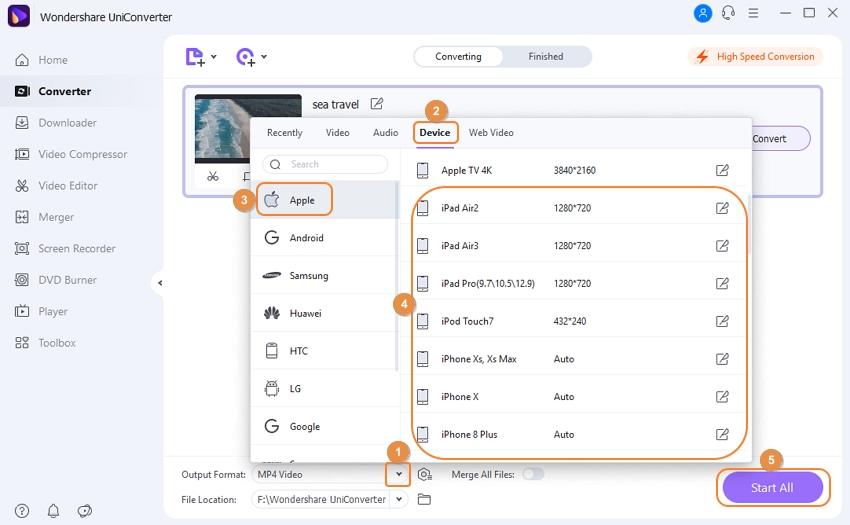
Step 3 Convert DVD videos to iPad/iPhone compatible format.
To save the converted file at the desired location on your PC, choose the destination at the File Location tab. Finally, click the Start All button to convert DVD to iPad or iPhone.
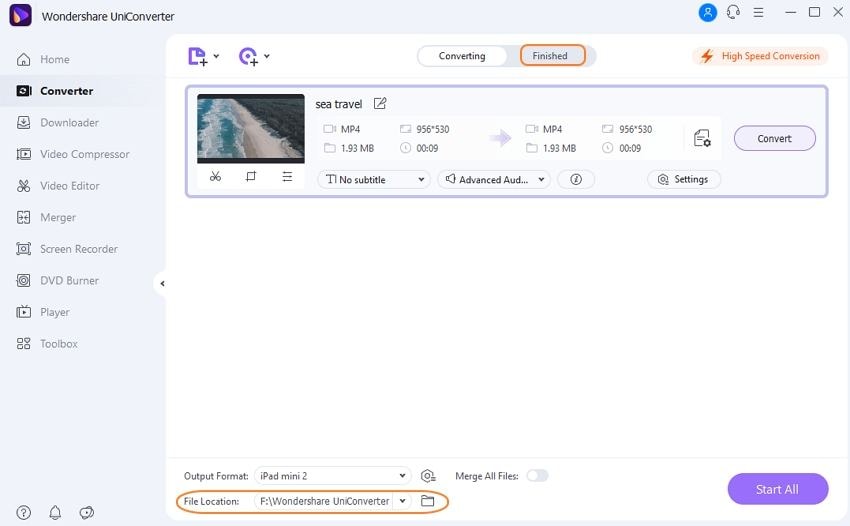
With the completion of the task, DVD files will be converted to an iPad compatible format and will save on the desired folder on your computer.
Watch Video Tutorial to Convert Videos to iPad/iPhone
Part 2. DVD Player for iPad: How to Transfer and Watch DVD on iPad
Solution 1: Transfer DVD to iPad or iPhone Without iTunes
Once you have successfully converted your DVD files to iPad/iPhone/Android compatible format, the next step is to transfer them to the device. In order to stream DVD to iPad, Wondershare UniConverter can work as a DVD player for iPad. With support for almost all types of iOS, Android, and other devices, the transfer of files becomes quick and easy.
Steps to transfer DVD to iPad/iPhone/iPod using Wondershare UniConverter:
Step 1 Open Wondershare UniConverter and connect iPad/iPhone.
Launch Wondershare UniConverter on your PC/Mac. Using a USB cable, connect your iPad/iPhone to which you wish to transfer the DVD content. The connected iPad/iPhone will appear under the Transfer tab of the software interface.

Step 2 Add DVD files to the Transfer tab.
Next, click the  button from the Transfer tab to browse and add the files which were converted from DVD format to iOS device compatible format.
button from the Transfer tab to browse and add the files which were converted from DVD format to iOS device compatible format.

Step 3 Transfer DVD to iPad/iPhone/Android devices.
Finally, click the Transfer All button to move content from PC to iPad, and you can play your DVD on iPad/iPhone device now.

With the above simple steps, you can put DVD on iPad or iPhone without any hassles. You can also transfer iPhone/iPad/Android videos to DVD for playing on TV or other DVD players.
Solution 2: Syncing DVD to iPad through iTunes
Another solution to download DVD to iPad is by syncing your content using iTunes. After transferring VOB files from your DVD to your PC, convert them to MOV format. Next, sync the MOV files through iTunes, and you can watch them on your iPad. iTunes is the default media management app by Apple that allows the syncing of all types of media, including movies, music, and apps, to your iPad and another iOS device.
iTunes works as a free DVD to iPad converter where the DVD is first copied on PC, then it is added to iTunes and finally synced to iPad.
Steps on how to transfer DVD to iPad/iPhone using iTunes:
In the above parts of the article, we have already discussed ways for transferring DVD content on your PC. Once the DVD is copied to PC at the desired location, convert it to MOV format and follow the listed below steps.
Step 1: Open the iTunes app on your PC. Click the File > Add File to Library. Browse for the DVD file that was copied to your PC and add to iTunes.
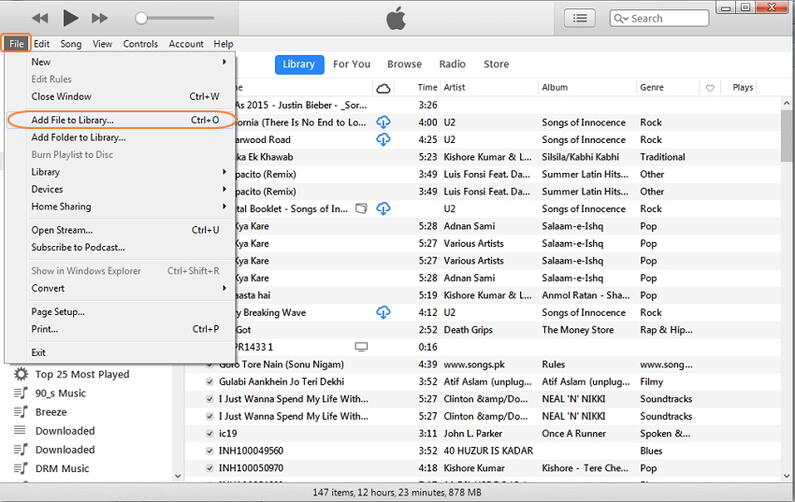
Step 2: The added video will appear under the Movies section on your iTunes app.
Step 3: Next, connect your iPad to your PC, and it will appear connected to iTunes. Select the added video on your iTunes and sync it with your iPad.
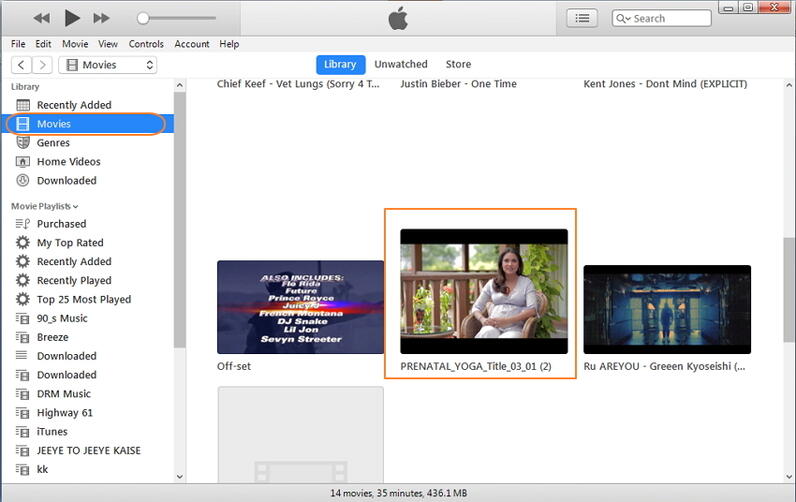
Since there is no DVD player for iPad available that you can use to play your DVDs directly, thus the need to burn DVD to iPad arises. Wondershare UniConverter is unarguable the best solution to download DVD to iPad. Free download and install the program, DVD will be played on your iPad with just a few steps.


Christine Smith
chief Editor