DVD Tips
- TRY IT FREE TRY IT FREE
- 1. Convert to DVD+
- 2. Tips for Playing DVD+
- 3. Convert DVD to Video+
-
- 3.1 Convert DVD to MP4
- 3.2 Convert DVD to MP4 Free
- 3.3 Convert DVD to MP4 VLC
- 3.4 Convert DVD to AVI Free
- 3.5 Convert DVD to DivX/Xvid
- 3.6 Convert DVD to MP3 Free
- 3.7 DVD to iPad
- 3.8 Convert DVD to Digital Files
- 3.9 Convert DVD to AVI with Handbrake
- 3.10 Convert DVD to MPEG
- 3.11 Convert DVD to MKV
- 3.12 Download DVD to Computer
- 3.13 Convert DVD to Facebook
- 3.14 Convert DVD to Vimeo
- 4. Other DVD Tips & Tricks +
How to Enjoy Your Netflix DVD Anytime Anywhere
by Christine Smith • 2025-10-21 20:01:12 • Proven solutions
If you love watching your favorite movies, TV serials, and other titles in good quality videos, then Netflix DVD rental service is just perfect for you. The service allows you to rent movies and TV series in form of DVDs and Blu-ray discs, which are delivered right to your doorstep. With a very nominal monthly charge and free shipping, you can sit back on your couch comfortably and enjoy watching your favorite titles. Just like other rental services, in Netflix DVD as you return the DVD that you have, the next selected one will be delivered. So, what if you want to enjoy your Netflix DVD movies on any other devices? We have a solution for it.
Read this article you can learn how to convert Netflix DVD to videos in any format and the steps to burn Netflix videos to DVD without losing quality on Windows/Mac. Note that you should own the copyright of the Nexflix DVD you want to copy.
- Part 1. How to record and burn Netflix videos to DVD
- Part 2. How to record and enjoy Netflix videos on devices
- Part 3. What is Netflix DVD
Part 1. How to record and burn Netflix videos to DVD.
Want to enjoy watching your Netflix DVD anytime, anywhere, and on any devices? You will be disappointed to know that Netflix Instant Watch movies have a unique process which makes it impossible to download the DVDs with any web browser or a program. But this can be done the other way round - record the title and burn them to a DVD. To convert Netflix to DVD, you would need professional software that works as an excellent screen recorder as well as a DVD burner. Wondershare UniConverter (originally Wondershare Video Converter Ultimate) is a perfect choice here. The program works as a complete video toolbox that facilitates video conversion, video download, video transfer, screen capturing and recording, DVD burning and others. Available for Windows and Mac system, Wondershare UniConverter records the video in a high quality output file and facilitates editing as well.
 Wondershare UniConverter - Best DVD Converter/Recorder for Windows/Mac
Wondershare UniConverter - Best DVD Converter/Recorder for Windows/Mac

- Download or record videos from YouTube/Netflix and other 10,000+ video sharing sites.
- Convert DVD to ditital video formats like MOV, MP4, AVI, WMV, FLV, MKV and others.
- Burn multiple videos in batch to DVD with free menu templates and no quality loss,
- Convert DVD files to optimized preset for all devices including iPhone, iPad, Huawei phone, etc.
- 90X faster conversion speed than common converters with unique APEXTRANS technology.
- Edit videos with trimming, cropping, adding watermark, editing subtitles, and more others.
- Transfer videos from computer to iPhone, iPad and other devices directly and vice versa.
- Versatile toolbox: Add video metadata, GIF maker, cast video to TV, video compressor and screen recorder.
- Supported OS: Windows 10/8/7/XP/Vista, macOS 11 Big Sur, 10.15 (Catalina), 10.14, 10.13, 10.12, 10.11, 10.10, 10.9, 10.8, 10.7, 10.6.
Steps on how to record movies from Netflix to DVD:
Step 1 Launch Wondershare Netflix to DVD converter and click Record button.
After the download, and the installation process is complete, launch Wondershare UniConverter on your PC. From the Screen Recorder tab, click ![]() option. Insert the Netflix DVD into your PC and start playing the title.
option. Insert the Netflix DVD into your PC and start playing the title.

Step 2 Adjust frame for Netlix recording.
New screen recorder windows will pop-up from where you need to adjust the frame for recording your video file. To see all the settings for recording, click the drop-down button. Here you can set the shortcut button, record time, and other information.
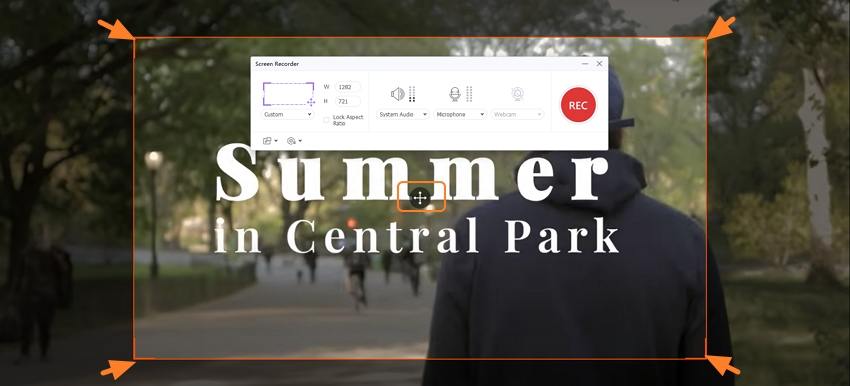
Step 3 Start recording Netflix video.
To start the recording process, click the red REC button. A 5-second countdown will appear in order to prepare you for the download.
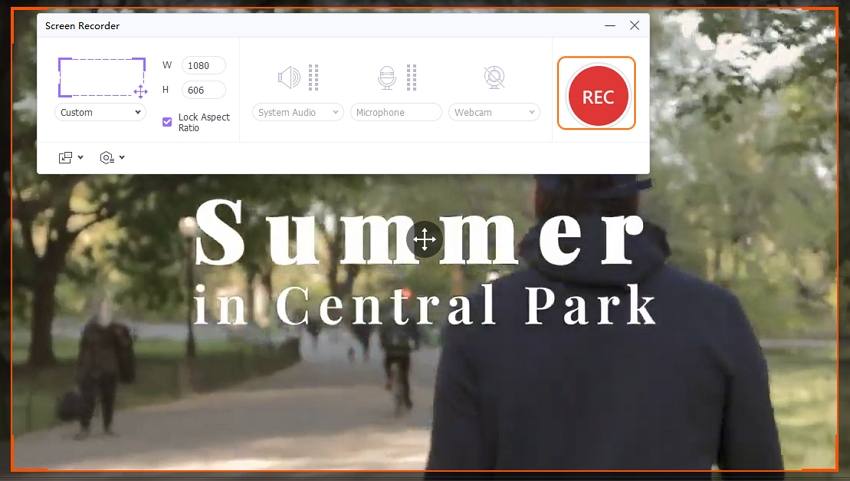
Step 4 Stop recording.
As the video is finished, click the Stop button to end the process.
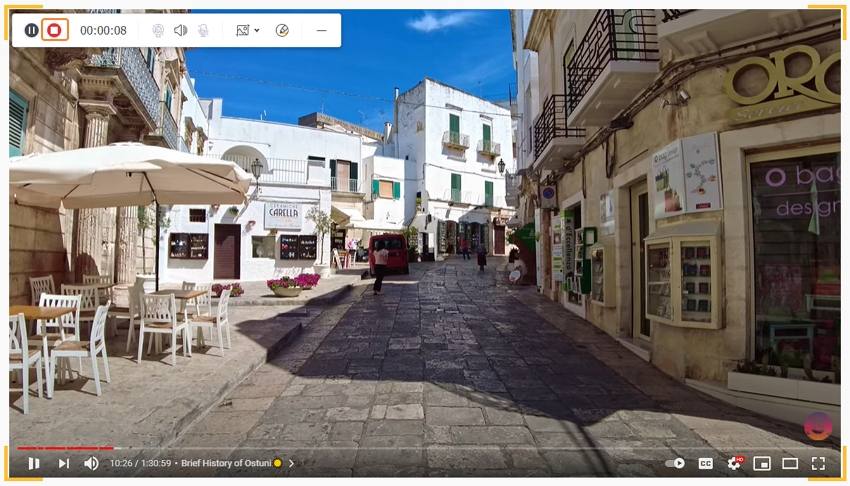
Step 5 Sent recorded video to the Burn tab.
As the video recording is complete, it will appear on the Finished tab. From the main software interface, DVD Burner section, and choose the ![]() button to load your Netflix video into Wondershare UniConverter.
button to load your Netflix video into Wondershare UniConverter.
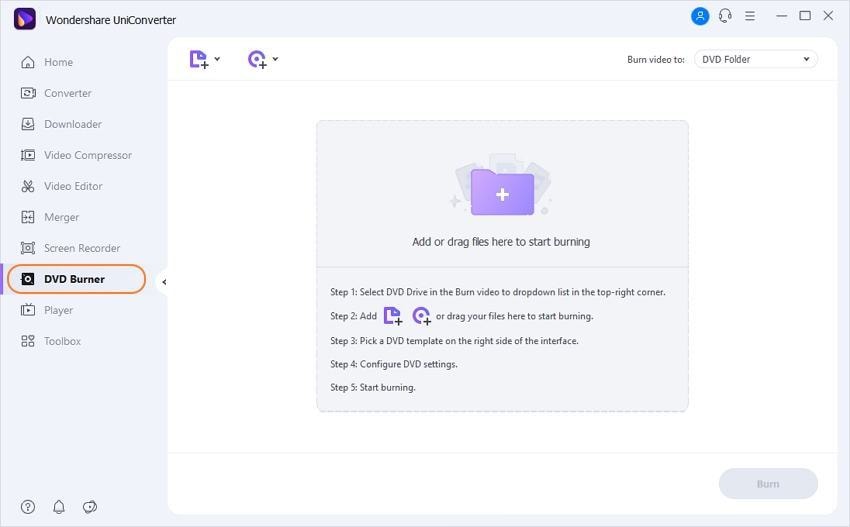
Step 6 Burn Netflix video to DVD.
On the right-side panel, select the DVD template, DVD parameters, and label. Finally, select the location where you want to burn the videos to at Burn videos to section. After that, click Burn to start with DVD burning process.
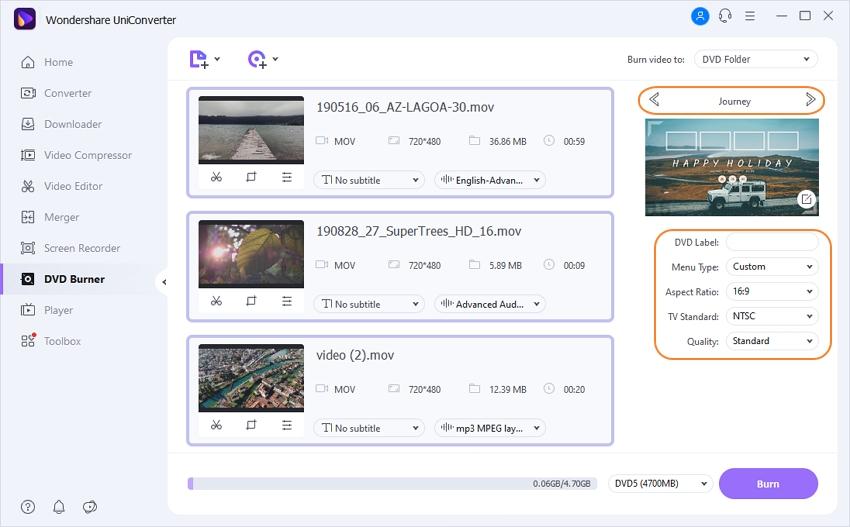

Tips
If you want to convert Netflix DVD to videos in any format directly, you can move to How to Convert DVD to Videos Easily >> to learn more.
Part 2. How to record and enjoy Netflix videos on devices.
Having your Netflix DVD on your portable devices like iPhone, iPad, and others will give you the freedom to enjoy them anytime, anywhere. Video on DVDs restricts you to play them using a DVD player which is not portable. Moreover, physical discs are always prone to the risk of damage and scratches. Thus, to have a backup and make your Netflix DVD available on your devices, you need to convert them to a digital format. Wondershare UniConverter here too fits perfectly as it facilitates an easy and quick transfer of your files to a number of devices including iPad, iPhone, Android, Xbox, and many others.
Steps on how to record and transfer recorded Netflix videos to Mobile devices with UniConverter:
Step 1: Launch Wondershare program to record Netflix DVD.
As the very first step, you need to record Netflix DVD using the software. Follow the steps in Part 2 of this article to record Netflix DVD.
Step 2: Move video to transfer tab.
From the Toolbox tab, select the Transfer section.

Step 3: Transfer Netflix video to devices.
Select the ![]() tab from the primary software interface. Taking a USB cable connect your device to your PC. The connected device will appear on the Wondershare software interface. Finally, click Transfer All to initiate the process.
tab from the primary software interface. Taking a USB cable connect your device to your PC. The connected device will appear on the Wondershare software interface. Finally, click Transfer All to initiate the process.
The recorded video from Netflix will successfully transfer to your connected device.

Part 3. What is Netflix DVD.
Netflix, as we all know, is one of the most popular media streaming sites with additional services of video-on-demand online and DVD by mail. Talking particularly about Netflix DVD service, it is a rental service for a flat monthly fee where you can rent movies and TV series DVDs and Blu-ray discs. The service is operated online and through United States Postal Service. There are different plans for the service, out of which you can opt for the one that matches your requirements. As per Netflix, more than 4 billion discs have been sent as rentals through the service. The process of subscription, creating DVD list, receiving DVD, and finally returning it is smooth and quick.
More details on how to order DVDs from Netflix is listed below.
Steps on How to Use Netflix DVD:
Listed below are the steps to get DVD with Netflix.
Step 1: Get Netflix DVD subscription.
If you are a new customer, go to the website of the company, and subscribe to a plan. There are different Netflix DVD plans available, starting from $4.99. Opt for the plan that suits your requirements.
Step 2: Create Netflix DVD list.
The next step is how to order Netflix DVD. After subscription, the next step is to create a list of your favorite movies and TV series that you want to order from Netflix. There is a huge collection of movies and shows including latest, hottest, and premium titles. Search for the available ones and create your favorite list.
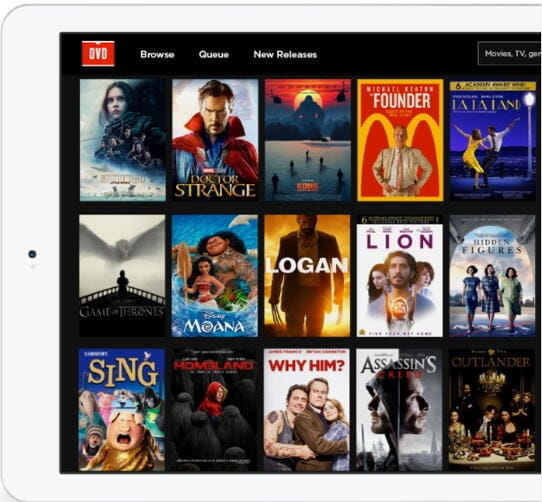
Step 3: DVDs delivered with free shipping.
The next step is to know how to get Netflix DVDs sent to you, after the availability from the Netflix DVD queue is checked by the Netflix, the discs are mailed to the subscriber along with the prepaid return envelopes. The discs generally arrive in around 2 days and have free shipping.
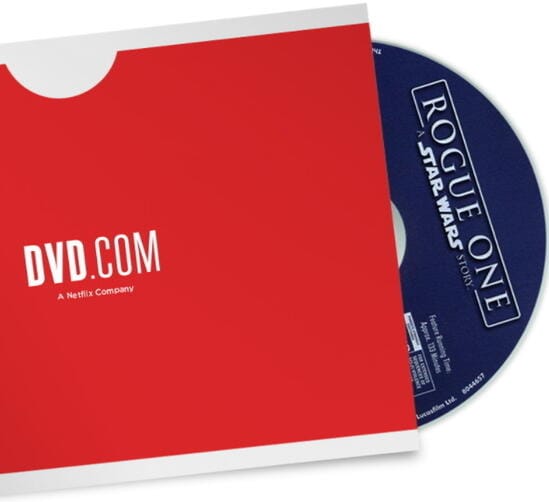
Step 4: Enjoy watching your DVD.
Once the DVD arrives at your home, sit back, relax and enjoy watching your favorite movie or TV series.
Step 5: Return DVD.
Next is how to return Netflix DVD. Once you are done watching your discs, the time is to mail back in order to get the next set of discs from your Netflix DVD queue. There is no restriction on the number of days for which you can keep the discs. So keep them as long as you want. Moreover, there is no late fee and Netflix pays postage for both the ways.
If you need, the subscription to the service can be canceled anytime without any extra fees or charge.

So, we have dealt with all your basic queries on how to rent DVDs from Netflix, record Netflix, burn Netflix to DVD, or transfer Netflix to other devices. So download Wondershare UniConverter on your PC or Mac, and enjoy an array of service through a single program.


Christine Smith
chief Editor