Video Converters
- TRY IT FREE TRY IT FREE
- 1. Convert to Any Format+
-
- 1.1 Best Video Converter to MP4
- 1.2 Top 8 Free Video Converter to MP4
- 1.3 Top 9 3GP Video Converters
- 1.4 Online Video Converters to AVI
- 1.5 Top 5 MPEG Video Converters
- 1.6 FLV Video Converters
- 1.7 6 Free Video to JPG Converters
- 1.8 Top 10 Video to GIF Converters
- 1.9 Top 6 Video to Text Converters
- 1.10 Top 5 Free WebM Video Converters
- 1.11 Best 5 MOD/TOD Converters
- 1.12 Best 7 WTV Converters
- 1.13 Top 10 2D to 3D Video Converters
- 2. Video to Audio Converters+
- 3. Video Converters for Device+
- 4. Other Video Converters Tips+
-
- 4.1 Top 10 Free Video Converters Windows
- 4.2 Top 11 Online YouTube Converters
- 4.3 Free YouTube Video Converters
- 4.4 Facebook Video Converters
- 4.5 Is Online Video Converter Safe
- 4.6 Video Format Converters
- 4.7 Top 5 Video Size Converters
- 4.8 Top 6 Video Resolution Converters
- 4.9 Top 5 MXF Converters
- 4.10 Alternative to HandBrake
- 4.11 HandBrake Settings
- 4.12 Best Alternative to Movavi
- 4.13 Alternative to Freemake
- 4.14 Windows Media Player Alternatives
- 4.15 4K to 1080p Converter
- 4.16 Download Sound Effects
- 4.17 Edit Videos Easily
- 4.18 Video Editors for Beginners
- 4.19 Maximize Study Efficiency
- 4.20 Online WLMP Converter
- 4.21 6 Popular AMV Converters
- 4.22 Best Format Factory Alternative
- 4.23 Top 10 Free Quicktime Converter
- 4.24 Best Free Google MP3 Converters
- 4.25 Top 11 Google MP4 Converters
8 Best Video Converter to MP4 Free Download: Convert All Videos to MP4 Easily
by Christine Smith • 2025-10-21 20:02:02 • Proven solutions
If you face a situation where you have to convert a large number of videos to MP4, MOV, or some other required format, you are on the right page. Here you will find the perfect solution for conversion as all video to MP4 converter in some software. The conversion of multiple files simultaneously can be daunting, so you will need software that is capable enough of carrying out the process without any error. So, in this article, we are going to show you the first video converter that would help you to convert the video files to MP4 or any other format and some free mp4 video converters.
- Part 1. How to Convert Video in Any Format to MP4 Simply on Windows/Mac
- Part 2. Best Video to MP4 Converter FREE DOWNLOAD You Can't-Miss
- Part 4. Other 5 Free and Online MP4 Video Converter
- Part 5. Comparison Table Between These 8 Converters
Part 1. How to Convert Video in Any Format to MP4 Simply on Windows/Mac
Whether you have a Windows computer or a Mac, the need to convert videos is almost the same. Hence, using Wondershare UniConverter is the ideal choice for the users. The primary function of the software is the format and file conversion. But it also offers many other features such as download, transfer, editing, and a complete toolbox for various purposes. It is the best video converter to MP4 format with a clean and straightforward interface. It also allows you to download videos from online websites and can be used to burn the media files to any kind of data discs. More than simple conversion software, it has so many authentic tools that make every task convenient.
 Your Complete Video Toolbox
Your Complete Video Toolbox

- Best video converter to convert files to MOV, MP4 within three steps.
- Support 1,000+ media formats, including MP4/AVI/MOV/MKV/MPEG and other common formats.
- Work as a video editor before converting with features of cropping, trimming, rotating, and others.
- Download videos from 10,000+ video sharing sites such as YouTube by pasting URLs.
- Transfer videos to iPhone/iPad/iPod and Android devices easily via USB cable.
- Burn videos to DVD with free menu templates and other customized features.
- Support additional toolbox with functions of VR Convert, Fix Video Metadata, GIF Maker, Copy DVD, etc.
- Supported OS: Windows 10/8/7/2003/Vista/XP, Mac OS 10.15 (Catalina), 10.14, 10.13, 10.12, 10.11, 10.10, 10.9, 10.8, 10.7, 10.6.
Watch Video Tutorial to Convert Videos in Any Format
Convert Video to MP4 - Wondershare UniConverter
Find more video ideas from Wondershare Video Community.
Step 1 Launch and Add Media Files to the Best MP4 Video Converter
Download and install Wondershare video converter on your computer, then launch it, and its homepage will open up. Tap the Add Files option on the screen and load it in any format to convert to MP4. You can also use the drag-and-drop method to open the files in the software interface.
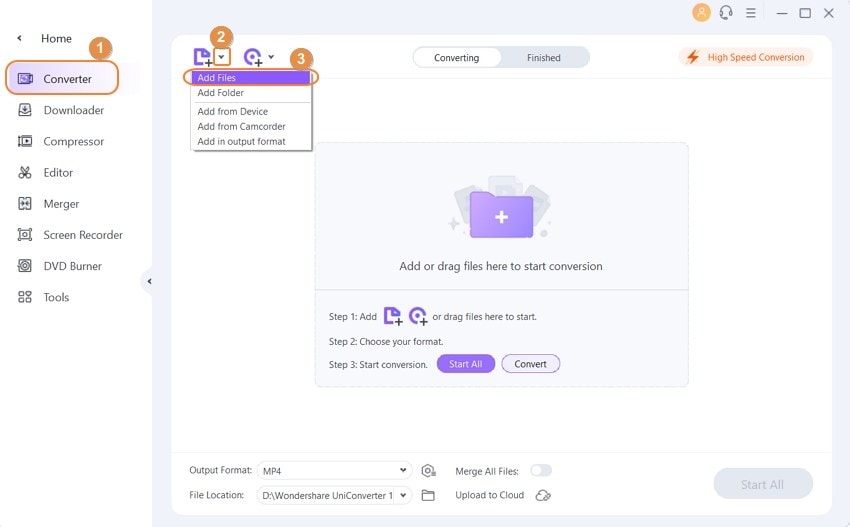
Step 2 Select MP4 as Output Video Format
Once the file is loaded, you will have to choose the output format. As we are trying to convert the formats to MP4 format, we will choose the MP4 option with high-quality video, which is the first one under the Video tab.
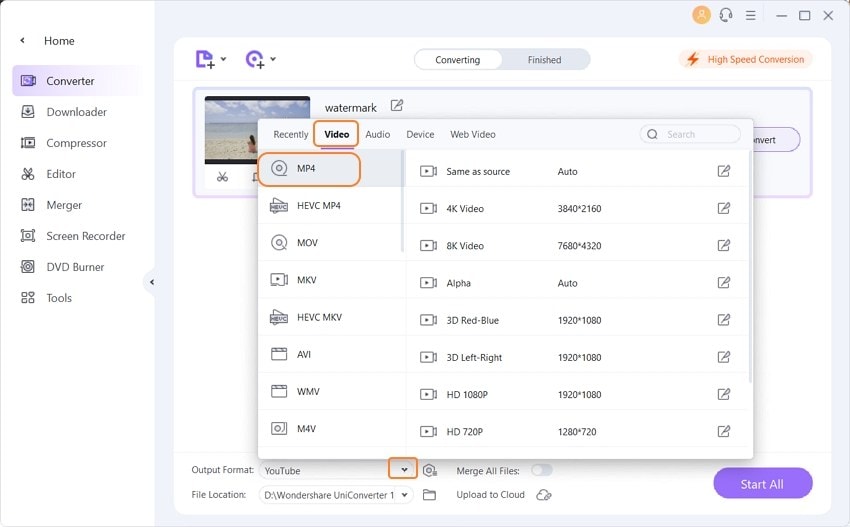
Step 3 Convert Other Video Files to MP4
You can also perform some basic editing features like Crop, Trim, and Effects on the video files. Once you have done the editing, either tap on the Convert option in front of the video files or tap on the Start All option at the bottom of the interface. You are allowed to customize the output file path by clicking the option of File Location.
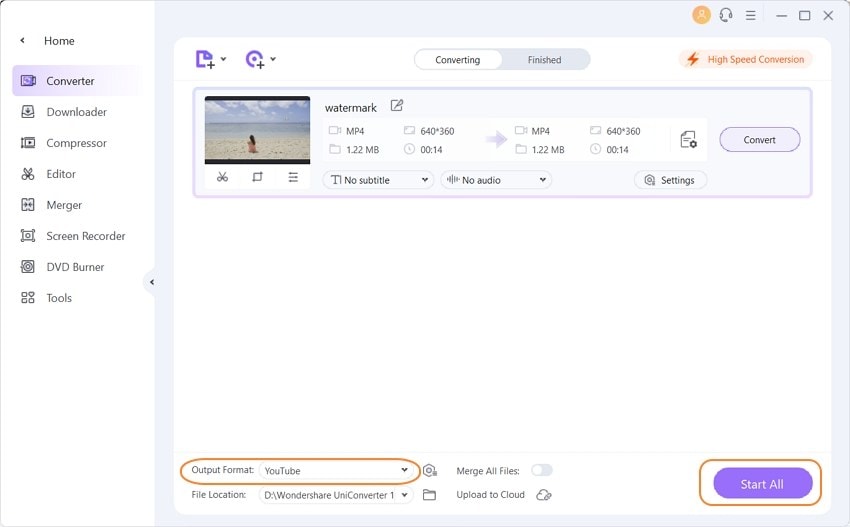
The process will be completed in a while, and you will see the file in the Finished tab. You can also transfer the converted files to any other device, including iPhone and Android devices.
Part 2. Best Video to MP4 Converter FREE DOWNLOAD You Can't-Miss
You will be glad to know that there is a free version of the Wondershare video converter. It is Wondershare Free Video Converter that offers a similar function to the Ultimate software. This best free MP4 video converter can also convert one file format to another with ease. It can save the forms of video and audio files and support over 1,000 formats of media files. Along with the simple file conversion, it also consists of a batch processing feature. The limitation of this free Wondershare MP4 video converter is that it works on output video with a watermark, the same as most free video converters on the market.
Steps to Convert Videos to MP4 for Free:
Step 1: At first, you will have to download the software on your system. As soon as it is downloaded, install, and then launch the software. Tap on the Add Files option, and a search window will open up.
Step 2: Now, select the files whose format you want to convert. When the files are loaded, open the drop-down menu from Convert All Files to and select the target format as MP4.
Step 3: Finally, tap on the Convert All option to initiate the process. The files will be converted in the desired format within a while.
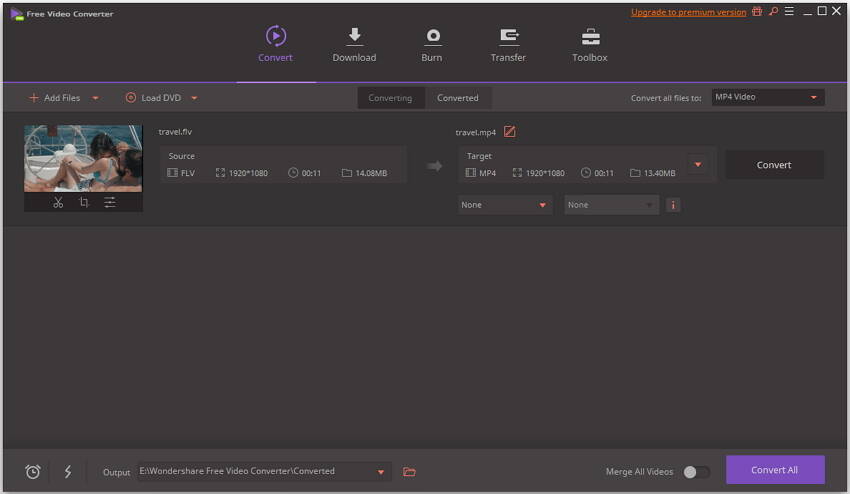
You can also follow the same steps of Wondershare UniConverter in Part 1 as they both have the same interface and functions.
Part 4. Other 5 Free and Online MP4 Video Converter
1. Freemake Video Converter
Not an online solution but a desktop video converter, Freemake Video Converter supports more than 500 formats. In addition to converting the clips, the app has a built-in video editor and DVD and Blu-ray burner that makes the program pretty versatile and unique.

2. Any Video Converter
Any Video Converter justifies its name by accepting more than 100 formats as input and converting files in more than 160 formats. Since the tool is a desktop application, it has a built-in DVD burner and disc extractor that can rip media files, typically audios and videos, from their corresponding optical storages. The good thing is, this converter is available for both Windows and Mac platforms.
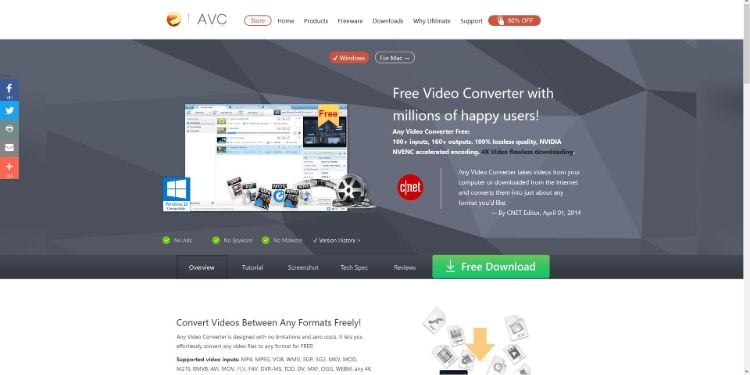
3. Online-Convert
With the ability to accept source files from your computer, URL, Dropbox, or Google Drive, this converter supports almost all major formats and can convert the clips of up to 100MB to MP4 for free. Besides, you can choose your preferred preset from the drop-down list or define the output preferences manually.
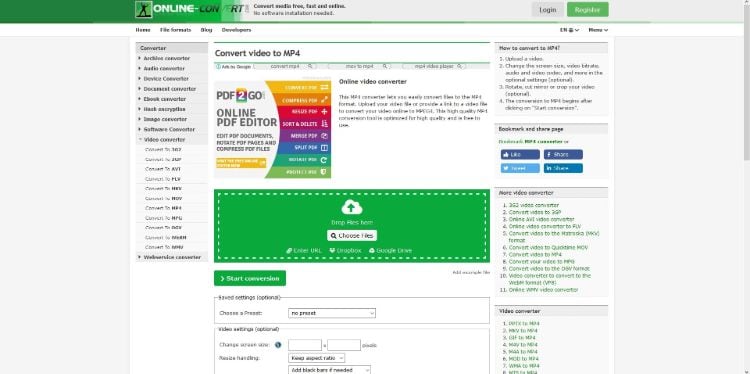
4. CloudConvert
It is another online MP4 converter that can convert your MP4 files to any of your preferred formats. CloudConvert supports more than 200 formats and can accept your PC's media files, URL, Google Drive, Dropbox, or OneDrive account. The web tool also offers its API that can be used to integrate this online solution to your app or website.
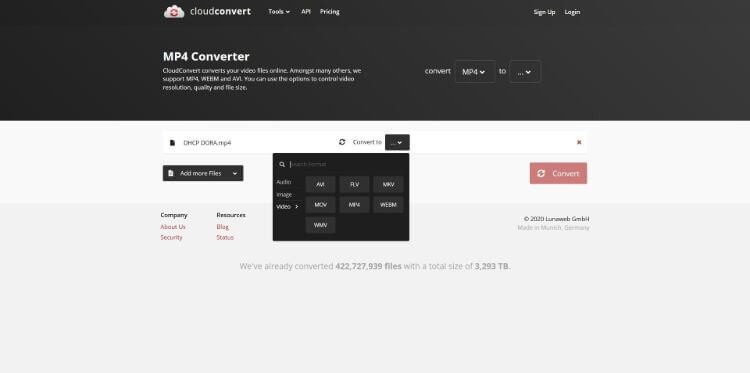
5. Video2Edit
With the ability to accept files of up to 75MB from non-registered users and up to 100MB from the registered ones, Video2Edit is a free video converter where you can upload your clips from your PC, using their online link, or your Dropbox or Google Drive Cloud storage. During conversion, you can change the framerate of the footage, and can even define the screen size manually by entering your preferred values in their corresponding fields.
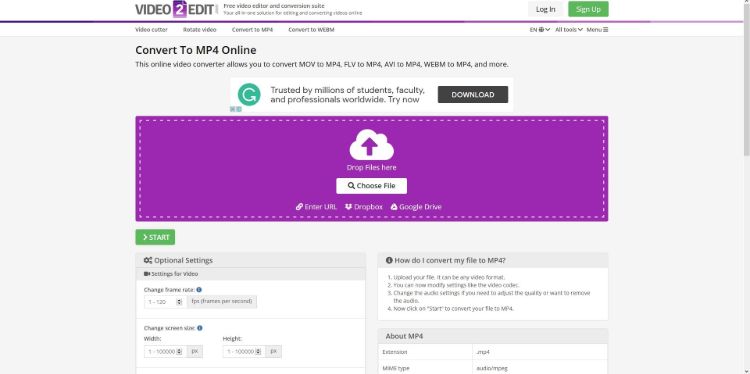
Part 5. Comparison Table Between These 8 Converters
The following comparison table will help you pick the best converter as per your requirements:
|
Software/Web Solution |
Speed |
Features |
Supported Systems |
|
Wondershare UniConverter |
90x Faster |
DVD/Blu-ray Burner, Video Editor, Video Compressor, Screen Recorder, Audio CD Burner, GIF Maker |
Windows, Mac |
|
Wondershare Free Video Converter |
90x Faster |
DVD/Blu-ray Burner, Video Editor, Video Compressor, Screen Recorder, Audio CD Burner, GIF Maker |
Windows, Mac |
|
Online-Convert |
Fast |
Has Presets, Aspect Ratio Manager, Resolution Manager, Bitrate Manager, File Compressor |
Any Platform (Web Tool) |
|
CloudConvert |
Fast |
Video Editor, Codec Selection, Aspect Ratio Manager, Resolution Manager, FPS Manager, Bitrate Manager, Has Presets |
Any Platform (Web Tool) |
|
Freemake Video Converter |
Fast |
Video Editor, DVD Burner |
Windows |
|
Video2Edit |
Fast |
FPS Manager, Resolution Manager, Bitrate Manager, Codec Selection, Audio Management |
Any Platform (Web Tool) |
|
Any Video Converter |
Fast |
Video Editor, Disc Burner |
Windows, Mac |
We have provided you the best list of video converter to MP4, MOV, AVI, FLV. You can select any of the tools for your requirements if you want a sophisticated and straightforward tool to fulfill your conversion needs with the fastest speed and without any quality loss. All the above-listed software is compatible with both the Windows and Mac OS, and hence you can download it easily on any of them. Get a super-fast converter that will provide you a complete set of tools and still be convenient and easy to use.



Christine Smith
chief Editor