Video Converters
- TRY IT FREE TRY IT FREE
- 1. Convert to Any Format+
-
- 1.1 Best Video Converter to MP4
- 1.2 Top 8 Free Video Converter to MP4
- 1.3 Top 9 3GP Video Converters
- 1.4 Online Video Converters to AVI
- 1.5 Top 5 MPEG Video Converters
- 1.6 FLV Video Converters
- 1.7 6 Free Video to JPG Converters
- 1.8 Top 10 Video to GIF Converters
- 1.9 Top 6 Video to Text Converters
- 1.10 Top 5 Free WebM Video Converters
- 1.11 Best 5 MOD/TOD Converters
- 1.12 Best 7 WTV Converters
- 1.13 Top 10 2D to 3D Video Converters
- 2. Video to Audio Converters+
- 3. Video Converters for Device+
- 4. Other Video Converters Tips+
-
- 4.1 Top 10 Free Video Converters Windows
- 4.2 Top 11 Online YouTube Converters
- 4.3 Free YouTube Video Converters
- 4.4 Facebook Video Converters
- 4.5 Is Online Video Converter Safe
- 4.6 Video Format Converters
- 4.7 Top 5 Video Size Converters
- 4.8 Top 6 Video Resolution Converters
- 4.9 Top 5 MXF Converters
- 4.10 Alternative to HandBrake
- 4.11 HandBrake Settings
- 4.12 Best Alternative to Movavi
- 4.13 Alternative to Freemake
- 4.14 Windows Media Player Alternatives
- 4.15 4K to 1080p Converter
- 4.16 Download Sound Effects
- 4.17 Edit Videos Easily
- 4.18 Video Editors for Beginners
- 4.19 Maximize Study Efficiency
- 4.20 Online WLMP Converter
- 4.21 6 Popular AMV Converters
- 4.22 Best Format Factory Alternative
- 4.23 Top 10 Free Quicktime Converter
- 4.24 Best Free Google MP3 Converters
- 4.25 Top 11 Google MP4 Converters
Handbrake for Windows: How to Use Handbrake and Handbrake Alternative in Windows
by Christine Smith • 2025-10-21 20:00:58 • Proven solutions
Handbrake is a multiplatform and open source video transcoder (video converter), available for Mac OS X, Linux and Windows, and totally free. With Handbrake, you can transcode any DVD, video to MP4 or MKV file format with MPEG-4, , or Theora encoded.
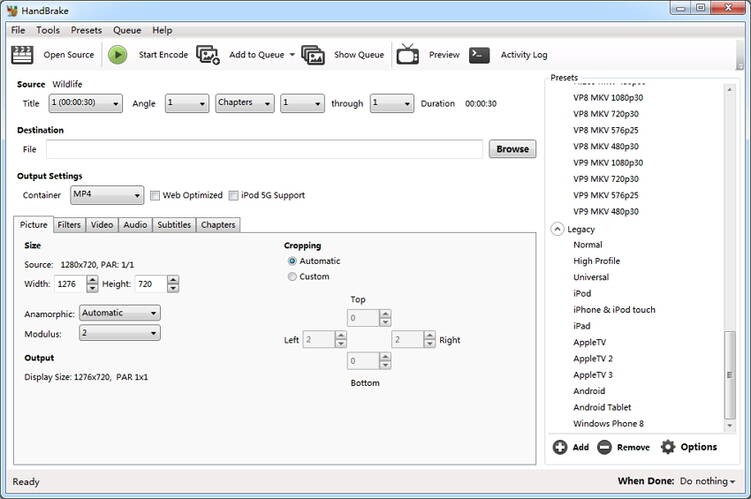
Below is the Handbrake tutorial to use Handbrake for Windows: Windows 10, 8, 7 are supported.
You may additionally install the Microsoft .NET Framework 3.5 SP1. And do note that this must be installed even if .NET version 4 is installed because version 4 is not backward compatible.
Steps on How to Convert Videos to Other Format with Handbrake for Windows
Handbrake Tutorial Step 1: Select a Video Source.
First things first, download and install Handbrake for Windows. When launching the Handbrake, click the Source button at the top, you'll get three options:
- File: Use this option to convert a video file, for example, from WMV to MKV.
- Folder: Use this option to select a DVD / Blu-ray Video_ts folder on your hard disk.
Select a source and once imported, you got a list of Titles on the source, and then select the one you wish to encode. The main movie usually has the longest duration.
Handbrake Tutorial Step 2: Make Output Settings.
The first thing is to select the output destination. Simply click the "Browse" button and choose a folder on your hard disk.
Secondly, choose a preset from the preset list on the right. Even you want to customize the parameters, you are recommended to choose the closest preset and start changing from there. As regarding the presets, "Normal" and "High Profile" are good for watching on your computer or TV. "Universal" may be better for your portable devices.
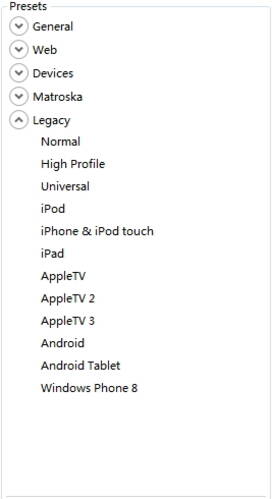
Handbrake Tutorial Step 3: Start converting.
It's time to click the Start Encode button to start converting video to MP4 or MkV. If you have many videos to convert, simply click the Add to Queue button to queue these and start tasks from the "Show Queue" dialog.
Handbrake for Windows Tips:
1. Handbrake cannot at present convert all videos purchased from iTunes or found on DVD or Blu-Ray discs. If you fail to convert them, Wondershare UniConverter (originally Wondershare Video Converter Ultimate) could get both of these tasks easily done.
2. The encoding time will be a few minutes to many hours depending on the length of the video, the hardware in your PC, and the settings in your Handbrake.
3. Handbrake only supports MKV and MP4, so if you want to convert videos to other formats, you can use Wondershare UniConverter.
Steps on How to Convert Videos to Other Format with Handbrake for Windows Alternative
With Wondershare UniConverter, you can convert videos to more than 1000 formats in batch with less quality loss. And with the GPU Acceleration and Optimization for Multi-core Processor, the conversion speed is much faster than Handbrake. Get to know the detailed steps below.
Step 1 Add files to this Handbrake for Windows alternative.
Download, install, and launch Wondershare UniConverter on your computer. Click the ![]() or
or ![]() to add videos from DVD or your local computer, you're allowed to add multiple files here.
to add videos from DVD or your local computer, you're allowed to add multiple files here.

Step 2 Select the output format.
Click the drop-down icon beside Output Format: and select a video format and the resolution from the Video or Devices category or you can select an audio format from the Audio category.

Step 3 Convert video to other formats.
You can choose the target destination folder at the bottom-middle of the interface or just use the default path, then click the Start All button to start the conversion.


Tips
If you want to know how to convert DVD to Other Format with Handbrake for Windows Alternative, just move to How to convert DVD to AVI with Handbrake Alternative >> to learn more.
 Wondershare UniConverter - Your Complete Video Toolbox for Windows / Mac (Windows 10 Included)
Wondershare UniConverter - Your Complete Video Toolbox for Windows / Mac (Windows 10 Included)

- Convert videos to MP4, MOV, AVI, WMV, FLV, MKV, and other 1000 formats.
- Convert multiple files to other formats in batch without any quality loss.
- Convert videos to optimized preset for almost all of the devices, like iPhone, iPad, Huawei phone, etc.
- 90X faster conversion speed than common converters with unique APEXTRANS technology.
- Powerful editing tools help customize your videos, like trimming, cropping, adding watermarks, subtitles, etc.
- Burn and customize videos to your DVD or Blu-ray disc with free DVD menu templates.
- Download or record videos from YouTube and other 10,000+ video sharing sites.
- Transfer videos from computer to iPhone, iPad, and other devices directly and vice versa.
- Versatile toolbox: Add video metadata, GIF maker, video compressor, and screen recorder.
- Supported OS: Windows 10/8/7/XP/Vista, Mac OS 10.15 (Catalina), 10.14, 10.13, 10.12, 10.11, 10.10, 10.9, 10.8, 10.7, 10.6


Christine Smith
chief Editor