Video to MP3 Converter: How to Convert Videos to MP3 with Simple Steps
by Christine Smith • 2025-10-27 19:29:28 • Proven solutions
Video Converters
- TRY IT FREE TRY IT FREE
- 1. Convert to Any Format+
-
- 1.1 Best Video Converter to MP4
- 1.2 Top 8 Free Video Converter to MP4
- 1.3 Top 9 3GP Video Converters
- 1.4 Online Video Converters to AVI
- 1.5 Top 5 MPEG Video Converters
- 1.6 FLV Video Converters
- 1.7 6 Free Video to JPG Converters
- 1.8 Top 10 Video to GIF Converters
- 1.9 Top 6 Video to Text Converters
- 1.10 Top 5 Free WebM Video Converters
- 1.11 Best 5 MOD/TOD Converters
- 1.12 Best 7 WTV Converters
- 1.13 Top 10 2D to 3D Video Converters
- 2. Video to Audio Converters+
- 3. Video Converters for Device+
- 4. Other Video Converters Tips+
-
- 4.1 Top 10 Free Video Converters Windows
- 4.2 Top 11 Online YouTube Converters
- 4.3 Free YouTube Video Converters
- 4.4 Facebook Video Converters
- 4.5 Is Online Video Converter Safe
- 4.6 Video Format Converters
- 4.7 Top 5 Video Size Converters
- 4.8 Top 6 Video Resolution Converters
- 4.9 Top 5 MXF Converters
- 4.10 Alternative to HandBrake
- 4.11 HandBrake Settings
- 4.12 Best Alternative to Movavi
- 4.13 Alternative to Freemake
- 4.14 Windows Media Player Alternatives
- 4.15 4K to 1080p Converter
- 4.16 Download Sound Effects
- 4.17 Edit Videos Easily
- 4.18 Video Editors for Beginners
- 4.19 Maximize Study Efficiency
- 4.20 Online WLMP Converter
- 4.21 6 Popular AMV Converters
- 4.22 Best Format Factory Alternative
- 4.23 Top 10 Free Quicktime Converter
- 4.24 Best Free Google MP3 Converters
- 4.25 Top 11 Google MP4 Converters
For those who’ve got a knack for streaming videos, especially music videos, there comes the point where you wish you could download them all and only after downloading them, you realize that they occupy too much space. Your final option would be to figure out how to compress the files to save space. But here’s the kicker, the MP3 format, which is an audio coding format will do the trick. Since the MP3 format is a lossy data compression format, for digital audio, you will drastically reduce the size of the file, which is the video, to a very small size. Hence, this helps when you wish to store large amounts of data that can be compressed into the MP3 audio format. This also works on where you want to extract MP3 audio from videos.
There are tonnes of video to MP3 converter apps that will effectively do this. This feature has narrowed down to the best and the highest-ranked video converter to MP3 apps to help you download not only videos but also convert them.
- Part 1. Best Video Converter to MP3 for Windows/Mac
- Part 2. Other Recommended Video Converters to MP3
- Part 3. Limitations of Online Video to MP3 Converters
Part 1. Best Video Converter to MP3 for Windows/Mac
The number one software for the job is Wondershare UniConverter (originally Wondershare Video Converter Ultimate). It has an eccentric design, intuitive user interface, very sturdy, and exemplary performing. It expeditiously performs actions, whether converting or downloading, and supports many different file formats. That is not all, YouTube MP3 video converter actions can be performed, and this video to MP3 converter will definitely retain and offer high-resolution downloads and conversions.
 Wondershare UniConverter (originally Wondershare Video Converter Ultimate) - Your Complete Video Toolbox for Windows/Mac
Wondershare UniConverter (originally Wondershare Video Converter Ultimate) - Your Complete Video Toolbox for Windows/Mac

- Best video to MP3 converter to convert videos to MP3 format or extract MP3 audio from videos
- Support most media files formats including MP3/WAV/WMA/M4A/MP4/AVI/MOV/MKV/MPEG and more
- Download YouTube videos by pasting URLs directly and other 10,000+ video sharing sites supported
- Edit videos before converting with features of cropping, trimming, rotating, and more
- Burn and customize videos to DVD with free menu templates
- Transfer videos to iPhone/iPad/iPod or Android devices easily via USB cable
- Additional toolbox with functions of VR Convert, Fix Media Metadata, GIF Maker, Screen Recorder, etc.
- Supported OS: Windows 10/8/7/2003/Vista/XP, Mac OS 10.15 (Catalina), 10.14, 10.13, 10.12, 10.11, 10.10, 10.9, 10.8, 10.7, 10.6
Video Tutorial to Convert Videos to MP3 with Wondershare UniConverter (originally Wondershare Video Converter Ultimate):
Steps to Convert Video to MP3 with Wondershare Video Converter to MP3:
Step 1 Add Files to Wondershare Video Converter to MP3
Once the software has been downloaded and installed, launch it and add files to start converting. To add files, click on the Document icon on the main interface of the software as it is clearly visible. Then you can open the file browser and select desired videos.
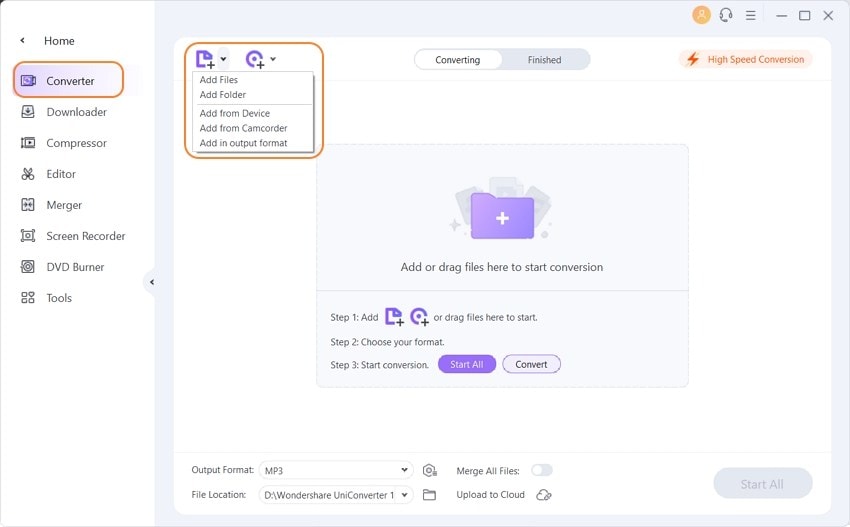
Step 2 Select MP3 as Output Format
With the video files imported, click on the drop-down selection menu, which next to the Setting icon. With the formats displayed, click on the Audio tab, and on the left-hand side of the displayed list, select the MP3 option. You may proceed and select the resolution to High Quality on the right-hand side panel of the audio selection list displayed.
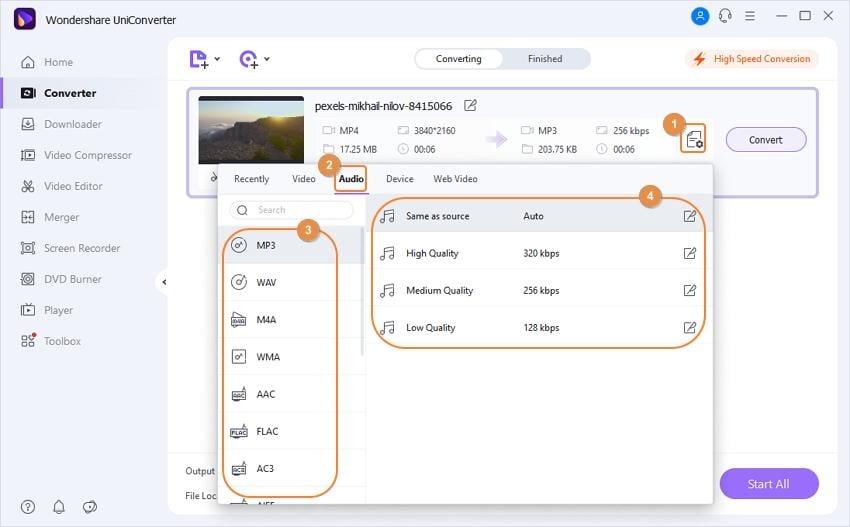
Step 3 Convert Videos to MP3 Easily
Click on the Convert or Start All button to start the process. You can find the converted file under the Finished tab. You may as well select the folder-like icon to open the output folder location and find where it is stored.
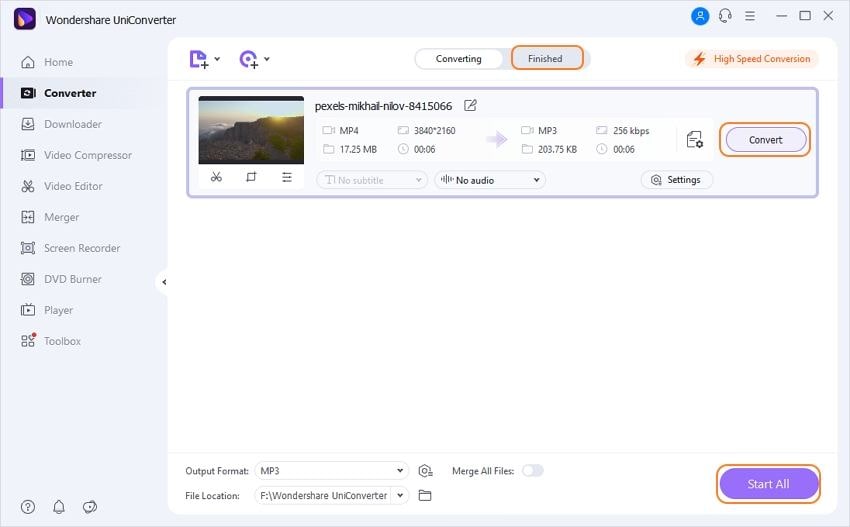
Part 2. Other Recommended Video Converters to MP3
There are other video to MP3 converters free and online. These video to audio MP3 converter tools consists of online tools that are lightweight and can perform the job effectively. They are easy to use and also free online tools. They support many file format conversions, and some have terrific conversion speeds. Below are some of these online tools and simple steps on how they convert.
2. OnlineVideoConverter
OnlineVideoConverter is another video converter to an MP3 online tool that is easy to use and is free too. The site is well laid out, and figuring out how to convert files is very easy too. This is a good option as an MP3 video converter YouTube tools as the step below will clearly display. The upsides of the tool are that it is compatible with most web browsers, no registration is required, it supports link form most video-sharing websites, and there is no limitation on the conversions.
Step 1: Find the video URL of the video you wish to convert, Copy, and paste the link on the tool.
Step 2: Select the output format as MP3 before starting the conversion.
Step 3: When ready, click the Start button to start the conversion process.
Step 4: Finally, when the conversion is over, download the converted video via the link provided.
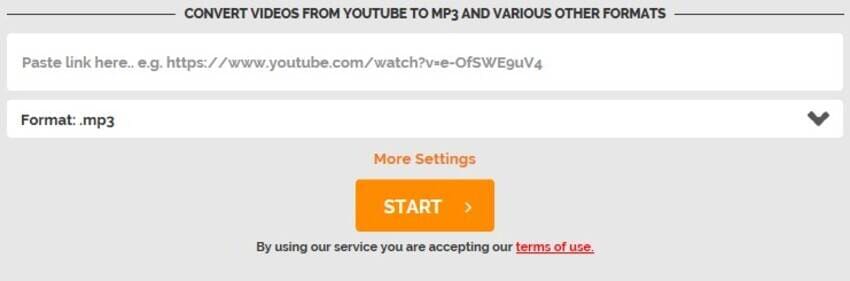
3. FLVTO
This online video to audio MP3 converter tool is simplified. It looks neat and thus is very easy to use. FLVTO can convert from many video streaming sites with ease. Besides supporting many browsers, it can also be used in many operating systems with ease. It has a section on how to guide one to use the tool too, and this makes it easy to perform conversions when one gets stuck.
Step 1: Locate a video URL of the video to be converted. Copy and paste it to the site.
Step 2: Select the target file format output. This is the MP3 format.
Step 3: Click on Convert to start the process and convert the video.
Step 4: Once the conversion is through, download the converted file through the link provided.
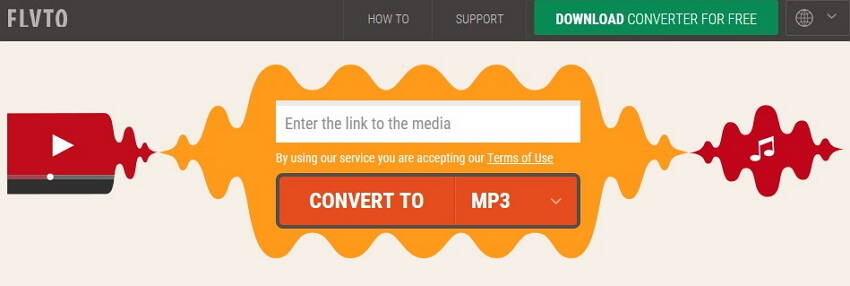
Part 3. Limitations of Online Video to MP3 Converters
Online Video to MP3 converters are free and easy-to-use, it's your best choice if you only want to convert one or two videos to MP3 because almost all online converters have a file size limitation. That's why we recommend the desktop alternative for you, which has no limitation on file size and doesn't matter to your network situation. Here list several shortcomings of the online video to MP3 converters.
- File Size Limitation: While most online video to MP3 converter tools can perform the job effectively, they either come with a file size limitation, such as having the maximum file upload size as 100MB, or they will not support batch conversion. Others may only support one conversion at a time.
- Network Connection: It is essential to have an Internet connection to use the video converter to MP3 online tools. The only limitation comes when they require a stronger Internet connection to perform the conversion. This is especially so if converting large file sizes and for those supporting more than one conversion at a time too.
- Converting Speed: This limitation goes hand in hand with the Network Connection. The video to audio MP3 converter online tools may have this downside if the file sizes are too large or if the Network Connection is slow.
- Browsers and Streaming Sites: For the MP3 video converter YouTube and the likes that support converting videos using the link from the streaming site, there may come issues due to copyright and other infringement issues. This makes conversions of the videos from such sites difficult.
- Registration: Some online tools may have limited functionality unless one registers an account. Others may not even offer the service unless one registers an account. The worst part is that some may require purchasing a plan to continue enjoying the services or enjoy other benefits.
As these limitations of online converters, you'd better choose a desktop video to MP3 converter if you have more files to convert. Wondershare UniConverter (originally Wondershare Video Converter Ultimate) is such a software program to help you convert videos to MP3 easily and quickly without any limitation. It supports batch conversion and many other media-related functions, free download to have a try.



Christine Smith
chief Editor