Windows Media Player Download: 5 Alternatives to Windows Media Player
by Christine Smith • 2025-10-21 20:03:18 • Proven solutions
Video Converters
- TRY IT FREE TRY IT FREE
- 1. Convert to Any Format+
-
- 1.1 Best Video Converter to MP4
- 1.2 Top 8 Free Video Converter to MP4
- 1.3 Top 9 3GP Video Converters
- 1.4 Online Video Converters to AVI
- 1.5 Top 5 MPEG Video Converters
- 1.6 FLV Video Converters
- 1.7 6 Free Video to JPG Converters
- 1.8 Top 10 Video to GIF Converters
- 1.9 Top 6 Video to Text Converters
- 1.10 Top 5 Free WebM Video Converters
- 1.11 Best 5 MOD/TOD Converters
- 1.12 Best 7 WTV Converters
- 1.13 Top 10 2D to 3D Video Converters
- 2. Video to Audio Converters+
- 3. Video Converters for Device+
- 4. Other Video Converters Tips+
-
- 4.1 Top 10 Free Video Converters Windows
- 4.2 Top 11 Online YouTube Converters
- 4.3 Free YouTube Video Converters
- 4.4 Facebook Video Converters
- 4.5 Is Online Video Converter Safe
- 4.6 Video Format Converters
- 4.7 Top 5 Video Size Converters
- 4.8 Top 6 Video Resolution Converters
- 4.9 Top 5 MXF Converters
- 4.10 Alternative to HandBrake
- 4.11 HandBrake Settings
- 4.12 Best Alternative to Movavi
- 4.13 Alternative to Freemake
- 4.14 Windows Media Player Alternatives
- 4.15 4K to 1080p Converter
- 4.16 Download Sound Effects
- 4.17 Edit Videos Easily
- 4.18 Video Editors for Beginners
- 4.19 Maximize Study Efficiency
- 4.20 Online WLMP Converter
- 4.21 6 Popular AMV Converters
- 4.22 Best Format Factory Alternative
- 4.23 Top 10 Free Quicktime Converter
- 4.24 Best Free Google MP3 Converters
- 4.25 Top 11 Google MP4 Converters
Having trouble playing your multimedia files on Windows Media Player?
Don't Worry! There are a number of other players that prove to be the best Windows Media Player alternatives. Moreover, Windows Media Player lacks a number of other features like 4K and 3D video playback, streaming services connection, VR headsets support, 360-degree video playback, and others. If you're looking for a better video player or video editor which supports more video formats and provides you much more services than Windows Media Player or just searching for an alternative to Windows Media Player for Mac, then you're on the right page. Read this article to know more about Windows Media Player and its best alternative for Windows/Mac.
- Part 1. What is Windows Media Player
- Part 2. Best Alternative to Windows Media Player for Windows/Mac
- Part 3. Other 4 Free Alternatives to Windows Media Player
Part 1. What is Windows Media Player?
Developed by Microsoft, Windows Media Player (WMP) is a full-featured media player that supports playing your video files in an array of formats. The player app is free to use and comes pre-installed on the Windows devices except for the ones that run on servers. In addition to video playback, the app supports other features that help to organize video, audio, and image files. The windows media player download process is simple and quick.
The popular formats used by the player for encoding the audio and video files that are ripped from CDs or other media or downloaded include WMV, ASF, and WMA.
Main features of Windows Media Player:
- Allows video, audio, and picture playback in high quality. Support features like reverse, fast forward, variable playback speed, file markers, and others.
- Organize video and audio files on the basis of genre, album, artist, year, rating, and others.
- It supports create playlists or movies by yourself.
- Supports advanced encoding so that media can be captured and encoded from an array of devices.
- The ability to rip the music from and also copy the music to CDs and burn audio CDs.
Steps to use Windows Media Player on Windows 10 and other versions:
Step 1: On your PC, open the Windows Media Player app. Click on the library button that will show the list of available music, video, image, playlist, recorded, and other media files.
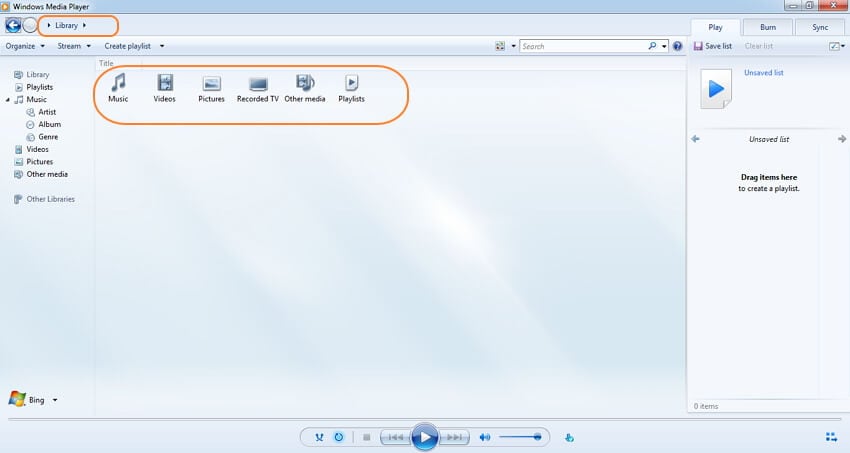
Step 2: To play the desired video, click on the Videos button that will show the list of categories on the basis of which the video files are sorted. There is also an All Videos category. Select the desired category and the available videos will appear.
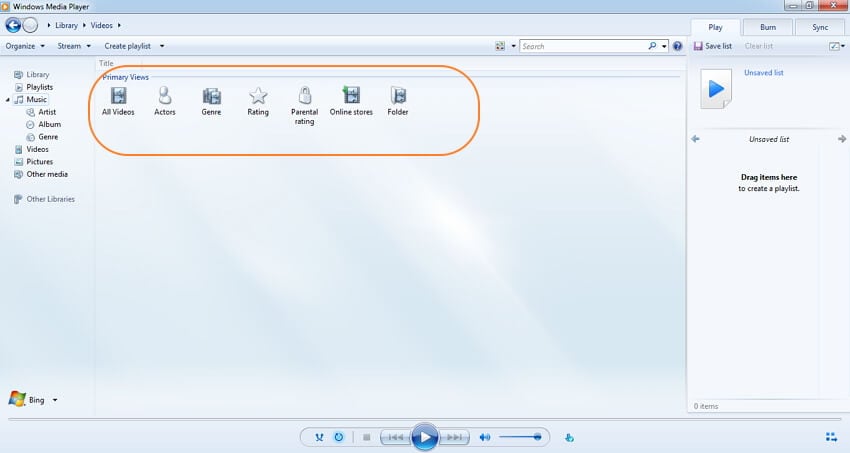
Step 3: Select and double click on the desired video to play it.
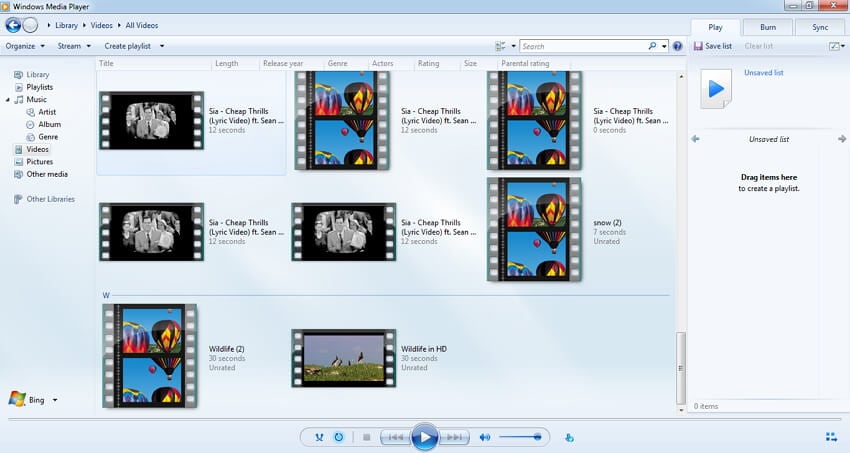
Part 2. Best Alternative to Windows Media Player for Windows/Mac
If you want nothing less than the best when searching for Windows Media Player alternative, Wondershare UniConverter (originally Wondershare Video Converter Ultimate) is the first software to consider. This professional program works seamlessly with your Windows and Mac system and supports a wide range of functions in addition to video playback. With support to over 1000 formats, you will never have issues to play a video or an audio file using Wondershare UniConverter. Conversion in high quality is also supported to make your files compatible with all types of devices.
Additionally, video downloading from YouTube, Vimeo, Dailymotion, and over other 10,000 sites can be done in just a few simple steps. The built-in editor allows you to play with your creativity and supports an array of features like trimming, cropping, adding special effects, rotating, and others. Features like DVD burning, video recording, metadata fixing, batch processing, and others add to the list of supported features.
Wondershare UniConverter - Your Complete Video Toolbox
- Play and convert video/audio files in 1000+ formats on Windows/Mac.
- Simple steps to convert video/audio files such as MP4/MOV/AVI/WMV/MP3/WAV/M4A, etc.
- Edit videos by trimming, cropping, rotating, adding watermarks, applying effects, and more.
- Download YouTube videos and playlist to MP4/MP3 or other formats by pasting URL.
- Burn video/audio files to DVD/CD with super fast speed and full-quality output.
- Transfer videos from PC/Mac to iPhone/Android devices easily via a USB cable.
- Versatile toolbox combines video metadata editor, GIF maker, cast video to TV, video compressor, and screen recorder.
- Supported OS: Windows 10/8/7/XP/Vista, macOS 11 Big Sur, 10.15 (Catalina), 10.14, 10.13, 10.12, 10.11, 10.10, 10.9, 10.8, 10.7, 10.6.
Steps to play videos using Wondershare UniConverter
Step 1 Open Wondershare Player and add the desired video
Download, install and run Wondershare UniConverter on your system. On the Video Converter section of the main interface, click on the +Add Files button to browse and add videos that you want to play. Alternatively, you can also add files directly from your camcorder or other devices by connecting it to your PC/Mac. The option to add videos from the connected device is available from the drop-down menu at the +Add Files button.
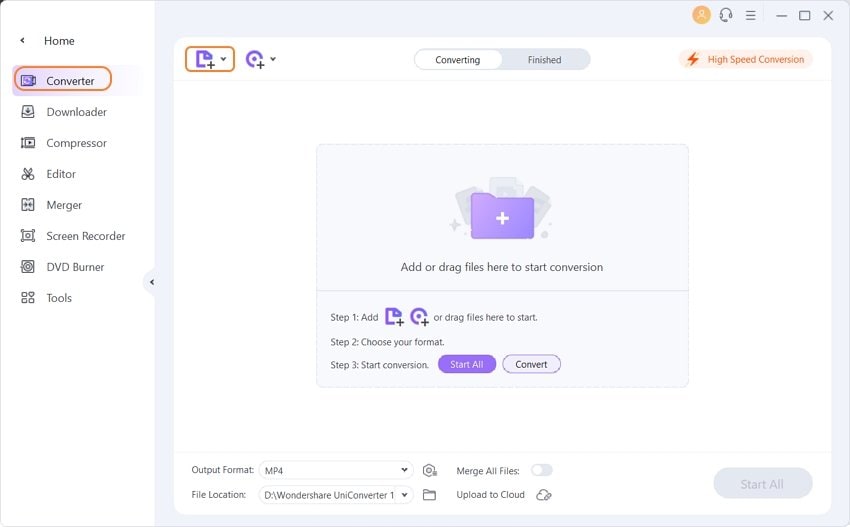
Step 2 Play video with Windows Media Player Alternative
The added video appears on your software interface with file details and a thumbnail image. Hover the mouse over the added video thumbnail and a play icon will appear. Click on the play icon that will start playing the video in the new pop-up window. There are options to rewind, forward, pause, and watch the video in full screen on the new window.
![]()
Step 3 Edit Videos (Optional)
If you want to make some editing on your video, you can click on the edit icons on the video thumbnail and a new window will appear. Trim, crop, add watermarks, apply effects, edit subtitles, and other changes are allowed to make here.
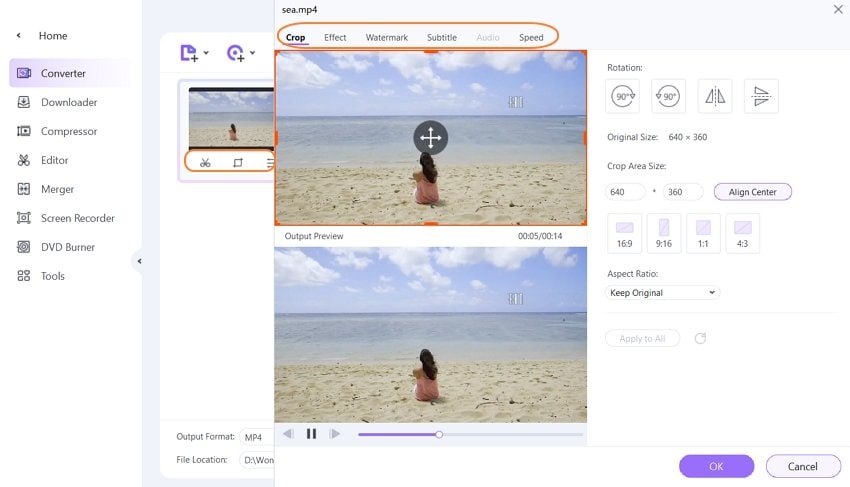
Step 4 Change Video Formats (Optional)
Moreover, you can convert video formats with this Windows Media Player alternative. Click on the Output Format option on the bottom, and select your desired video/audio formats from the drop-down list. You can also choose video format which supports special devices under the Device tab. Finally, click on the Start All button on the right-bottom to save all changes and converted video formats soon.


Tips
With Wondershare UniConverter, you can compress video easily. Move to How to compress video to reduce video size >> to learn more.
Part 3. Other 4 Free Alternatives to Windows Media Player
A number of free alternatives to Windows Media Player 12/11/9/8 and other versions are available. Listed below are the top 4 free video players.
1. VLC Media Player
Developed by VideoLAN Project, VLC is a free and open-source multimedia player that supports playing all types of video formats, DVDs, VCDs, Audio CDs, and streaming protocols. The player is compatible with working on cross-platform including Windows, Mac, Unix, Android, and Linux. This versatile player supports playing most of the codecs like MPEG-2, MPEG-4, MKV, WebM, MP3, , WMV, and others. With a simple interface, the player offers excellent user experience with no ads, user tracking, or spyware. A number of video and audio compression methods are used by the player, and it also supports streaming media over the system network and transcode multimedia files.
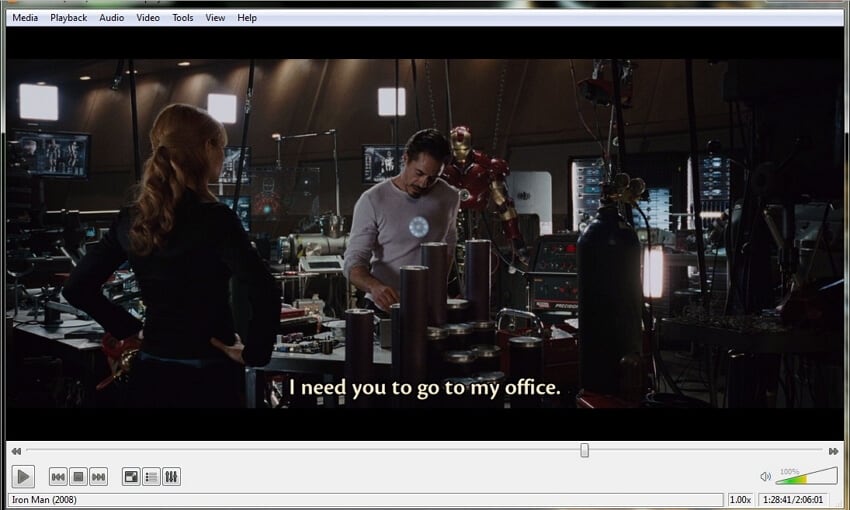
2. KMPlayer
This is another free and lightweight multimedia player that works as a great alternative to WMP. All popularly used video and audio file formats are supported by the player including AVI, AVS, MKV, FLV, ASF, and others. The process of video playlist using the tool is hassle-free and fast owing to the minimalist interface of the player. The player comes with an array of customization options including an option to change the color of the player with each track, skin options, plug-ins, and others. Video editing features include applying filters, changing the file properties, and sharpening the image quality.
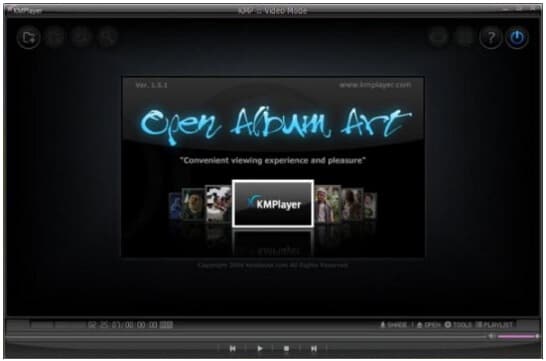
3. GOM Media Player
This is a decent player that supports playing your files in an array of formats like MKV, MOV, MP4, WMV, and others. Files from DVD and Audio CD can also be played hassle-free using the player. There is support for searching the codecs and also playing the downloaded and damaged files. The player has a feature where it searched and also syncs the subtitles for the movies played from its library database. One of the striking features of GOM is its support to play 360-degree videos and YouTube VR videos. The player app is available for download on Windows XP SP3 or later versions.
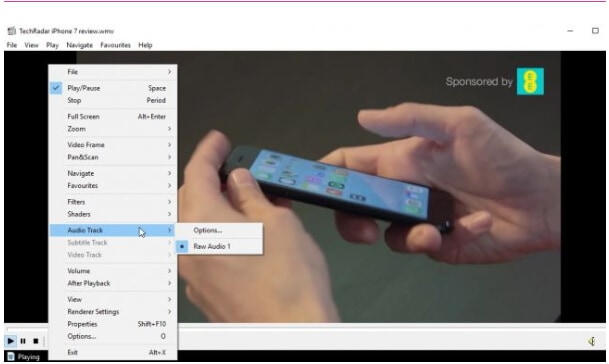
4. Kodi
Developed by XBMC Foundation, Kodi is a free to use open-source media player app that allows playing and viewing all popular streaming media like videos, music, podcasts, files from the internet, and also the files from local and network storage media. The player app comes with a variety of customization features like skins to change the look, plug-ins, and others. The app is available for all platforms including Windows, Mac, Linux, Android, and others. All your collection of video files can be well managed by Kodi as it allows downloading the posters, and showing information in addition to the metadata.
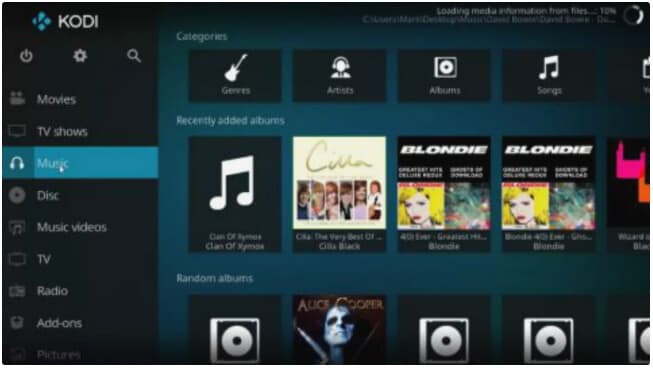
Above listed are different types of media player windows tools with a variety of features and functions. For lossless quality playback and additional features, Wondershare UniConverter proves to be the best choice. Other players can also be considered depending on your requirements.
* Some of the above codec formats may need to be supported by system.



Christine Smith
chief Editor