Best Freemake Video Converter Alternative: Convert Videos on Windows/Mac
by Christine Smith • 2025-10-21 20:03:12 • Proven solutions
Video Converters
- TRY IT FREE TRY IT FREE
- 1. Convert to Any Format+
-
- 1.1 Best Video Converter to MP4
- 1.2 Top 8 Free Video Converter to MP4
- 1.3 Top 9 3GP Video Converters
- 1.4 Online Video Converters to AVI
- 1.5 Top 5 MPEG Video Converters
- 1.6 FLV Video Converters
- 1.7 6 Free Video to JPG Converters
- 1.8 Top 10 Video to GIF Converters
- 1.9 Top 6 Video to Text Converters
- 1.10 Top 5 Free WebM Video Converters
- 1.11 Best 5 MOD/TOD Converters
- 1.12 Best 7 WTV Converters
- 1.13 Top 10 2D to 3D Video Converters
- 2. Video to Audio Converters+
- 3. Video Converters for Device+
- 4. Other Video Converters Tips+
-
- 4.1 Top 10 Free Video Converters Windows
- 4.2 Top 11 Online YouTube Converters
- 4.3 Free YouTube Video Converters
- 4.4 Facebook Video Converters
- 4.5 Is Online Video Converter Safe
- 4.6 Video Format Converters
- 4.7 Top 5 Video Size Converters
- 4.8 Top 6 Video Resolution Converters
- 4.9 Top 5 MXF Converters
- 4.10 Alternative to HandBrake
- 4.11 HandBrake Settings
- 4.12 Best Alternative to Movavi
- 4.13 Alternative to Freemake
- 4.14 Windows Media Player Alternatives
- 4.15 4K to 1080p Converter
- 4.16 Download Sound Effects
- 4.17 Edit Videos Easily
- 4.18 Video Editors for Beginners
- 4.19 Maximize Study Efficiency
- 4.20 Online WLMP Converter
- 4.21 6 Popular AMV Converters
- 4.22 Best Format Factory Alternative
- 4.23 Top 10 Free Quicktime Converter
- 4.24 Best Free Google MP3 Converters
- 4.25 Top 11 Google MP4 Converters
Videos are made in various formats, but a device, whether it is an iPhone, smartphone, or iPad, is not compatible with all these formats. In order to play that video on our device, we need to convert it to the particular format which is done by the video converter. However, there are a number of video converters in the market and here, we are going to explain the most famous one- Freemake Video Converter and its best Freemake Video Converter alternative, Wondershare UniConverter (originally Wondershare Video Converter Ultimate), for both Windows and Mac.
- Part 1. What is Freemake Video Converter
- Part 2. Limits of Freemake Video Converter
- Part 3. Best Alternative to Freemake Video Converter for Windows/Mac
Part 1. What is Freemake Video Converter.
Freemake is a well-known video converter that is freely available to you. You just need to download it from the app store and convert as many videos you want to the particular formats. This easy to use video converter is made for all i.e. whether you are new to video conversion or are used to it, Freemake will make the process easy for you. You just need to import the video you want to convert and specify the required format, rest will be done by the Freemake. You will be surprised to know that Freemake can support more than 200 input formats and many output formats.
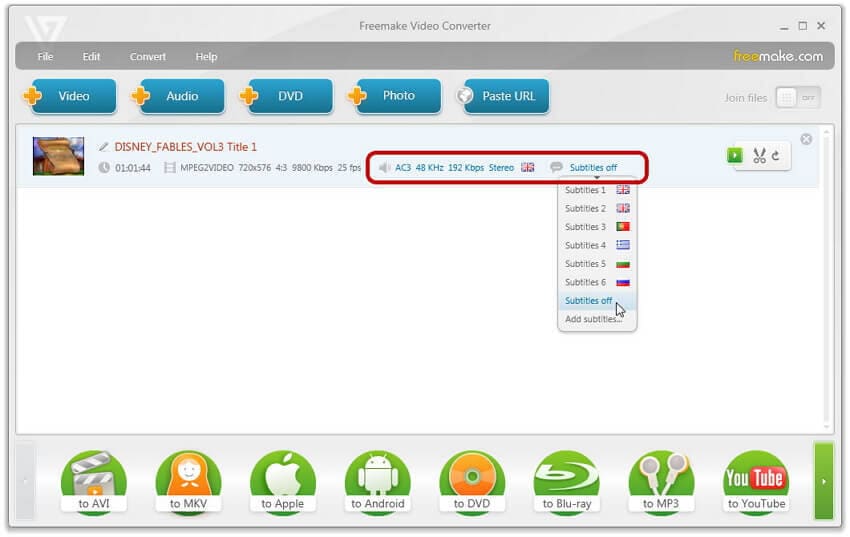
However, it may be the question in your mind that whether you require to get any paid converter if you are having Freemake. So, we would like to recommend you to get the one as there are requirements that Freemake cannot fulfill. Here are some points:
- Freemake is able to convert only common files. If you need to convert some advanced video files to a particular format, then it will not serve your purpose. There are some special requirements to convert these advanced video files which Freemake do not fulfill. Thus, if are trying to convert such video file, then you need a good video converter.
- Freemake is not for heavy users. It is because heavy users need some additional functions to convert the particular video formats which Freemake does not support. No doubt it can do the simple conversion perfectly, but for advanced functionality you would need a paid converter.
Part 2. Limits of Freemake Video Converter.
No single software can fulfill all your requirements as there are some weak points. Same is the issue with Freemake and here, we are explaining the things that Freemake cannot do.
- As mentioned above that Freemake can support more than 200 input files, but still, there are some video formats that this converter does not support like AVCHD, DVD, TIVO, etc. Thus, if you want to convert AVCHD to MOV or other formats, convert DVD or convert TIVO to other formats, etc. you would need a paid converter.
- The output formats that Freemake supports are AVI, HTML5, FLV, MKV, 3GP, MP3, and more, but there are some formats which this freely available converter does not support like audio format, 3D, etc. So, depending on your requirements of these non-supported formats, you would need to get a paid converter.
- No doubt that the main function of a video converter is to convert the video formats, but there are some editing functions that every converter needs to support like DD trim maker, adding effects, setting brightness, cropping the video, watermark, saturation and more. Freemake doesn’t support even these simple functions.
- The parameter setting of the Freemake video converter include, it does not support metadata info. It contains good screen resolution. Since each gadget has its own resolution requirements, therefore you should always check frame size. Frame size refers to the resolution of the digital video and is generally defined by its height and width. Most of the devices are capable of playing full HD and HD, it does not mean one should convert this frame size, if the resolution of the gadget screen is smaller.
- The flip side of Freemake video converter is, it does not support download list, download or accelerate download option. Those who are download freak and are always downloading videos randomly may get disappointed, because they might not be able to download the videos using this video converter. Freemake does not support background music, background image or DVD template menu. If you are looking for all these features, then you may get disappointed because you will not be able to get all these things, with Freemake video converter.
Part 3. Best Alternative to Freemake Video Converter for Windows/Mac.
Although Freemake Video Converter is free to convert most video formats, however, it doesn't work on Mac system. So you can actually find some alternative software which works smoothly both on Windows and Mac. Here we recommend you Wondershare UniConverter (originally Wondershare Video Converter Ultimate) as the best alternative of Freemake Video Converter. It supports numerous file formats, which include AVI, MP4, MPEG, WMV, FLV, and 3GP. It allows you to convert a huge number of videos into popular video formats. Wondershare UniConverter (originally Wondershare Video Converter Ultimate) is also one of the best tools that allows individuals to rip videos online through direct URL. You can copy and paste it from Youtube, Facebook, Vimeo, Dailymotion, etc. No matter you want to download videos or convert files, you can do it with the help of Wondershare UniConverter (originally Wondershare Video Converter Ultimate) in a few seconds.
Other features that make Wondershare UniConverter (originally Wondershare Video Converter Ultimate) extremely useful to users is that it does not lose the quality of conversion. It offers super-fast conversion and is capable of video recording. If you are having a paid converter like Wondershare UniConverter (originally Wondershare Video Converter Ultimate), you will find that it is much better than Freemake Video Converter. It does support high-quality video formatting.
 Wondershare UniConverter (originally Wondershare Video Converter Ultimate) - Best Video Converter for Windows/Mac (Catalina Included)
Wondershare UniConverter (originally Wondershare Video Converter Ultimate) - Best Video Converter for Windows/Mac (Catalina Included)

- Best Freemake Video Converter Alternative to convert video/audio files in any format like MP4/MOV/MKV/AVI/MP3 and others.
- Convert videos with real-time preview and no quality loss.
- Edit video and audio files with cropping, trimming, rotating, and other features before converting.
- Download videos by pasting URLs from all popular websites.
- Burn videos to DVD with free DVD menu templates and further customized points.
- Transfer converted DVD videos to devices and external hard drives directly.
- Versatile toolbox: Add video metadata, GIF maker, VR converter, and screen recorder.
- Supported OS: Windows 10/8/7/XP/Vista, macOS 11 Big Sur, 10.15 (Catalina), 10.14, 10.13, 10.12, 10.11, 10.10, 10.9, 10.8, 10.7, 10.6.
Detailed Steps to Convert Video Formats with Wondershare UniConverter (originally Wondershare Video Converter Ultimate)
Step 1 Add video files to the best Freemake Video Converter alternative.
Download, install, and launch Wondershare UniConverter (originally Wondershare Video Converter Ultimate) on your PC/Mac, then you'll come to the Home interface by default, then tap the Video Converter tab, click the ![]() button on the left-top corner to import your wanted files. You can also simply drag-and-drop files to the program to add.
button on the left-top corner to import your wanted files. You can also simply drag-and-drop files to the program to add.

Tips: You are allowed to make the customization on your imported videos by clicking the icons on the thumbnail.
Step 2 Select video output format.
You should choose an output format for your videos or audio files. Click the Output Format: button on the right-top corner, then select video or audio formats.
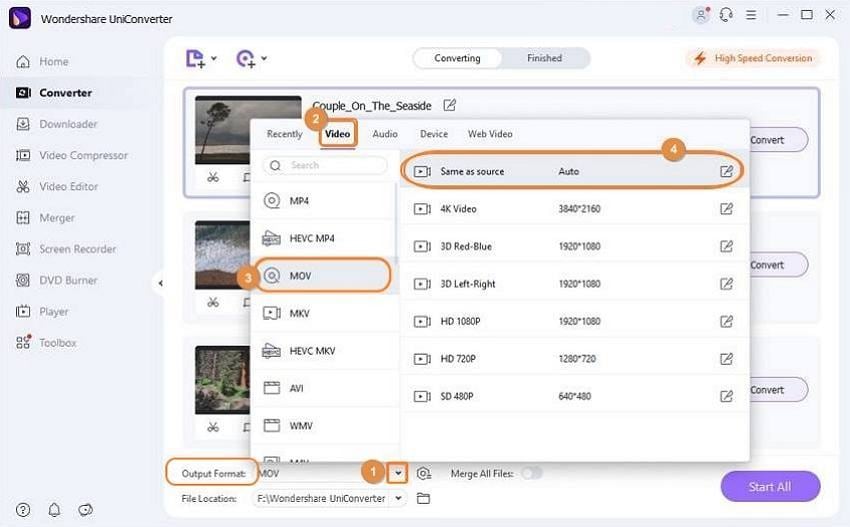
Step 3 Start converting videos with Freemake alternative.
Finally, click the Start All button at the right-bottom corner or the Convert button to start converting video/audio formats. You can convert several files at a time.
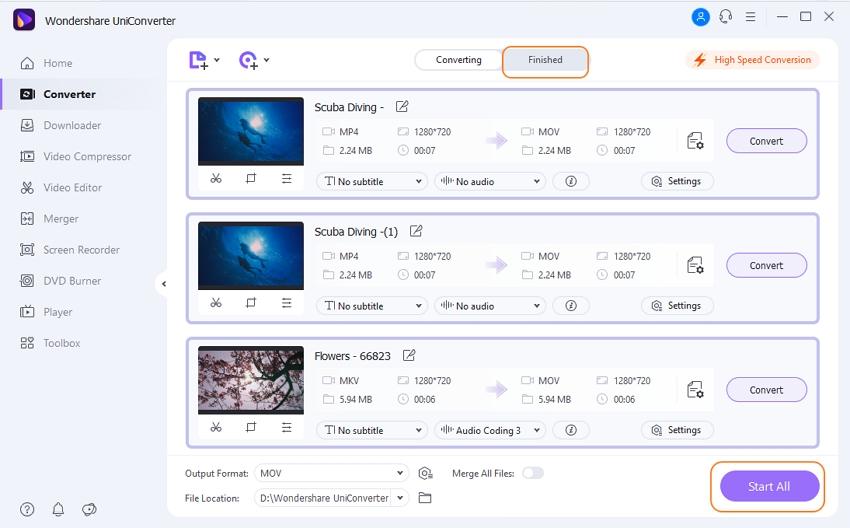


Christine Smith
chief Editor