WebM
- 1. Convert WebM to Other Formats+
All Topic
- AI Tools Tips
-
- AI Photo Enhancer Tips
- Voice Changer Tips
- AI Thumbnail Maker Tips
- AI Script Generator Tips
- Smart Summarizer
- AI Subtitle Generator Tips
- Watermark Remover
- Vocal Remover Tips
- Speech to Text Tips
- AI Video Tips
- AI Image Tips
- AI Subtitle Translator Tips
- Video Extractor Tips
- Text to Speech Tips
- AI Video Enhancer Tips
- DVD Users
- Social Media Users
- Camera Users
- Photography
- Creative Design
- Movie Users
- Travelling Fans
- Educational Users
- More Solutions
- Holidays and Commemoration
- Game Lovers
- Other Tips
How to Convert WebM to iMovie on Mac Easily
by Christine Smith • 2025-10-21 20:06:33 • Proven solutions
iMovie is a great tool that supports many formats, but Unfortunately, WebM is not one of them. There might be occasions where you want to edit a WebM file using iMovie but will be disappointed as it is not compatible. This problem can be solved by importing your WebM files and converting WebM to iMovie, a video editing tool for Apple.
- Part 1. Introduction to WebM and iMovie
- Part 2. Import and convert WebM to iMovie on Mac with the best video converter
Part 1. Introduction to WebM and iMovie
WebM is an open, free, media file format which is designed for the web.
WebM defines the file container structure, audio and video formats. WebM consists of video streams compressed with highly efficient video compression technologies developed by the WebM project. These codecs are royalty-free. WebM has become extremely popular because of its core technologies such as HTML, TCP/IP, and HTTP. These are open and freely implementable. Video had become a core to the web experience, but there wasn’t any free time or open web format available therefore WebM project was initiated to end this problem.
Benefits of WebM
- A key factor of WebM is that it is open-source and royalty-free; therefore, users can get the best web experience.
- It has a simple container format.
- It is optimized for the web. WebM is focused on catering to the essential and unique needs of the video quality of the web.
iMovie is a video editing software application for iOS and macOS. With iMovie, people can easily browse clips and create Hollywood-style trailers and 4K high-resolution movies. You can choose your clips, edit, add titles, effects, and music to create stunning cinema-quality films. It is also packed with high fidelity filters to give your movies a cinematic experience.
There are 13 different filters to choose from, and you can place it as and where you like it. Once your movie is ready, you can even share it via messages or post it on social media. You can directly publish your artwork to YouTube in 4K resolution. With iMovie, you can place yourself in any corner of the world without leaving your home space. With green-screen effects, users can place themselves with just a click. iMovie will completely change your video editing experience and make you feel like a pro after every project. It only just keeps getting better.
Part 2. Import and convert WebM to iMovie on Mac with the best video converter
Wondershare UniConverter (originally Wondershare Video Converter Ultimate) is a software that supports Mac as well. The main interface of this software provides nine function modules from where you can get all your tasks done. It is a power-packed tool that offers versatile functions to handle video and well as Audio images. It is always suggested to use desktop converter software as it is reliable and easy to use. The videos are divided into two parts to differentiate better management of files, converting and converted tabs. The WebM to iMovie converter Mac ensures that the conversion that will take place will be safe, fast, and in the best possible manner.
Wondershare UniConverter
-
Convert audio/video format to other 1000+ video formats like MP4, MOV, AVI, etc.
-
90X faster conversion speed than any conventional converters
-
Edit the video files with trimming, cropping, cutting, merging, adding subtitles, etc.
-
Burn videos to DVD with customized free DVD menu templates
-
Download or record videos from 10,000+ video sharing sites
-
Industry-leading APEXTRANS technology converts videos with zero quality loss or video compression
-
Versatile toolbox combines video metadata editor, GIF maker, video compressor, and screen recorder
Steps to Convert WebM to iMovie on Mac:
Step 1 Download and install.
Wondershare UniConverter can be downloaded for free on Mac. Once downloaded, you need to click on the set-up.zip file, and a new pop-up window will open. Select the Install button and install this software on your Mac.
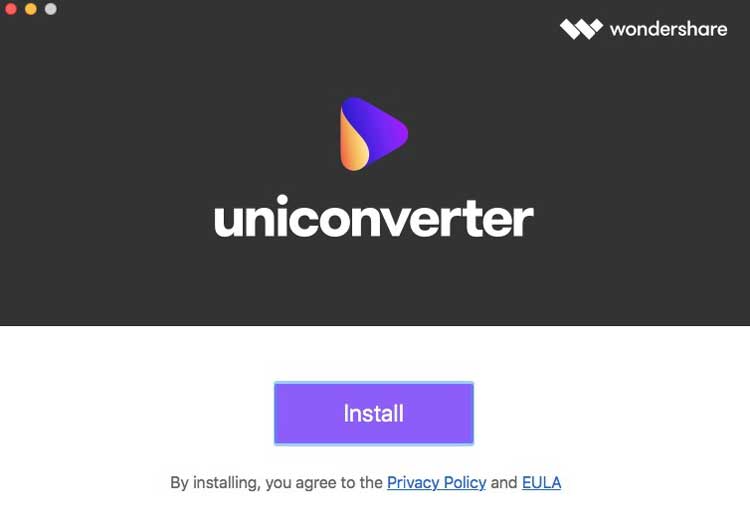
Step 2 Launch Wondershare UniConverter for Mac.
After installing, when you open the software, the main interface will appear on your Mac.
Step 3 Import the video.
Select the Converter tab from the list on the left and click on the Add Files button. In the next box, locate and choose the WebM clip you want to convert from your Mac and press load to import the video to Wondershare UniConverter.
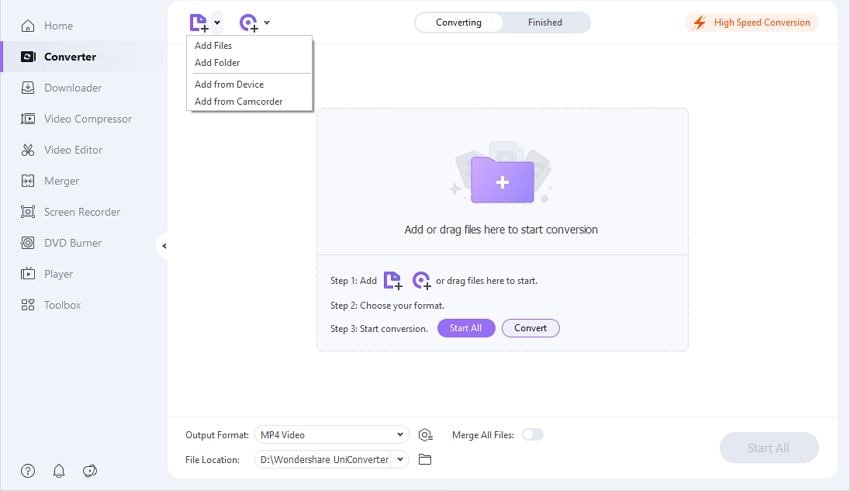
Step 4 Choose the output format.
Select your output format from the list and select your desired resolution.
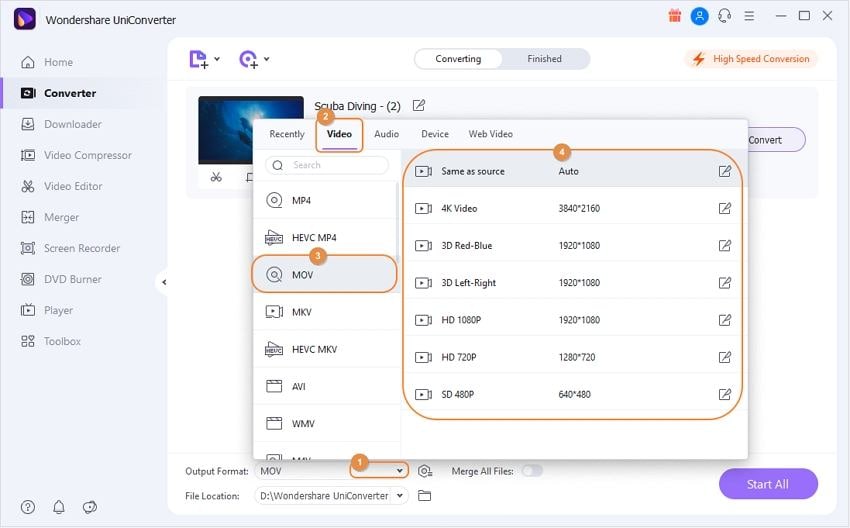
Step 5 Convert and Access
Click the Convert button from the imported media section or press Start All if you have a batch conversion. Once the conversion is successful, select the Finished tab and click on Open to access the video you’ve just converted. You can use this converted video on your iMovie to edit and cut videos like a pro.
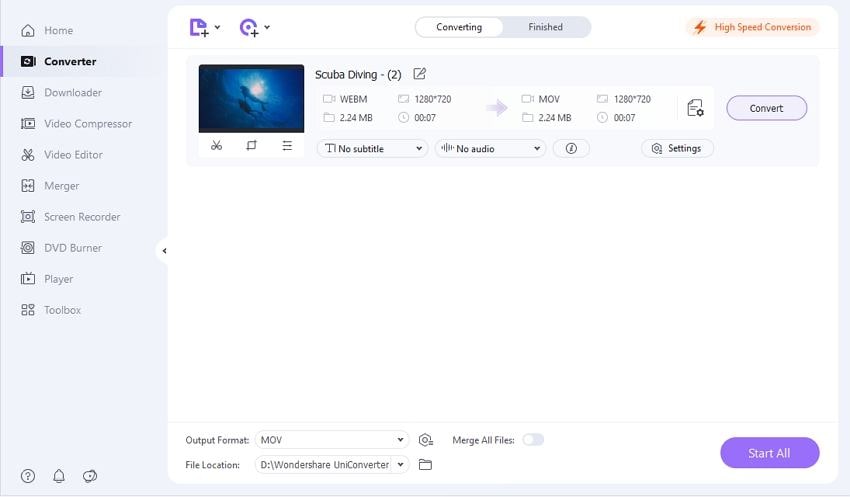
Conclusion
It can be easily recommended and concluded that Wondershare UniConverter is an all-around, best professional converter for Mac. This converter takes care of the finest video qualities, speed, ease to use, and the overall conversion process. Therefore, whenever a situation arises where you do not know how to import and convert your WebM files to iMovie on Mac, look no further because Wondershare UniConverter would be your best pal. With easy to understand, friendly user-interface, this converter is here to transform your Video conversion journey.
Your complete video toolbox
 Convert audios/videos to 1,000+ formats, including AVI, MKV, MOV, MP4, etc.
Convert audios/videos to 1,000+ formats, including AVI, MKV, MOV, MP4, etc.




Christine Smith
chief Editor