WebM
- 1. Convert WebM to Other Formats+
All Topic
- AI Tools Tips
-
- AI Photo Enhancer Tips
- Voice Changer Tips
- AI Thumbnail Maker Tips
- AI Script Generator Tips
- Smart Summarizer
- AI Subtitle Generator Tips
- Watermark Remover
- Vocal Remover Tips
- Speech to Text Tips
- AI Video Tips
- AI Image Tips
- AI Subtitle Translator Tips
- Video Extractor Tips
- Text to Speech Tips
- AI Video Enhancer Tips
- DVD Users
- Social Media Users
- Camera Users
- Photography
- Creative Design
- Movie Users
- Travelling Fans
- Educational Users
- More Solutions
- Holidays and Commemoration
- Game Lovers
- Other Tips
How to Convert Webm to MP4 on Linux/Windows/Mac Easily
by Christine Smith • 2025-10-21 20:06:34 • Proven solutions
MP4 is a format that is widely acceptable and compatible with a broad range of media players, including online video hosting and other social media platforms. Therefore, converting your videos to MP4 might help video content creators to reach a larger audience size as this format is easily accessible. On the other hand, WebM needs some players to function. It is best supported on web browsers like Google Chrome or Mozilla Firefox, but very few support this video file format. Therefore, the suggested advice would be converting your WebM to MP4 on Linux files and making it more accessible and compatible by converting it into an MP4 file format.
- Part 1. How to convert WebM to MP4 on Linux
- Part 2. The best way to convert WebM to MP4 on Windows / Mac
Part 1. How to convert WebM to MP4 on Linux
Handbrake is completely free software that helps you convert WebM to MP4. It is open-source software and is compatible with Windows, Mac as well as Linux. Downloading the software is easy, and unlike other free tools, additional installations and ad requests would not trouble you. It has built-in device presets to choose a profile optimized according to your profile or choose the universal profile conversion. The interface of Handbrake is clean, well placed with a modern interface. It supports plenty of formats, and the conversion quality of the video would surprise you. Handbrake also provides the users with a lot of editing options and the highest resolution available in 2160p.
Steps to convert WebM to MP4 on Handbrake
Step 1 - Download and launch.
Download the Handbrake application on your computer, install it and then launch the software.
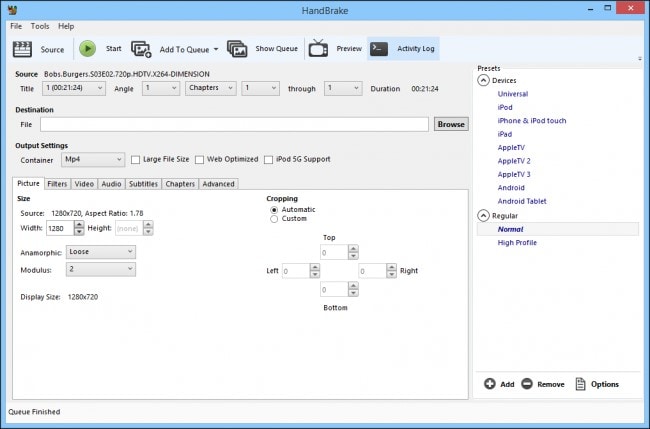
Step 2 - Select the source.
Click on the Source button on the top left and from the drop-down box, select Open File.
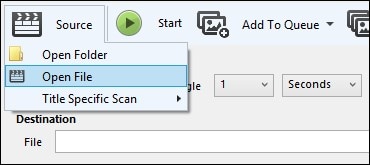
Step 3- Choose your file.
From your computer, choose and Select the WebM files you want to convert. Select the given files and click Open. The file that is converting would be listed under the Source heading.
Step 4 - Choose your output format and enter your file destination.
From the container, settings select your output format to MP4. Click on Browse to choose a location for the new file and give a name to it.
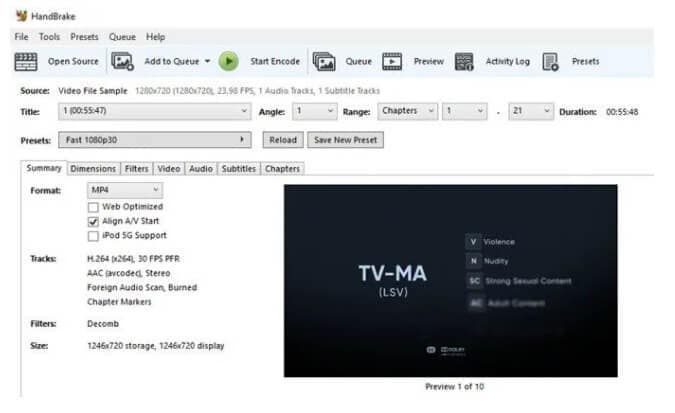
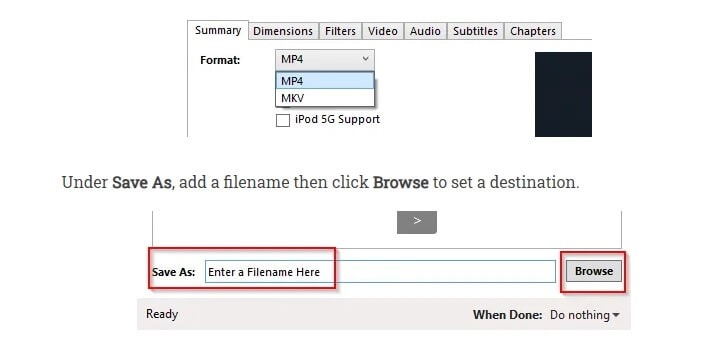
Step 5 - Press Start encode
Click on the Start Button, and depending on the computer speed and file size, the conversion will take place.
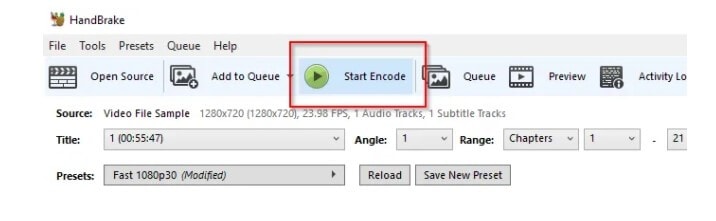
Part 2. The best way to convert WebM to MP4 on Windows / Mac
Wondershare UniConverter (originally Wondershare Video Converter Ultimate) is a strong and powerful file converter that is compatible with Mac as well as Windows. It helps you to accomplish your conversion tasks with its handy features such as editing, adding a thumbnail, trimming, cropping, watermark, subtitles, etc. This program is versatile, and video conversion is supported in over 1000 formats. Conversion of your WebM to MP4 files can now take place with 30 times faster speed with no quality loss. You can now convert WebM to MP4 and many multiple videos at a time with its batch processing feature. Wondershare UniConverter is built-in with a new and intuitive interface design to make the video conversion process easy and comforting.
Wondershare UniConverter
-
Convert audio/video format to other 1000+ video formats like MP4, MOV, AVI, etc.
-
90X faster conversion speed than any conventional converters
-
Edit the video files with trimming, cropping, cutting, merging, adding subtitles, etc.
-
Burn videos to DVD with customized free DVD menu templates
-
Download or record videos from 10,000+ video sharing sites
-
Industry-leading APEXTRANS technology converts videos with zero quality loss or video compression
-
Versatile toolbox combines video metadata editor, GIF maker, video compressor, and screen recorder
Steps to convert WebM files to MP4:
Step 1 Launch Wondershare and install it.
Download the software on your computer, and install it to enjoy the video conversion process.
Step 2 Add the files.
Choose the WebM files you want to convert from the Add File icon on the top left or drag and drop the WebM files to the main interface in the center.
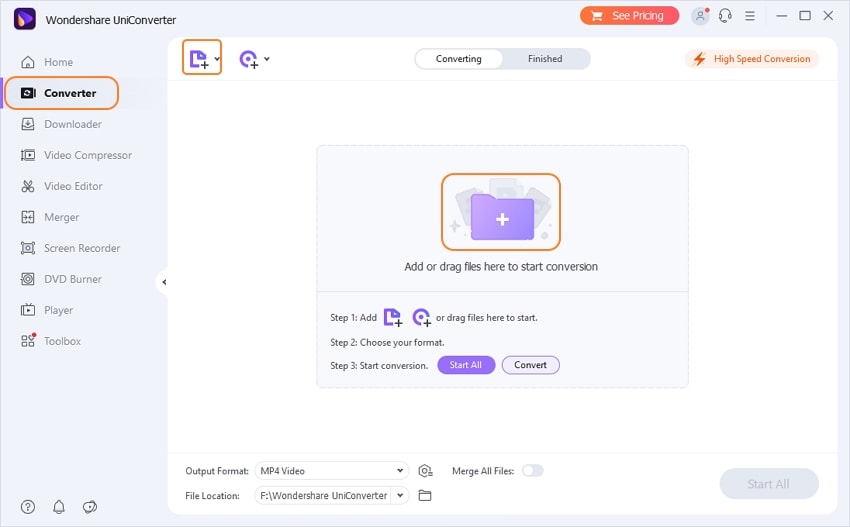
Step 3 Choose your output format.
You have to select the output format as MP4 for the WebM files to convert. While choosing the output format, you can also edit the video by pressing the Create button. Wondershare UniConverter gives you the benefit of cropping, trimming, adding extra effects, choosing a thumbnail, etc., for your converted file. You can also change the resolution of the file.
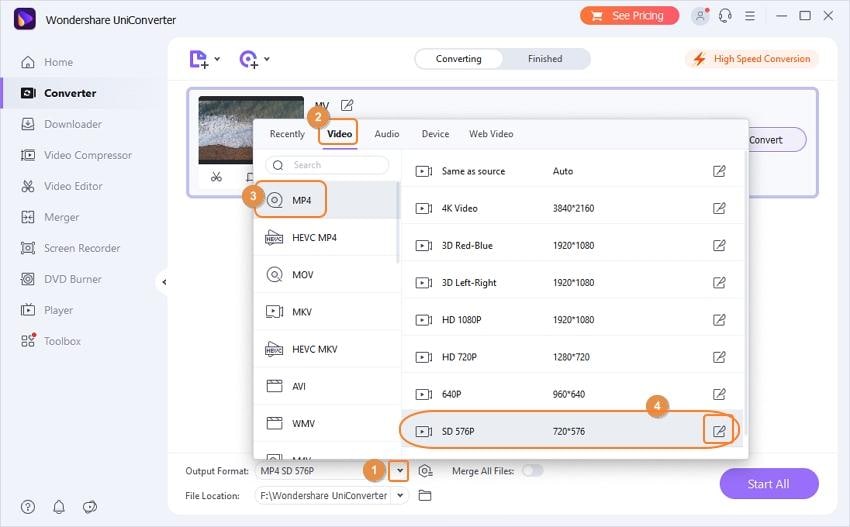
Step 4 Start the conversion and save the file.
Finally, once you are satisfied with your video, click on the Convert button. Once the conversion has taken place, choose your file location, and save the final converted file.
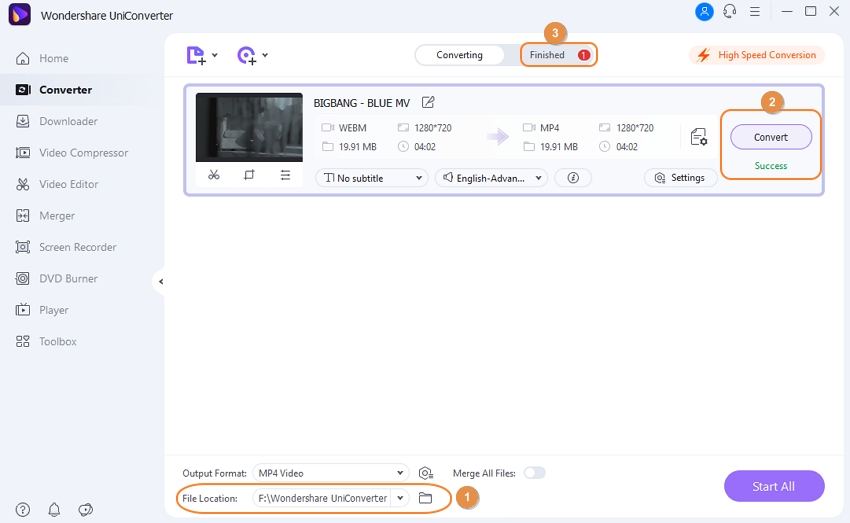
Conclusion
Converting videos can be challenging, especially when the software you are using does not cooperate. There are many pre-existing WebM converters in the market. Still, the one which ticks all the checklist to make a good, user-friendly, and compatible converter would be Wondershare UniConverter. It does not only feature-rich. It even promises great quality and lightning speed conversions. Wondershare UniConverter is free of cost, supporting Windows and Mac platforms, and can be your perfect friend while looking for software to fulfill your video conversion needs. This software also allows users to download, record, convert, burn, and even edit their videos.
Your complete video toolbox
 Convert audios/videos to 1,000+ formats, including AVI, MKV, MOV, MP4, etc.
Convert audios/videos to 1,000+ formats, including AVI, MKV, MOV, MP4, etc.




Christine Smith
chief Editor