Video Converters
- TRY IT FREE TRY IT FREE
- 1. Convert to Any Format+
-
- 1.1 Best Video Converter to MP4
- 1.2 Top 8 Free Video Converter to MP4
- 1.3 Top 9 3GP Video Converters
- 1.4 Online Video Converters to AVI
- 1.5 Top 5 MPEG Video Converters
- 1.6 FLV Video Converters
- 1.7 6 Free Video to JPG Converters
- 1.8 Top 10 Video to GIF Converters
- 1.9 Top 6 Video to Text Converters
- 1.10 Top 5 Free WebM Video Converters
- 1.11 Best 5 MOD/TOD Converters
- 1.12 Best 7 WTV Converters
- 1.13 Top 10 2D to 3D Video Converters
- 2. Video to Audio Converters+
- 3. Video Converters for Device+
- 4. Other Video Converters Tips+
-
- 4.1 Top 10 Free Video Converters Windows
- 4.2 Top 11 Online YouTube Converters
- 4.3 Free YouTube Video Converters
- 4.4 Facebook Video Converters
- 4.5 Is Online Video Converter Safe
- 4.6 Video Format Converters
- 4.7 Top 5 Video Size Converters
- 4.8 Top 6 Video Resolution Converters
- 4.9 Top 5 MXF Converters
- 4.10 Alternative to HandBrake
- 4.11 HandBrake Settings
- 4.12 Best Alternative to Movavi
- 4.13 Alternative to Freemake
- 4.14 Windows Media Player Alternatives
- 4.15 4K to 1080p Converter
- 4.16 Download Sound Effects
- 4.17 Edit Videos Easily
- 4.18 Video Editors for Beginners
- 4.19 Maximize Study Efficiency
- 4.20 Online WLMP Converter
- 4.21 6 Popular AMV Converters
- 4.22 Best Format Factory Alternative
- 4.23 Top 10 Free Quicktime Converter
- 4.24 Best Free Google MP3 Converters
- 4.25 Top 11 Google MP4 Converters
All Topic
- AI Tools Tips
-
- AI Photo Enhancer Tips
- Voice Changer Tips
- AI Thumbnail Maker Tips
- AI Script Generator Tips
- Smart Summarizer
- AI Subtitle Generator Tips
- Watermark Remover
- Vocal Remover Tips
- Speech to Text Tips
- AI Video Tips
- AI Image Tips
- AI Subtitle Translator Tips
- Video Extractor Tips
- Text to Speech Tips
- AI Video Enhancer Tips
- DVD Users
- Social Media Users
- Camera Users
- Photography
- Creative Design
- Movie Users
- Travelling Fans
- Educational Users
- More Solutions
- Holidays and Commemoration
- Game Lovers
- Other Tips
Top 10 Free Video to MP3 Converter: How to Convert Videos to MP3 Easily
by Christine Smith • 2025-12-11 19:09:11 • Proven solutions
It happens to a lot of people that they find the video of a song but can't find a website from which they can download the song for free. In such cases, using the free video to MP3 converter is the first choice that comes to mind. But not all the programs that claim to be free, provide a free service. So, you have to choose the software which stands up to the expectations.
Here in this article, we are saving you from trying unlimited software to convert video to MP3. We have provided the best software that you can download for free for the video to music conversion.
- Part 1. Best Free Video to MP3 Converter on Windows/Mac
- Part 2. Other 5 Free Video Converters to MP3
- Part 3. Top 5 Free Online Video to MP3 Converters
Part 1. Best Free Video to MP3 Converter on Windows/Mac
There is much free software present on the Internet, but not all of them are trustworthy and reliable when it comes to carrying out the process. It is you that has to decide which software is the best one. But we are providing the best alternative for the video converter to MP3 - Wondershare UniConverter. It is the ultimate video to MP3 converter free to download. The software is compacted with many functions that make it standalone software for the requirements of the users. Wondershare UniConverter consists of more than six sub-tools that can perform different operations. It has a video converter, video editor, video downloader, compressor, screen recorder, player, and a burner, offers a fast conversion process with high-quality output. This software also has an all-purpose toolbox that can be used to mount the video to other devices.
Wondershare UniConverter - Best Video Converter for Mac/Windows
-
Best MP4 to MP3 converter to convert videos to MP3 and vice versa with simple steps.
-
Edit videos before converting with features of cropping, trimming, rotating, and other editing features.
-
Download videos from 10,000+ video sharing sites by pasting URLs directly.
-
Burn videos to DVD with free menu templates and other customization points.
-
Transfer videos to iPhone/iPad/iPod and Android devices easily via USB cable.
-
Additional functions like Video Compressor, Fix Video Metadata, GIF Maker, Copy DVD, etc.
-
Supported OS: Windows 10/8/7/XP/Vista, macOS 11 Big Sur, 10.15 (Catalina), 10.14, 10.13, 10.12, 10.11, 10.10, 10.9, 10.8, 10.7
Video Tutorial to Convert Video to MP3 or Other Audio Formats on Windows/Mac
Steps to Convert Video to MP3 with Wondershare UniConverter
Step 1 Add Files into Best Video to MP3 Converter
At first, you will have to Download DownloadDownload Wondershare UniConverter on your system and install it properly. Then launch the software, and the main interface will open. Go to the Converter from the Home screen, tap on the +Add Files option on the left side of the interface, and the search window will open up. Select video files you want to import. Simply drag and drop files to the program are also allowed.
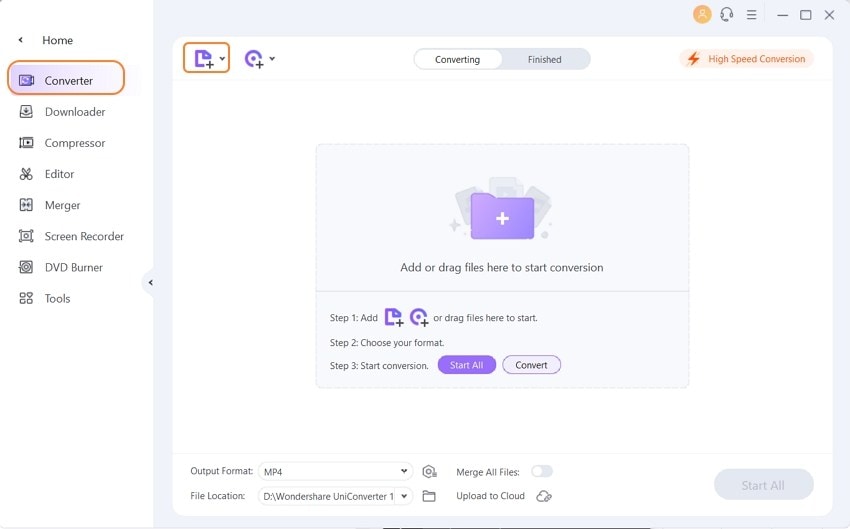
Step 2 Select MP3 as Output Format
When the file is loaded, you will have to select the format in which you want to convert the video. Right below the Output Format option, you will see a down arrow that opens a drop-down menu. Choose the format from the list and tap on it to select it. You will also have an option to choose the quality of the MP3, select one according to your requirement.
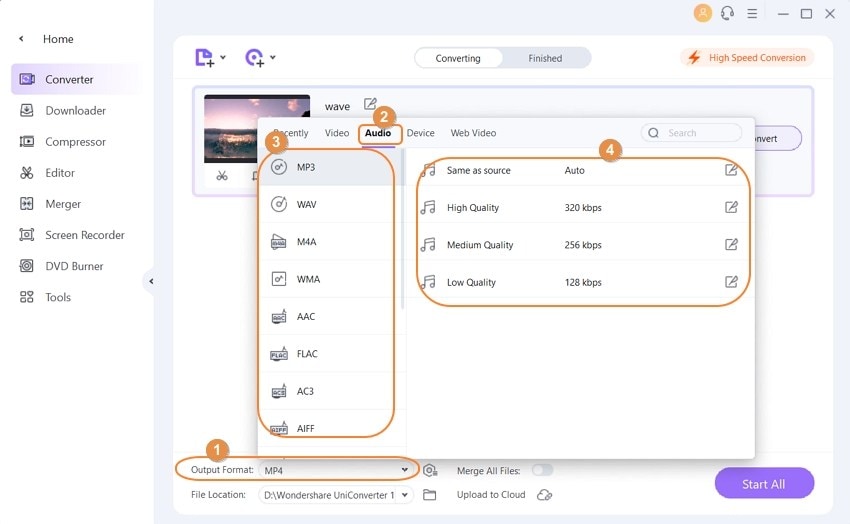
Step 3 Convert Videos to MP3 or Other Audio Formats
Once you have selected the audio format, click on the Convert button right next to the video file or tap on the Start All option on the bottom-right corner of the interface. You will be able to see the ongoing conversion in the Converting tab. All converted files will be shown on the Finished tab. Tap on the folder icon, and the output folder where the file is stored will open up. You can now copy and paste the data anywhere you want to. You can also change the location where the files are stored in the Preferences section.
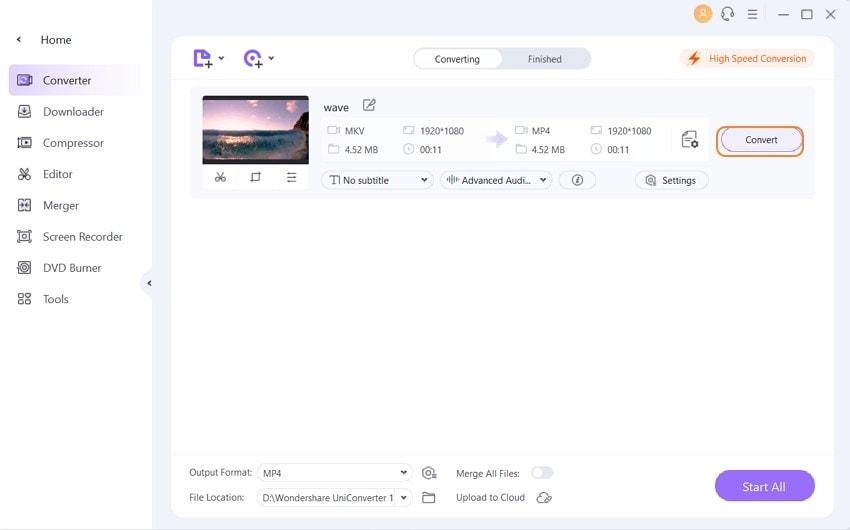
Pro-tip
With Wondershare UniConverter, you can convert MP4 to WMA as well.
Part 2. Other 5 Free Video Converters to MP3
Other than using the Wondershare UniConverter, the users have other options too. So, in this section, we are providing you with the most popular and efficient free video to MP3 converters.
1. Wondershare Free Video Converter
Supported Input Formats: MP4, MOV, MKV, M4V, FLV, DIVX, AVI, MPG, MPEG, VOB, 3GP, 3G2, WMV, DAT, OGV, MOD, M4P, WTV, MP2, NSV, and almost all popular video formats.
Wondershare Free Video Converter is the software that can help users to convert videos to MP3 easily, even to any other format. This software is free and can assist the users in converting a lot of video and audio formats so that they will be compatible with the device they are expected to be played on. To use Wondershare Free Video Converter as a video to MP3 converter, just download the software from their official website and try it out. Along with the mainstream function, the software also has some editing features that can be used on the media files. It can crop, trim, rotate, merge, and subtitles to the videos.
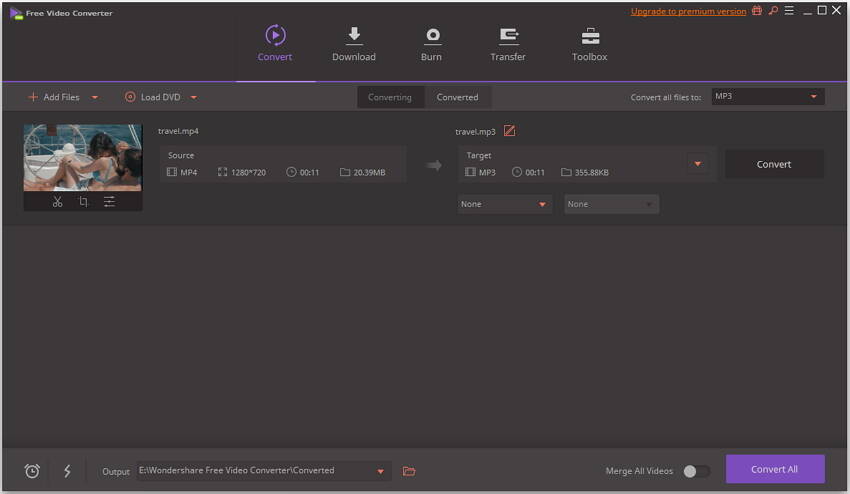
2. Free Video to MP3 Converter
Supported Input Formats: AVI, IVF, DIV, MPG, MPEG, MP4, WEBM, MOV, MTS, MOD, TOD, VRO, DAT, 3GP, 3G2, DVR, AMV, RMM, OGV, MKV, and some other popular formats.
Free Video to MP3 Converter is the perfect software to extract videos from various sources and convert them to audio format. The software offers an easy quality conversion with the fastest speed possible. Unlike much other software, the Free Video to MP3 Converter app consists of 25 programs that can perform multiple functions. Many users have claimed that it is the most accessible software available on the Internet, which is fully efficient for video conversion. Even though the software is free, but the features provided in it are not anyway less than the paid software. The software includes a 3D Photo maker and a video downloader as well. The software has support in 10 different languages that make it popular worldwide. It can also be used to burn the videos in the desired format.
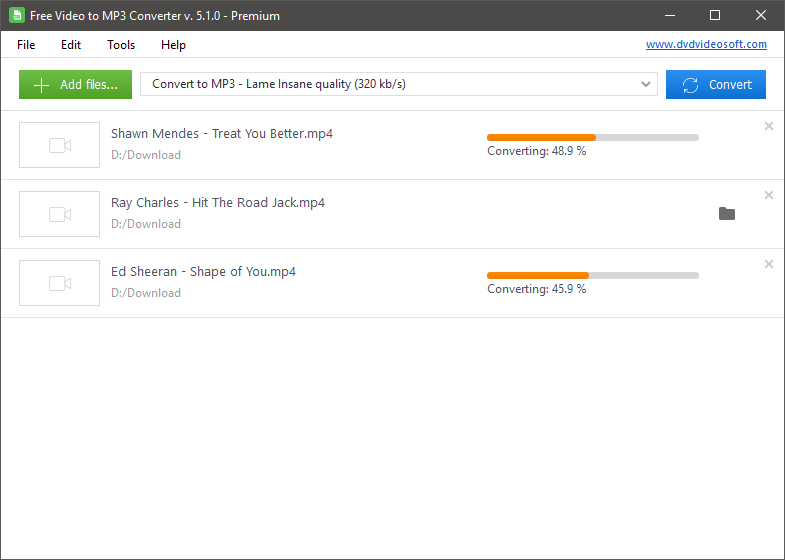
3. Freemake Video Converter
Supported Input Formats: AVI, AMV, MP4, WMV, DVD, MPG, FLV, 3GP, MTS, MOV, M4V, AVS, CDG, DPG, FLC, NUT, NUV, OGM, RAX, RMS, SMK, and many others.
Review by G2
Freemake Video Converter is specially designed for the users so that they could have brilliant software which is free of any charges. The Freemake converter understands the needs of the users and precisely provides what they require. The software has support for more than 500 media formats that can be converted with a simple and easy process. Freemake software can convert the formats that are supported on one device to another; for example, it can convert the media files formats supported on Android devices to the iPhone supported formats. You won't have to go through a registration process or even purchase as the software is entirely free.
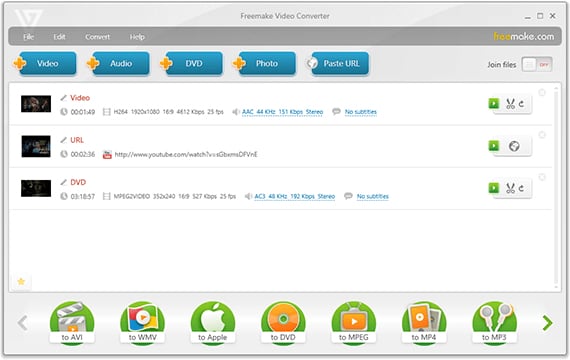
4. VLC
Supported Input Formats: VLC player has broad compatibility for many formats. The most common formats that can be used in the VLC are 3GP, ASF, AVI, FLV, MKV, MIDI, MP4, OGG, OGM, WAV, MPEG2, AIFF, RAW, MXF, VOB, DVD, CD, DVB, etc.
Review by G2
VLC is the short form used for the VLC media player. It is the most common media player for Windows users. But it is free and open-source application software that can be used as a player and converter both. Many users are not familiar with the full functionality of the VLC Media Player. The best about the software is that it is not just desktop software; it also has mobile phone support. The software has a wide array of support for both audio and video files. It can be used as a handy media compression tool, which has even the rarest format support. VLC is a simple, fast, and powerful MP4 to MP3 converter.

5. HandBrake
Supported Input Formats: MPEG, MP4, M2TS, VP8, FLAC, MKV, and some more.
Review by G2
HandBrake is an open-source transcoder which is free for download. The software got its name because it was mainly designed for ripping purposes. It was used to convert the files from DVD to a storage device. But soon after, the software went through a lot of revisions, and a lot of features were added to it. As it is open-source, the users are free to use the software on any platform they like. This software is free to download and still live up to the expectations of the users. It is also an MP3 converter on Mac. It has support for almost all the formats for input, but the output conversion is done in the modern formats only. It uses a transcoder to customize the output of the conversion process by altering its bit rate and file size too. The software also supports deinterlacing, scaling, cropping, and decomposing features too. This open-source encoder will perform all the conversion for you and will also verify the conversion too.
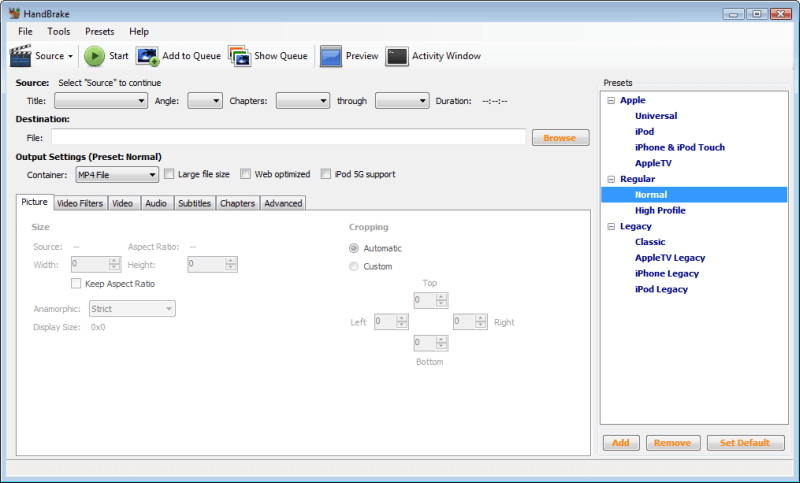
Part 3. Top 5 Free Online Video to MP3 Converters
Many professionals surf the Internet platform for a free video to MP3 Converter to ease their conversion process. There are many options to accomplish the desired conversion without any difficulty. Most of the online video to MP3 converter for PC is available for free of cost. Choosing the perfect fit for your needs seems to be a challenging one. You can take a quick look at the below content regarding the online video converter to MP3.
2. Online Audio Converter
It is a free online converter, and you do not have to download any application to run this program. This environment supports more than 300 file video format conversion. The conversion process takes place at a fast rate, and you can carry out batch conversion flawlessly. You can upload the necessary media files into this platform from your local drive, Google Drive, and Dropbox, etc. Choose the output file format and tap the Convert button to trigger the conversion process. In the Advanced Settings option, you can alter the bit rate, frequency, and quality of the conversion.
3. Video to MP3 Converter
It is an exclusive video converter. To accessing this conversion window, there is no need to register or pay for the service. It is enough if you visit the website on your browser. This is the best MP4 to MP3 converter. You can convert video, which runs for a one-hour duration, and it takes only a few minutes to complete the conversion process. You have to copy the URL and paste it on the text field at its official website. To trigger the conversion process, you must tap the Convert button. You can download the converted file at your local drive for future reference.
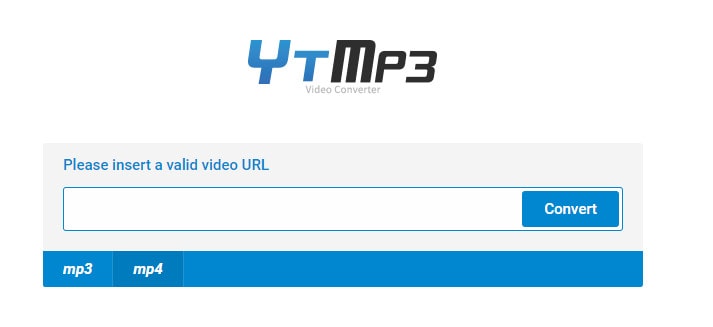
4. Online Converter
If you are looking for a free video converter to MP3 format, then try out this online version of the video converter. Here you can select the desired output file format from the listed items and upload the necessary file for the conversion process. This application is compatible with Android and PC. It is a convenient online tool, and you can complete the conversion process through a few clicks.
5. Online-Convert
In this online video conversion platform, you can convert the media files to any format as per your needs. It takes just a few clicks to finish the process. During the conversion process, you can work on various options like bit resolution, sampling rate, trim, normalizing, etc. Here the conversion takes place at a fast rate without any data loss. You have to upload the media file and choose the desired file format to complete the conversion process.
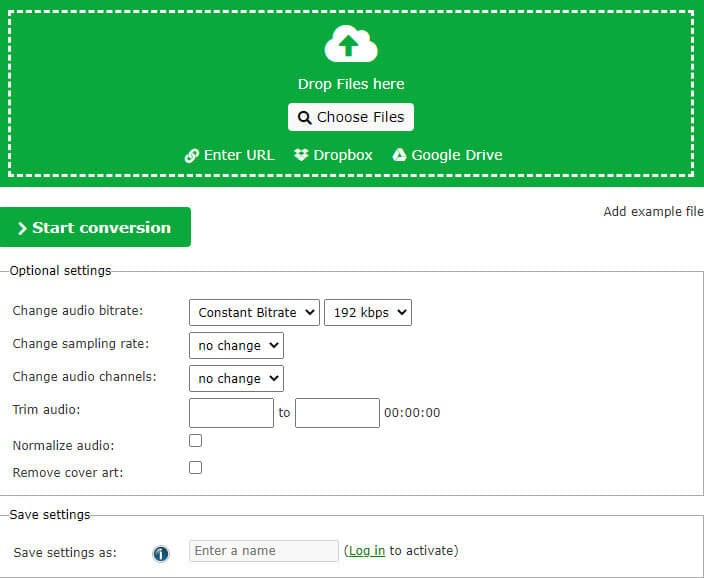
Conclusion:
In this article, you had an informative journey on video converter software and online video converters. Depending on your needs, you can choose the platform. If you want an uninterrupted video conversion software, then Wondershare UniConverter is the right choice. Both the tools establish a lossless conversion with high-quality standards retaining every detail optimally. Choose the right tool and convert the videos according to your requirement effortlessly.
How can I convert music videos to mp3? --- A question from Quora and Quora answer about Top 10 free video to MP3 converters for reference.
Your complete video toolbox
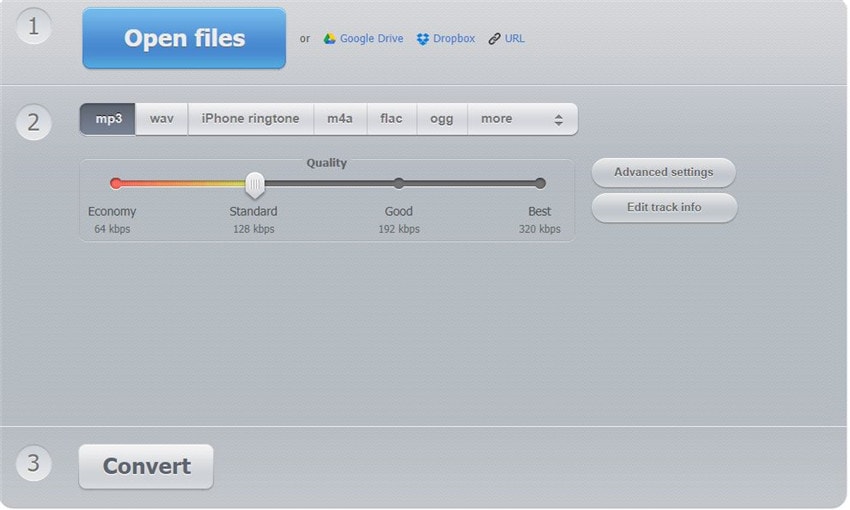
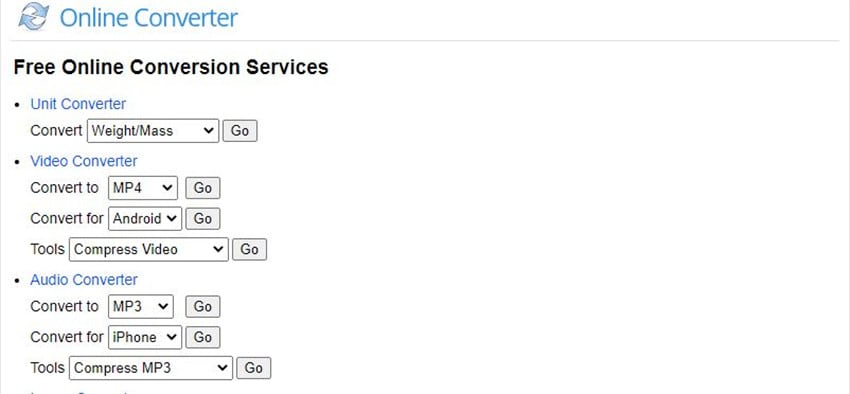



Christine Smith
chief Editor