Huawei Converter
All Topic
- AI Tools Tips
-
- AI Photo Enhancer Tips
- Voice Changer Tips
- AI Thumbnail Maker Tips
- AI Script Generator Tips
- Smart Summarizer
- AI Subtitle Generator Tips
- Watermark Remover
- Vocal Remover Tips
- Speech to Text Tips
- AI Video Tips
- AI Image Tips
- AI Subtitle Translator Tips
- Video Extractor Tips
- Text to Speech Tips
- AI Video Enhancer Tips
- DVD Users
- Social Media Users
- Camera Users
- Photography
- Creative Design
- Movie Users
- Travelling Fans
- Educational Users
- More Solutions
- Holidays and Commemoration
- Game Lovers
- Other Tips
Best Huawei Video Converter - Convert and Play Videos Easily on Huawei P30/P30Pro
by Kayla Morrison • 2025-10-21 20:06:24 • Proven solutions
Video recording is not something that Huawei phones specialize is so much. However, recent flagships like the Huawei P30/P30 Pro use their advanced cameras to record high-quality / and the standard AVC/. But even with that, you’ll still need a top-class camcorder to record high-quality videos and watch them on your Huawei phone. Sadly, raw camcorder videos are large and aren’t compatible with Huawei’s native media player. Therefore, it’s best to install a Huawei converter to convert videos for a smoother playback on your phone. So, read on to learn some options!
- Part 1. Step by Step Guide to Convert Videos to Huawei P30/P30Pro on Windows/Mac
- Part 2. Other 2 Huawei P30/P30Pro Converters
Part 1. Step by Step Guide to Convert Videos to Huawei P30/P30Pro on Windows/Mac
Wondershare UniConverter is undoubtedly the best video converter and editor for Mac and Windows. It can easily convert between all video and audio formats with lossless quality. In addition to converting video files to standard formats like MP4 and MOV, users can also transcode them to device-optimized presets like Huawei, Apple, HTC, Samsung, Nokia, and more. The supported Huawei formats include the P10/P10 Plus, Honor 10, Mate 10, Nova Plus, and more. More importantly, you can edit videos by adding subtitles, adding effects, cutting, merging, and more.
Wondershare UniConverter - All-in-One Video Converter
-
Convert between standard video formats such as MOV, MP4, FLV, VOB, MKV, and more.
-
Encode videos to Huawei-optimized presets like Nova/Plus, P10/P10 Plus, Honor 10, Mate 10, and more.
-
90X faster conversion speed than any conventional converters.
-
Batch video/audio compression and conversion are allowed.
-
Toolbox with additional functions like Screen Recorder, VR Converter, GIF Maker, Fixing Media Metadata, and more.
-
Supported OS: Windows 10/8/7/XP/Vista, macOS 11 Big Sur, 10.15 (Catalina), 10.14, 10.13, 10.12, 10.11, 10.10, 10.9, 10.8, 10.7.
Steps to convert videos to Huawei-supported formats using Wondershare UniConverter:
Step 1 Upload videos.
Install and run Wondershare Huawei Converter and then click the Converter tab on the left pane. After that, proceed to drop your videos on the window or click the Add Files to open your local storage and upload videos.
![]()
Step 2 Edit videos.
Before converting, it’s best to apply some professional touches to your videos. In that case, press the Trim icon to start cutting with precision. You can also click the Crop or Effect buttons to apply effects, crop, adjust the volume, add captions, and more. To merge, enable the Merge All Files toggle.
![]()
Step 3 Convert and save.
Navigate to the Output Format menu and open it. Now click the Device tab, choose the Huawei, and then select your Huawei model. If you’re converting to P30 or P30 Pro, select the P30/P30 Pro format. Finally, tap the Start All to convert videos to a Huawei P30/P30 Pro format. It’s that easy!
![]()
Pro-tip
After converting your video files to a Huawei format, it’s obvious that you’ll want to transfer it to your Huawei phone for smoother playback. While you can do that easily using the typical USB method, Wondershare UniConverter makes it super-fast. Just connect the Huawei phone to your computer with a USB cable and then apply these steps:
Step 1 Link phone to PC.
Run Wondershare UniConverter and then click the Toolbox tab. On the Toolbox window, click the Transfer and then follow the on-screen instructions to link your Huawei phone to your computer successfully.
![]()
Step 2 Upload videos.
Now drag and drop your Huawei videos on the Transfer window. Alternatively, press the Add Files to upload them from local storage.
![]()
Step 3 Transfer videos.
Open the Devices menu at the top-right corner and choose your Huawei phone’s name. Lastly, click the Transfer All to export videos/audios to your Huawei smartphone. This should take less than a minute.
![]()
Part 2. Other 2 Huawei P30/P30Pro Converters
As usual, I’m going to introduce you to a few other Huawei converter apps for desktops. Let’s take a look!
1. HD Video Converter Factory Pro
HD Video Converter Factory is a helpful video editing app for Windows PCs. Here, you can convert HD video clips to 500+ file formats with lossless quality. When converting videos, you can merge, crop, resize, apply subtitles, and more. Users can also convert videos to HTC, Huawei, Nokia, ZTE, Apple, Lenovo, Samsung, and more. Moreover, it has an excellent multimedia player.
Pros:
- Supports 500+ formats.
- Export to multiple device-optimized presets.
Cons:
- No macOS version.
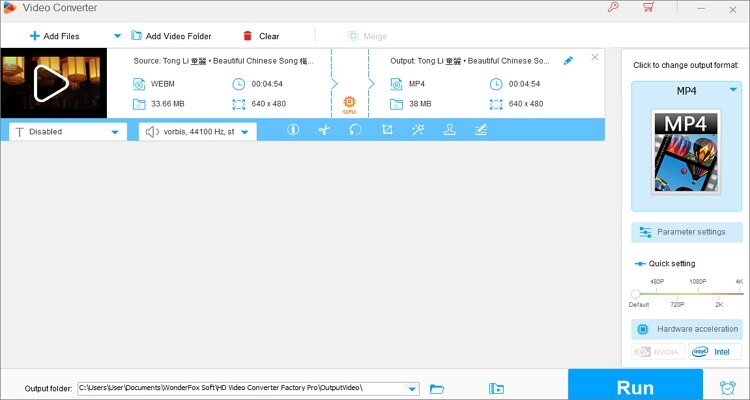
2. AVDShare Video Converter
Likewise, with AVDShare Video Converter, users can transcode both rare and popular video file formats. You can convert GFX, MTS, MKV, MOD, MP4, MOV, and others. It can also convert videos to iPad, iPod, iPhone, Samsung, Huawei, HTC, and more device-optimized presets. And besides converting, users can trim, crop, merge, and apply professional video effects. Oh, lest I forget the robust multimedia player.
Pros:
- Supports multiple output formats.
- Excellent video retouch tools.
Cons:
- Average conversion speeds.
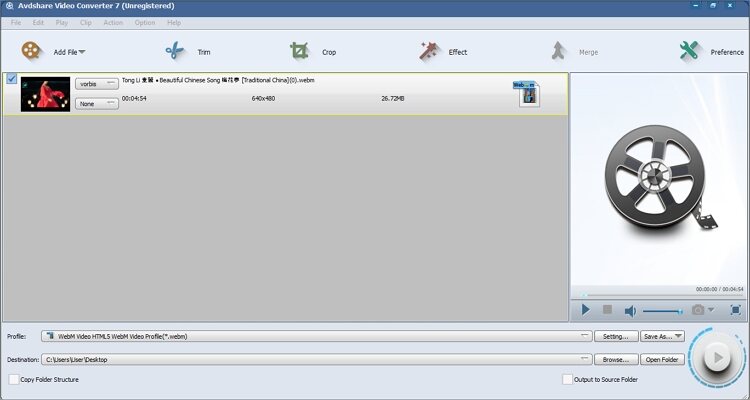
Conclusion
With these three Huawei converter apps, users can convert any video file format to a Huawei-supported format in a heartbeat. But as you can see, Wondershare UniConverter stands out from the trio, thanks to its robust file transfer tool. Not only that, but movie lovers will also get an excellent DVD/Blu-ray burner and ripper. So, install it and enjoy your Huawei videos on the go.
Your complete video toolbox
 Convert videos to Huawei P30/P30Pro, M4R, FLAC, OGG, and other audio formats.
Convert videos to Huawei P30/P30Pro, M4R, FLAC, OGG, and other audio formats.




Kayla Morrison
staff Editor