Video Converters
- TRY IT FREE TRY IT FREE
- 1. Convert to Any Format+
-
- 1.1 Best Video Converter to MP4
- 1.2 Top 8 Free Video Converter to MP4
- 1.3 Top 9 3GP Video Converters
- 1.4 Online Video Converters to AVI
- 1.5 Top 5 MPEG Video Converters
- 1.6 FLV Video Converters
- 1.7 6 Free Video to JPG Converters
- 1.8 Top 10 Video to GIF Converters
- 1.9 Top 6 Video to Text Converters
- 1.10 Top 5 Free WebM Video Converters
- 1.11 Best 5 MOD/TOD Converters
- 1.12 Best 7 WTV Converters
- 1.13 Top 10 2D to 3D Video Converters
- 2. Video to Audio Converters+
- 3. Video Converters for Device+
- 4. Other Video Converters Tips+
-
- 4.1 Top 10 Free Video Converters Windows
- 4.2 Top 11 Online YouTube Converters
- 4.3 Free YouTube Video Converters
- 4.4 Facebook Video Converters
- 4.5 Is Online Video Converter Safe
- 4.6 Video Format Converters
- 4.7 Top 5 Video Size Converters
- 4.8 Top 6 Video Resolution Converters
- 4.9 Top 5 MXF Converters
- 4.10 Alternative to HandBrake
- 4.11 HandBrake Settings
- 4.12 Best Alternative to Movavi
- 4.13 Alternative to Freemake
- 4.14 Windows Media Player Alternatives
- 4.15 4K to 1080p Converter
- 4.16 Download Sound Effects
- 4.17 Edit Videos Easily
- 4.18 Video Editors for Beginners
- 4.19 Maximize Study Efficiency
- 4.20 Online WLMP Converter
- 4.21 6 Popular AMV Converters
- 4.22 Best Format Factory Alternative
- 4.23 Top 10 Free Quicktime Converter
- 4.24 Best Free Google MP3 Converters
- 4.25 Top 11 Google MP4 Converters
Top 7 Video Resolution Converter: How to Change Video Resolution Online and Free
by Christine Smith • 2025-10-21 20:01:28 • Proven solutions
Video resolution is the video's size in terms of pixels value, which also influences your video size. With various multimedia devices supporting different resolution videos or uploading videos to online video sites with specific resolution, a video resolution converter is needed to change the resolution easily and quickly without quality loss. This article can learn the top 8 best and free video resolution changer tools, including the easy methods to change video resolution online.
Watch Videos to Learn How to Change Video Resolution
- Part 1. Best Video Resolution Converter to Change Video Resolution to HD Quality
- Part 2. Top 3 Video Resolution Converters Online
- Part 3. Other 3 Free Video Resolution Converter for Windows/Mac
Part 1. Best Video Resolution Converter to Change Video Resolution to HD Quality
Wondershare UniConverter (originally Wondershare Video Converter Ultimate) is the best video resolution converter to change video resolution without losing quality. The professional video toolbox allows converting videos to various formats and facilitates choosing from the given resolution options. You can easily change the video resolution, file size, video format, bit rate, and other parameters with real-time quality preview. Experience lossless quality conversions at super fast speed using the tool. If needed, the resolution of the output file can be kept the same as the source file. Additional features include video downloads from 10,000 sites, video editing, disc burning, video transfer, etc.
 Wondershare UniConverter - Your Complete Video Toolbox for Windows/Mac
Wondershare UniConverter - Your Complete Video Toolbox for Windows/Mac

- Convert video to MP4 HD or more options with simple steps.
- Convert videos to any format with video resolution customization at 30X faster converting speed.
- Supported 1,000+ video formats, including MP4, MOV, AVI, MKV, WMV, etc.
- Edit videos with advanced video editing feature, like trimming, cropping, adding watermarks, subtitles, etc.
- Real-time preview to check the changed video resolution and quality for 20 seconds.
- Download videos from 10,000+ video sharing sites like YouTube by pasting URL.
- Additional toolbox with functions of DVD Burner, Fix Media Metadata, GIF Maker, Screen Recorder, etc.
- Supported OS: Windows 10/8/7/2003/Vista/XP, Mac OS 10.15 (Catalina), 10.14, 10.13, 10.12, 10.11, 10.10, 10.9, 10.8, 10.7, 10.6.
Steps to Change Video Resolution Using Wondershare UniConverter:
Step 1 Launch Wondershare Video Resolution Converter and Load Videos
Launch Wondershare UniConverter software on your PC/Mac after downloaded and installed successfully. On the Converter tab, click on the +Add Files button to browse and add the desired video file. Multiple files can be added for batch processing.
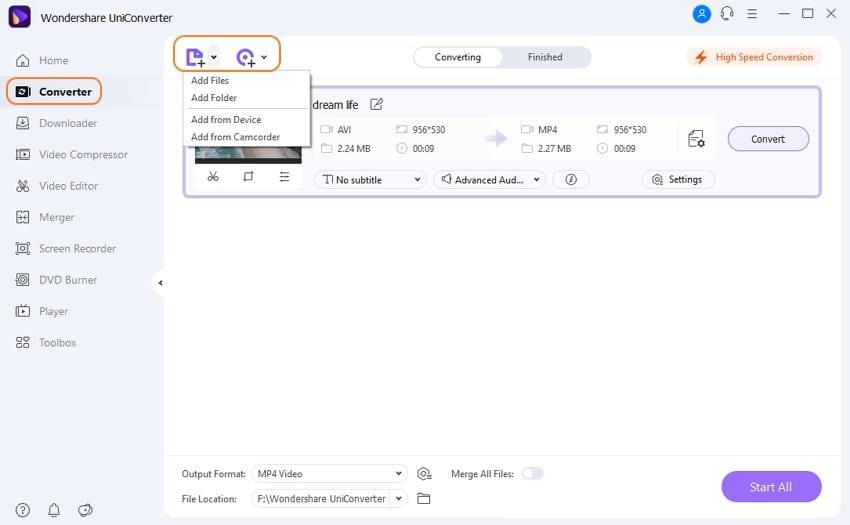
Step 2 Choose Output Format and Video Resolution
Thumbnail with file data will appear on the interface for the added files. On the bottom, open the drop-down menu at the Output Format option. From the Video tab, choose the format to which you want to convert the added videos. Here you also can either keep the resolution of the output file the same as the source file or change it to other value from the given list.

Step 3 Select Video Resolution Further
If you can't find your desired video resolution from the given list, you can get more options by clicking on the target bar's editing icon. You will come to the the interface to choose video resolution and make adjustments to other parameters. You're allowed to check your video by clicking on the Preview button.
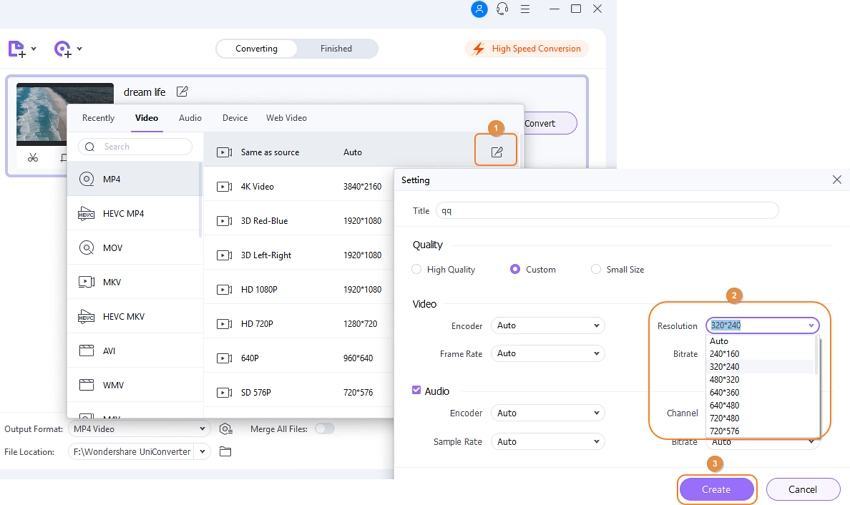
Step 4 Convert Video with the Selected Resolution
Choose the folder on PC where you want to save the converted video at the File Location tab. Finally, click on the Start All button to start the video and resolution conversion process.

Tips
If you're looking for easy steps to convert 4K videos to 1080p HD videos, just move to How to Convert Videos from 4K to 1080p >> to learn more.
Part 2. Top 3 Video Resolution Converters Online
Online converters are quite advanced these days, facilitating an array of functions, including video resolution conversion. Listed below are the top online video resolution conversion tools.
1. OnlineVideoConverter
This popular online video conversion tool allows converting videos to various popular formats like MP3, MP4, AVI, MOV, and others. Once the files are selected and added to the program interface, you can opt to change the output file's resolution. The process of file format and resolution conversion is fast and simple. The converted file is available for download on the interface.
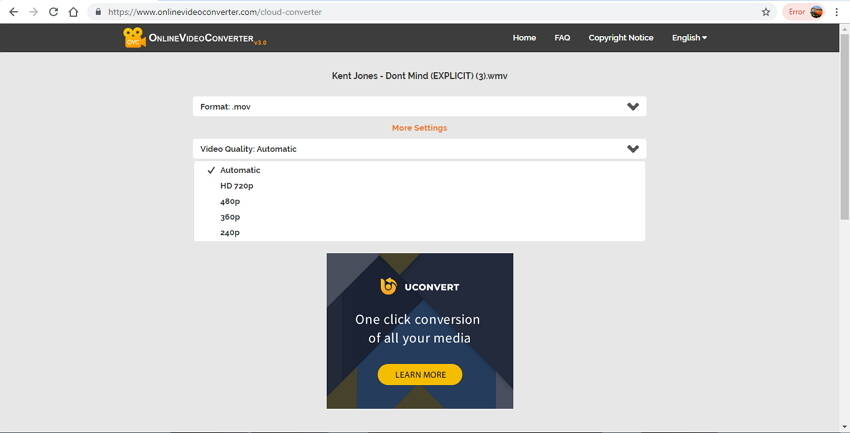
2. Files Conversion
This is a widely used video resolution converter online tool that allows converting video format and resolution in quick, simple steps. An array of video and audio formats is supported by the tool for conversion. A wide range of size resolution options is available at the program to choose from. Depending on your requirements and available space on your system, you can select the desired resolution. There is also the option to choose the output file's quality from the Low, Moderate, High, and Very high options.
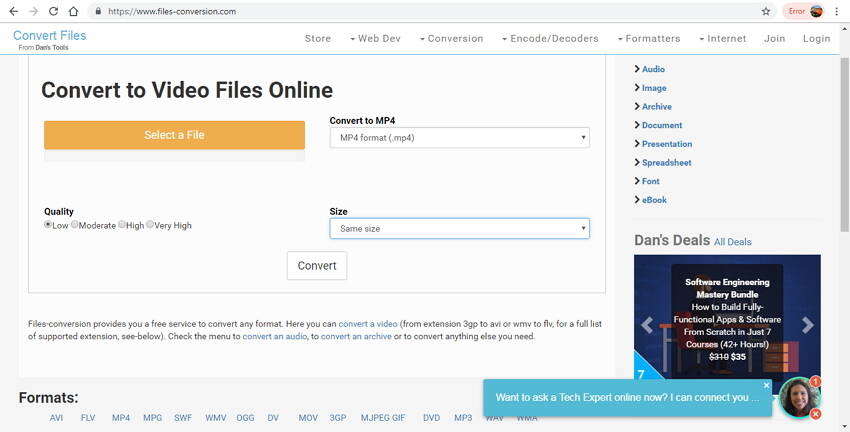
3. Online-Convert
Use Online Convert as one of the best video resolution converter online free tool. This program not only supports a wide range of file formats but also allows editing various file parameters like resolution, bit rate, frame rate, video and audio codecs, and others. The process of the file and resolution conversion is simple and needs no technical know-how. The files to be converted can be added from PC, URL, Dropbox, or Google Drive. There is also an option to save the conversion settings for the quick conversion of other files in the future.
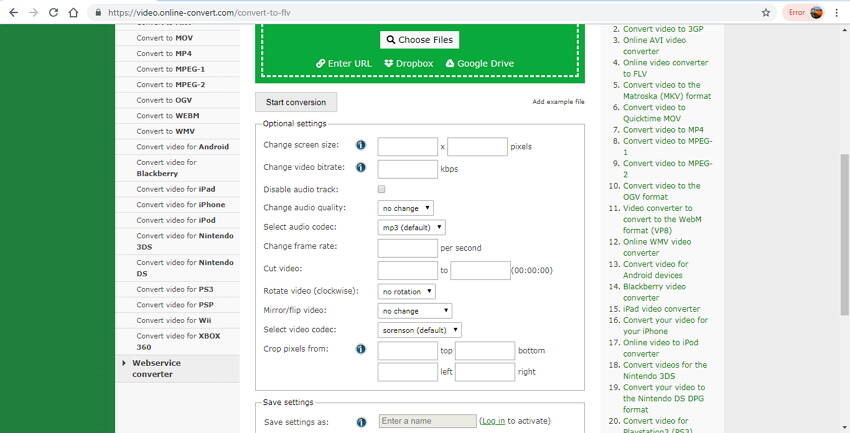
Part 3. Best 3 Free Video Resolution Converter for Windows/Mac
There are a number of free desktop converters available as well that allows converting resolution, format, and other parameters without depending on internet connectivity like online tools. The top 3 converters for Windows and Mac are enlisted below.
1. Wondershare Free Video Converter
This desktop software is compatible with Windows and Mac systems. It facilitates converting almost all types of video and audio files to an array of formats to edit their resolution and other parameters. The converted files come with a watermark but are of lossless quality. Wondershare Free Video Converter has similar functions and interfaces with Wondershare UniConverter, so you can follow the same steps in Part 1, or FREE DOWNLOAD, install and open it, go to the Toolbox tab and select Video Compress to change video resolution easily (this method is also available in Wondershare UniConverter).
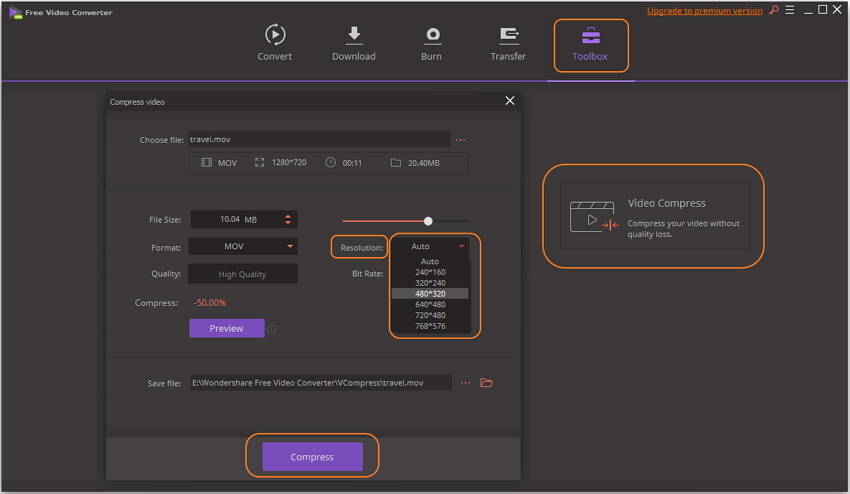
2. Handbrake
Handbrake is a popularly used open-source video transcoder that facilitates video conversion of almost all video formats. With multi-platform compatibility with Windows, Mac, and Linux, the software allows changing the file size and the resolution depending on your requirements. This is a free and open-source program that supports MP4 and MKV as the supported output files with different audio and video codecs. Other features supported by the tool include batch scanning, chapter markets, video filtering, VFR and CFR support, and others.
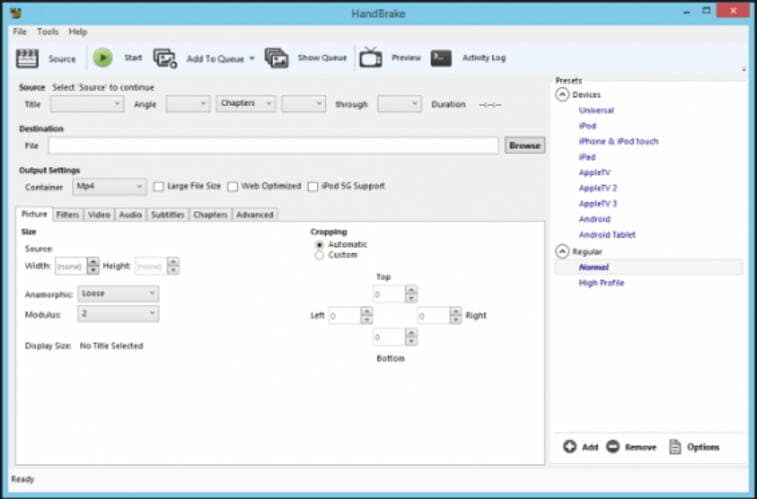
3. Any Video Converter
Compatible with Windows and Mac systems, this free video resolution converter has a simple interface and fast to work with. More than 100 input formats and 160 output formats are supported by the program for lossless quality file conversion. In addition to changing the file's resolution, you can also edit the bit rate, frame rate, sample rate, channels, video/audio quality, and video codecs. You can also trim, crop, rotate and join videos if needed. The program also supports video downloads from over 100 sites.

Conclusion: Converting file resolution in simple and quick steps is easy using one of the above-mentioned tools. Wondershare UniConverter is a professional and hassle-free video resolution converter of all.



Christine Smith
chief Editor