Video Converters
- TRY IT FREE TRY IT FREE
- 1. Convert to Any Format+
-
- 1.1 Best Video Converter to MP4
- 1.2 Top 8 Free Video Converter to MP4
- 1.3 Top 9 3GP Video Converters
- 1.4 Online Video Converters to AVI
- 1.5 Top 5 MPEG Video Converters
- 1.6 FLV Video Converters
- 1.7 6 Free Video to JPG Converters
- 1.8 Top 10 Video to GIF Converters
- 1.9 Top 6 Video to Text Converters
- 1.10 Top 5 Free WebM Video Converters
- 1.11 Best 5 MOD/TOD Converters
- 1.12 Best 7 WTV Converters
- 1.13 Top 10 2D to 3D Video Converters
- 2. Video to Audio Converters+
- 3. Video Converters for Device+
- 4. Other Video Converters Tips+
-
- 4.1 Top 10 Free Video Converters Windows
- 4.2 Top 11 Online YouTube Converters
- 4.3 Free YouTube Video Converters
- 4.4 Facebook Video Converters
- 4.5 Is Online Video Converter Safe
- 4.6 Video Format Converters
- 4.7 Top 5 Video Size Converters
- 4.8 Top 6 Video Resolution Converters
- 4.9 Top 5 MXF Converters
- 4.10 Alternative to HandBrake
- 4.11 HandBrake Settings
- 4.12 Best Alternative to Movavi
- 4.13 Alternative to Freemake
- 4.14 Windows Media Player Alternatives
- 4.15 4K to 1080p Converter
- 4.16 Download Sound Effects
- 4.17 Edit Videos Easily
- 4.18 Video Editors for Beginners
- 4.19 Maximize Study Efficiency
- 4.20 Online WLMP Converter
- 4.21 6 Popular AMV Converters
- 4.22 Best Format Factory Alternative
- 4.23 Top 10 Free Quicktime Converter
- 4.24 Best Free Google MP3 Converters
- 4.25 Top 11 Google MP4 Converters
Top 5 Free WebM Video Converters Recommended
by Christine Smith • 2025-10-21 20:04:59 • Proven solutions
When you acquire a video from an online source like YouTube, it is in WebM format, and you need to convert it to a common format to play on various platforms easily. There are various Webm converters, such as PC software and free WebM converters, that mostly function online. This article explores how to convert WebM files using these various free WebM video converters and one special application known as Wondershare UniConverter.
- Part 1. The best alternative to free WebM video converter you should know
- Part 2. Best free WebM video converter recommended
- Part 3. Free online WebM video converter recommended
- Part 4. Other 2 free WebM converters
Part 1. The best alternative to free WebM video converter you should know
The best and most reliable alternative to free WebM video converter is Wondershare UniConverter, a desktop application that works with numerous video formats. This multifunctional converter is suitable for beginners and professionals and compatible with Mac and Windows systems. It comes with the following features:
 Wondershare UniConverter - Best WebM Converter for Windows/Mac
Wondershare UniConverter - Best WebM Converter for Windows/Mac

- Convert videos to WebM, MOV, FLV, AVI, WMV, and 1000+ formats with easy steps on Windows/Mac.
- Burn and customize WebM files to DVD with free DVD menu templates.
- Convert videos to WebM files in batch with super fast speed and no quality loss.
- Download or record videos from YouTube and other 10,000+ video sharing sites.
- Edit WebM videos with trimming, cutting, cropping, adding subtitles, applying effects, etc.
- Versatile toolbox combines video compression, DVD burning, file transfer, video recording, and more.
- Supported OS: Windows 10/8/7/XP/Vista, macOS 11 Big Sur, 10.15 (Catalina), 10.14, 10.13, 10.12, 10.11, 10.10, 10.9, 10.8, 10.7, 10.6.
With the following steps, you can easily convert a WebM video to another format using this alternative to free WebM video converter.
Step 1 Acquire Wondershare UniConverter.
Considering that Wondershare UniConverter is a third-party application, first download it and install it. Now launch the free WebM converter alternative on your computer. Proceed by uploading the respective WebM files using the Add Files utility under the Converter tab.
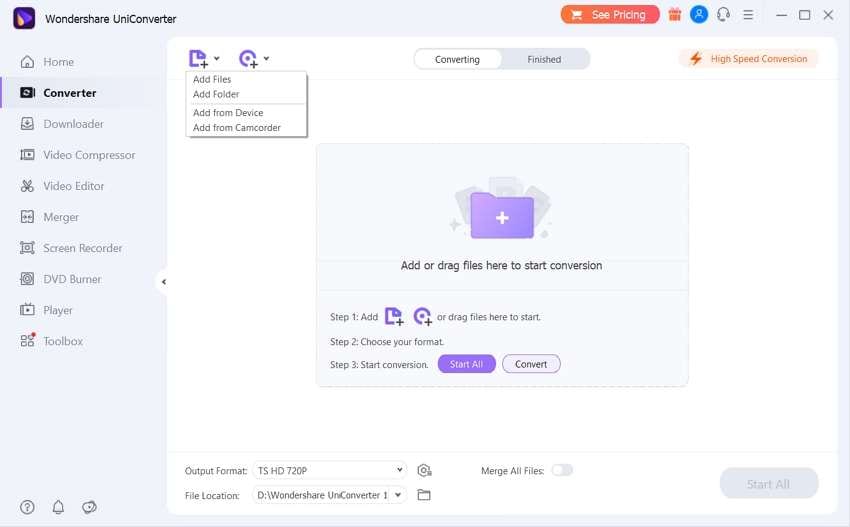
Alternatively, you can drag and drop the WebM files into the program interface. Once they are uploaded, you will view them as thumbnails on the left panel.
Step 2 Select the desired output format.
This free WebM converter alternative supports multiple formats, and so your only task is selecting the specific one you prefer. Some of the most popular video formats you can consider are MOV, MP4, MKV, and AVI. To make the selection, hit the Output Format option so that you can access the drop-down format list. Go to the Video tab and choose MOV or any other supported format.
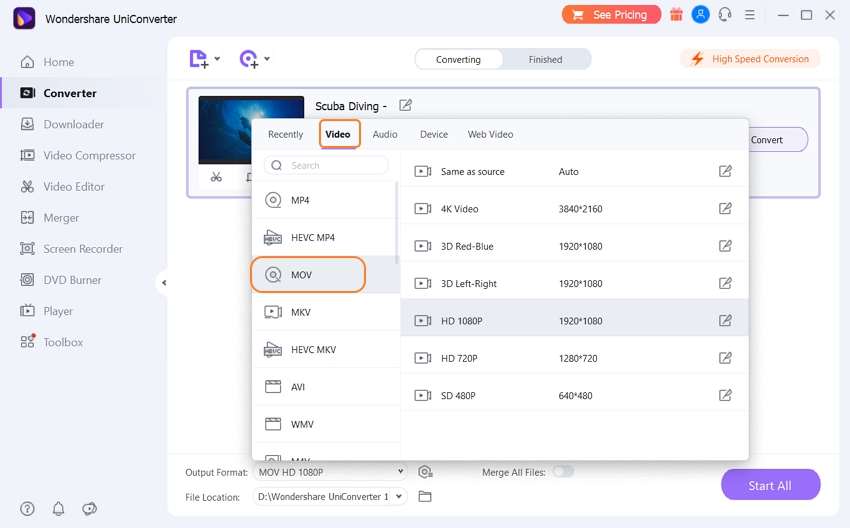
You may use the editing icons under the thumbnail if you wish to edit your videos before conversion.
Step 3 Convert WebM video.
When ready to convert the WebM files, initiate conversion by clicking on the Start All utility at the bottom right. The converted files should appear in the Finished tab after a few minutes.
Part 2. Best free WebM video converter recommended
Wondershare Free Video Converter is another reliable free WebM converter because it is also compatible with Mac and Windows systems. It comes with interesting, useful features like video conversion to a host of popular formats, screen recording, video transfer, DVD burning, and fixing metadata. This application is also powerful enough to handle batch processing, allowing you to convert multiple WebM videos at once.
It is also useful in converting YouTube videos to MP4 or MP3, and clips for devices like iPad, iPhone, PSP, camcorder, and others. It further makes video editing easy, allowing you to crop, trim, rotate and add subtitles, text watermarks, and special effects.
Use the following procedure to convert WebM videos using this free WebM video converter.
Step 1: Upload your WebM files to the program.
Wondershare Free Video Converter is also a third party application, so conduct free WebM converter download and installation. Run the application when fully installed on your PC and then begin uploading the WebM that need conversion.
Go to the Convert tab and hit the +Add Files function to import the WebM files into the program. You may choose to drag and drop the files or add files from a camcorder or connected device using the drop-down menu.
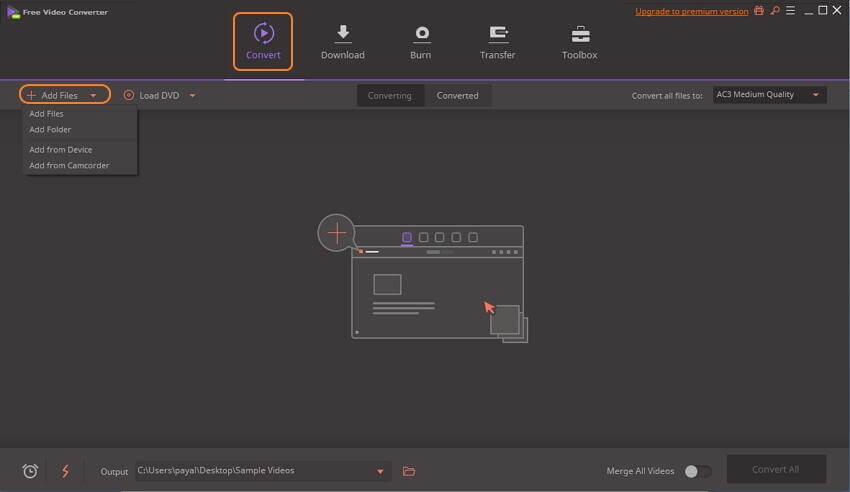
Step 2: Choose your target format.
Wondershare Free Video Converter also works with numerous video formats. To choose a preferable format, go to the top-right corner and open the drop-down menu to Convert all files to:
Under the Video category, you will see a list of the supported formats such as WVM, MP4, MOV, and AVI, so choose any you want. You are free to customize file settings like resolution and bitrate.
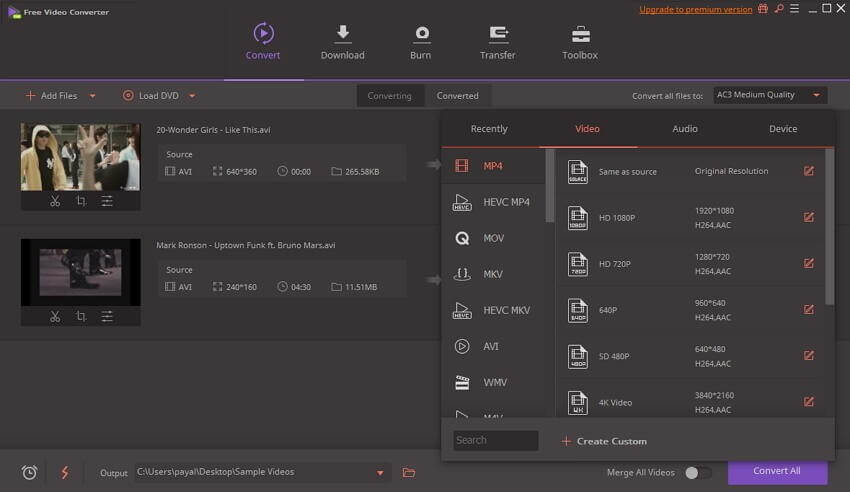
Step 3: Convert WebM videos.
Proceed by choosing the location where your computer will save the converted file; Output tab. Now, initiate conversion by clicking the Convert All function on the bottom right corner.
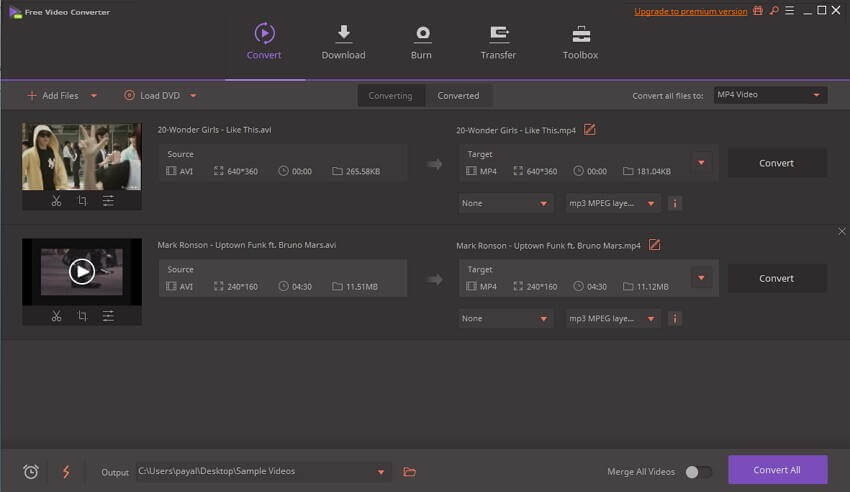
Part 3. Free online WebM video converter recommended
Wondershare Media.io is the online version of Wondershare UniConverter. Therefore, it is a perfect free WebM converter that you can access from any browser on your computer. It supports more than 1000 formats and hence has the ability to convert WebM videos into many other video and audio types.
This free WebM converter also compresses files and allows you to define the desire compression ratio at the output quality cost. It handles GIF creation and video editing, whereby it not only trims, rotates and crops, but also adjusts saturation, brightness, and contrast.
Convert WebM files online with Wondershare Media.io using the steps below;
Step 1: Upload a WebM file.
Since Wondershare Media.io is an online service, access it using any browser on your computer. Upload your WebM files using the Choose Files utility or by dragging and dropping them on the interface. w

Step 2: Convert WebM file.
Choose your output format and then hit the Convert function to transform the WebM file to new types of files.
Step 3: Download converted file.
When the conversion is complete, download the files or save them to Dropbox.
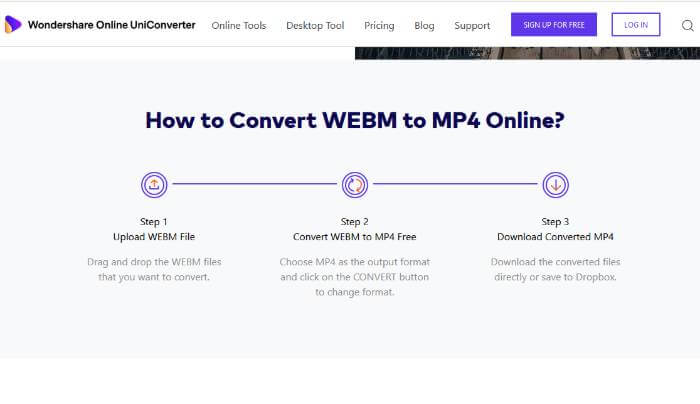
Part 4. Other 2 free WebM converters
1. Convertio
Convertio is another recommended free WebM video converter that is quite rigid. It supports more than 2000 conversions involving videos and audio, documents, archive, and image files. It is considered one of the safest free WebM converters because it automatically deletes the uploaded files immediately after conversion and later gets rid of the converted file 24 hours. However, it has daily upload limitations that could hinder official projects. Additionally, it has ads that can only disappear once you make payments. Nevertheless, it is easy to use and fast.
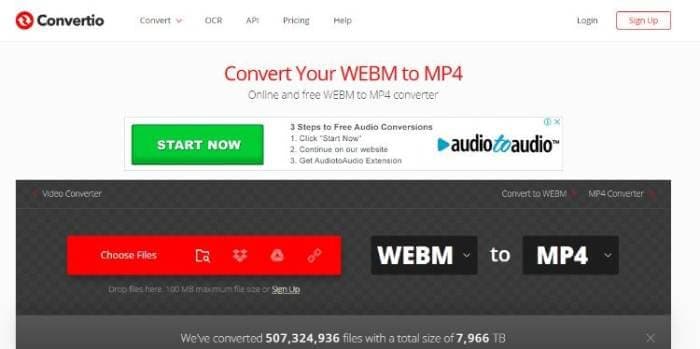
2. Zamzar
Zamzar also fits in the free WebM video converters category because it allows you to convert WebM files into MP4 or other formats without costs. So, you can use it to transform WebM files into video formats like 3GP, AVI, and WMW, audio files like MP3 and AAC, and GIFs. With a stable connection, you can access it through any of your browsers and proceed with quick conversions. You should note that it is also very easy to use and hence suitable for beginners. However, your WebM video should not exceed the 50MB upload limit.
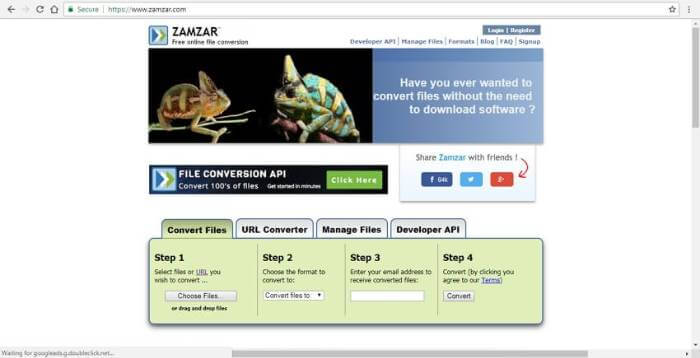
Conclusion
All the above free WebM converters are good for WebM conversion, but some like Zamzar and Convertio come with limitations such as upload limits and ads. Therefore, you should consider the best alternative to free WebM video converters, Wondershare UniConverter, because it is easy to use and has multiple features that you can explore, such as video compression, in the future. If you have ample internet and prefer a free online WebM converter, choose Wondershare Media.io for the best quality results, less disturbance from ads, and no upload limitations.



Christine Smith
chief Editor