How to Convert M2TS Video Files without Losing Quality
by Christine Smith • 2025-10-21 20:05:24 • Proven solutions
During any conversion, many transcoders deteriorate the quality of the output media files. The process of converting an M2TS video to a different relevant format is not an exception either unless you have an efficient tool to get the job done with efficiency. That said, the following sections discuss some of the best applications to convert M2TS video files without compromising the quality.
- Part 1. How to convert M2TS video on PC
- Part 2. The best 4 online converters to convert M2TS video
- Part 3. The introduction to the M2TS format
Part 1. How to convert M2TS video on PC
If you have a Windows or Mac computer, you can easily convert video to M2TS or vice versa using one of the best programs appreciated by the majority of users throughout the world called UniConverter that is developed by an IT giant Wondershare. Wondershare UniConverter (originally Wondershare Video Converter Ultimate) is a desktop software that is available for both Mac and Windows platforms and can recognize more than 1000 formats for conversion.
 Wondershare UniConverter for Mac/Windows
Wondershare UniConverter for Mac/Windows

- Audio Converter – Audio Converter is a built-in category that is dedicated only to the audio files and can convert them to any of their relevant formats easily
- Merger – Merger is another feature available in the application that allows you to join two or more media clips into one so that they can be played without any interruptions
- Video Editor – This one comprises multiple tools to edit the video files. With Video Editor, you can trim the videos, crop them, add subtitles and watermark to them, apply effects and filters, etc.
- Screen Recorder – A category that consists of three tools to help you record your computer screen, webcam, and microphone. This feature is helpful when you want to create your own game walkthroughs and/or wish to prepare your branded study material for the mass or subscribed scholars
- DVD Burner – This tool allows you to create your own DVDs and Blu-ray discs out of the videos that are available on your computer’s local hard disk
You can follow the simple instructions given below to convert M2TS video files to a different, your preferred format using Wondershare UniConverter:
Step 1 Click Add Files and import the source M2TS video to UniConverter.
Start Wondershare UniConverter on your Mac or Windows computer (a Windows 10 PC is used here), ensure that the Converter category is selected from the left pane, click Add Files from the center of the right window, and locate, select, and import the M2TS video file from your hard drive to UniConverter.
Step 2 Pick an output format.
Click and open the Output Format menu from the bottom-left section of the right window, go to the Video tab from the top if not already there, pick your preferred output format from the list in the left pane, and select a resolution from the right.
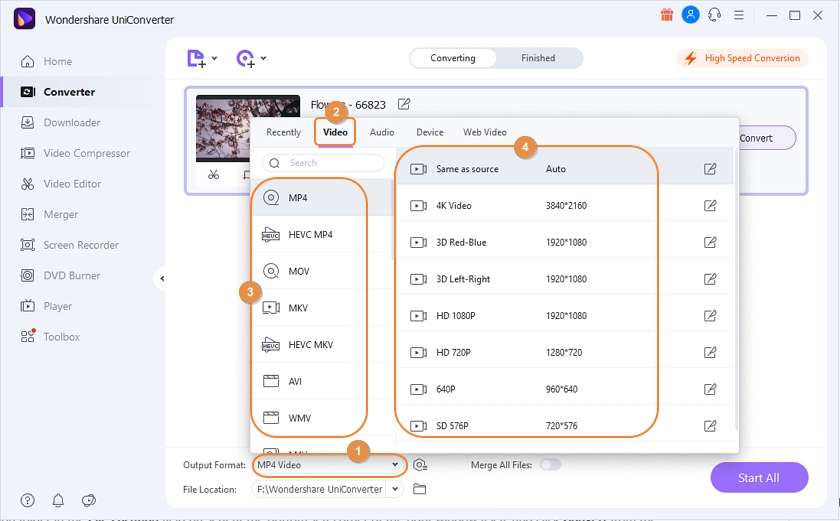
Step 3 Choose an output folder and convert it.
Define a destination folder in the File Location field present at the bottom-left corner of the right window itself, and click Convert from the right area of the imported file to begin the conversion process.
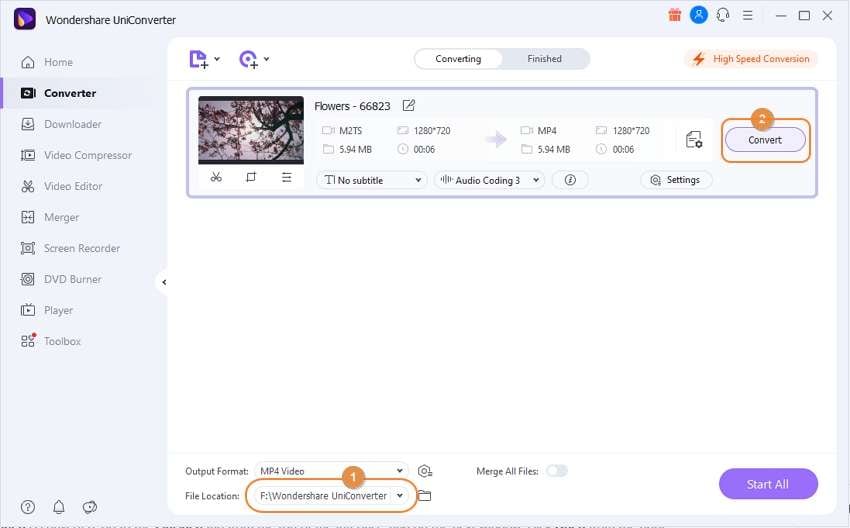
Step 4 Access the converted file.
Once the M2TS video is converted, go to the Finished tab from the top of the interface, and on the next window, click Open from the right section of the transcoded file to get to the output folder.
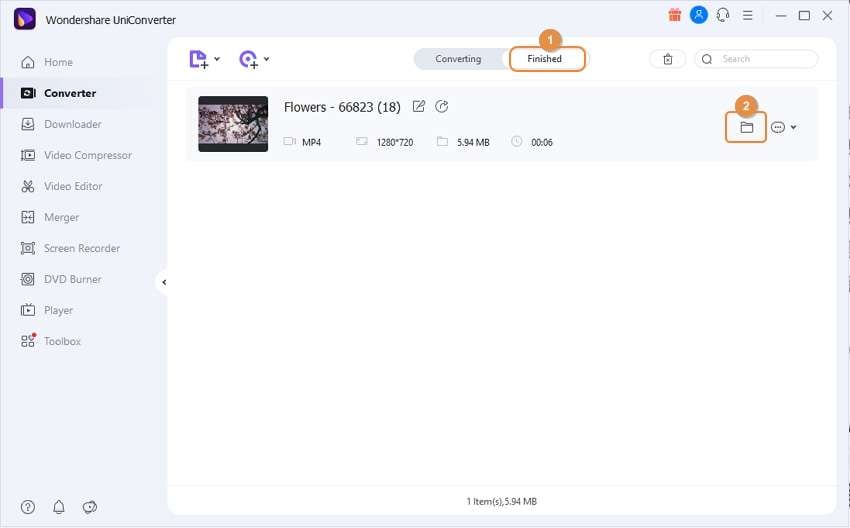
Part 2. The best 4 online converters to convert M2TS video
If you do not perform the conversions quite frequently, you may not want to install a dedicated program like the one discussed above on your computer. In such a scenario, it would be good to use any online solution to get the job done. While many web portals offer M2TS video conversions for free, they may have certain restrictions such as file size limit, watermark, mandatory registrations, etc.
Nevertheless, discussed below are the 4 best Internet apps to convert M2TS video files to a different format without installing any application on your PC.
1. ConvertFiles
This, in true means, is an absolutely free online solution that is not only capable of converting M2TS video clips to your preferred format but can also convert archives, e-books, audio files, documents, etc. The conversion can be done in three easy steps with this web portal where you are required to upload a file from your PC, pick an output format, and begin the process.
Pros
● Can accept files as large as 250MB for conversion in a single session
● Can be configured to send the download link of the converted files to your email for easy accessibility
Cons
● Doesn’t allow you to upload the M2TS video files from your Cloud storage or their URL
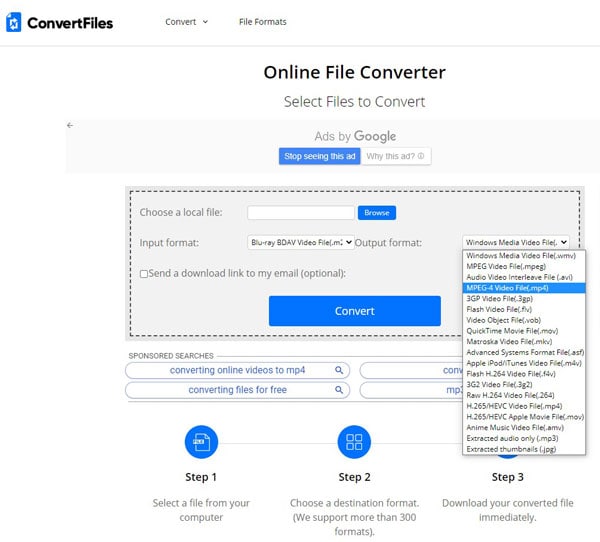
2. Zamzar
With the clean interface and trusted by several reputed industries such as The New York Times, Princeton University, etc., Zamzar can recognize more than 1200 file formats for conversions. To convert M2TS video files to your preferred extension with this web portal, you can upload them from your local computer or from the videos’ link in case they are published somewhere online.
Pros
● Offers a simple interface where you can select your preferred output format from a drop-down list
● Can send the download link of the converted files to your email
Cons
● As an unregistered user, you can only upload files that are up to 50MB in size in a single session
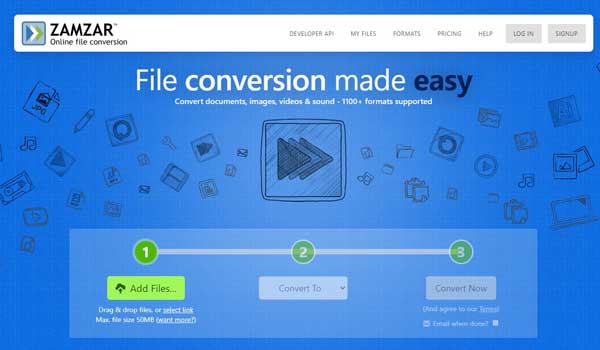
3. Aconvert
Unlike other web solutions, Aconvert displays a list of available conversion tools. You can pick any one of your choices according to the output format you want to convert your M2TS video to. The portal can also convert PDF files, e-books, images, audio files, and archives.
Pros
● Can accept the source files as large as up to 200MB in a single session
● Allows you to upload the source videos from your local hard drive, URL, Google Drive, and Dropbox
Cons
● The webpages are populated with distracting advertisements
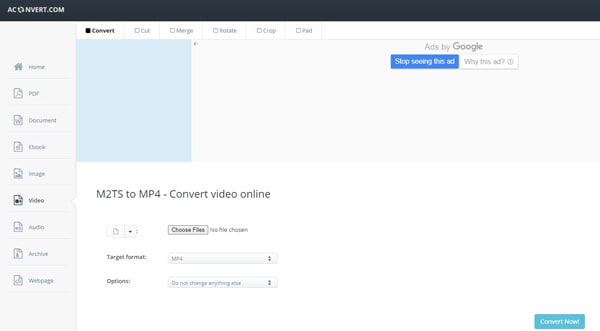
4. Online Converter
Online Converter can convert M2TS video files that are as large as 200MB in size. The portal doesn’t have any pricing or subscription plan, making it an absolutely free solution for conversions. Furthermore, the webpage also has instructions on how to transcode the files and what troubleshooting methods you can try in case something goes wrong.
Pros
● Lets you choose the source M2TS files from your PC or their URL
● Allows you to trim the videos before conversion
Cons
● Doesn’t have many advanced editing options
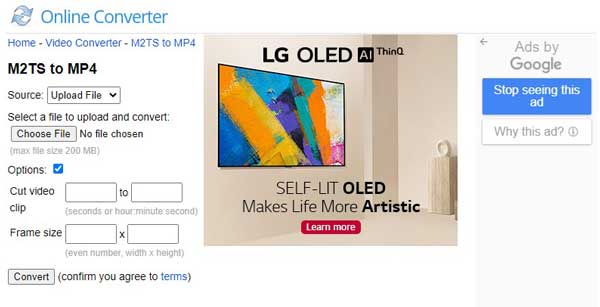
Part 3. The introduction to the M2TS format
M2TS stands for MPEG-2 Transport Stream. Blu-ray discs use the M2TS format, and the files are huge in size. In fact, M2TS is a container that consists of H.262, , or SMPTE VC-1 video information, and Dolby Digital, DTS, or Linear PCM audio information. Depending on the type of video and audio information that an M2TS video file contains, its size may vary significantly.
How to open M2TS videos?
Usually, the Blu-ray discs hold the M2TS movies, and they can be played on any Blu-ray device. In case the M2TS files are on your PC, you can use any advanced and codec-equipped software program such as a VLC media player to watch the videos. Furthermore, if you are using Wondershare UniConverter, it has its own Previewer that can be switched to full-screen mode while previewing an imported M2TS video, thus using the app as a full-fledged M2TS player.
What is the difference between MTS and M2TS?
When you record video footage from an advanced camcorder such as Sony, Canon, etc., the stored files in the memory are in MTS format. When these files are exported to a computer, they are automatically converted to M2TS to make them universally compatible and readable by the operating system and/or the applications that attempt to play the videos that they contain.
Conclusion
An M2TS video is not hard to convert to any relevant format as long as you have an efficient and robust application such as Wondershare UniConverter installed on your PC. However, if your frequency of conversion is not too high, you can always go for a web portal that could get the job done for you for free and without using your PC’s hardware resources, but with certain restrictions such as file size limit, watermarks, delays in uploads and downloads, etc.
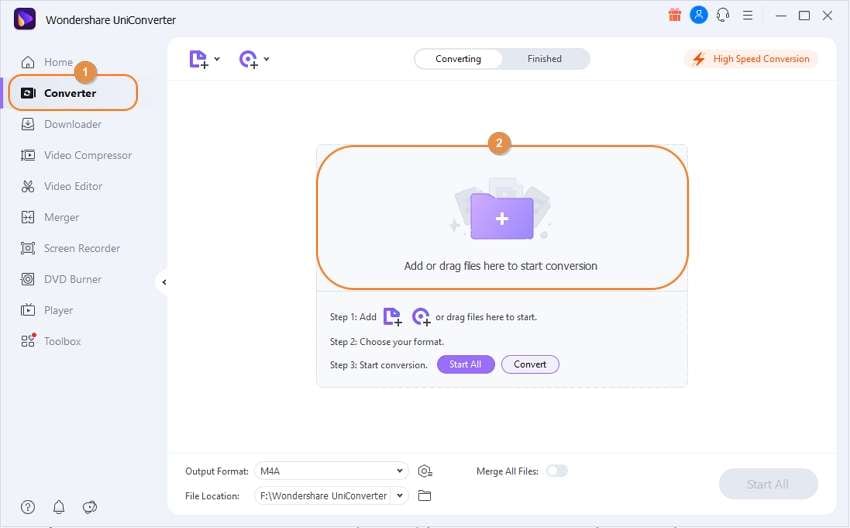


Christine Smith
chief Editor