Wondering what are M2TS files or having issues opening them? No need to worry, as we are here to help you know about the M2TS format and how these files can be opened as well as converted to make them compatible with other players.
Part 1. What is an M2TS File
In simplest terms, an M2TS file is saved in HD Blu-ray BDAV format. The video data on the Blu-ray discs which are based on MPEG-2 transport stream (which also gives the format its name) is saved as an M2TS file. M2TS is a container format that supports 1080i and 720p videos. For playback on Blu-ray players, the files can be burned to a Blu-ray disc and they are also compatible with playing using Sony's PS3 gaming system.
How to play and convert M2TS file?
Try UniConverter for free now - Play and Convert M2TS files effortlessly.
Part 2. How to Play an M2TS File
The M2TS files can be played on your Windows and Mac system using a compatible player and below are listed the top ones in the category.
Method 1. Free M2TS Player - Wondershare UniConverter
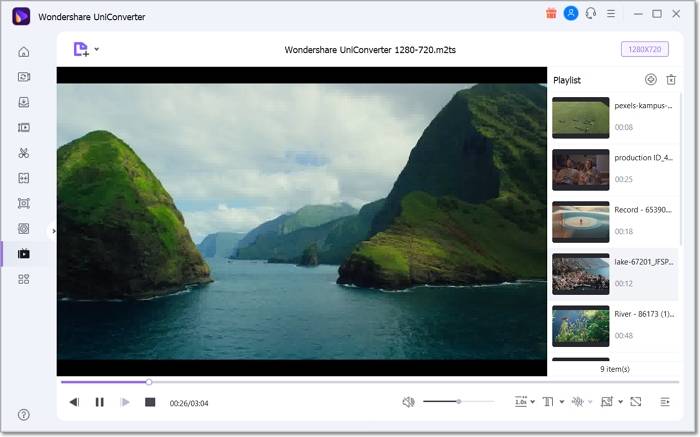
Wondershare UniConverter is professional software that has a free version as well which allows playing your M2TS files seamlessly using its built-in player. In addition to M2TS, all other popular formats can be watched in high-quality using the tool that also supports playing a video playlist.
Key features
- Play M2TS and other video formats in high quality.
- Create a video playlist to enjoy your videos one after the other.
- Choose customized playback settings like video speed, volume, subtitles, full-screen, and more.
- Support screen-capture feature to take a screenshot.
- Additional software features include video conversion, recording, download, editing, and much more.
- Windows and Mac support.
Steps to play M2TS files using Wondershare Free M2TS Video Player
Step 1. Launch the software and choose the Player tab from the main menu on the left-hand side. Click on the + sign or Add Files icon to browse and import the M2TS files to be played. Multiple files can be added for creating a playlist.
Step 2. Next, after the videos are added, you can select customized playback settings like
volume, subtitles, full-screen, playback speed, capture, and more using the icons under the added video.
Step 3. Finally, click on the play icon and the video will start playing in HD quality.
Wondershare UniConverter — All-in-one Video Toolbox for Windows and Mac.
Edit videos on Mac by trimming, cropping, adding effects, and subtitles.
Converter videos to any format at 90X faster speed.
Compress your video or audio files without quality loss.
Excellent smart trimmer for cutting and splitting videos automatically.
Nice AI-enabled subtitle editor for adding subtitles to your tutorial videos automatically.
Download any online video for teaching from more than 10,000 platforms and sites.
Method 2. Free M2TS Player - VLC Media Player
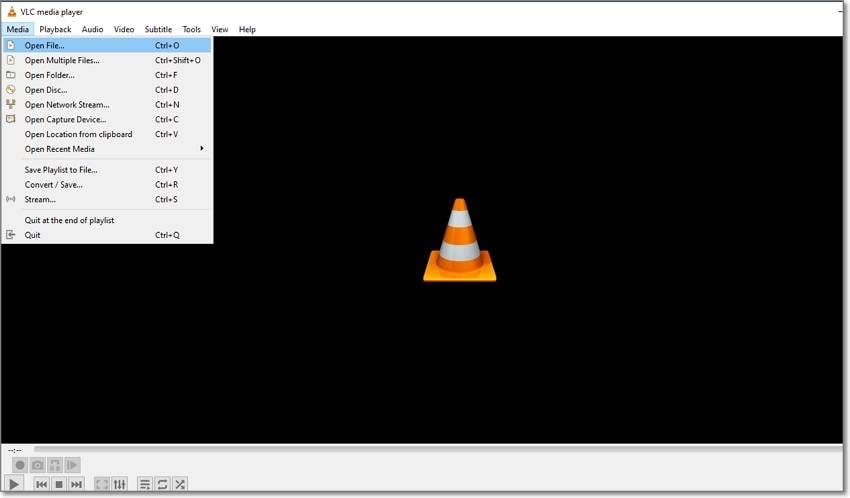
Another popular tool that can be used for playing M2TS files is VLC Media Player.
Key features
- Free and open-source media player to play M2TS and other popular files.
- Multiple-platform support.
- Simple and easy to use.
- Good quality video playback.
- Allows adjusting added file parameters.
Steps to play M2TS video using VLC Media Player
Step 1. Launch the VLC Media Player on your system.
Step 2. Go to Media > Open File option to browse and add the M2TS video.
Step 3. The video will be imported to the interface and will start playing. You can use the playback options present at the bottom of the interface like forwarding, previous, screen capture, loop, full screen, and more.
How to play and convert M2TS file?
Try UniConverter for free now - Play and Convert M2TS files effortlessly.
Part 3. How to Convert M2TS to Other Formats
The M2TS is not a widely or popularly used format and so if you have files in this format that you cannot play or edit using regular players, conversion to a more compatible format like MP4, MOV, and others is the best solution. To convert M2TS to MP4 without losing quality a good tool is needed and for this, we suggest Wondershare UniConverter as the best option.

Key features
- Support to more than 1000 formats including M2TS for conversion and other tasks.
- Lossless quality conversion at a fast speed.
- Batch processing is supported to convert multiple files at a time.
- The hassle-free simple conversion process.
- Choose the target file resolution as well as other parameters.
- Use the built-in editor to customize the files before conversion.
- Windows and Mac support.
Steps to convert M2TS files using Wondershare UniConverter
Step 1. Launch the software and choose the Converter tab from the main interface. Browse and add the files by clicking on the + sign or Add Files icon. You can also drag and drop the files.
Step 2. Expand the drop-down list at the Output Format tab on the bottom-left corner and choose the desired target format from the Video list. Keep resolution as the source file or select from the given options. To further change the other parameters, use the edit icon next to the selected resolution.
Step 3. Next, select the destination tab to save the converted file at the File Location tab. Click on Start All button to finally start with the conversion process.
How to play and convert M2TS file?
Try UniConverter for free now - Play and Convert M2TS files effortlessly.
Part 4. Further Reading: Difference between MTS and M2TS
When the file is generated on a camcorder by recording from a Canon, Sony, and similar devices it is saved in MTS format and when this file is imported to the computer, its extension changes to M2TS. Thus, there is no functional difference between M2TS and MTS files and both are HD files that are associated with AVCHD videos.
You can name M2TS and MTS and vice versa as well.
How to play and convert M2TS file?
Try UniConverter for free now - Play and Convert M2TS files effortlessly.
Conclusion
To play as well as convert your M2TS files in an effortless manner, Wondershare UniConverter works as excellent software. As a complete toolbox, there is a whole lot more that can be done using the program like editing, download, recording, DVD burning, and more.


