MP4 is one of the most widely used video formats owing to its compatibility with all types of players, devices, and platforms. A long list of players is available for playing MP4 videos on your Windows and Mac systems. Learn all about the format, top players, as well as MP4 Converter tools in the following parts.
How to play and convert MP4 file?
Try UniConverter for free now - Play and Convert MP4 files effortlessly.
Part 1. What is an MP4 File
Commonly known as MP4, MPEG-4 Part 14 is a multimedia container format that can store video, audio, subtitles, and other media files. The format uses compression standard that can create decent quality videos while keeping the file size smaller. The compatibility of the format with the majority of the devices, players, websites, and platforms makes it popular among users.
How to play and convert MP4 file?
Try UniConverter for free now - Play and Convert MP4 files effortlessly.
Part 2. How to play MP4 videos [6 Free MP4 Players]
To play MP4 videos for free, below listed are the 6 popularly used players.
1. Wondershare UniConverter Free MP4 Player
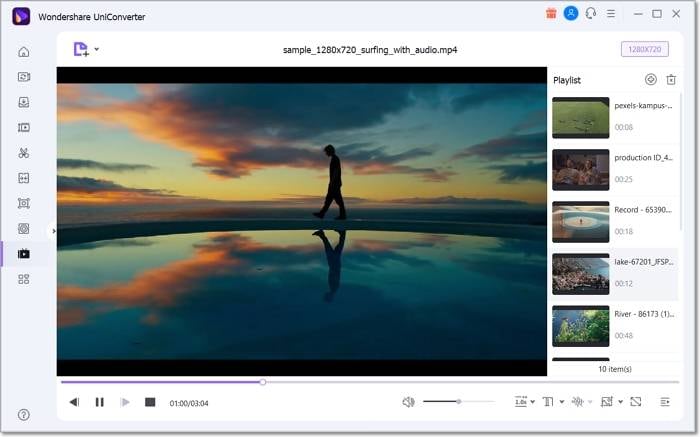
Wondershare UniConverter is a professional tool that can be used for multiple tasks and also comes with a built-in player that allows playing videos in almost all formats including MP4. The free version of the software will let you play your MP4 videos seamlessly and that too with personalized settings like playback speed, full-screen, subtitles, and more. You can even capture the screen option for creating a video playlist for playback is also there. The player is compatible with Windows and Mac.
Steps to play MP4 videos using Wondershare UniConverter
Step 1. Launch the software and from the main menu on the left-side choose the Player tab. Click on the Open File button to browse and add the MP4 video. Add multiple videos for creating a playlist.
Step 2. After the videos are added, you can choose the customized settings like playback speed, subtitles, screen capture, full-screen, and more using the icons under the added video. More video control options like next, previous, pause, and more can also be used as required.
Step 3. Click on the play icon to start playing the video.
Wondershare UniConverter — All-in-one Video Toolbox for Windows and Mac.
Edit videos on Mac by trimming, cropping, adding effects, and subtitles.
Converter videos to any format at 90X faster speed.
Compress your video or audio files without quality loss.
Excellent smart trimmer for cutting and splitting videos automatically.
Nice AI-enabled subtitle editor for adding subtitles to your tutorial videos automatically.
Download any online video for teaching from more than 10,000 platforms and sites.
2. VLC Media Player
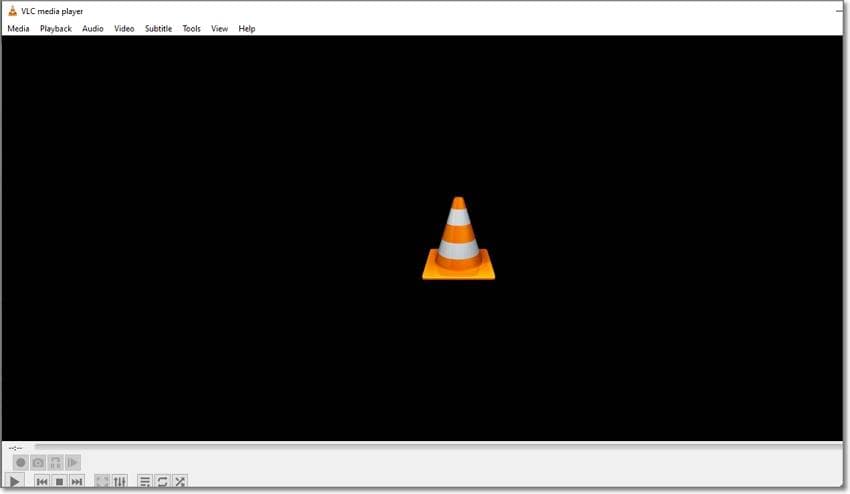
When it comes to top video players, VLC has to have its name on the list. This free open-source player is compatible with multiple platforms including Windows, Mac, and Linux. Videos in all key formats like MO4, ASF, WMA, MOV, and others can be played in high quality using the plyer. Without any spyware and ads, the player is safe to use and supports an array of additional features as well like converting files, ripping DVDs, and more.
3. KMPlayer
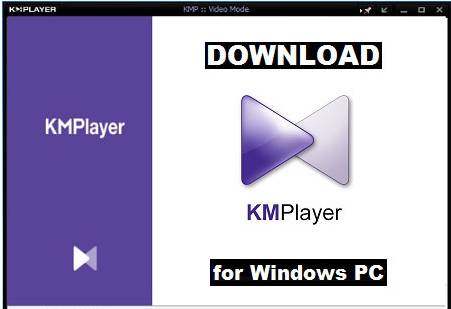
Available for Windows, Mac, iOS, and Android devices, this free video player supports all mainstream video and audio formats including MP4, MOV, FLV, and many others. High-quality video playback including 3D and UHD is also supported by the player. All needed features to control video, and audio playback are present. Additional functions include screen capture, internal codecs, subtitles, and more.
4. 5K Player
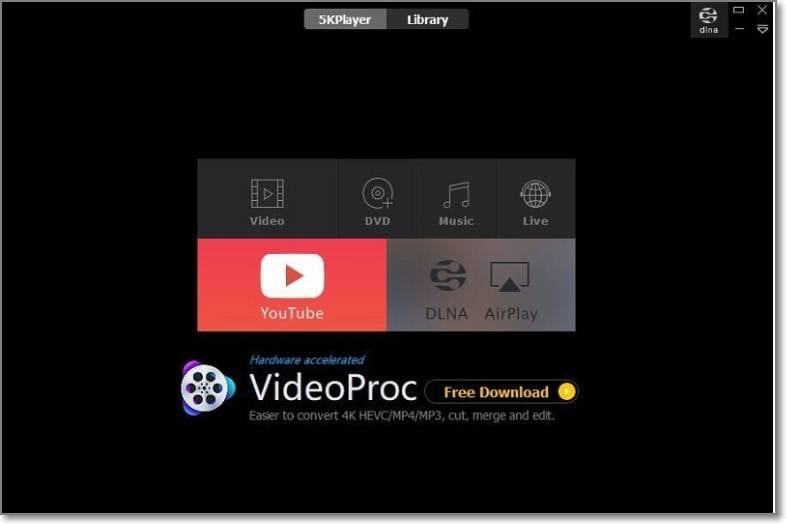
This is another widely used video player that comes installed with codecs of all video and audio files. The player is available for the Windows system and can play all your desired files including MP4 format in a hassle-free manner. The tool also supports 3D videos, DVDs, and 360-degree videos. Additional features include video download, AirPlay/DLNA streaming support, and more.
5. Real Player
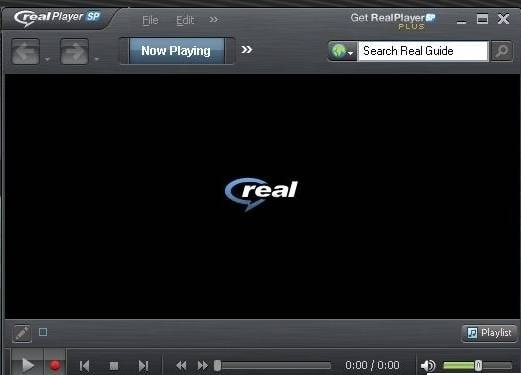
This is a Windows-compatible player that supports a wide range of formats including MP4, VOB, RM, MKV, and others for high-quality video playback. Not only videos, but you can also even play audio files and watch photos using the tool. Addition-supported features of the tool include private video access through PIN, video download, video conversion, burning CDs and DVDs, video trimming, and more.
6. Windows Media Player
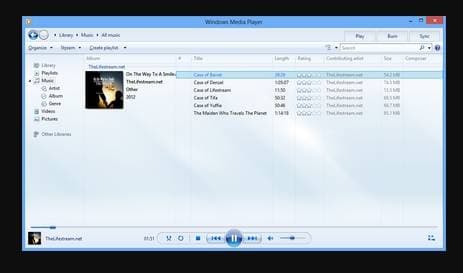
This is the default player for the Windows system that allows playing videos in all popular formats including MP4. High-quality videos can be played in a seamless manner using the tool. Additional features include library management, portable device sync, disc ripping, disc burning, and more.
How to play and convert MP4 file?
Try UniConverter for free now - Play and Convert MP4 files effortlessly.
Part 3. How to Convert an MP4 File
To convert MP4 files, you would need a good conversion tool and one that you can completely rely on for quality and quick conversion is Wondershare UniConverter. This is a powerful video toolbox supporting multiple functions including video conversion.
Key features
- Support conversion in more than 1000 formats including MP4.
- Device-specific profiles for conversion are supported as well.
- Batch conversion in lossless quality.
- High-speed video conversion.
- Allows selecting the resolution and other file parameters.
- Additional software features include video download, recording, editing, DVD burning, compression, and more.
- Windows and Mac support.
Steps to convert MP4 videos using Wondershare UniConverter
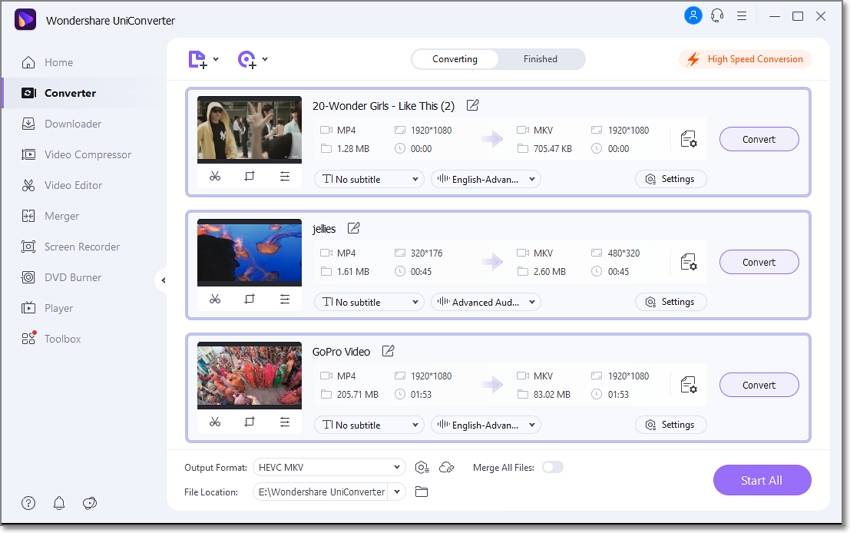
Step 1 Add Mp4 videos to Wondershare UniConverter
Launch the software and from the Converter tab on the main interface, click on the Add Files button or the + sign to browse and import the MP4 video. You can also drag and drop the files to the interface.
Step 2 Choose the target format
At the Output Format drop-down list on the bottom-left corner, choose the desired target format from the Video section. Also, choose the resolution.
Step 3 Convert MP4
Select the folder to save the converted files from the File Location tab and then finally click on the Start All button.
Check the converted MP4 videos from the selected folder on the system and from the Finished tab on the software interface.
How to play and convert MP4 file?
Try UniConverter for free now - Play and Convert MP4 files effortlessly.
Part 4. Other file formats using the extension .MP4
Though .mp4 extension is popularly used for MPEG-4 video files, there are other software that may use the extension for different data types. For instance, Native Instruments Stems audio also stores their file in.stem.mp4 format. Developed by Native Instruments, a Stem file format is also a variation of MPEG-4 audio file that stores 5 separate tracks which include 4 stems and one master file.
How to play and convert MP4 file?
Try UniConverter for free now - Play and Convert MP4 files effortlessly.
Conclusion
Though multiple MP4 players are available, Wondershare UniConverter works as the best option as it can be used for several other tasks besides video playback like video conversion, video download, recording, DVD burning, and more.
* Some of the above codec formats may need to be supported by system.


