VOB is a popular video file format for DVD files. But despite its excellent picture quality, the VOB file isn't natively supported on some mobile and desktop players. And even if you install a VOB player, most can't open this file format with the original quality. For these few reasons, I want to introduce you to the best VOB players for Mac and Windows PCs. Also, we'll learn how to losslessly convert VOB to MP4 for smooth playback on mobile or PC.
How to play and convert VOB file?
Try UniConverter for free now - Play and Convert VOB files effortlessly.
In this article
Part 1. What is a VOB file?
VOB (Video Object) is a video container used in DVD media. It uses a .vob filename extension and can contain digital video, audio, subtitles, and DVD menus. That said, VOB is usually encoded in MPEG-2 Part II/H.262 or MPEG-1 Part I. As for audio, VOB uses DTS or AC3 formats. Unfortunately, AAC isn't supported in VOB.
Having said that, content for a single title in a VOB file is divided into 1GB bits. That's because some operating systems don't open files larger than 1GB. Also, VOB files often come with IFO or BUP files, containing relevant information about the DVD media. And, of course, some DVD files are encrypted using CSS (Content Scramble System).
How to play and convert VOB file?
Try UniConverter for free now - Play and Convert VOB files effortlessly.
Part 2. How to play VOB on Windows and Mac easily
1. Wondershare Free VOB Player- Mac/Windows
Wondershare UniConverter is the best VOB converter and VOB player for Windows 10 and Mac. It's simple and boasts a modernized VOB player that works with all video formats. Besides VOB, this media player aslo supports MP4, MOV, MTS, 3GP, 3G2, FLV, AVI, etc. In addition, you can upload SRT or SSA subtitles during playback and even add a local background audio. You can also create a well-organized video playlist and mute sound during playback. And yes, you can rip DVDs and extract VOB with lossless quality.
Pros
Open VOB and other 1,000+ formats.
Convert VOB to MP4 losslessly.
Download VOB from thousands of websites.
Rip and burn DVDs with lossless quality.
Cons
Requires the premium plan to unlock all features.
Not compatible with older Mac OS X versions.
Wondershare UniConverter — All-in-one Video Toolbox for Windows and Mac.
Edit videos on Mac by trimming, cropping, adding effects, and subtitles.
Converter videos to any format at 90X faster speed.
Compress your video or audio files without quality loss.
Excellent smart trimmer for cutting and splitting videos automatically.
Nice AI-enabled subtitle editor for adding subtitles to your tutorial videos automatically.
Download any online video for teaching from more than 10,000 platforms and sites.
2. VLC Media Player- Mac/Windows/Linux
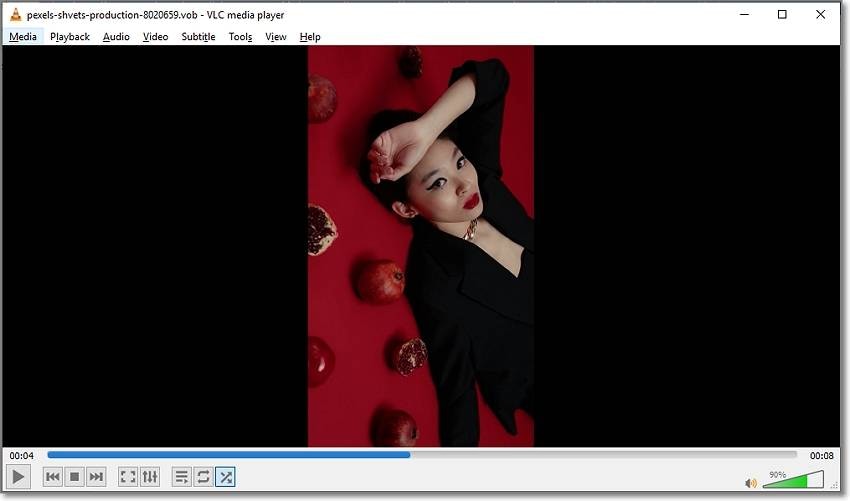
VLC Media Player is indeed the most commonly used multimedia player these days. This powerful all-in-one program is free and open-source, meaning you won't pay anything to use it. With that said, VLC supports up to 4K playback for VOB, MTS, 3GP, MOV, MP4, AVI, and other digital formats. Interestingly, VLC also has a powerful VOB converter for transcoding video to MP4, WebM, 3GP, AVI, etc. What's more, VLC has a smooth video recorder for capturing your computer screen. Sadly, VLC doesn't open 8K videos.
Pros
Free, open-source software.
It supports most video codecs and formats.
Easily open physical media like VCD, DVD, and Blu-ray discs.
Stream online videos and online radios.
Cons
Outdated user interface.
No 8K support.
3. Windows Media Player- Windows
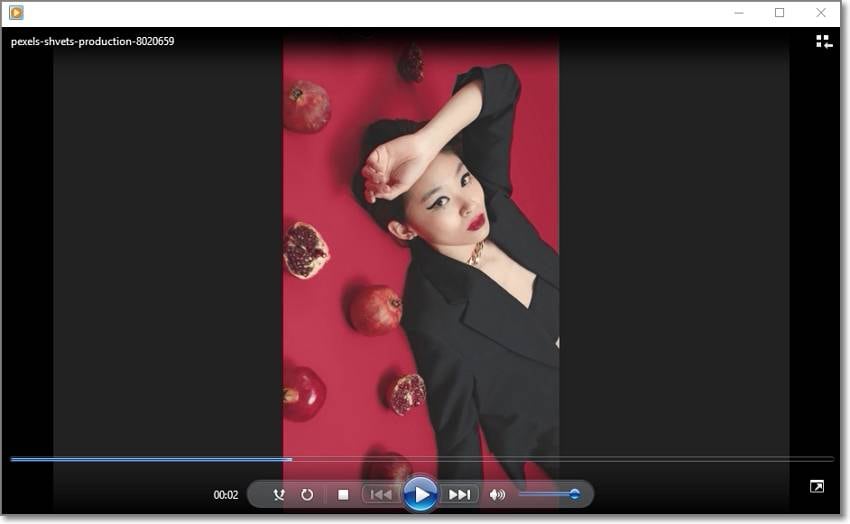
Windows PC users don't need any introduction to Windows Media Player or WMP. As the name hints, it's a Windows-based media player that comes baked inside your PC. With this tool, you can rip videos and music from physical discs as well as organize and open digital video and audio formats. Apart from playing local videos, this program also supports media streaming from online stores. Also, it features excellent playback features like crossfading, audio visualizer, speed effects, and so on. But just like VLC, it doesn't offer 8K playback.
Pros
Free for Windows users.
Stream online music and videos.
It supports subtitle playback.
10-band graphic equalizer.
Cons
No 8K support.
Only for Windows PCs.
4. Elmedia- Mac
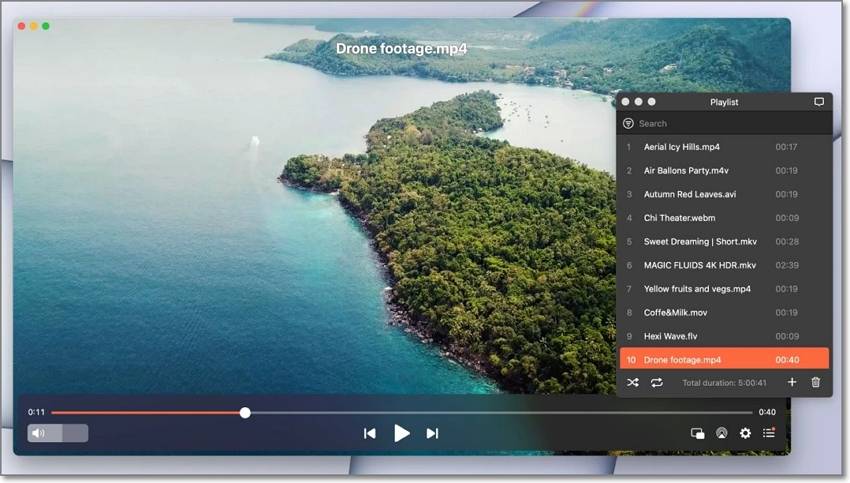
Elmedia is a versatile VOB player for Mac computers that supports any video format. It offers support for MP4, MOV, MTS, WebM, AVI, DV, you name it. But that's not all. Elmedia houses other useful features. For example, you can open digital media like Blu-ray, VCD, and DVD. Also, you can connect to Chromecast or DLNA devices and stream online media with a few clicks. Plus, you can open external audio and subtitle files.
Pros
Lots of formats are supported.
Stream online content easily.
Open local audio and subtitle tracks.
Intuitive sound equalizer.
Cons
Only for macOS 10.12+.
Occasional video quality loss.
How to play and convert VOB file?
Try UniConverter for free now - Play and Convert VOB files effortlessly.
Part 3. How to convert a VOB file
You shouldn't be struggling to open your VOB file on PC until this point. But to enjoy an uninterrupted playback on PC or mobile, convert VOB to MP4. So in this section, we'll learn how to do that on Mac or Windows with Wondershare UniConverter. As said initially, you can convert VOB or any other video format to MP4. Even better, UniConverter supports device-optimized outputs like iPhone, Samsung, PlayStation, Xbox, and so on.
Follow these steps:
Step 1 Add the VOB file to the converter tool.
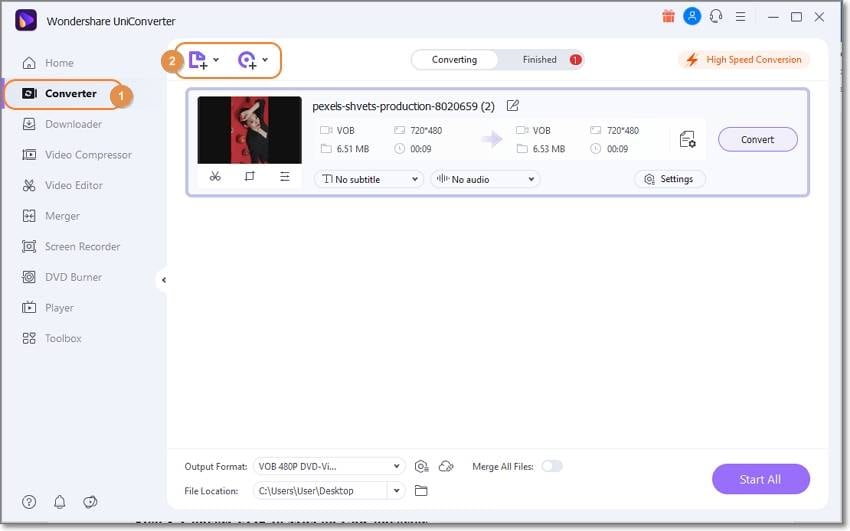
Install and run UniConverter and then tap Converter on the left pane. After that, drag-n-drop VOB on the workspace or tap Add Files to browse and upload the VOB video. You can also click Load DVD to upload VOB directly from your inserted DVD.
Step 2 Edit the VOB video (optional).
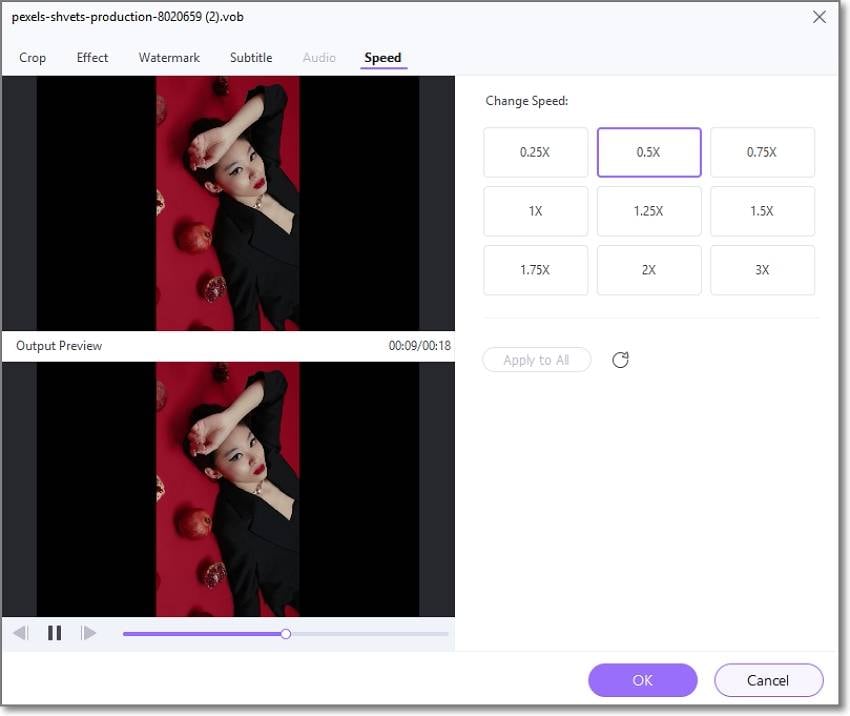
Next, tap the Trim, Crop, or Effect icons to retouch the VOB video. You can crop, flip, rotate, split, trim, copy, delete, add motion effects, apply subtitles, and so on.
Step 3 Convert VOB to MP4 on UniConverter.
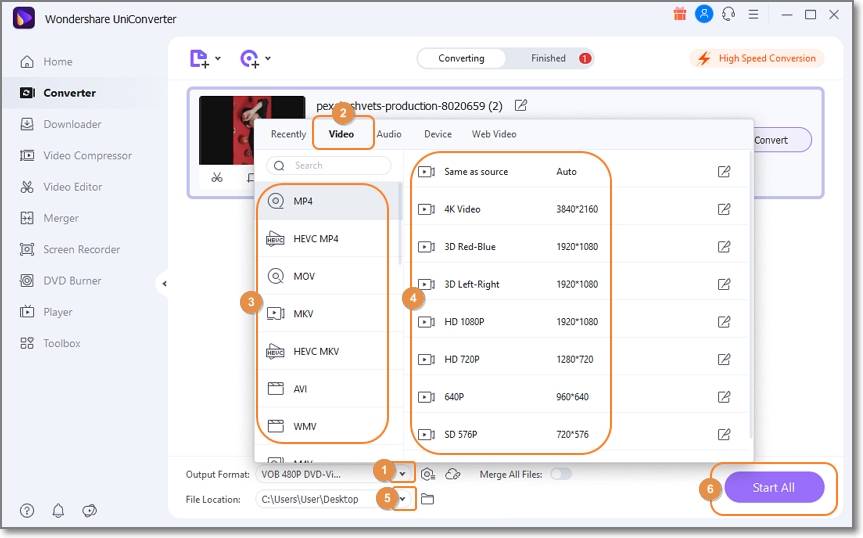
Last but definitely not least, choose MP4 as the Output Format before setting the File Location. Finally, tap Start All to encode your VOB files to MP4 quickly and easily. That was easy, right?
How to play and convert VOB file?
Try UniConverter for free now - Play and Convert VOB files effortlessly.
Part 4. FAQs about the VOB File
1. How do I play a VOB file on Windows Media Player?
As said before, Windows Media Player natively supports VOB files and other digital video formats. But to do that, you must be using WMP version 12 or newer. And even at that, this software might fail to open your VOB file. So, install the K-Lite codec or use a VOB-supported media player like Wondershare UniConverter or VLC Media Player.
2. How do I open VOB Files On Windows 10?
To play VOB on Windows 10, install one of the VOB players reviewed above. Then, find the VOB file, right-click it, choose Open with, and then select the media player to use. Or, simply double click the VOB file to open it on the Movies & TV App.
How to play and convert VOB file?
Try UniConverter for free now - Play and Convert VOB files effortlessly.
Conclusion
Nothing can stop you now from opening your VOB files on Mac, Windows, Android, or iPhone. Just install one of the media players above and enjoy the movie without any limitations. I strongly recommend Wondershare UniConverter because it houses a VOB player and VOB converter. You can even rip DVDs, burn DVDs, and download VOB from 10,000+ websites. It can't get any better, can it?
* Some of the above codec formats may need to be supported by system.


