Have a collection of MOV files that you wish to play as well as edit on your PC and other devices smoothly? You are reading on the right page as we will help you to learn all about MPV format, MOV converter tools, MOV player, and more.
How to play and convert MOV file?
Try UniConverter for free now - Play and Convert MOV files effortlessly.
In this article
Part 1. What is a MOV file?
MOV file is an Apple Quick Time movie file that is widely used for storing movies, TV shows, clips, and more. It is a container file that saves in QuickTime File Format (QTFF). Though the format is widely used by iPads and iPhones as MOV as it is the default iOS format, other platforms and devices also use MOV widely.
A MOV can contain multiple media tracks including video, audio, subtitles, 3D models, and more.
How to play and convert MOV file?
Try UniConverter for free now - Play and Convert MOV files effortlessly.
Part 2. How to Open MOV Files
MOV files can be opened using several compatible players like Apple iTunes, VLC, Windows Media Player, QuickTime, and more. Below we have listed the best ways to open and watch MOV files.
1. Wondershare Free MOV Player
If you do not have a compatible player installed on your system, an excellent freeway to open and play MOV files is by using Wondershare Free MOV Player. Though Wondershare is a paid software, there is also a free version that supports an array of tasks including MOV and another file playback. The player is simple to use and plays your video in HD quality.
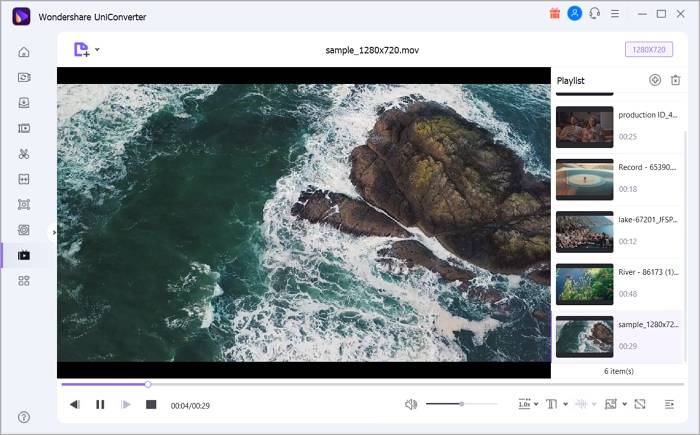
Key features:
- Play MOV and other popular formats in HD quality.
- Create a video playback list.
- Play video with personalized settings like adjusting the volume, subtitles, video speed, and more.
- Allows playing video in full screen and also capture a screenshot.
- Windows and Mac compatible.
Steps to play MOV files using Wondershare Free Video Player
Step 1 Add MOV files to Wondershare Free Video Player
Download, install and open the Wondershare UniConverter software on your system. On the main interface, click on the Player tab from the left-side menu and then tap on the Open File button or + Add Files icon to browse and import MOV files.
Multiple files for creating a playlist can also be added.
Step 2 Choose personalized settings
After the video(s) are added, you can choose settings related to the volume, playback speed, subtitles, full-screen, and more using the icons under the added video.
Step 3 Play MOV video
Finally, click on the Play button to start playing the video. You can use the pause, forward and previous video buttons as needed.
Wondershare UniConverter — All-in-one Video Toolbox for Windows and Mac.
Edit videos on Mac by trimming, cropping, adding effects, and subtitles.
Converter videos to any format at 90X faster speed.
Compress your video or audio files without quality loss.
Excellent smart trimmer for cutting and splitting videos automatically.
Nice AI-enabled subtitle editor for adding subtitles to your tutorial videos automatically.
Download any online video for teaching from more than 10,000 platforms and sites.
2. QuickTime Player
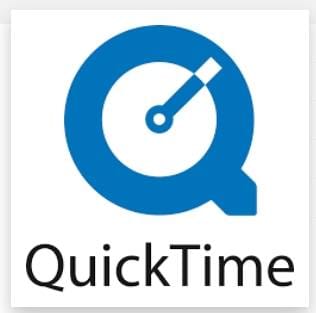
Developed by Apple QuickTime Player is the default payer app for the Mac devices that support playing an array of formats including MOV. Though the player app for the Windows systems was made available in the year 2016 later the support was ceased. So, QuickTime player can be used for playing your MOV files on the Mac systems.
3. Windows Media Player
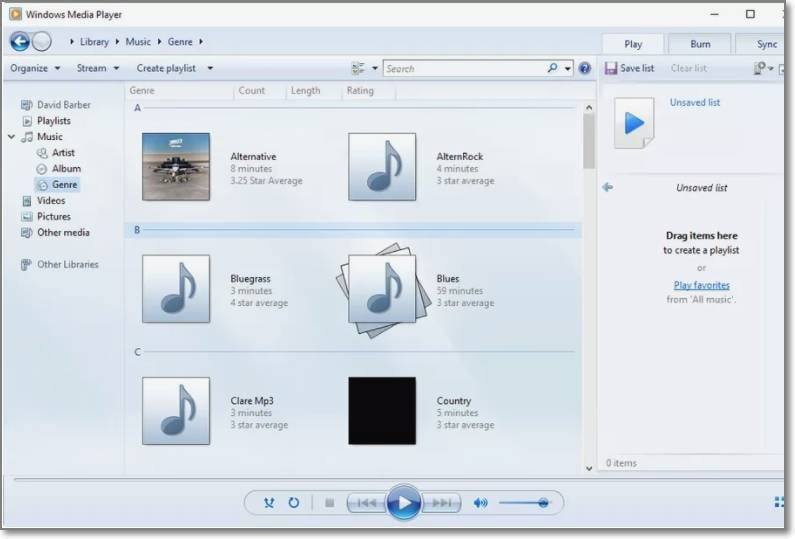
For MOV player Windows 10, Windows Media Player is the default media player app for playing videos in key formats including MOV. Developed by Microsoft, the player app is available for all Windows-based devices including PC, pocket-PC, and mobile phone. Some editions of the player were also made available for the Mac systems but were later discontinued.
So, for playing MOV files on your Windows platform, this player can be used.
How to play and convert MOV file?
Try UniConverter for free now - Play and Convert MOV files effortlessly.
Part 3. How to Convert a MOV File
When your MOV files are not compatible with the player installed on your system, or having troubles in opening and playing the files, the best solution is to convert them to a compatible format. There are several programs and software available to help you with this conversion process and we have shortlisted the popular ones as below.
1. Using Desktop Software-Wondershare UniConverter
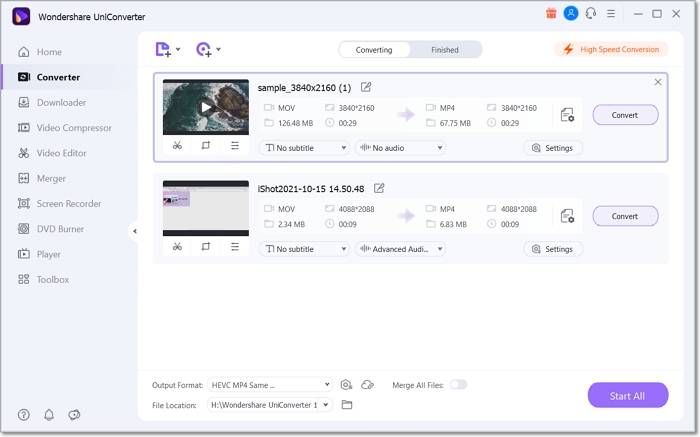
To convert your files professionally without any quality loss and along with advanced features, Wondershare UniConverter works as the best tool. Compatible with Windows and Mac systems, the software support over 1000 formats and devices for hassle-free conversion.
Pros
Support to over 1000 formats and devices for the conversion.
Batch processing is supported for lossless quality conversion.
Convert MOV in quick and hassle-free conversion
Allows choosing resolution and other parameters of the file.
Use a built-in editor to customize the files before the conversion.
Windows and Mac support.
Cons
Paid software
Software downloads and installation are required.
Steps for conversion
Step 1. Launch the Wondershare MOV Converter and add the MOV files by clicking on the + sign or Add Files icon at the Video Converter tab.
Step 2. Open the drop-down menu at the Output Format tab at the bottom-left corner and choose the desired target format from the Video list. Also, choose the resolution.
Step 3. Select the desktop folder at the File Location tab and click on Start All button to start the conversion process.
2. Handbrake Free MOV Converter
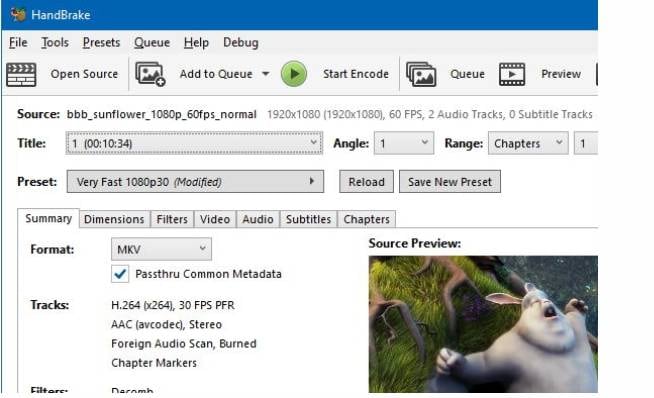
This is a free and open-source desktop tool that can be used for converting almost all common multimedia files including MOV.
Pros
Free and open-source video transcoder tool.
Multi-platform support.
Convert almost all types of media files including the ones on DVD and Blu-ray.
Quick and simple video conversion process.
Edit basic file parameters.
Cons
The conversion allowed limited formats (MP4, MKV, and WebM).
Works only on Mac systems running on 10.13 and later OS versions.
Support Windows 10 and later versions.
3. Free Online MOV Converter - Zamzar

Online tools are also decent options when a few small-sized files need to be converted. One such popular tool is Zamzar allows converting your MOV as well as other files to an array of formats.
Pros
Free to use online tool.
Works from the browser interface and no software download are needed.
Simple and quick conversion.
All key formats are supported.
Get the link for the converted file on an email.
Allows adding files from the system as well as using a link.
Cons
Internet dependency
Files up to 50 MB can be added.
No support for additional features.
Converted files have to be downloaded.
How to play and convert MOV file?
Try UniConverter for free now - Play and Convert MOV files effortlessly.
Part 4. FAQs about MOV file
1. Is MOV compatible with Windows?
Yes, though MOV files are developed by Apple, they can be played on Windows systems using a compatible player like Windows Media Player, VLC, and others.
2. Can I install QuickTime on Windows 10?
No, QuickTime is not available officially for download on Windows 10 systems.
3. How do I convert MOV to MP4 on my laptop?
For converting MOV to MP4 on your laptop, several online, free, and desktop tools are available. The best pick among all for high-quality conversion is a professional desktop software like Wondershare UniConverter.
4. What's the Difference between MOV and MP4?
Both MOV and MP4 are widely used formats where the former is developed by Apple for QuickTime while the latter uses international standards which makes it compatible with all popular platforms and streaming sites. In terms of size, MP4 is more compressed while MOV is larger but offers high quality.
How to play and convert MOV file?
Try UniConverter for free now - Play and Convert MOV files effortlessly.
Conclusion
MOV files can be easily played on your Windows and Mac systems using a compatible player like QuickTime, Windows Media Player, VLC, and others. If you are having trouble playing the files, we suggest downloading Wondershare UniConverter which is an excellent tool that will not only help you play your MOV files using its built-in player but its converter can also convert MOV files to other formats and device-specific profiles making them compatible to an array of other players.


