How to Convert M2TS on Mac
by Christine Smith • 2025-10-21 20:05:25 • Proven solutions
To get a good quality video, if you have tried M2TS download, and the file that you have received is huge, it becomes imperative to convert M2TS files Mac computer has received from the Internet. Being a Mac owner, although you do not have many options when it comes to downloading and using efficient applications, here you will find some of the best programs that can help you with the process in the easiest way.
- Part 1. How much do you know about M2TS and MTS
- Part 2. How to convert M2TS video files on Mac without losing quality
- Part 3. How to convert M2TS files on Mac free
- Part 4. How to play M2TS video on Mac
Part 1. How much do you know about M2TS and MTS
When you record footage using the latest and advanced camcorders such as one from Sony, Canon, etc., the clips are captured in MTS format by default. After recording, as you try to transfer those videos to your PC, they are automatically converted to M2TS for better accessibility and improved compatibility. This becomes extremely handy when you try to play the movies using any codec-equipped media player such as VLC.
Part 2. How to convert M2TS video files on Mac without losing quality
As mentioned above, you do not have many options about the media converters as a Mac owner. However, one app that is available for both Mac and Windows platforms is UniConverter that is developed by one of the IT giants called Wondershare. Wondershare UniConverter (originally Wondershare Video Converter Ultimate) recognizes 1000+ different formats for conversions and is also populated with many other features that are useful for your protection and post-production projects.
 Wondershare UniConverter for Mac/Windows
Wondershare UniConverter for Mac/Windows

- Merger – This feature enables you to merge two or more video clips so that they can be used as a single movie for uninterrupted viewing
- Screen Recorder – Comprises three mini tools namely Screen Recorder, Webcam Recorder, and Microphone Recorder that can be used to create your training materials with voice-over and game walkthroughs for both personal uses and commercial gains
- Video Editor – Video Editor is a separate category in the application that consists of the trimmer, cropper, volume manager, etc. to make your videos more engaging and informative for the mass
- Audio Converter – Helps you to convert the audio files to a different, relevant format
- Video Compressor – Can compress the large video files to a smaller size without deteriorating the picture quality
The steps given below explain the process to convert M2TS files without losing quality on Mac using Wondershare UniConverter:
Step 1 Import the source M2TS file to UniConverter.
Start Wondershare UniConverter on your Mac computer, from the left list, ensure that the Converter category is selected, click the Add Files icon from the right window, and select and import an M2TS file to the application.

Step 2 Pick an output format.
From the lower-left section of the right window, click and expand the Output Format menu, go to the Video tab from the top, choose your preferred output format from the list in the left, and pick a resolution preset from the right section.

Step 3 Convert M2TS file Mac has.
From the File Location field present at the bottom-left corner of the right window of the interface, choose an output directory, and click Convert from the right section of the M2TS file that you imported earlier.
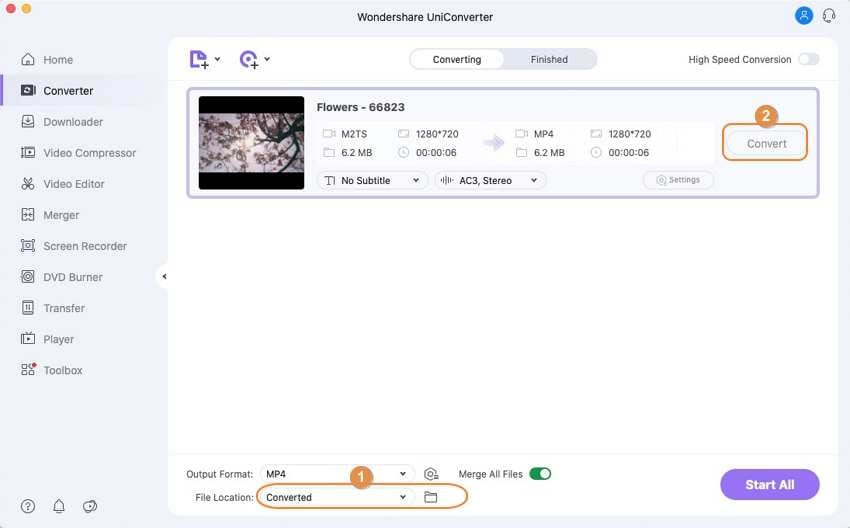
Step 4 Access the converted file.
After the conversion process is complete, go to the Finished tab from the top, and click Open from the right of the converted file that becomes available on the next window.
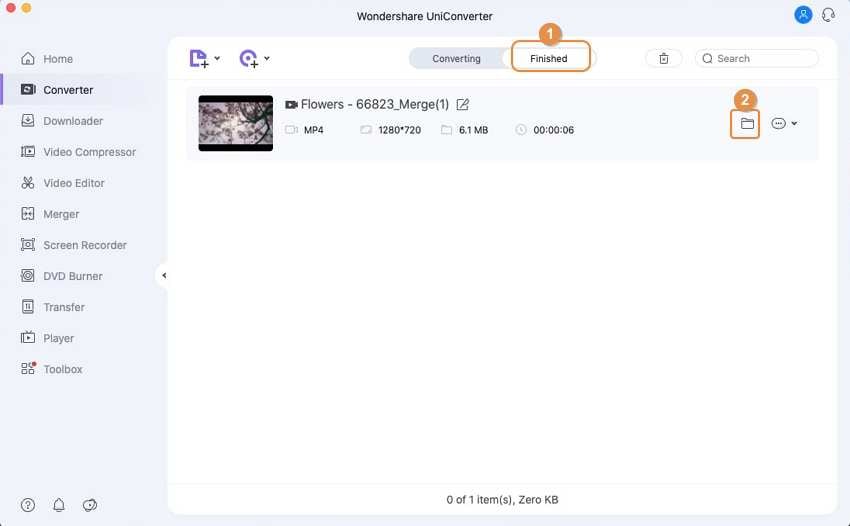
Part 3. How to convert M2TS files on Mac free
Because Wondershare UniConverter is a paid application, you may not want to invest your funds in it, especially if the conversion tasks that you perform are quite occasional. In such a scenario, it is imperative to know about a couple of other tools that can be obtained for free and are capable enough to deliver the same output quality as the paid software do.
One app that is, again, developed by Wondershare and is absolutely free is Free Video Converter. Wondershare Free Video Converter is also available for Windows and Mac platforms and can even recognize more than 1000 formats for conversions. As for the interface, it uses the same legacy layout that was once used by UniConverter.
You can follow the simple steps given below to learn how to convert M2TS files on Mac using Wondershare Free Video Converter:
● Download and install Wondershare Free Video Converter on your Mac computer using the URL given above
● Launch the program
● Ensure that the Convert tile is selected from the top of the interface
● Click Add Files and select and import an M2TS file to the app
● Click and open the Convert all tasks to menu from the top-right corner of the interface
● Click to select the Video tab
● Pick an output format from the left pane
● Choose your preferred resolution from the right
● Click Convert to convert M2TS on Mac
● Once done, go to the Converted tab from the top
● Click Open from the right of the converted file that is available on the next window
Pros
● Uses the legacy UniConverter interface that is easy to understand
● Is as efficient and feature-equipped as Wondershare UniConverter
Cons
● You must upgrade to the Premium version to remove the audio and video watermarks from the produced files
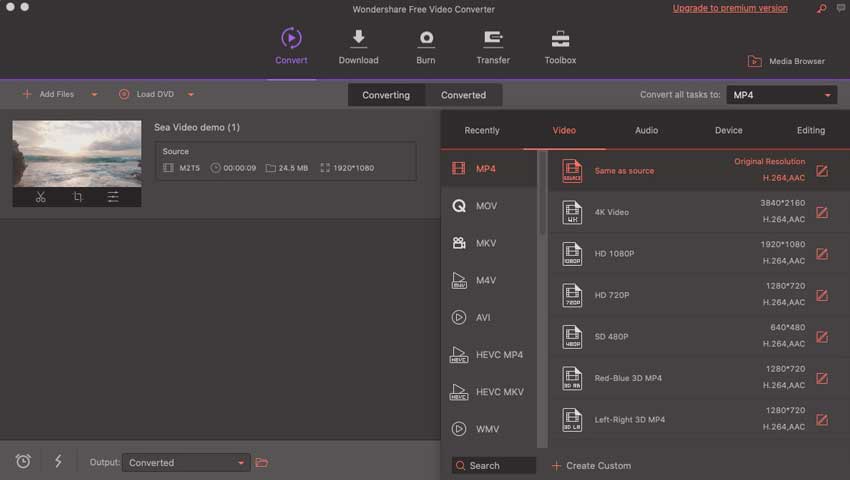
Part 4. How to play M2TS video on Mac
In order to play the M2TS videos on your Mac or any other computer for that matter, you need a media player that is equipped with the codecs that can recognize the format. One such program for Linux, Windows, and Mac platforms is VLC. The VLC media player can easily play M2TS videos, and if you have this program on your PC, you don’t need to convert the footage to a different format merely for viewing purposes.
Also, Wondershare UniConverter has its previewer that lets you preview the files before converting. You can exploit this tool by importing an M2TS video to UniConverter, launching the Previewer, and switching it to the full-screen mode for flawless playback.
Conclusion
After downloading the M2TS file, the file can be easily converted to any relevant format using an efficient transcoder such as Wondershare UniConverter. However, if you do not want to invest any funds in a dedicated desktop program, you can either go for any free application or try an online solution that can help you with those occasional conversion tasks without registering for an account or charging even a single cent.


Christine Smith
chief Editor