Best and Free Alternative to Movavi Video Converter for Windows/Mac
by Christine Smith • 2025-10-21 20:03:08 • Proven solutions
AVI
- TRY IT FREE TRY IT FREE
- 1. Convert Popular Formats to AVI+
-
- 1.1 WMV to AVI Converter
- 1.2 MOV to AVI Converter
- 1.3 MOV to AVI Converter for Mac
- 1.4 MKV to AVI Converter
- 1.5 Free MP4 to AVI Converter
- 1.6 WebM to AVI Converter
- 1.7 MPG to AVI Converter
- 1.8 FLV to AVI Converter
- 1.9 Convert ISO to AVI
- 1.10 Convert M4V to AVI
- 1.11 VRO to AVI Converter
- 1.12 Video TS to AVI Converter
- 1.13 DV to AVI Conveter
- 1.14 MTS to AVI Converter
- 1.15 VOB to AVI Converter
- 1.16 Convert MP3 to AVI
- 1.17 MKV to AVI Conveter
- 1.18 GIF to AVI Converter
- 1.19 MP4 to AVI Converter with VLC
- 2. Convert Other Formats to AVI+
-
- 2.1 Convert MP4 to AVI
- 2.2 Convert MP4 to AVI on Mac
- 2.3 Convert DVD to AVI
- 2.4 Convert Torrent to AVI
- 2.5 Convert AVCHD to AVI
- 2.6 Convert MSWMM to AVI
- 2.7 Convert YouTube video to AVI
- 2.8 Convert Windows DVD Maker Video to AVI
- 2.9 Burn DVD to AVI with handbrake
- 2.10 Export Windows Live Movie Maker in AVI
- 2.11 Convert JPG to AVI
- 2.12 Convert PPT to AVI
- 3. Convert AVI to Popular Formats+
-
- 3.1 AVI to MOV Converter
- 3.2 AVI to MOV Online Converter
- 3.3 AVI to MKV Converter
- 3.4 AVI to WMV Converter
- 3.5 Free AVI to MPEG Converter
- 3.6 AVI to DVD Converter
- 3.7 AVI to ISO Converter
- 3.8 Convert AVI to MP4
- 3.9 Convert AVI to MP3
- 3.10 AVI to MPEG Converter for Mac
- 3.11 AVI to MPEG Converter
- 3.12 Convert AVI to MP4 with VLC
- 3.13 Convert AVI to WAV
- 4. Convert AVI to Other Formats+
- 5. Convert AVI Online +
- 6. Play AVI+
- 7. AVI Tips & Tricks+
-
- 7.1 MOVAVI Alternative
- 7.2 Free AVI Converter on Mac
- 7.3 AVI Converter for Windows 10
- 7.4 Free AVI Converters on Mac
- 7.5 AVI Converters
- 7.6 Free AVI Player for windows
- 7.7 AVI Player for Mac
- 7.8 AVI Cutter
- 7.9 Reduce AVI File Size
- 7.10 Compress AVI
- 7.11 Add Metadata to AVI
- 7.12 Repair AVI File
- 7.13 What Is an AVI File
Are you looking for a Movavi Video Converter alternative? Here this article will tell you a similar software, which not only works as an alternative to Movavi Video Converter but also has more powerful functions than it. Wondershare UniConverter for Mac (originally Wondershare Video Converter Ultimate for Mac) (Wondershare UniConverter) is absolutely the best Movavi Video Converter alternative. You will be impressed by its 30X faster speed, lossless video conversion, smooth conversion process, various formats supported, and your video customization initiative. What's more, we provide you other free alternative and online solutions.
- Part 1. Why Movavi Video Converter Alternative Precedes
- Part 2. How to Convert Video Format with Movavi Video Converter Alternative
- Part 3. Free Alternative to Movavi Video Converter
- Part 5. How to Use Movavi Video Converter
Part 1. Why Movavi Video Converter Alternative Precedes
 Wondershare UniConverter (originally Wondershare Video Converter Ultimate)
Wondershare UniConverter (originally Wondershare Video Converter Ultimate)

- Best Movavi Video Converter alternative to convert videos in any format with 30X faster speed and full quality output.
- Convert video to over 1,000 formats, including MP4, AVI, WMV, FLV, MKV, MOV, etc.
- Edit videos with Crop/Trim/Rotate and other personalized features with built-in video editor before converting.
- Download videos from 10,000+ video sharing sites like YouTube by pasting URLs.
- Burn and customize your DVD with free DVD menu templates.
- Transfer videos from PC/Mac to iPhone/iPad/iPod/Android devices with a USB cable.
- Versatile toolbox combines fixing video metadata, GIF maker, VR converter, screen recorder, etc.
- Supported OS: Windows 10/8/7/XP/Vista, Mac OS 10.15 (Catalina), 10.14, 10.13, 10.12, 10.11, 10.10, 10.9, 10.8, 10.7, 10.6
The Movavi Video Converter Alternative excels in many ways. Here are some top advantages that it has over its competitors. Please see the facts below to find out how.
- Lossless Conversion. With this great program, you can convert a file from one format to another at 30X faster. You can ensure the quality stays just as good as the original with the same characteristics and the same bit rate, resolution, frame rate, etc.
- Support Massive Media Formats. With Movavi Video Converter alternative, you can open just about any type of video file and then convert it to the type of format that you desire without any quality loss. Plus, it can make it possible for you to watch your video on just about any device, including the iPad, iPod, iPhone, Apple TV, Android, Google Nexus, etc.
- User-Friendly Interface. Users can add a file, pick the desired format, etc. with a simple interface. It shows the data on the screen where it is easy to understand. You don't need to spend time learning how to use it. Its intuitive interface just tells you everything.
- Initiative for Personalization. It is also possible to produce custom presets by stipulating the different settings you prefer, such as the resolution, bit rate, or frame rate. Also, this Application has a built-in video editor; you can personalize your video before conversion according to your taste.
Part 2. How to Convert Video Format with Movavi Video Converter Alternative
Watch Video to Convert Videos to Any Format with the Best Movavi Video Converter Alternative
Here is an example of how easy it is to convert MP4 to MOV using Movavi Video Converter alternative. Follow the simple steps below.
Step 1 Add Files to Movavi Video Converter Alternative
After downloading and installing the Movavi Video Converter alternative, import your MP4 files by clicking the file button, or directly drag and drop your video to this application.
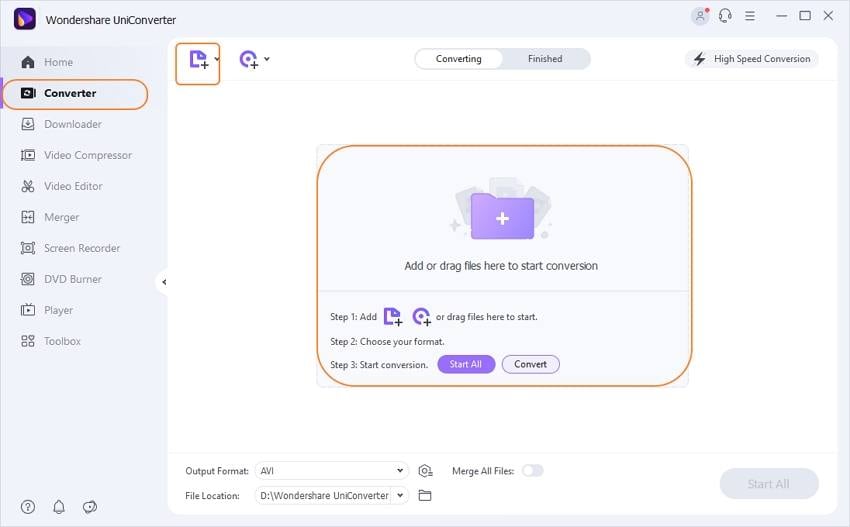
Step 2 Choose An Output Video Format
Go to the Output Format section and click the drop-down button, then a drop-down list will appear with tabs of Recently, Video, Audio, and Device. Just choose your desired format there, take MOV, go to Video > MOV and select the specific resolution in the right.
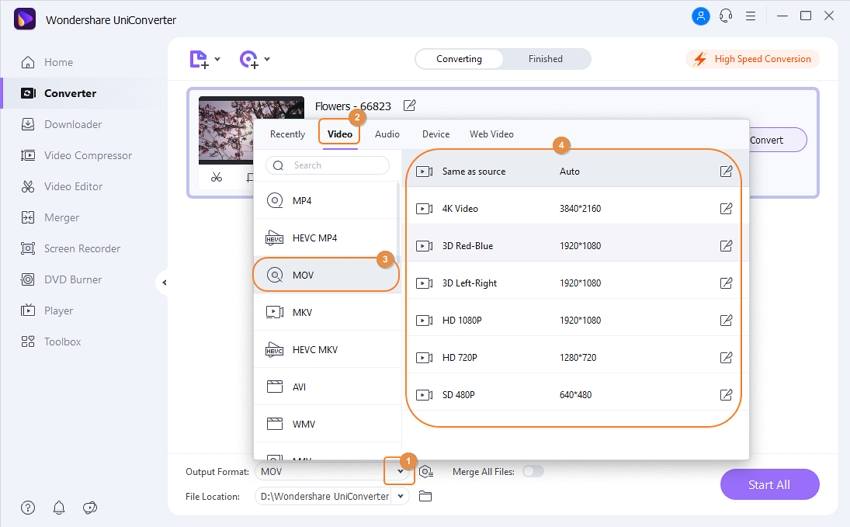
Step 3 Convert Videos From MP4 to MOV with Best Movavi Alternative
Click the Convert button or Start All to initiate video conversion. As soon as the process finishes, you will find the files in the Finished tab.
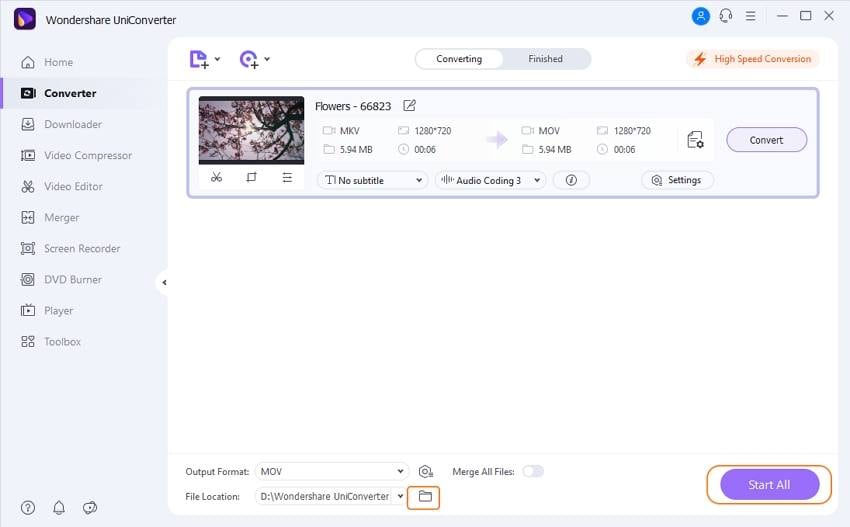
Part 3. Free Alternative to Movavi Video Converter
Other than the Wondershare UniConverter (originally Wondershare Video Converter Ultimate), there is another free alternative for Movavi Video Converter. The users can opt for Wondershare Free Video Converter for the purpose. This tool is used to convert formats like AVI, MP4, MOV, FLV, MKV, 3GP, etc. It can also be used to download videos from YouTube.
Simple Steps to Convert Video with Free Movavi Video Converter Alternative:
Step 1. Download Wondershare Free Video Converter and install it on your system. Then launch it, and a homepage will appear where you will see the Convert tab by default.
Step 2. In the Convert tab, tap on the Add Files option or use the drag and drop method to load your video files.
Step 3. All added files will be displayed as thumbnails, where you can edit them optional. Then, select the output format from the Convert All Files to drop-down menu, all available video/audio/device formats can be found here.
Step 4. Tap on the Convert option in front of the file or the Convert All option at the interface's bottom.
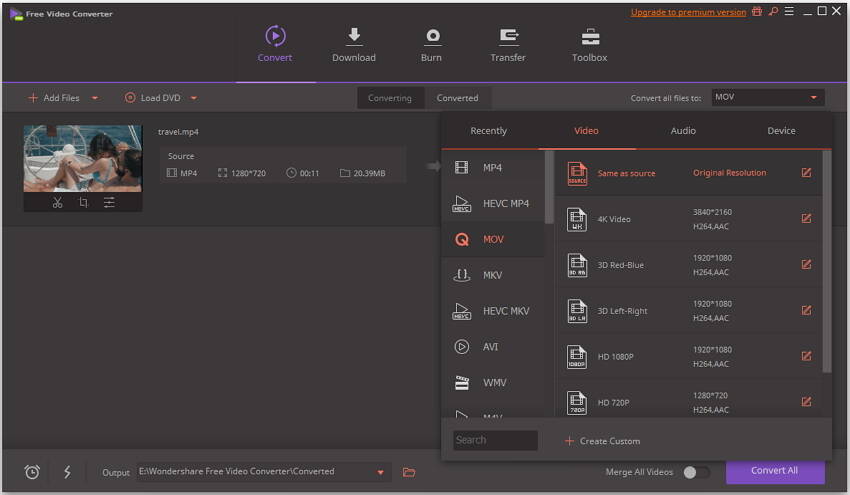
Part 5. How to Use Movavi Video Converter
We have discussed some of the most popular alternatives for the Movavi. Movavi Video Converter reviews prove that it is a helpful tool for user requirements, but the lack of features makes users find other software to fulfill their needs. But, still, the Movavi Video Converter offers a variety of features with easy editing and compression functions. The Premium version costs up to $59.90, which you'll get all its functions. Steps you will have to follow to convert video formats via Movavi Video Converter are given below:
Step 1. Download the software on your system and install it. Then launch the software, and its homepage will open up.
Step 2. Drag the files from its location to the software interface and drop it. The file will be loaded into the interface. You can also tap on the Add Files option to open the files in the software interface.
Step 3. Now, you will have to select the format in which you want to convert your video. You can customize the output format from the bottom section of the interface under the Video tab.
Step 4. Tap on the Convert option at the right bottom of the screen, and the process will start. Soon you will have your video in the required format.
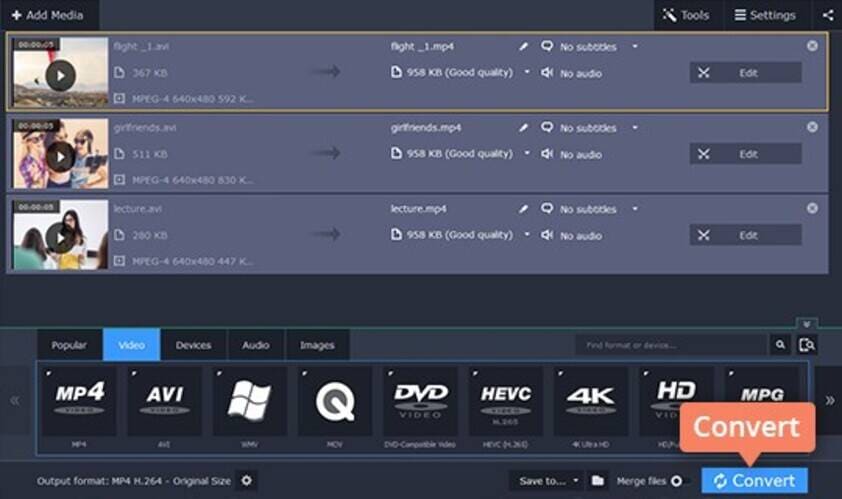
Now, we have discussed the variety of features provided by all the above-mentioned software. Every one of the software has the ability to convert video, but comparatively, the premium version of Wondershare Video Converter is the best choice for the users. So, if you want Movavi video converter 17/18 alternative, choose the software that combines all the amazing features of the converter, editor, and burner, i.e., Wondershare UniConverter (originally Wondershare Video Converter Ultimate).


Christine Smith
chief Editor