AVI
- TRY IT FREE TRY IT FREE
- 1. Convert Popular Formats to AVI+
-
- 1.1 WMV to AVI Converter
- 1.2 MOV to AVI Converter
- 1.3 MOV to AVI Converter for Mac
- 1.4 MKV to AVI Converter
- 1.5 Free MP4 to AVI Converter
- 1.6 WebM to AVI Converter
- 1.7 MPG to AVI Converter
- 1.8 FLV to AVI Converter
- 1.9 Convert ISO to AVI
- 1.10 Convert M4V to AVI
- 1.11 VRO to AVI Converter
- 1.12 Video TS to AVI Converter
- 1.13 DV to AVI Conveter
- 1.14 MTS to AVI Converter
- 1.15 VOB to AVI Converter
- 1.16 Convert MP3 to AVI
- 1.17 MKV to AVI Conveter
- 1.18 GIF to AVI Converter
- 1.19 MP4 to AVI Converter with VLC
- 2. Convert Other Formats to AVI+
-
- 2.1 Convert MP4 to AVI
- 2.2 Convert MP4 to AVI on Mac
- 2.3 Convert DVD to AVI
- 2.4 Convert DVR to AVI
- 2.5 Convert Torrent to AVI
- 2.6 Convert AVCHD to AVI
- 2.7 Convert MSWMM to AVI
- 2.8 Convert YouTube video to AVI
- 2.9 Convert Windows DVD Maker Video to AVI
- 2.10 Burn DVD to AVI with handbrake
- 2.11 Export Windows Live Movie Maker in AVI
- 2.12 Convert JPG to AVI
- 2.13 Convert PPT to AVI
- 3. Convert AVI to Popular Formats+
-
- 3.1 AVI to MOV Converter
- 3.2 AVI to MOV Online Converter
- 3.3 AVI to MKV Converter
- 3.4 AVI to WMV Converter
- 3.5 Free AVI to MPEG Converter
- 3.6 AVI to DVD Converter
- 3.7 AVI to ISO Converter
- 3.8 Convert AVI to MP4
- 3.9 Convert AVI to MP3
- 3.10 AVI to MPEG Converter for Mac
- 3.11 AVI to MPEG Converter
- 3.12 Convert AVI to MP4 with VLC
- 3.13 Convert AVI to WAV
- 4. Convert AVI to Other Formats+
- 5. Convert AVI Online +
- 6. Play AVI+
- 7. AVI Tips & Tricks+
-
- 7.1 MOVAVI Alternative
- 7.2 Free AVI Converter on Mac
- 7.3 AVI Converter for Windows 10
- 7.4 Free AVI Converters on Mac
- 7.5 AVI Converters
- 7.6 Free AVI Player for windows
- 7.7 AVI Player for Mac
- 7.8 AVI Cutter
- 7.9 Reduce AVI File Size
- 7.10 Compress AVI
- 7.11 Add Metadata to AVI
- 7.12 Repair AVI File
- 7.13 What Is an AVI File
All Topic
- AI Tools Tips
-
- AI Photo Enhancer Tips
- Voice Changer Tips
- AI Thumbnail Maker Tips
- AI Script Generator Tips
- Smart Summarizer
- AI Subtitle Generator Tips
- Watermark Remover
- Vocal Remover Tips
- Speech to Text Tips
- AI Video Tips
- AI Image Tips
- AI Subtitle Translator Tips
- Video Extractor Tips
- Text to Speech Tips
- AI Video Enhancer Tips
- DVD Users
- Social Media Users
- Camera Users
- Photography
- Creative Design
- Movie Users
- Travelling Fans
- Educational Users
- More Solutions
- Holidays and Commemoration
- Game Lovers
- Other Tips
How to Convert ISO to AVI/MP4/MKV Free Easily
by Christine Smith • 2025-10-21 20:10:16 • Proven solutions
ISO file or image is a digital backup of the content present in a DVD, CD, and other discs. These files are not the actual videos, but the archive files. ISO files are large in size that will occupy a lot of storage on your system. Moreover, these files are not compatible with the majority of the players and devices. Sharing these files also creates problems. Thus, to come over all these situations, the best solution is to convert ISO to AVI, MP4, or MKV format that is commonly used video formats. Different types of ISO to AVI converters for converting ISO to AVI and other formats are discussed in the following part.
- Part 1. Best ISO Converter: How to Convert ISO to AVI/MP4/MKV Easily
- Part 2. How to Convert ISO to MP4/MKV Free with Handbrake
- Part 3. How to Convert ISO to AVI Freeware with VLC
- Part 4. FAQs about ISO to AVI
Part 1. Best ISO Converter: How to Convert ISO to AVI/MP4/MKV Easily
There is no dearth of ISO to AVI converter in the market, and Wondershare UniConverter (originally Wondershare Video Converter Ultimate) is recommended because of its high-quality conversion and added features. The program facilitates converting your ISO files to all popular formats, including AVI, MP4, MKV, and others. ISO files can also be converted to preset device compatible formats. The converted files can be saved to your system or can also be transferred to a number of devices. Additionally, the software supports video editing, video download, DVD burning, and a host of other features.
Wondershare UniConverter - Best Video Converter for Mac/Windows
-
Convert ISO to AVI, MP4, WMV, FLV, MKV, MOV, and other 1000 formats.
-
APEXTRANS technology supports 30X faster conversion speed.
-
Convert multiple ISO files to AVI in batch.
-
Edit, enhance & personalize your ISO files before ISO to AVI.
-
Burn videos to DVD/ISO with free DVD menu templates.
-
Download or record videos from 10,000+ video sharing sites.
-
Versatile toolbox combines video metadata editor, GIF maker, video compressor, and screen recorder.
-
Supported OS: Windows 10/8/7/XP/Vista, macOS 11 Big Sur, 10.15 (Catalina), 10.14, 10.13, 10.12, 10.11, 10.10, 10.9, 10.8, 10.7
Steps on how to convert ISO to AVI using Wondershare UniConverter
Step 1 Open Wondershare ISO to AVI converter and load ISO files.
Launch Wondershare UniConverter on your PC. From the Video Converter tab, open the drop-down menu at the  option and select Load ISO Files to add the ISO file from your local computer. A new DVD Load Model window will open, from where choose the option from Main Movie or All Movies.
option and select Load ISO Files to add the ISO file from your local computer. A new DVD Load Model window will open, from where choose the option from Main Movie or All Movies.
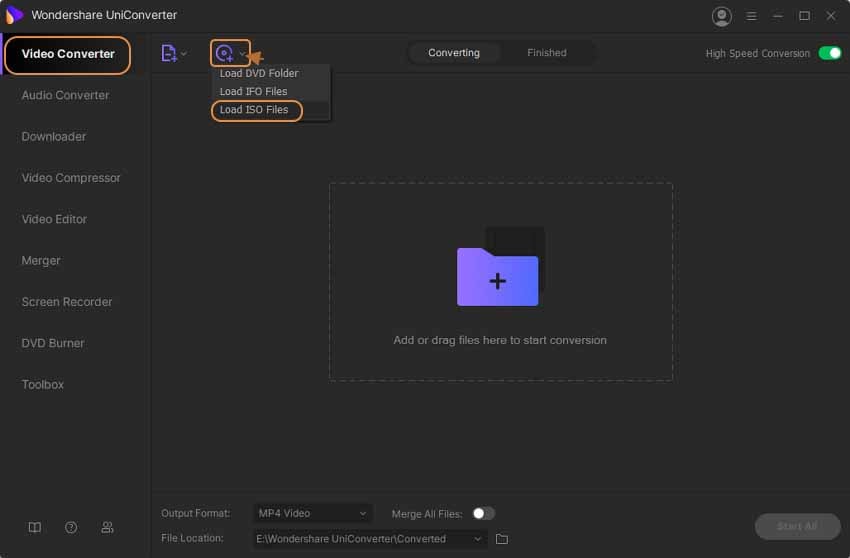
Step 2 Choose the target format AVI.
Once ISO files are added to the ISO to AVI converter, click downward arrow at the Output Format: option on the top-right corner. From the pop-up window, select AVI, MP4, MKV, or other desired target format from the Video list. Also, choose the file resolution.
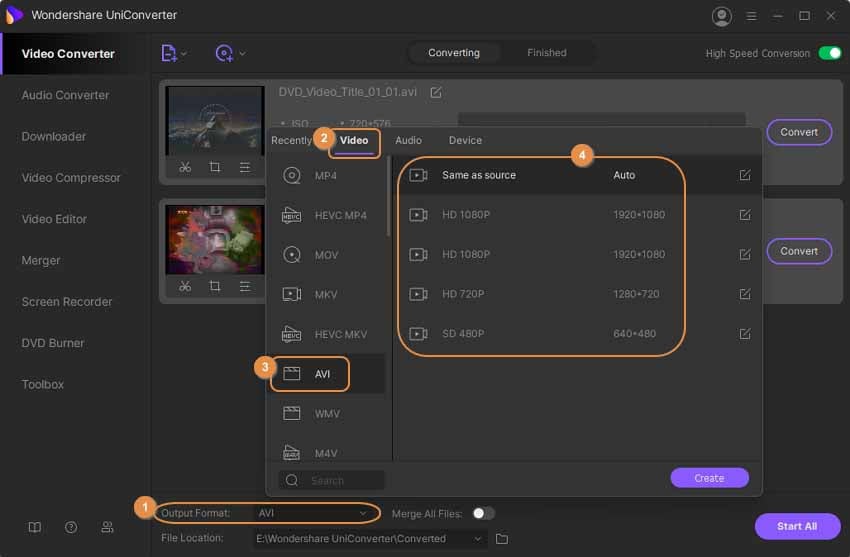
Step 3 Convert .ISO to .AVI.
Choose the location on your computer to save the converted file at the File Location option. Click the Start All button to start converting ISO files to AVI or other desired format.

Part 2. How to Convert ISO to MP4/MKV Free with Handbrake
Handbrake is a free to use open-source video transcoder that allows converting videos to MP4, MKV formats with support to an array of codecs. The program works on multi-platform, including Windows, Mac, and Linux. Additional features include batch scanning and queuing of encodes, VFR and CFR support, live static and video preview, title/chapter, and selection of range, and others. AVI is not a supported output format while using Handbrake. So in case if you want to convert ISO to AVI, you can convert your ISO files to MP4 or MKV and then further convert it to AVI using other tools.
Steps to Convert ISO to MP4/MKV with Handbrake:
Step 1: Download, install and open the Handbrake app on your PC. The main Source Selection interface will appear. Hit on the File option on the left side of the interface to search and add ISO file from your computer.
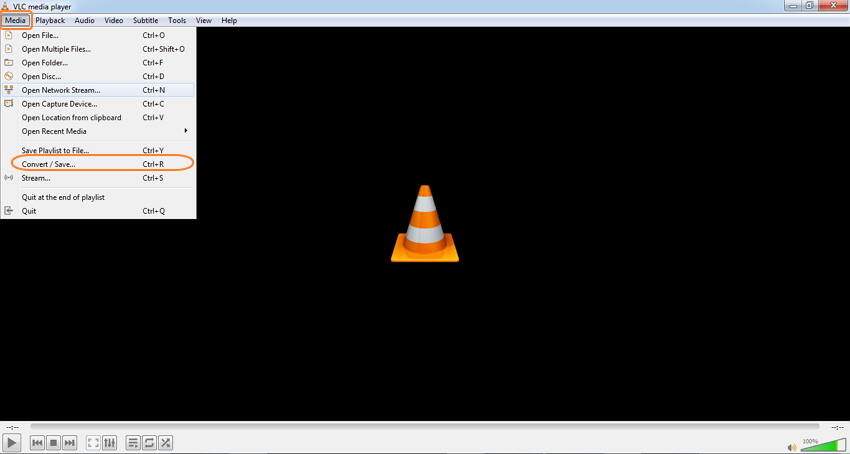
Step 2: Next, choose the title and preset format or the device if needed. Choose MKV or MP4 as the output format. Also, select the other parameters as needed.
Step 3: At the Save As: tab, choose the location where you want to save the converted file. Finally, click the green Start Encode button to start converting your ISO files to MKV or MP4 format.
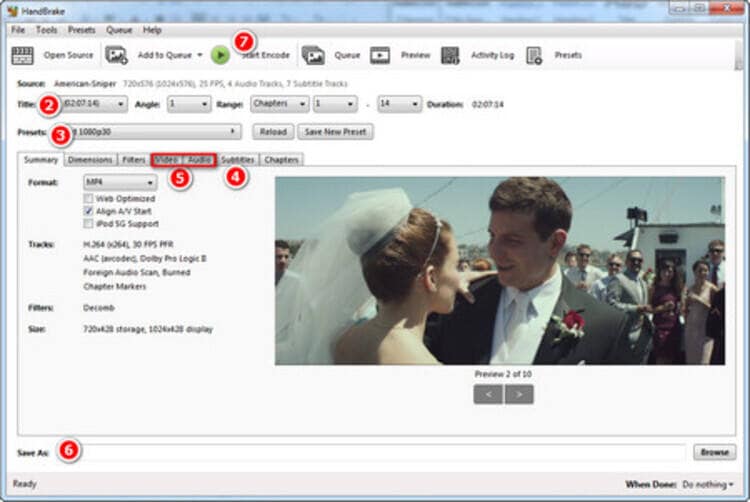
Part 3. How to Convert ISO to AVI Freeware with VLC
VLC player is capable of playing almost all types of media files on your Windows, Mac, and other platforms. The player also supports converting your video and other file types to an array of formats in quick and simple steps. The player works as an ISO to AVI converter free tool.
Steps to convert ISO to AVI free using VLC Media Player:
Step 1: Open VLC Media player app on your Windows/Mac. Open the Media menu and select the Convert/Save option.
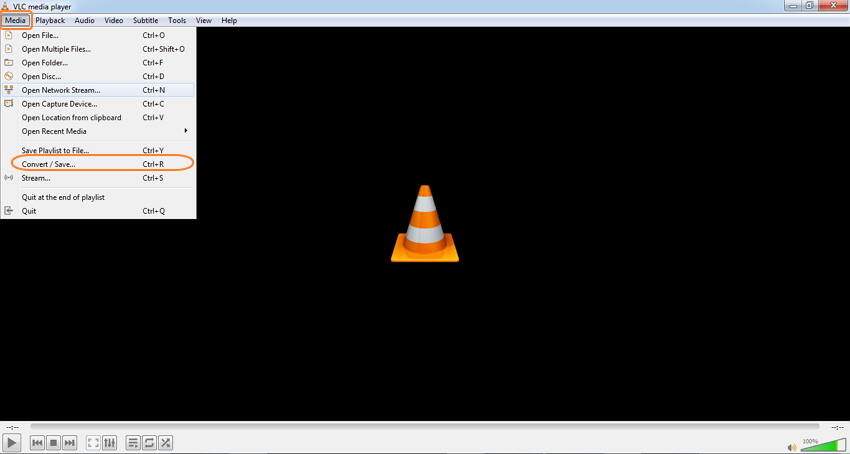
Step 2: A new window will open. Click Add to import ISO files to the player for conversion purposes. Once the files are added, select the Convert option from the drop-down menu at the bottom-right corner.
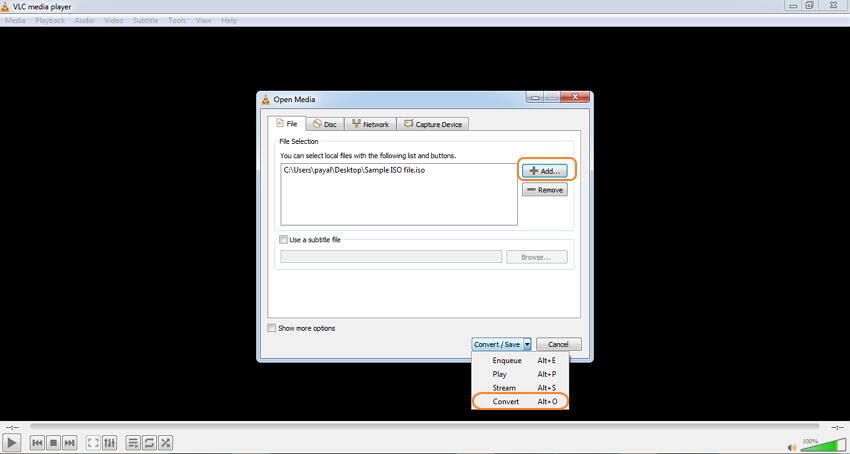
Step 3: A Convert window will open, from where select Video- + MP3 (MP4) or other target formats as desired under the Settings option. Click the edit icon to open the Profile Edition window. Select AVI as the format and click Save to confirm.
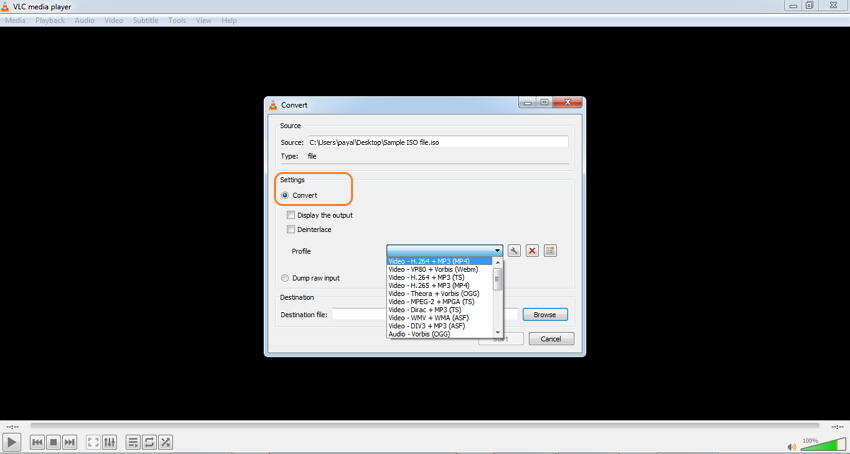
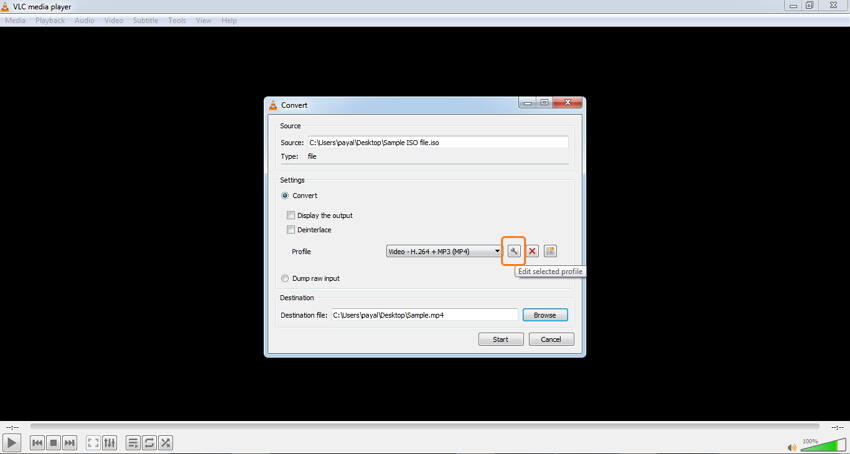
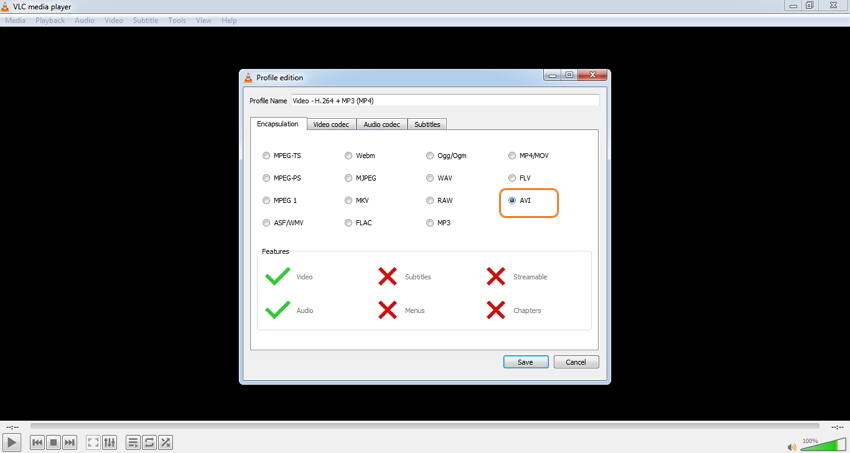
Step 4: Select the destination file name and folder. Finally, hit on the Start button to convert your ISO files to MP4 or other formats with this free ISO to AVI converter without watermark soon.
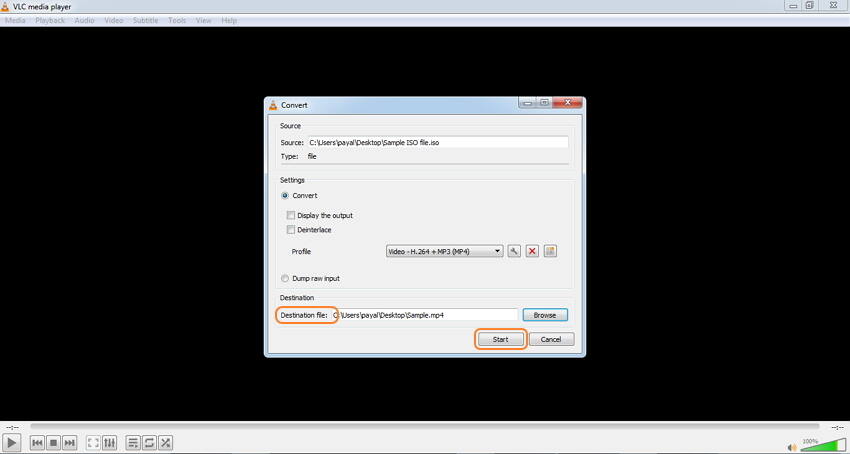
Part 4. FAQs about ISO to AVI
1. Can I Convert ISO to AVI Online free?
ISO to AVI conversion is not possible using an online tool. If you are looking for free ISO to AVI converter, there a few desktop software available like Free ISO Converter, Wondershare Free Video Converter.
2. What features to consider while choosing ISO to AVI converter?
There are a number of ISO to AVI free as well as paid programs available. Choosing one of them depends on your requirements from a converter. For a quality conversion, you should pick software like Wondershare UniConverter that facilitates lossless conversion, fast conversion speed, editing functions, and an array of additional features. If you don't have requirements, you can choose Wondershare Free Video Converter.
3. Benefits of converting ISO to AVI?
ISO is a large-sized file that takes occupies a lot of your computer space. Moreover, since these are archive files, they are not compatible with general players and devices. Thus, converting ISO to AVI reduces the file size, creates more space on your system, and makes your file compatible playing on an array of devices and programs.
Your complete video toolbox
 Convert ISO to AVI, MP4, MOV and any video formats for easy playback.
Convert ISO to AVI, MP4, MOV and any video formats for easy playback.
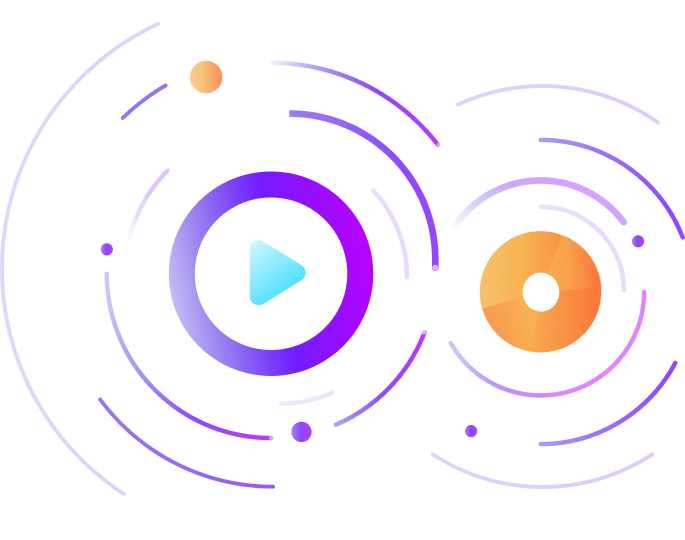



Christine Smith
chief Editor