AVI
- TRY IT FREE TRY IT FREE
- 1. Convert Popular Formats to AVI+
-
- 1.1 WMV to AVI Converter
- 1.2 MOV to AVI Converter
- 1.3 MOV to AVI Converter for Mac
- 1.4 MKV to AVI Converter
- 1.5 Free MP4 to AVI Converter
- 1.6 WebM to AVI Converter
- 1.7 MPG to AVI Converter
- 1.8 FLV to AVI Converter
- 1.9 Convert ISO to AVI
- 1.10 Convert M4V to AVI
- 1.11 VRO to AVI Converter
- 1.12 Video TS to AVI Converter
- 1.13 DV to AVI Conveter
- 1.14 MTS to AVI Converter
- 1.15 VOB to AVI Converter
- 1.16 Convert MP3 to AVI
- 1.17 MKV to AVI Conveter
- 1.18 GIF to AVI Converter
- 1.19 MP4 to AVI Converter with VLC
- 2. Convert Other Formats to AVI+
-
- 2.1 Convert MP4 to AVI
- 2.2 Convert MP4 to AVI on Mac
- 2.3 Convert DVD to AVI
- 2.4 Convert Torrent to AVI
- 2.5 Convert AVCHD to AVI
- 2.6 Convert MSWMM to AVI
- 2.7 Convert YouTube video to AVI
- 2.8 Convert Windows DVD Maker Video to AVI
- 2.9 Burn DVD to AVI with handbrake
- 2.10 Export Windows Live Movie Maker in AVI
- 2.11 Convert JPG to AVI
- 2.12 Convert PPT to AVI
- 3. Convert AVI to Popular Formats+
-
- 3.1 AVI to MOV Converter
- 3.2 AVI to MOV Online Converter
- 3.3 AVI to MKV Converter
- 3.4 AVI to WMV Converter
- 3.5 Free AVI to MPEG Converter
- 3.6 AVI to DVD Converter
- 3.7 AVI to ISO Converter
- 3.8 Convert AVI to MP4
- 3.9 Convert AVI to MP3
- 3.10 AVI to MPEG Converter for Mac
- 3.11 AVI to MPEG Converter
- 3.12 Convert AVI to MP4 with VLC
- 3.13 Convert AVI to WAV
- 4. Convert AVI to Other Formats+
- 5. Convert AVI Online +
- 6. Play AVI+
- 7. AVI Tips & Tricks+
-
- 7.1 MOVAVI Alternative
- 7.2 Free AVI Converter on Mac
- 7.3 AVI Converter for Windows 10
- 7.4 Free AVI Converters on Mac
- 7.5 AVI Converters
- 7.6 Free AVI Player for windows
- 7.7 AVI Player for Mac
- 7.8 AVI Cutter
- 7.9 Reduce AVI File Size
- 7.10 Compress AVI
- 7.11 Add Metadata to AVI
- 7.12 Repair AVI File
- 7.13 What Is an AVI File
All Topic
- AI Tools Tips
-
- AI Photo Enhancer Tips
- Voice Changer Tips
- AI Thumbnail Maker Tips
- AI Script Generator Tips
- Smart Summarizer
- AI Subtitle Generator Tips
- Watermark Remover
- Vocal Remover Tips
- Speech to Text Tips
- AI Video Tips
- AI Image Tips
- AI Subtitle Translator Tips
- Video Extractor Tips
- Text to Speech Tips
- AI Video Enhancer Tips
- DVD Users
- Social Media Users
- Camera Users
- Photography
- Creative Design
- Movie Users
- Travelling Fans
- Educational Users
- More Solutions
- Holidays and Commemoration
- Game Lovers
- Other Tips
Top 5 Fastest Solution to Convert AVI to MPEG-4
by Christine Smith • 2025-10-21 20:10:44 • Proven solutions
The AVI file type (only a container and not a FINAL video format) is by far the oldest used container till today. Video files that are named under the .avi extension are still very popular. However, the file type might not be imported or playable on portable devices such as your smartphone or tablet. Hence, there is such a need to convert AVI to MPEG-4. In general, an AVI video file can be played on mostly Windows-based applications or well-suited for large screens.
- Part 1. How to Convert AVI to MPEG-4
- Part 2. AVI to MPEG-4 Converter Free Download
- Part 3. Top 3 Online Converter AVI to MPEG-4
Part 1. How to Convert AVI to MPEG-4
In terms of quality, the AVI video files tend to have the upper hand over a MPEG-4. That is also why an AVI video file sizes are normally larger than the MPEG4. An MPEG4 video file is commonly used for playback on smaller screens. Therefore, the quality of video after compression is not a huge concern. If you ever try to compress (convert both containers as well as codec) an AVI video file to the exact same file size as the MPEG4, then you might notice that the quality is not as good. Still, there would be times where we don’t know if we need to convert only the AVI container to an MPEG4 or inclusive of the codec. This is possibly why the Wondershare UniConverter (originally Wondershare Video Converter Ultimate)) could help.
Wondershare UniConverter - Best Video Converter for Mac/Windows
-
Convert AVI to MPEG-4 with simple steps, high-quality output, and super fast converting speed.
-
Support popular video formats (including MP4, AVI, WMV, FLV, MKV, MOV, and more) to convert from one to another.
-
Built-in video editor to edit, enhance or personalize AVI video files before converting to MPEG.
-
Burn videos to DVD and make customization with free DVD menu templates and other features.
-
Download/record videos from YouTube and other 10,000 video sharing sites.
-
Versatile toolbox combines video metadata editor, GIF maker, VR converter, and screen recorder.
-
Edit videos, audios, and images by enhancing brightness, trimming, cutting adding effects, among others.
-
Supported OS: Windows 10/8/7/XP/Vista, macOS 11 Big Sur, 10.15 (Catalina), 10.14, 10.13, 10.12, 10.11, 10.10, 10.9, 10.8, 10.7
Steps on How to Convert AVI to MPEG-4 using Wondershare UniConverter
Step 1 Load the AVI files.
Launch Wondershare UniConverter (originally Wondershare Video Converter Ultimate) and click the  button to add the AVI files you want to convert. You can add several files in one go as the converter supports batch conversion.
button to add the AVI files you want to convert. You can add several files in one go as the converter supports batch conversion.

Step 2 Video Editing (Optional).
You can also utilize the built-in editor to customize the imported video by hitting the editing buttons under the thumbnail. This AVI to MPEG-4 converter provides you with clipping, cropping, merging, and other functions. After editing the video, you can have an instant preview of your edited video. Just play your talents to make a video masterpiece.
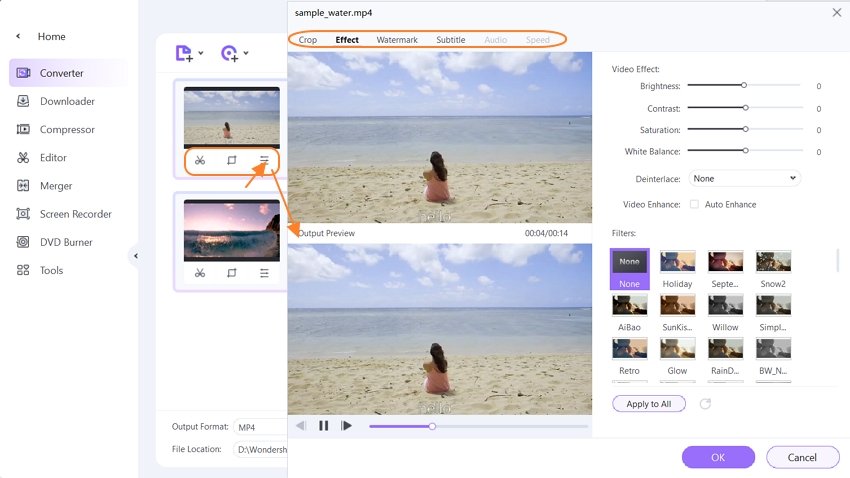
Step 3 Choose MPEG-4 as output format.
Click the down arrow icon from the Output Format button and select the Video tab, choose the MP4 in the left sidebar and select the Encoder as the MPEG-4 in the right to confirm the output format.
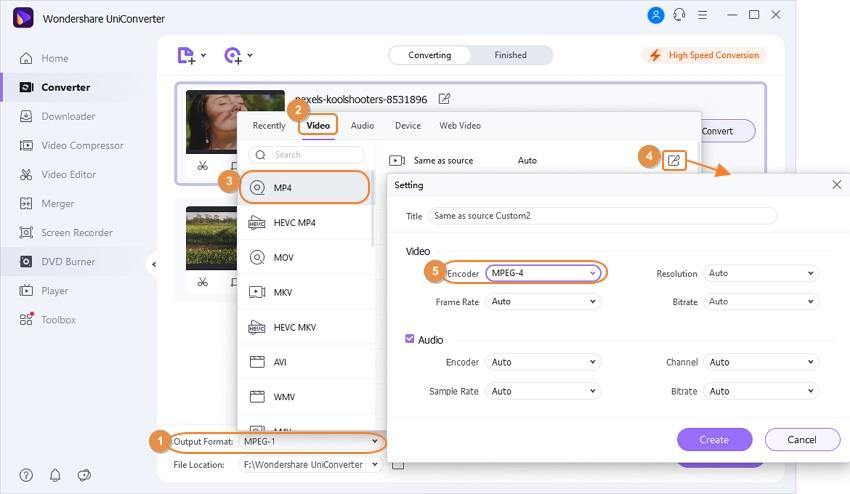
Step 4 Convert the AVI files to MPEG-4.
Click the Start All button at the lower-right bottom of the software window to start converting AVI to MPEG-4 format. Immediately, you can see the purple conversion progress bar, and the program will finish the conversion in a short time. After that, you can switch to the Finished tab to locate the converted audio file on your computer.
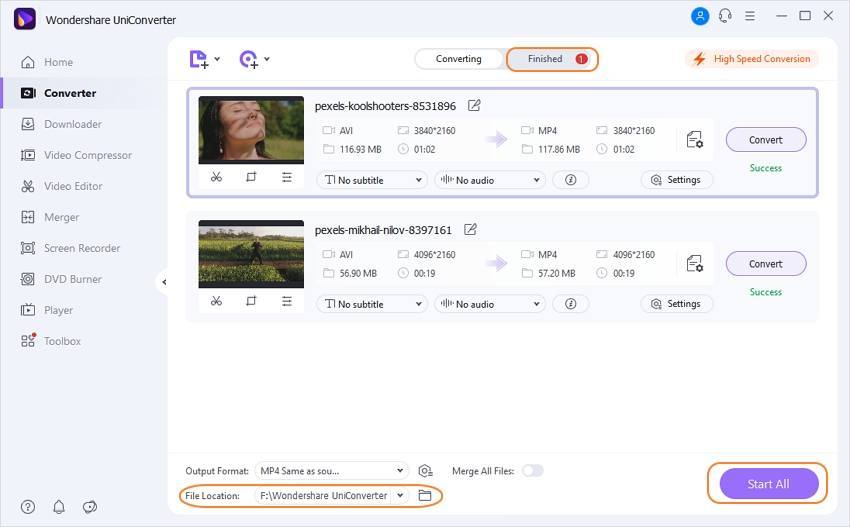
Part 2. AVI to MPEG-4 Converter Free Download
Due to the limited storage space and compatibility (supported by both iOS and Android tablets as well as a smartphone) issues on the portable devices, we would have to convert the AVI files to MPEG4. But this file conversion process is not as tedious or time-consuming as you would originally think. The Wondershare Free AVI to MPEG-4 Converter is a recommended converter you can download for free to convert AVI to MPEG-4.
Steps to convert AVI to MPEG-4 freeware using Wondershare Free Video Converter
Step 1: Click on the +Add Files button on the Convert tab to add local AVI files.
Step 2: Go to the Convert all files to: option select MPEG-4 format from the Video tab.
Step 3: Click on the Convert All button to start processing, and the file gets saved at the Converted tab.
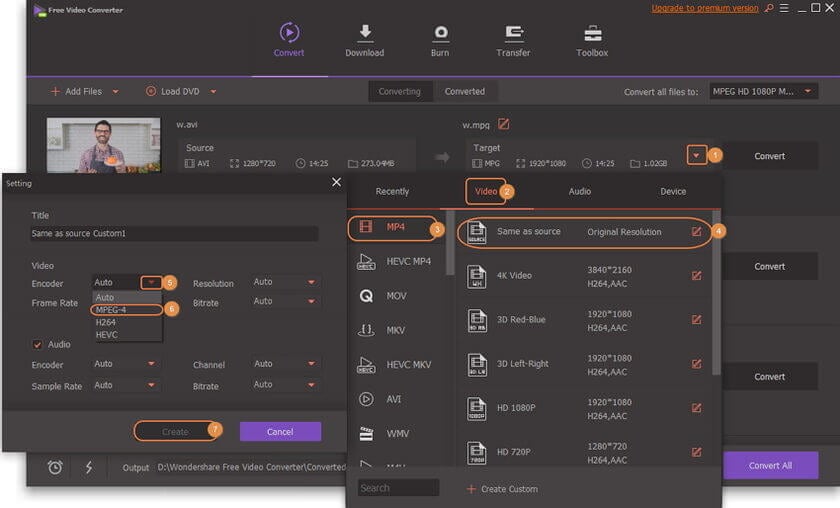
Part 3. Top 3 Online Converter AVI to MPEG-4
This part will expose you to the top three best free AVI to MPEG-2 converters recommended for you to be able to convert your videos from AVI to MPEG-2 without the risk of losing files or quality during the conversion process.
1. AVI to MPEG-4 Online Uniconverter
The first online converter to be discussed here is the Online Uniconverter. It has amazing features which include: an unlimited download of videos and conversion to MP3, a speed of more than thirty times any other converter, a zero second waiting period for uploading and downloading videos, support of more than a thousand videos formats for input and output; batch conversion of several files all at once.
Carry out your conversion from AVI to MPEG-4 with these steps.
Step 1: Drag & Drop or Hit to Add AVI File.
Step 2: Choose the output format as MPEG-4.
Step 3: To begin your conversion process, select the Convert button.
Step 4: Select the Download, and your converted files will save in the MPEG-4 format.
![]()
2. Online Video Converter to MPEG-4
This is another online conversion application you can utilize to convert AVI to MPEG-4 format. It can convert 330 formats.
These steps will guide you in converting AVI to MPEG-2 with the Online Video Converter to MPEG-2.
Step 1: Upload your AVI file from storage or browse the link to the video and upload it.
Step 2: Select your output format as MPEG-4.
Step 3: Select the Convert choice to begin the method of conversion.
Step 4: Your files will be provided for you on a link that you can download or send to your mail for safekeeping.
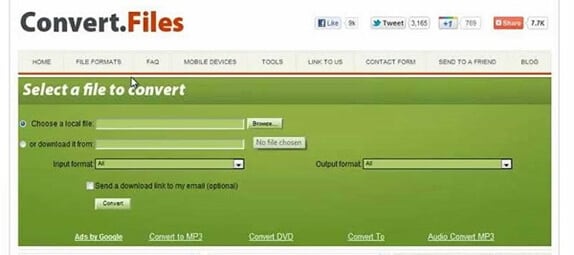
3. Total Movie Converter
This converter by CoolUtils is a functional video converter for AVI to MPEG-4. It is suitable for video processing in formats such as AVI, FLV, MPEG, WMV, MPG, and so on. Using this converter has been made easy by the available settings to guide you. Also, it supports downloads of videos and their conversion from popular websites like YouTube, Sevenload, and Vimeo.
Follow these steps to convert online using this converter.
Step 1: From the Select file, choose the AVI file you wish to convert.
Step 2: Set the output format from the drop-down list under the Convert to.
Step 3: Once the conversion is complete, click on the Download Converted File to get your MPEG-4 file.
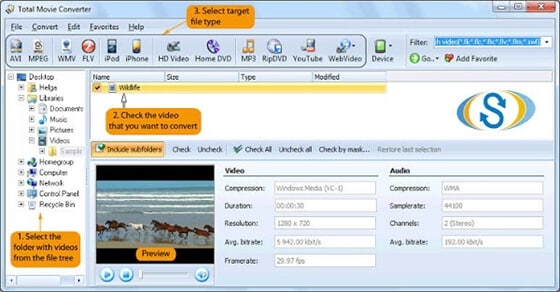
Your complete video toolbox
 Convert AVI video to MPEG-4, MOV, MKV and 1000+ video/audio formats.
Convert AVI video to MPEG-4, MOV, MKV and 1000+ video/audio formats.




Christine Smith
chief Editor