Convert MP4 on Mac
- TRY FREE TRY FREE
- 1. Convert Other Formats to MP4 on Mac+
-
- 1.1 Convert MOV to MP4 on Mac
- 1.2 Convert MKV to MP4 on Mac
- 1.3 Convert FLV to MP4 on Mac
- 1.4 Convert WMV to MP4 on Mac
- 1.5 Convert AVCHD to MP4 on Mac
- 1.6 Convert MPG to MP4 on Mac
- 1.7 Convert MPEG4 to MP4
- 1.8 Convert M4V to MP4 on Mac
- 1.9 Convert VOB to MP4 on Mac
- 1.10 Convert MTS to MP4 on Mac
- 1.11 Convert M2TS to Mp4
- 1.12 Convert SWF to MP4 on Mac
- 2. Convert MP4 to Other Formats on Mac+
All Topic
- AI Tools Tips
-
- AI Photo Enhancer Tips
- Voice Changer Tips
- AI Thumbnail Maker Tips
- AI Script Generator Tips
- Smart Summarizer
- AI Subtitle Generator Tips
- Watermark Remover
- Vocal Remover Tips
- Speech to Text Tips
- AI Video Tips
- AI Image Tips
- AI Subtitle Translator Tips
- Video Extractor Tips
- Text to Speech Tips
- AI Video Enhancer Tips
- DVD Users
- Social Media Users
- Camera Users
- Photography
- Creative Design
- Movie Users
- Travelling Fans
- Educational Users
- More Solutions
- Holidays and Commemoration
- Game Lovers
- Other Tips
How to Convert MP4 to AVI on Mac Quickly (Catalina Included)
by Christine Smith • 2025-10-21 20:09:02 • Proven solutions
MP4, as well as AVI, are two of the most commonly used video formats. MP4, developed by MPEG, is a compressed container file format that can contain video, audio, images, and subtitles. The format is commonly used for sharing videos over the web. Talking about AVI, the short form of Audio Video Interleave is a multimedia container format developed by Microsoft. The format can contain video as well as audio in a single file and support its multiple streaming.
There are many situations when you would need to convert MP4 to AVI on Mac and vice versa. Some common ones include playing your favorite MP4 videos on AVI compatible devices or mobile phones, sharing with your friends who have AVI compatible player like Windows Media Player.
So if you are looking for solutions to convert MP4 to AVI Mac (Catalina Included) quickly and flawlessly, read below.
- Part 1. The best method to convert MP4 to AVI on Mac effortlessly
- Part 2. How to convert MP4 to AVI on Mac with free converter
- Part 3. Why choose Wondershare UniConverter for Mac
Part 1. The best method to convert MP4 to AVI on Mac effortlessly.
Using a converter is one of the best solutions for converting file formats and if you are looking for a professional MP4 to AVI Converter on Mac that allows flawless and effortless conversion, then Wondershare UniConverter for Mac (originally Wondershare Video Converter Ultimate for Mac) is the name to trust for. The software allows fast speed conversion while retaining the original video quality. In addition to MP4 and AVI, other commonly used formats like WMV, FLV, 3GP, and more are also supported for conversion.
Key Features of Wondershare MP4 to AVI Converter:
Wondershare UniConverter
-
Wide-format support: More than 1000 popular formats are supported by the software so that there is no need for any third-party conversion
-
Ultra-fast speed: The APEXTRANS technology of the software makes the conversion process 30 times faster than other software
-
Preset device support: Allows converting MP4 to AVI as well as other formats to present device compatible formats
-
Batch MP4 to AVI Conversion: Allows adding multiple files to the software for batch conversion with just a click
-
Download and record videos: The software allows downloading as well as recording videos from more than 10,000 sites. The downloaded videos can also be converted to be the required format
-
Burn DVD: It allows burning videos to DVD or Blu-ray disc with free DVD templates
-
Video Editing: Supports an array of editing features like cropping, trimming videos, adding subtitles, applying effects, etc.
Steps to Convert MP4 to AVI on Mac using Wondershare UniConverter for Mac:
Step 1 Launch the MP4 to AVI Mac converter and add MP4 files.
Download, install and launch Wondershare UniConverter for Mac on your Mac. Simply drag and drop the desired MP4 files to the software interface. Or click the ![]() to browse and add MP4 files from your Mac.
to browse and add MP4 files from your Mac.

Step 2 Select AVI format for the AVI to MP4 conversion.
You can click the drop-down icon beside the Output Format: and then select the AVI and the related resolution from the Video tab as the desired format. Please note that you can click the Create to build your output format for customized bitrate, frame rate, encoder, etc.
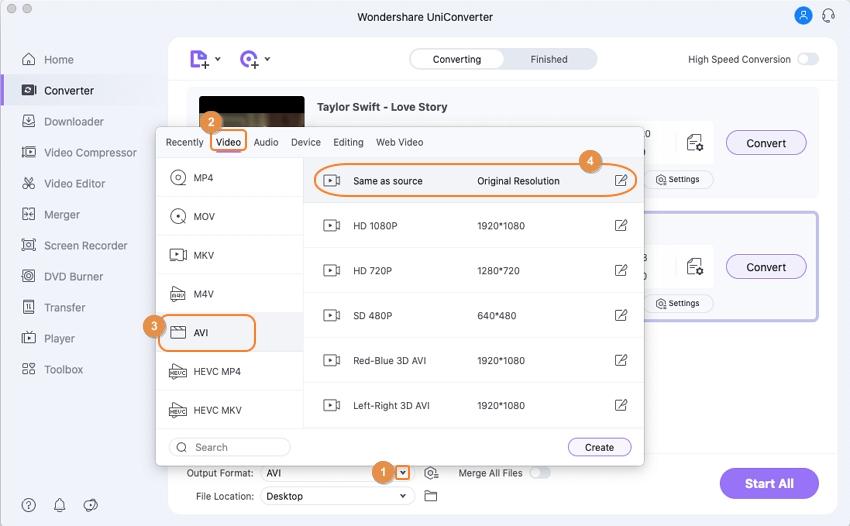
Step 3 Start converting AVI to MP4 on Mac.
Before the conversion, you're optional to edit your video like trimming unwanted parts, adding subtitles by clicking one of the editing icons under the video thumbnail. Finally, click the Start All to start the conversion process.
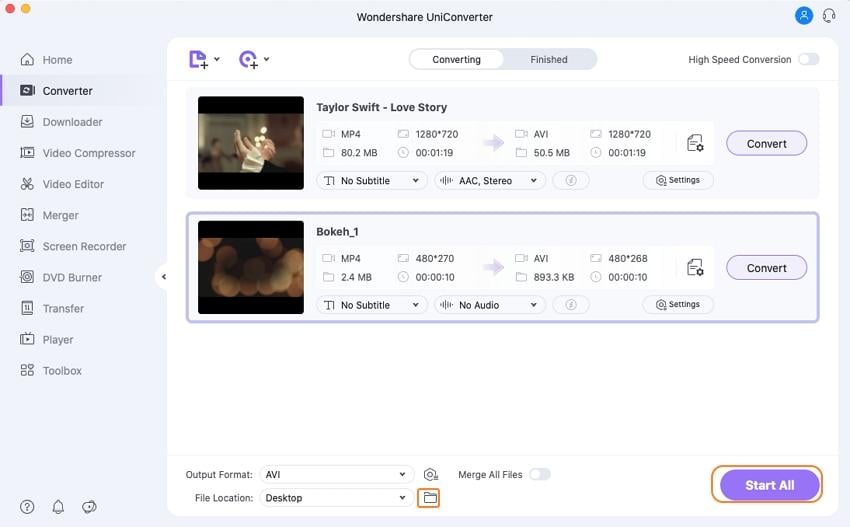
After a while, the added MP4 files will be successfully converted to AVI. You can get the converted files by tapping the Output icon at the bottom of the main interface.
Part 2. How to convert MP4 to AVI on Mac with a free converter.
If you are looking for a free converter, then Wondershare Free Video Converter is a good choice. This software is free to use and allows converting videos and audio files to formats that are compatible with iOS and other devices. The program supports editing features like cropping, merging, trimming, rotating, and others. Wondershare Free Video Converter for Mac also allows downloading videos from YouTube and convert them to different formats.
Steps to convert MP4 to AVI using Wondershare Free Video Converter for Mac:
Step 1: Download, install, and launch Wondershare free AVI converter on your Mac.
Step 2: Drag and drop the desired MP4 files to the software interface. You can also click Add Files > Load Media Files and browse the MP4 file on your Mac.
Step 3: Click Convert all tasks to: to enter the Format window, select AVI, and the resolution from the Video tab.
Step 4: Click Convert All to start the conversion process. The MP4 files will be successfully converted to AVI format.
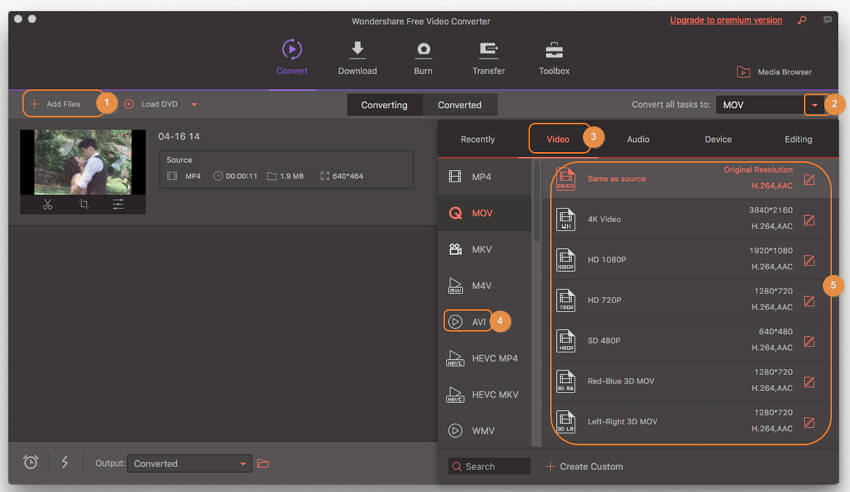
Part 3. Why choose Wondershare UniConverter for Mac.
The above listed are 3 methods to convert MP4 to AVI on Mac. Each of these solutions has its associated pros and cons. Depending upon your requirements related to a number of files, conversion speed, and additional features, you can opt for the most suitable method. Given below is a comparison table that will help you to decide the apt software as per your needs.
| Software/Methods | Wondershare UniConverter for Mac | Free Software(Free Video Converter for Mac) |
|---|---|---|
| Converting MP4 to AVI and other popular formats | Yes, support more than 1000 media formats | Yes, support more than 1000 media formats |
| Quality of the converted file | High | High |
| Conversion Speed | Very Fast (30 times faster than other software) | Very Fast |
| Batch conversion | Yes | Yes |
| Download and convert videos from YouTube and other 10,000 sites | Yes | Only YouTube |
| Convert to device supported formats | Yes, many devices formats | Yes, many devices formats |
| Windows/Mac support | Windows/Mac | Windows/Mac |
| Editing features | Yes, powerful editing features | Yes, powerful editing features |
| Size Limitation for Conversion | No, as large as you want | No, as large as you want |
| Convert without watermark | Yes | No |
| Price | Varies from plan to plan | Free |
Considering the features, it can be concluded that Wondershare UniConverter (originally Wondershare Video Converter Ultimate) is the best MP4 to AVI Converter Mac. The software is quick, flawless, and allows converting multiple files at a time. So, try it for free now.
Your complete video toolbox
 Convert MP4 to AVI or other 1,000+ formats, including MKV, MOV, MP4, etc.
Convert MP4 to AVI or other 1,000+ formats, including MKV, MOV, MP4, etc.




Christine Smith
chief Editor