Convert MP4 on Mac
- TRY FREE TRY FREE
- 1. Convert Other Formats to MP4 on Mac+
-
- 1.1 Convert MOV to MP4 on Mac
- 1.2 Convert MKV to MP4 on Mac
- 1.3 Convert FLV to MP4 on Mac
- 1.4 Convert WMV to MP4 on Mac
- 1.5 Convert AVCHD to MP4 on Mac
- 1.6 Convert MPG to MP4 on Mac
- 1.7 Convert MPEG4 to MP4
- 1.8 Convert M4V to MP4 on Mac
- 1.9 Convert VOB to MP4 on Mac
- 1.10 Convert MTS to MP4 on Mac
- 1.11 Convert M2TS to Mp4
- 1.12 Convert SWF to MP4 on Mac
- 2. Convert MP4 to Other Formats on Mac+
All Topic
- AI Tools Tips
-
- AI Photo Enhancer Tips
- Voice Changer Tips
- AI Thumbnail Maker Tips
- AI Script Generator Tips
- Smart Summarizer
- AI Subtitle Generator Tips
- Watermark Remover
- Vocal Remover Tips
- Speech to Text Tips
- AI Video Tips
- AI Image Tips
- AI Subtitle Translator Tips
- Video Extractor Tips
- Text to Speech Tips
- AI Video Enhancer Tips
- DVD Users
- Social Media Users
- Camera Users
- Photography
- Creative Design
- Movie Users
- Travelling Fans
- Educational Users
- More Solutions
- Holidays and Commemoration
- Game Lovers
- Other Tips
M4V to MP4 Mac Converter: How to Convert M4V to MP4 on Mac
by Christine Smith • 2025-11-05 15:14:34 • Proven solutions
“MPEG for Video”, commonly known as M4V is a common file format used by Apple that comes under FairPlay DRM Copyright Protection by Apple. The format is used for encoding movies, TV shows, and music videos for the iTunes store. Though M4V is quite similar to MP4 format since it comes with DRM protection, it can only be played on Apple devices like Mac, iPhone, and iPad. So if you have some of your favorite files in M4V format and you wish to play or edit them using non-Apple devices, converting M4V to MP4 on Mac is the most straightforward solution. Once converted, the files can be easily played over the host of other devices like Android, Xbox, PSP, and others. So, if you are looking for solutions on how to convert M4V to MP4 on Mac, you are the right page. Read below to know more about the M4V to MP4 conversion process and tools.
- Part 1. Best M4V to MP4 converter to convert M4V to MP4 on Mac
- Part 3. How to convert iTunes M4V to MP4 on Mac
- Part 4. M4V vs MP4: what's the difference
- Part 5. Why choose Wondershare UniConverter for Mac to convert M4V to MP4
Part 1. Best M4V to MP4 converter to convert M4V to MP4 on Mac.
There is no dearth of conversion software in the market, but if you are looking for a clean, fast and simple to use tool to convert M4V to MP4, Wondershare UniConverter (originally Wondershare Video Converter Ultimate) is the answer to all your queries. This professional software allows quick M4V to MP4 conversion without any quality loss and vice versa. In addition to M4V/MP4, the software supports more than 1000 popular formats like MOV, MKV, AVI, etc. Listed below are some features that make Wondershare UniConverter as the best M4V to MP4 Converter on Mac:
Wondershare UniConverter
-
Convert M4V to MP4 on Mac without any loss of quality and vice versa
-
Convert M4V to MP4 or other 1,000+ formats including MOV/MKV/AVI/FLV/WMV/MPEG etc.
-
Edit the video files with trimming, cropping, cutting, merging, adding subtitles, etc.
-
Burn M4V to DVD on Mac with free menu templates and playback on any playable devices
-
Download or record videos from 10,000+ video sharing sites
-
Industry-leading APEXTRANS technology converts videos with zero quality loss or video compression
-
Versatile toolbox combines video metadata editor, GIF maker, video compressor, and screen recorder
Steps to Convert M4V to MP4 on Mac Using Best M4V to MP4 Converter:
Before the conversion process beginning, you should first download and install Wondershare UniConverter on your Mac/Windows. Then you can follow the steps below to convert M4V to MP4 on Mac and vice versa, the steps also work on the Windows version.
Step 1 Add files to M4V to MP4 converter on Mac.
Launch Wondershare M4V to MP4 converter on your Mac, you'll come to the default interface which under the Video Converter tab. On the main interface of the software, click the ![]() button and browse for desired M4V files on your Mac system. You can even drag and drop the files to the software interface.
button and browse for desired M4V files on your Mac system. You can even drag and drop the files to the software interface.

Step 2 Select MP4 as output format.
Once you have added the M4V files to the software interface, click the Output Format: option to open the drop-down formats list, and select MP4 and a resolution from the Video section. You can edit the video with trimming, cropping, rotating, and more by clicking on the edit icons under the video thumbnail.

Step 3 Convert M4V to MP4 on Mac.
When all settings are finished, click the Start All button on the right-bottom corner to initiate the M4V to MP4 conversion on Mac. You can find the converted MP4 files from the Finished tab.
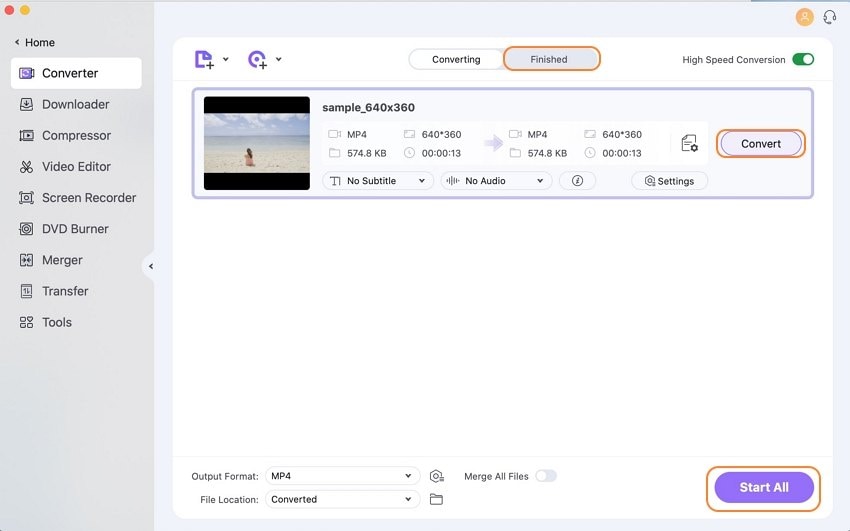
Part 3. How to convert iTunes M4V to MP4 on Mac.
M4V is a specially created video format by Apple that is DRM copyright protected in order to prevent its unauthorized distribution. M4V is also known by the name of iTunes video, or iTunes M4V video and can be only played on devices that are authorized to play it. Converting iTunes M4V to MP4 makes the file accessible to a number of players and devices. Since M4V is a protected format, converting it to MP4 needs professional software like Wondershare UniConverter. The software has 2 methods of how to convert iTunes M4V to MP4 - downloading and converting YouTube videos and Recording iTunes M4V video. Steps for both the methods are listed below:
Method 1: Download M4V from YouTube and convert to MP4
Step 1: Open the desired M4V video file on your Mac browser and copy its URL.
Step 2: Download, install, and launch Wondershare Video Converter for Mac.
Step 3: On the main software interface, select the Downloader tab, enable the switch Download then Convert Mode and select MP4 as the output format.
Step 4: Click the ![]() and the copied YouTube link will be automatically pasted to start the download process. Once downloaded, the video will automatically start converting to MP4 format and can be accessed from the Finished tab.
and the copied YouTube link will be automatically pasted to start the download process. Once downloaded, the video will automatically start converting to MP4 format and can be accessed from the Finished tab.
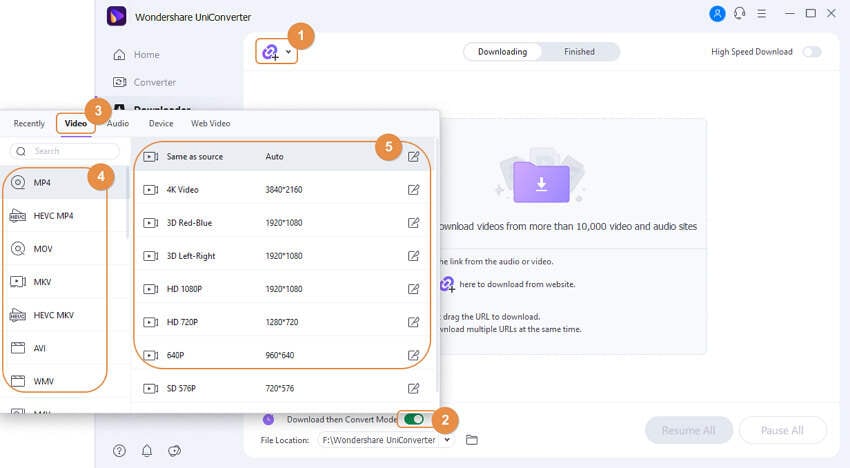
Method 2: Record the iTunes M4V files and save as MP4 format
Step 1: Open Wondershare Video Converter for Mac. On the main interface, select the ![]() option from the Screen Recorder tab.
option from the Screen Recorder tab.
Step 2: Open the desired M4V video that you want to record.
Step 3: A screen recorder window will pop-up from where you need to adjust the recording frame.
Step 4: Click the REC button to start the record. To stop the record, click the Stop icon on the recording taskbar.
Step 5: The recorded video will appear on the Wondershare interface as an MP4 file under the Open folder.

Thus with the above steps you can convert M4V to MP4 on Mac, select one method as your needs.
Part 4. M4V vs MP4: what's the difference.
Going by definition, M4V is a video format that is developed by Apple to encode videos, movies, and other content in its iTunes store. The format is often copy-protected through FairPlay DRM copyright protection. MP4 on the other hand stands for MPEG-4 Part 14 and is a universal and one of the most widely used video container formats that stores video, audio, images, and subtitles.
M4V and MP4 are similar in many ways, but there are many differences between the 2 formats. Here list some differences between MP4 and M4V.
| Features/Format | M4V | MP4 |
|---|---|---|
| Developer | Apple Inc. | Moving Pictures Expert Group (MPEG) |
| Purpose |
Developed by Apple as a copyright protected format to prevent transferring of files without paying for the content. Encourages the users to purchase files through the iTunes store. |
Developed as a universal format that can be played on all types of players and devices. |
|
Application and compatibility |
Specially designed for Apple products and compatible with iOS devices like iPhone, iPad, Mac, and others. |
Can be played on almost all players and devices. |
| Restriction |
Restricted by Apple FairPlay DRM copyright protection. |
No copyright protection or restriction on use. |
| Video Codec |
, AAC, AC3 |
MPEG-4/, AAC |
| Popularity |
Popular with Apple products like the iPhone, Mac, iPad, and others. |
Popularly used for sharing, streaming, and uploading media over the Internet. |
Part 5. Why choose Wondershare UniConverter for Mac to convert M4V to MP4.
The article above discusses various methods for converting M4V to MP4 format. Though you can pick up the most relevant solution as per your requirements, but considering overall features and functions, Wondershare UniConverter for Mac proves to be the best M4V to MP4 Mac converter. The software not only allows lossless quality conversion at a fast speed but also supports video editing, downloading, recording with a host of other added features. The table illustrated below will compare Wondershare software with its free version and online program.
| Features/Program | Wondershare UniConverter | Wondershare Video Converter Free | Free Online Video Converter |
|---|---|---|---|
| Internet requirement | No | No | Yes |
| Supported formats | Support all possible formats ( more than 1000) | All popular formats | Limited popular formats |
| Batch conversion | Yes | Yes | No |
| Upload file size limitation | No | No | Yes, allows uploading file up to 100MB |
| Editing features | Support a wide range of features including cropping, trimming, adding subtitles, and others. | Support basic editing features. | Basic editing functions like frame rate, resolution, and bit rate. |
| M4V to MP4 conversion quality | Lossless quality conversion | Good quality conversion | Decent quality conversion |
| Conversion speed | Very fast (30X faster) | Fast | Decent |
| Video download | Allows downloading videos from more than 10,000 sites. | Allows downloading from YouTube. | No download feature. |
| 24 X 6 Customer support | Yes | No | No |
| Conversion time display | Yes | No | No |
| Convert to specific predefined formats | Yes, all major devices | Yes, popular devices | No |
Thus considering the simplicity, interface, speed, and other features, it can be concluded that Wondershare UniConverter for Mac is the best M4V to MP4 Mac Converter.
* Some of the above codec formats may need to be supported by system.
Your complete video toolbox
 Convert audios/videos to 1,000+ formats, including AVI, MKV, MOV, MP4, etc.
Convert audios/videos to 1,000+ formats, including AVI, MKV, MOV, MP4, etc.

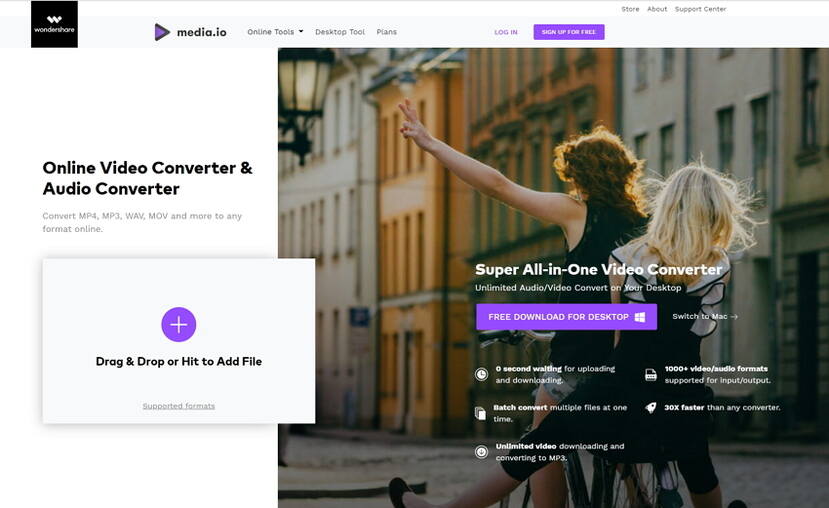



Christine Smith
chief Editor