Convert MP4 on Mac
- TRY FREE TRY FREE
- 1. Convert Other Formats to MP4 on Mac+
-
- 1.1 Convert MOV to MP4 on Mac
- 1.2 Convert MKV to MP4 on Mac
- 1.3 Convert FLV to MP4 on Mac
- 1.4 Convert WMV to MP4 on Mac
- 1.5 Convert AVCHD to MP4 on Mac
- 1.6 Convert MPG to MP4 on Mac
- 1.7 Convert MPEG4 to MP4
- 1.8 Convert M4V to MP4 on Mac
- 1.9 Convert VOB to MP4 on Mac
- 1.10 Convert MTS to MP4 on Mac
- 1.11 Convert M2TS to Mp4
- 1.12 Convert SWF to MP4 on Mac
- 2. Convert MP4 to Other Formats on Mac+
All Topic
- AI Tools Tips
-
- AI Photo Enhancer Tips
- Voice Changer Tips
- AI Thumbnail Maker Tips
- AI Script Generator Tips
- Smart Summarizer
- AI Subtitle Generator Tips
- Watermark Remover
- Vocal Remover Tips
- Speech to Text Tips
- AI Video Tips
- AI Image Tips
- AI Subtitle Translator Tips
- Video Extractor Tips
- Text to Speech Tips
- AI Video Enhancer Tips
- DVD Users
- Social Media Users
- Camera Users
- Photography
- Creative Design
- Movie Users
- Travelling Fans
- Educational Users
- More Solutions
- Holidays and Commemoration
- Game Lovers
- Other Tips
MP4 to MOV Converters: How to Convert MP4 to MOV on Mac Easily
by Christine Smith • 2025-10-21 20:09:00 • Proven solutions
The digital world is loaded with video formats having their associated pros, cons, and compatibility issues. MP4 is unarguably the popular and the most widely used format that is compatible with working with almost all players and devices. Technically speaking, MP4 is a container format having videos with a different encoding. Although iOS devices support the MP4 file format, there is a possibility that some of these files are encoded in a manner that is not recognized by Apple devices and thus poses compatibility issues. In such situations, you would need to convert MP4 to MOV on Mac, as MOV is the default Mac OS format offering optimum compatibility.
Once you convert MP4 to QuickTime MOV on Mac, you can play MP4 videos on iPhone, iTunes, QuickTime, iPad, and others. Additionally, the videos can also be edited using iMovie or Final Cut Pro apps. Read the following parts to learn the top 6 MP4 to MOV converters for Mac online and free.
- [90X faster] Wondershare UniConverter for Mac
- [Online Free] Zamzar
- [Online Free] Online Convert
- [Easy-to-use] Convert Files
- iSkysoft iMedia Converter Deluxe
- FonePaw
- Part 1. How to convert MP4 o MOV on Mac easily
- Part 2. 5 recommended MP4 to MOV converters for Mac and free online
- Part 3. Wondershare UniConverter VS Free MP4 to MOV Online Converters
Part 1. How to convert MP4 o MOV on Mac easily.
There is a long list of MP4 converter tools and utilities available that take care of your MP4 to MOV conversion on Mac. One such program that is known for delivering excellent services is Wondershare UniConverter (originally Wondershare Video Converter Ultimate). The software is simple to use without any complicated procedures or codec installation. The conversion process using this software is smooth and fast thus making it the best MP4 to MOV converter for Mac. This powerful converter allows converting files between more than 1000 videos and audio formats including VR and 4K. Enlisted below are the features of Wondershare UniConverter.
Wondershare UniConverter
-
Directly convert MP4 to MOV, AVI, MKV, VOB, and other 1000+ formats on Mac
-
MP4 files are converted to MOV format without any quality loss
-
Convert MP4 to MOV with built-in menu templates, creating a professional DVD
-
Burn videos to DVD with customized free DVD menu templates
-
Download or record videos from 10,000+ video sharing sites
-
Industry-leading APEXTRANS technology converts videos with zero quality loss or video compression
-
Versatile toolbox combines video metadata editor, GIF maker, video compressor, and screen recorder
Steps to Convert MP4 to MOV on Mac Using Wondershare UniConverter:
Step 1 Launch MP4 to MOV converter on Mac and add MP4 files.
Download the software from the link above, install and launch it on your Mac. To start with, you need to import the MP4 file(s) to the software interface. You can drag and drop the files from your system, or just click the ![]() button to browse for MP4 videos present on the Mac system.
button to browse for MP4 videos present on the Mac system.

Step 2 Select MOV as the output format.
Once the MP4 file is loaded, select MOV as the output format from the Video category at the left panel of the interface. Video resolution can also be changed here as the list.
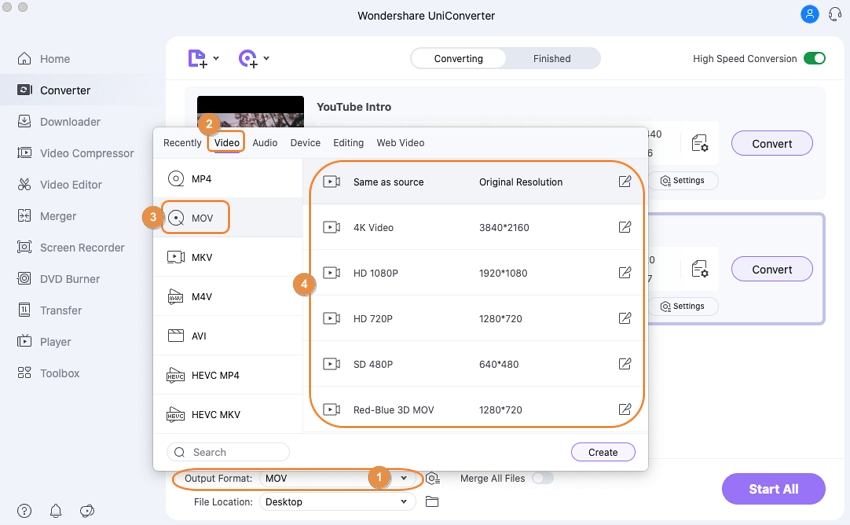
Step 3 Convert MP4 to MOV on Mac.
The destination location of the converted file can be specified under the Output tab at the bottom of the interface. Finally, click the Start All button to initiate the MP4 to MOV conversion process. The time required for conversion will depend upon the file size.
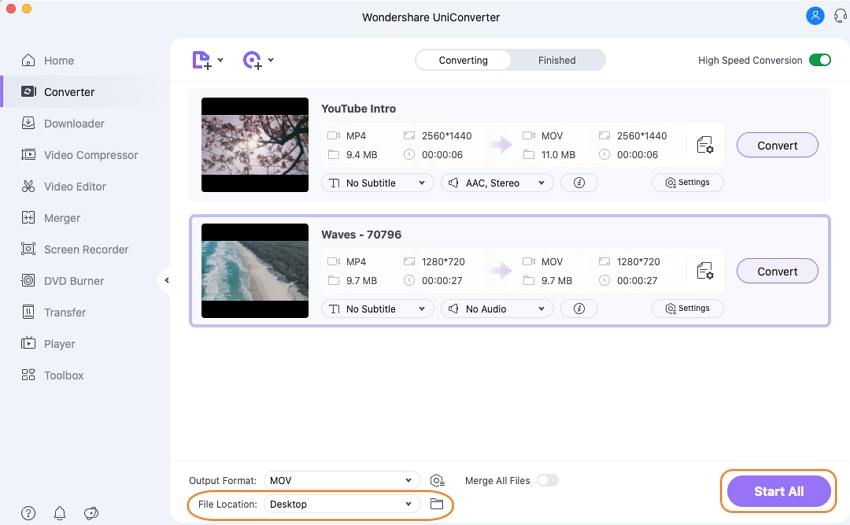
Part 2. 5 recommended MP4 to MOV converters for Mac and free online.
Considering the ease of use, quick conversion and an array of additional features, Wondershare UniConverter (originally Wondershare Video Converter Ultimate) is definitely the best software in its category. Still if due to any reasons you are looking for other solutions, we have picked up other methods that can take care of your conversion needs.
1. Zamzar - MP4 to MOV Converter for Mac Online
Zamzar is a popular online converter that allows converting MP4 to MOV in addition to other supported formats. The converter is free to use and has a simple to understand interface. The converted files through the program are sent through the mentioned email id. The converter allows adding local files as well as URLs for conversion purposes. No matter whether you have a video, audio, document, archive, image, or a music file, Zamzar will take care of your conversion needs.
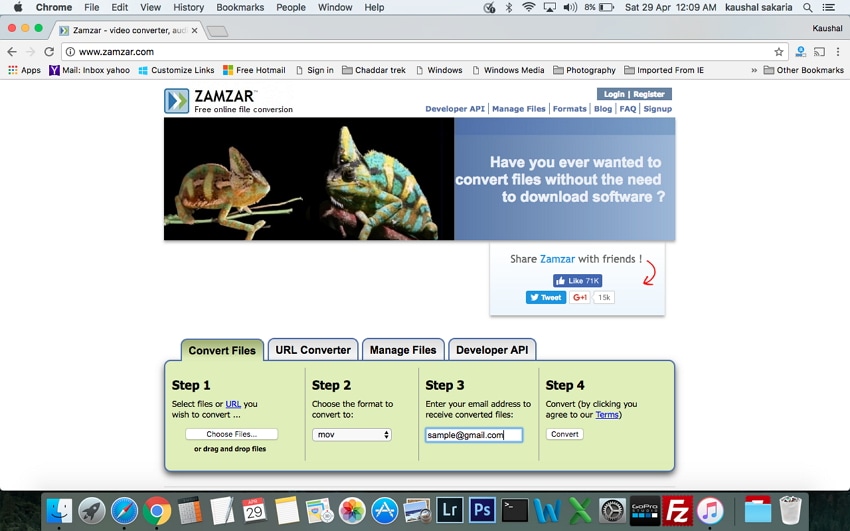
2. Online Convert - MP4 to MOV Converter Free Online
http://video.online-convert.com/convert-to-mov
Online convert is another popular converter that is free to use and allows converting MP4 as well as other file formats to Quicktime MOV format. Using the program, you simply need to add the desired file or its URL and click Convert. The file will be successfully converted to MOV format and its download link will be made available. The program also allows changing the file settings with respect to screen size, bitrate, frame rate, and other aspects.
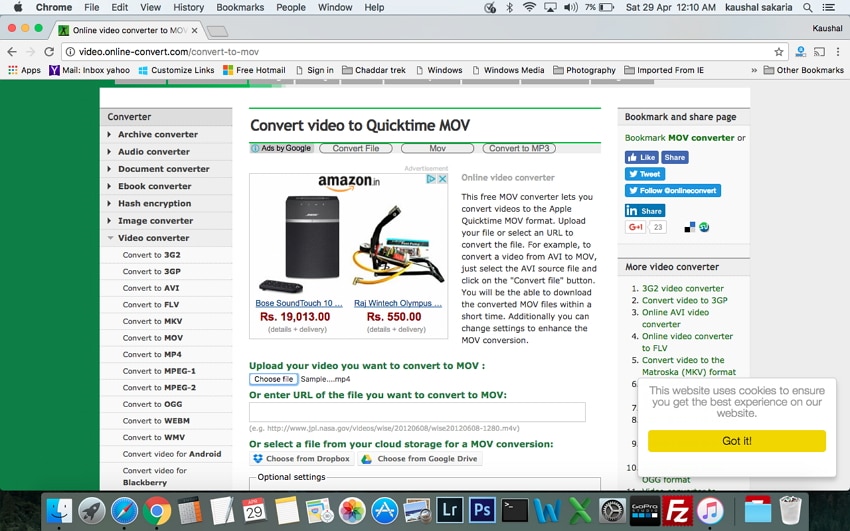
3. Convert Files - Online MP4 to MOV Converter for Mac
http://www.convertfiles.com/convert/video/MP4-to-MOV.html
This is another name in the list of solutions to convert MP4 to QuickTime MOV on Mac. This MP4 to MOV converter Mac freeware is simple to use without any hassles of downloading or installing software. With three simple steps, your MP4 file gets converted to MOV format. The program allows downloading the converted file from the software interface, or there is also an option where the download link can be sent to the desired mail id.
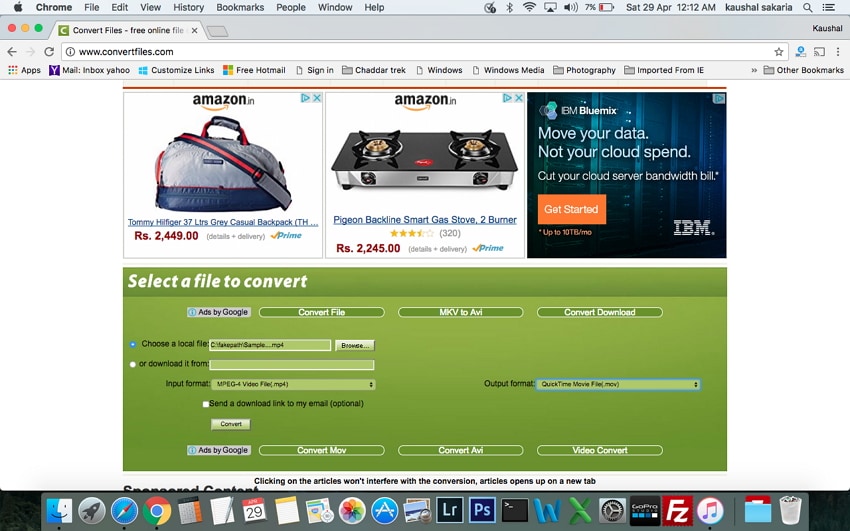
4. iSkysoft iMedia Converter Deluxe
iSkysoft iMedia Converter Deluxe is the desktop software that proves to be an all-in-one converter for Mac. In addition to MP4 to MOV, the program allows converting different video, audio, and DVD files with support to over 150 popular formats. The program also supports converting files to specific device compatible formats. iSkysoft iMedia Converter Deluxe also allows downloading videos from more than 1000 sites for playback and conversion purposes. Additional features of the software include editing tools, zero quality loss, an all-in-one DVD tool, and others.
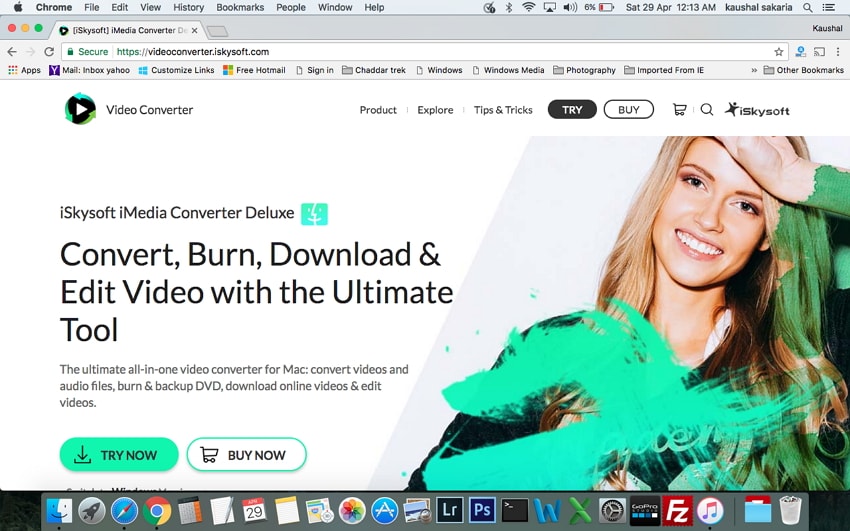
5. FonePaw
FonePaw is desktop software that can convert MP4 to QuickTime MOV on Mac without any quality loss. The software features NVIDIA’s CUDA and AMD APP acceleration technology that makes the conversion speed 6 times faster. All popular audio, video, and DVD formats are supported by the software for conversion purposes. The program works as a handy DVD ripper and allows editing files as well. Video download from popular sites like YouTube, CBS, and others is also supported by the software.
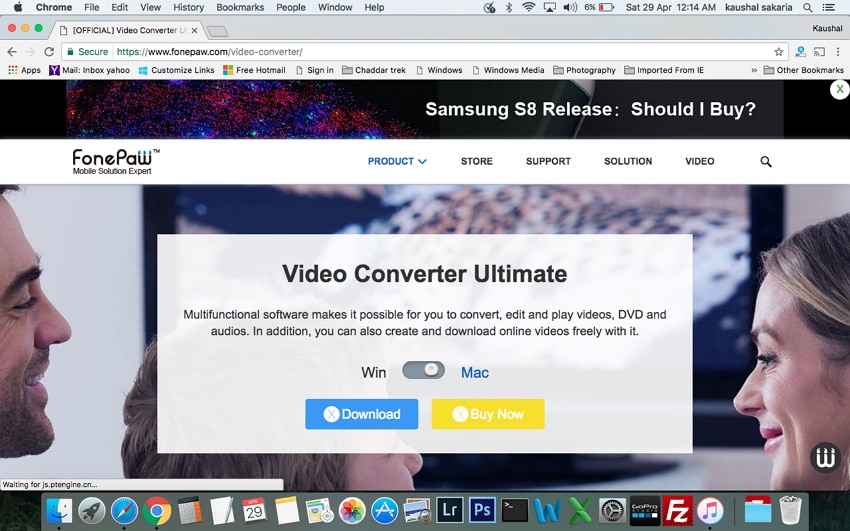
Part 3. Wondershare UniConverter VS Free MP4 to MOV Online Converters.
The above listed are top solutions for converting MP4 to MOV format. Though Wondershare UniConverter (originally Wondershare Video Converter Ultimate) proves to be the best choice considering its list of features, a comparison table of all the 6 solutions is given below. Considering the features, pros, and cons listed in the table below, pick up the method that best suits your requirements.
| Software Name/Features | Wondershare UniConverter | Zamzar | Online Convert | Convert Files | iSkysoft iMedia Converter Deluxe | FonePaw |
|---|---|---|---|---|---|---|
| Supported input formats | All widely used formats | Decent list of formats | Popular formats | Know and popular formats | Almost all popular formats | All types of widely used formats |
| Supported Output formats | More than 1000 formats | Popular video, audio, image, and other file formats | Decent list of popular formats | All popular video, audio, archive, document, image, and other file formats | Over 150 popular formats | All popular formats like MKV, AVI, MOV, and others |
| Conversion Speed | Very Fast | Moderate | Moderate | Moderate | Fast | Fast |
| OS Support | Windows/Mac | Windows/Mac | Windows/Mac | Windows/Mac | Windows/Mac | Windows/Mac |
| Editing features | Yes | No | No | No | Yes | Yes |
| Downloading/recording videos | Yes | No | No | Limited | Yes | Yes |
| Burning DVD | Yes | No | No | No | Yes | Yes |
| Pros | ||||||
| 1. Support batch conversion | 1. Free to use | 1. Free converter | 1. Free to use online converter | 1. Support device specific format conversion | 1. Allows clipping and merging videos and audios | |
| 2. 30 times faster conversion speed | 2. Simple interface | 2. Simple interface | 2. Easy to use interface | 2. Allows processing up to 250 MB files | 2. Allows burning, creating, converting, and editing DVDs | |
| 3. Works as a media streamer | 3. Allows adding file URL | 3. Allows making changes to files with respect to frame rate, bitrate, and other parameters. | 3. Allows downloading videos from YouTube, Metacafe, and other sites. | 3. Support editing features like trim, merge, crop, rotate, and metadata. | 3. Editing tools for personalized videos. | |
| 4. Supports an array of file formats | 4. Facilitates converting videos to 4K and 3D | |||||
| Cons | 1.Paid software 2. Need to download, and install |
1. Dependent on internet availability 2. No additional features like editing and downloading |
1. Need an internet connection to work 2. No additional features | 1. Need good internet connection for fast conversion speed 2. No option for editing videos or burning DVDs |
1. Need to download and installed 2. Paid software |
1. Paid software 2. Needs to be downloaded and installed on the system |
| Price | Varies from plan to plan | Free | Free | Free | Varies | Varies |
So, get your MP4 files converted to MOV and enjoy playing them over iPhone, iPod, iPad, and other Apple products and programs without any compatibility issues. Free download Wondershare UniConverter (originally Wondershare Video Converter Ultimate) now.
Your complete video toolbox
 Convert MP4 to MOV or other 1,000+ formats quickly.
Convert MP4 to MOV or other 1,000+ formats quickly.




Christine Smith
chief Editor