Convert MP4 on Mac
- TRY FREE TRY FREE
- 1. Convert Other Formats to MP4 on Mac+
-
- 1.1 Convert MOV to MP4 on Mac
- 1.2 Convert MKV to MP4 on Mac
- 1.3 Convert FLV to MP4 on Mac
- 1.4 Convert WMV to MP4 on Mac
- 1.5 Convert AVCHD to MP4 on Mac
- 1.6 Convert MPG to MP4 on Mac
- 1.7 Convert MPEG4 to MP4
- 1.8 Convert M4V to MP4 on Mac
- 1.9 Convert VOB to MP4 on Mac
- 1.10 Convert MTS to MP4 on Mac
- 1.11 Convert M2TS to Mp4
- 1.12 Convert SWF to MP4 on Mac
- 2. Convert MP4 to Other Formats on Mac+
All Topic
- AI Tools Tips
-
- AI Photo Enhancer Tips
- Voice Changer Tips
- AI Thumbnail Maker Tips
- AI Script Generator Tips
- Smart Summarizer
- AI Subtitle Generator Tips
- Watermark Remover
- Vocal Remover Tips
- Speech to Text Tips
- AI Video Tips
- AI Image Tips
- AI Subtitle Translator Tips
- Video Extractor Tips
- Text to Speech Tips
- AI Video Enhancer Tips
- DVD Users
- Social Media Users
- Camera Users
- Photography
- Creative Design
- Movie Users
- Travelling Fans
- Educational Users
- More Solutions
- Holidays and Commemoration
- Game Lovers
- Other Tips
How to Convert WebM to MP4 on Mac and Vice Versa
by Christine Smith • 2025-10-21 20:07:25 • Proven solutions
MP4, as we all are well aware, is one of the most commonly used multimedia formats that are compatible with almost all players and devices. MP4 is also used for sharing content over the Internet. But if you want to embed your videos on the HTML5 page, WebM will prove to be a better option than MP4 format. WebM is an open-source format that allows streaming good quality videos on a webpage that uses an HTML5 video tag. WebM and MP4 both are the major formats of HTML5 video, the need to WebM to MP4 on Mac arises due to following listed reasons:
- WebM has a better compression ratio as compared to MP4. An HD video downloaded from YouTube will be 47% smaller in size as compared to the MP4 file.
- WebM is an open-source and royalty-free format while MP4 is non-free and is also patented.
- Moreover, WebM has high bandwidth and is also supported by a number of browsers.
- Videos in WebM format can be played directly without any need for plug-ins.
So if you want to access and embed your MP4 videos on the HTML5 page, converting from MP4 to WebM makes sense. For your queries on how to convert WebM to mp4, read below.
- Part 1. Best WebM converters on Mac to convert WebM to MP4
- Part 2. Free WebM converter to convert MP4 to WebM for Mac online
- Part 3. The differences between WebM and MP4
Part 1. Best WebM converters on Mac to convert WebM to MP4.
There is no dearth of file converters in the market, but if want to enjoy lossless quality conversion at a super-fast speed on your Mac, then Wondershare UniConverter for Mac proves to be the best choice. This WebM converter Mac ensures that all your conversion needs are taken care of in the best possible manner. The software supports more than 1000 formats for conversion.
Wondershare UniConverter
-
Convert WebM to MP4 at 90X faster speed than its competitors.
-
Allows batch conversion of MP4 to WebM format.
-
Allows downloading videos from more than 10,000 sites in MP4 format and then convert them to WebM and other formats.
-
User-friendly and simple interface to convert MP4 to WebM format.
-
Support customizing your videos using in-program editing tools like cropping, trimming, adding subtitles, and others.
-
Support transferring media files to a number of devices.
-
Burn video to DVD disk to play with your DVD player.
How to Convert WebM to MP4 on Mac using Wondershare UniConverter for Mac:
Step 1 Run Wondershare UniConverter for Mac and load WebM file(s).
Open Wondershare WebM converter on your Mac. From the main software interface, you can tap the Converter tab. Click the ![]() to browse and add WebM file(s) from the system.
to browse and add WebM file(s) from the system.
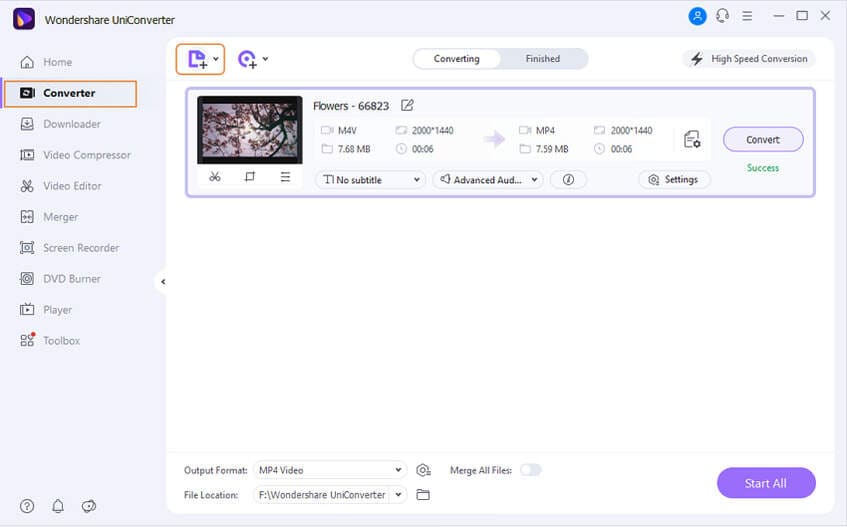
Step 2 Select MP4 as an output format.
Click the drop-down menu next to Output Format: and select the MP4 format and needed quality from the Video tab.
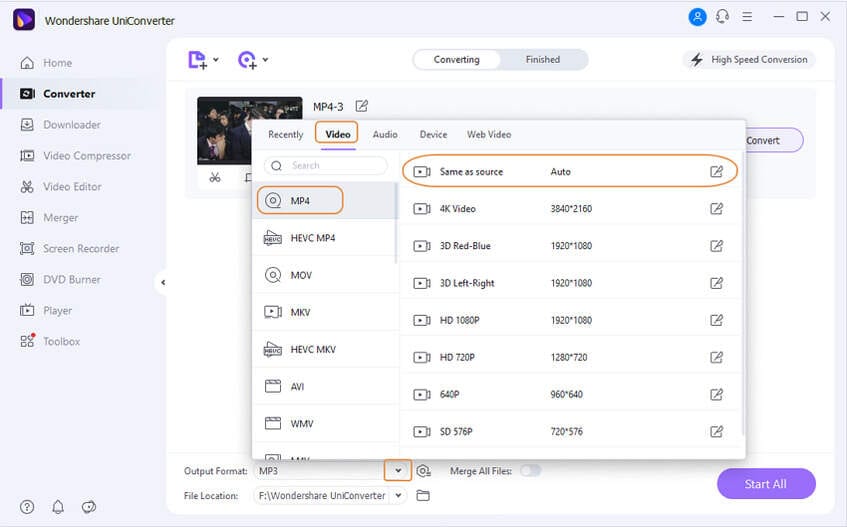
Step 3 Start converting WebM to MP4.
Click Start All to start converting WebM to MP4 on Mac. At the File Location tab, select the location on your Mac where you want to save the converted WebM file.
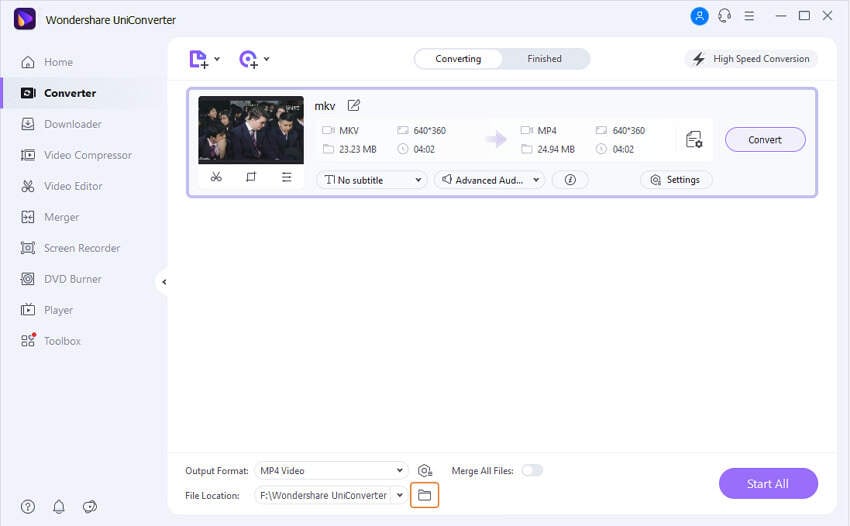
Part 2. Free WebM converter to convert MP4 to WebM for Mac online.
Looking for ways on how to convert mp4 to WebM on Mac without spending on paid software? An online converter is your answer. There are a good number of online converters available which allows free conversion from MP4 to WebM in addition to other formats. One such popular converter is Online Convert. The program allows adding local Mac files, its URL, or MP4 files from Dropbox as well as Google Drive. With optional settings options, screen size, video bitrate, audio codec, frame rate and other file parameters can be changed. The converted file can be downloaded from the link at the program interface.
Steps to convert MP4 to WebM using Online-Convert:
Step 1: Open https://video.online-convert.com/convert-to-webm on your Mac browser.
Step 2: Click “Choose File” and add the desired file from the system, link, or cloud storage.
Step 3: Edit and customize video through the Option settings tab.
Step 4: Click “Convert file” to start the conversion process.
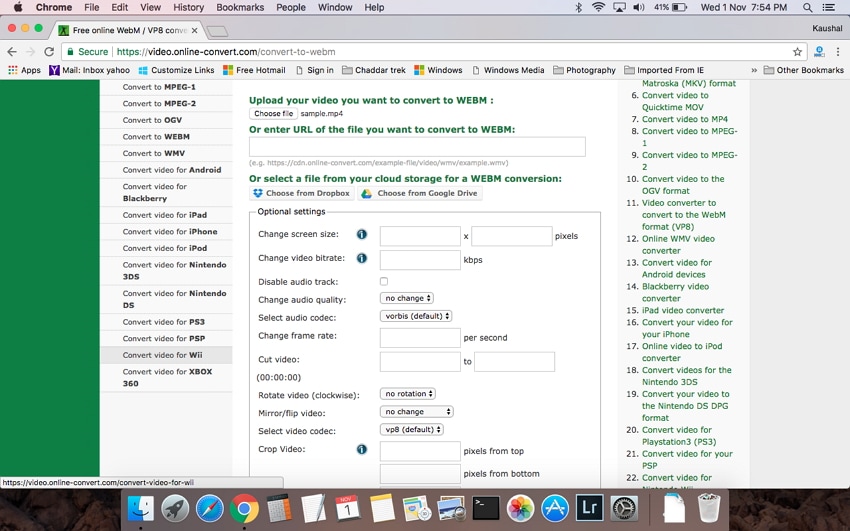
Comparison between Online converter and UniConverter (originally Wondershare Video Converter Ultimate)
The table below shows a comparison between Online Converter and UniConverter (originally Wondershare Video Converter Ultimate) so that you can pick the one that best suit your requirements.
| Features/Program | UniConverter (originally Wondershare Video Converter Ultimate) | Online Convert |
|---|---|---|
| Platform | Windows/Mac | Windows/Mac |
| Supported input formats | More than 1000 formats | Popular formats |
| Conversion speed | Superfast (30X faster) | Average |
| Convert MP4 files to WebM in batch | Yes | No |
| File editing features | Support a wide range of editing tools like cropping, trimming, adding subtitles, and others | Support basic editings like frame rate, bit rate, and size |
| Pros |
|
|
| Cons |
|
|
Part 3. The differences between WebM and MP4.
The technological advancement definitely offers something new and interesting but also confuses with a wide array of options. The same holds true when it comes to filing formats. MP4 and WebM, being two popular formats, it is important to know the differences between the two so that you know which format to use in different situations. The table below shows the differences between MP4 and WebM.
| Features/File Format | MP4 | WebM |
|---|---|---|
| Developer | Moving Pictures Expert Group (MPEG) | |
| File Extension | .mp4 | .webm |
| Introduction | It is a container format that consists of videos, audio, images, subtitles, and chapter in a single file. The format is used for streaming content over the net. | The format is designed for Web and supports HTML5. The file format consists of video streams that are compressed using VP8 or VP9 video codec along with Vorbis or Opus audio codecs. The structure of the file is based on the Matroska container. |
| Portable Device supported | Almost all types of portable devices including Apple, Sony, Microsoft, and Android | At times, mobile devices are not supported by the format |
| Programs Associated | Apple iTunes, Microsoft Windows Media player, Apple Quick Time player, VideoLAN, VLC Media player | VLC Media Player, Google Chrome, Mozilla Firefox |
| MIME Type | Audio/MPEG | Video/WebM and audio/WebM |
| Codecs Supported | VAVC MPEG-4 and video codecs | Vorbis/Opus audio codecs, AVC MPEG-4, and WebVTT text tracks |
| Supported Streaming | Easy to upload on websites and move and copy files | Best for internet streaming |
| Pros |
|
|
| Cons |
|
|
So whenever you get stuck in a situation when you do not know how to convert MP4 to WebM on Mac, Wondershare UniConverter (originally Wondershare Video Converter Ultimate) Mac is there for you.
Your complete video toolbox
 Convert audios/videos to 1,000+ formats, including AVI, MKV, MOV, MP4, etc.
Convert audios/videos to 1,000+ formats, including AVI, MKV, MOV, MP4, etc.




Christine Smith
chief Editor