Support Any Media Formats
It will save you a lot of trouble for its powerful compatibility feature. You can simply import any audio or video file to convert.
Free MP4 Converters
- 1. Free MP4 Converters+
- 2. Online Video to MP4 Converter+
- 3. Online MP4 to Video Converter+
-
- 3.1 MP4 to MP3 Converter Online
- 3.2 Convert MP4 to 3GP Online
- 3.3 Convert MP4 to M4V Online
- 3.4 MP4 to FLV Converter Online
- 3.5 Convert MP4 to OGG Online
- 3.6 MP4 to WAV Converter Online
- 3.7 Convert MP4 to OGV Online
- 3.8 Convert MP4 to WMV Online
- 3.9 MP4 to WEBM Converter Online
- 3.10 MP4 to MOV Converter Online
- 3.11 MP4 to AVI Converter Online
All Topic
- AI Tools Tips
-
- AI Photo Enhancer Tips
- Voice Changer Tips
- AI Thumbnail Maker Tips
- AI Script Generator Tips
- Smart Summarizer
- AI Subtitle Generator Tips
- Watermark Remover
- Vocal Remover Tips
- Speech to Text Tips
- AI Video Tips
- AI Image Tips
- AI Subtitle Translator Tips
- Video Extractor Tips
- Text to Speech Tips
- AI Video Enhancer Tips
- DVD Users
- Social Media Users
- Camera Users
- Photography
- Creative Design
- Movie Users
- Travelling Fans
- Educational Users
- More Solutions
- Holidays and Commemoration
- Game Lovers
- Other Tips
Top 5 Free FLV to MP4 Converters for Windows / Mac
by Christine Smith • 2025-10-21 20:07:44 • Proven solutions
Many videos online are in FLV format. After downloading those videos, it is hard for you to play them on Apple or Android devices, which are FLV incompatible. In this case, you can use a free FLV converter to easily convert FLV to MP4, a more universal, higher quality but lower file size format. In this article, you will get 5 best and FREE FLV to MP4 converters. Just get them below.
Part 1. 100% Free and Advanced FLV to MP4 Converter
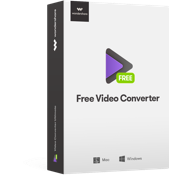
Wondershare Free Video Converter
-
Support converting videos in any format to all the popular formats
-
Personalize your video with powerful video editing functions
-
Download videos from the YouTube site
-
Output video quality is ZERO loss
-
Supported OS: Windows NT4/2000/2003/XP/Vista/7/8, Mac OS 10.15 (Catalina), 10.14, 10.13, 10.12, 10.11, 10.10, 10.9, 10.8, 10.7, 10.6
Why Choose Video Converter Free (Windows/Mac)
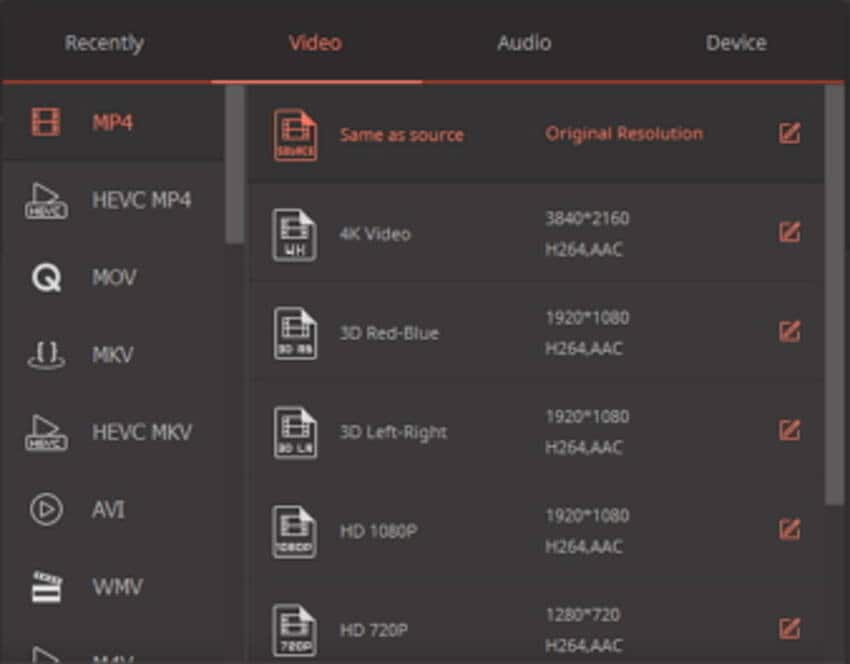
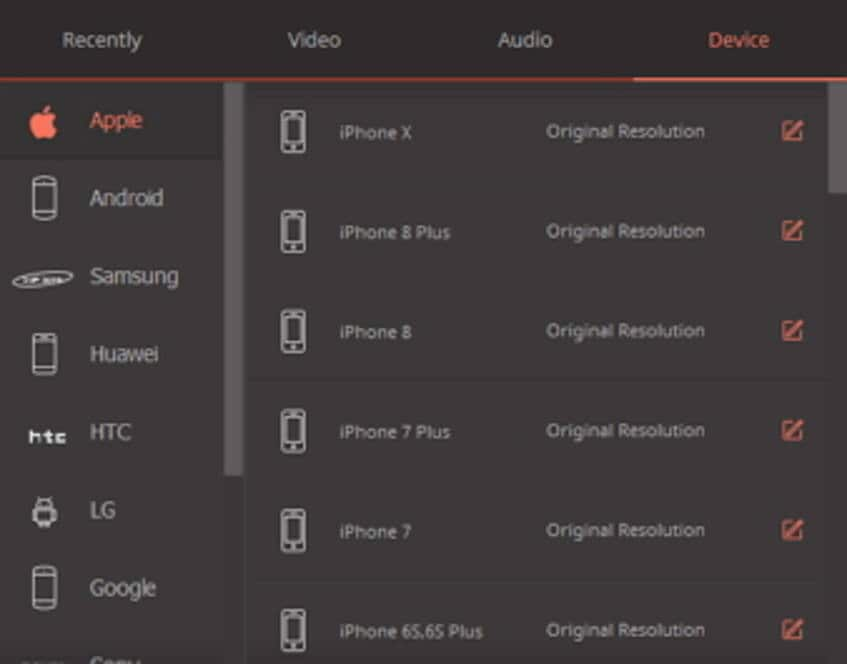
Playback on Devices
The optimized presets let you easily convert to your desired devices, like iPhone, iPad, Samsung, Xbox one, etc.
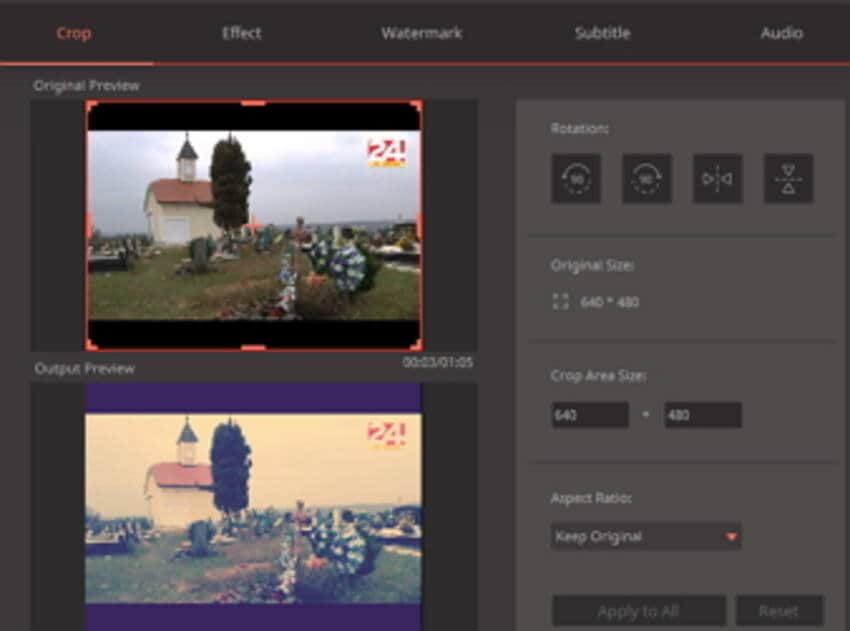
Edit video
Want to perfect your video before conversion? Now you can just grab the application to perfect your video by trimming, cropping, adding subtitle, etc.
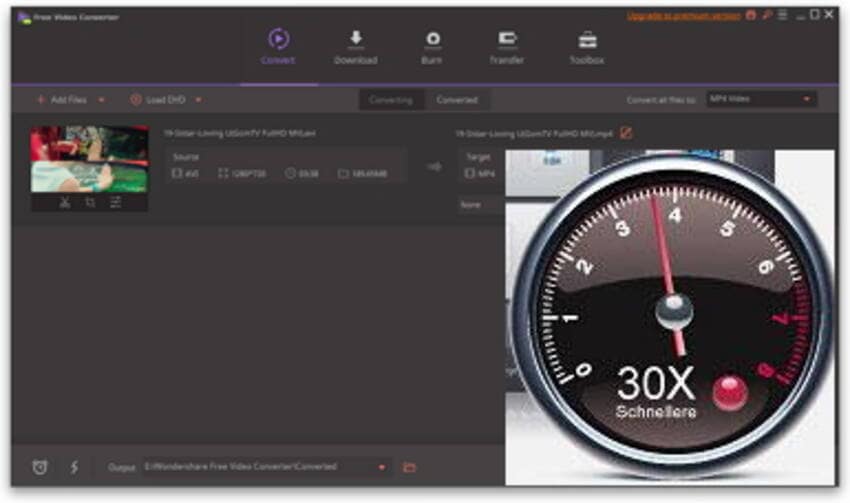
30X Conversion Speed
Are you bothered with large file conversion? Get the program to save your time spent on video conversion.
Steps on How to Convert FLV to MP4 with Video Converter Free:
Step 1 Launch Wondershare FLV to MP4 converter and import FLV files to it.
Download, install and start Wondershare Video Converter Free. Then go to click the Add Files button to import the FLV files. Alternatively, you can import the FlV files by simple drag and drop.
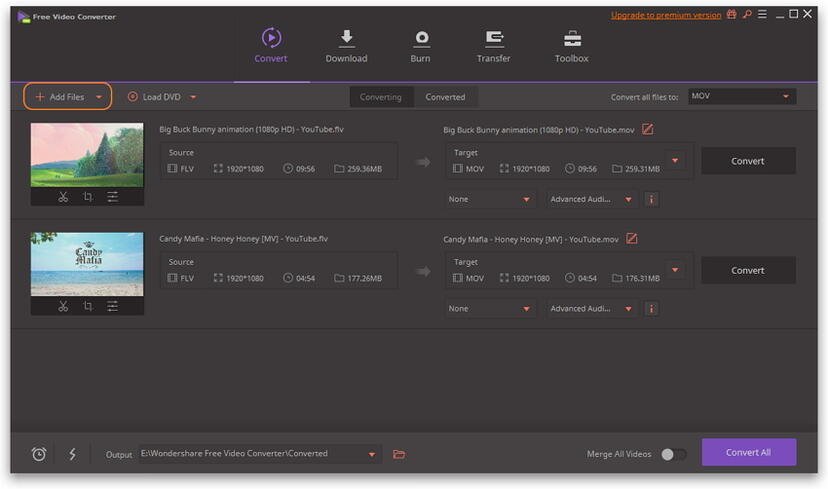
Step 2 Choose the output format as MP4 for the free FLV to MP4 conversion.
Click the drop-down icon to enter the Format panel, select Video > MP4 and the resolution. Before the conversion, you can click the Settings icon to customize the output format with a special frame rate, bitrate, encoder, etc.

Step 3 Convert FLV to MP4 for free.
After all, settings have been finished, and you can click the Convert All button at the bottom right corner to start the free FLV to MP4 conversion.

This is how Wondershare UniConverter helps with FLV to MP4 conversion. After converting the video to MP4 video file, you're able to play MP4 on TV with ease. With the help of Wondershare UniConverter, you can convert, edit, compress, burn DVD, transfer videos and more.
Watch Video to Learn How to Convert FLV to MP4 with Free Converters
Part 2. More Options of FLV to MP4 Converters
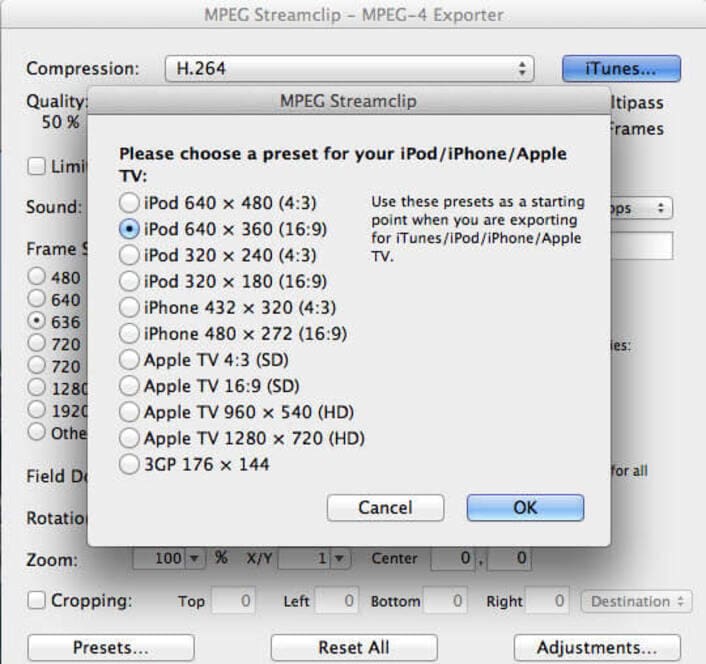
MPEG Streamclip (Windows / Mac OS)
Pro: Free convert and edit your video.
Cons:
1. No output option for Apple Prores, Final Cut Pro x, QuickTime player x, etc.
2. The converted file is 2x the size of the original.
3. It doesn't support Mavericks.
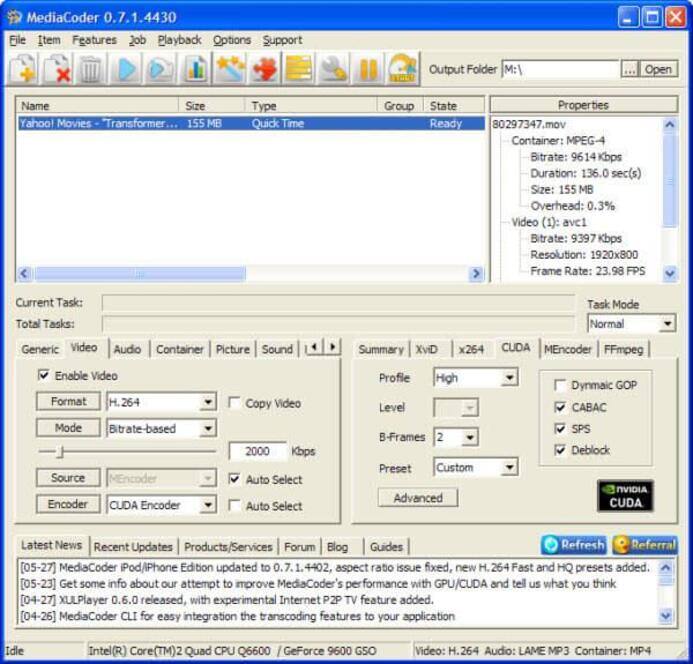
MediaCoder (Windows OS)
Pros: A flexible video conversion and compression tool
Cons:
1.Not comprehensive and user friendly.
3. Work at a slow speed.
2. Only support Windows OS.
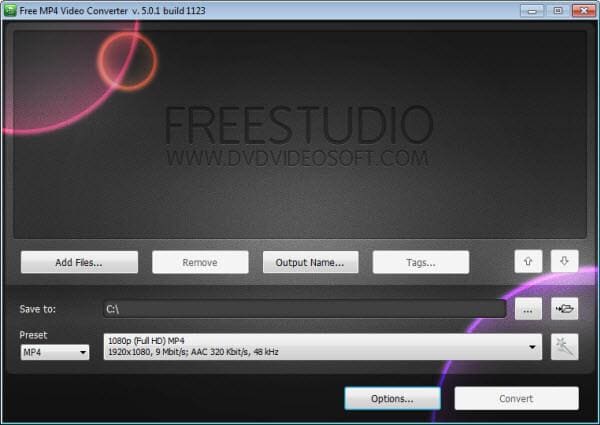
Free MP4 Video Converter (Windows)
Pros: A 100% safe video converter, no spyware or adware
Cons:
1. The source file format is limited.
2. Conversion speed needs to be improved.
3. Only support Windows OS.
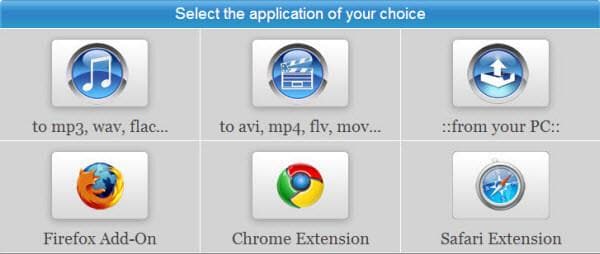
Online Video Converter (Online Converter)
Pro: Convert and download videos
Cons:
1. It often freezes during the process of uploading the file.
2. The uploading and conversion rate is low.
Note: If you are looking for a powerful and free video converter, and want to have high output video quality, you'd better try Wondershare Free Video Converter.
Your complete video toolbox
 Convert audios/videos to 1,000+ formats, including AVI, MKV, MOV, MP4, etc.
Convert audios/videos to 1,000+ formats, including AVI, MKV, MOV, MP4, etc.




Christine Smith
chief Editor