Free MP4 Converters
- 1. Free MP4 Converters+
- 2. Online Video to MP4 Converter+
- 3. Online MP4 to Video Converter+
-
- 3.1 MP4 to MP3 Converter Online
- 3.2 Convert MP4 to 3GP Online
- 3.3 Convert MP4 to M4V Online
- 3.4 MP4 to FLV Converter Online
- 3.5 Convert MP4 to OGG Online
- 3.6 MP4 to WAV Converter Online
- 3.7 Convert MP4 to OGV Online
- 3.8 Convert MP4 to WMV Online
- 3.9 MP4 to WEBM Converter Online
- 3.10 MP4 to MOV Converter Online
- 3.11 MP4 to AVI Converter Online
All Topic
- AI Tools Tips
-
- AI Photo Enhancer Tips
- Voice Changer Tips
- AI Thumbnail Maker Tips
- AI Script Generator Tips
- Smart Summarizer
- AI Subtitle Generator Tips
- Watermark Remover
- Vocal Remover Tips
- Speech to Text Tips
- AI Video Tips
- AI Image Tips
- AI Subtitle Translator Tips
- Video Extractor Tips
- Text to Speech Tips
- AI Video Enhancer Tips
- DVD Users
- Social Media Users
- Camera Users
- Photography
- Creative Design
- Movie Users
- Travelling Fans
- Educational Users
- More Solutions
- Holidays and Commemoration
- Game Lovers
- Other Tips
Online MP4 to OGV Converter: How to Convert MP4 to OGV Online Easily
by Christine Smith • 2025-10-21 20:08:09 • Proven solutions
OGV is a video container format that is commonly used for playing web page videos with HTML tags. MP4, on the other hand, is a compressed multimedia file format that is used for streaming media over the internet. There are situations when you would need to convert your videos from MP4 to OGV format. Converting MP4 to OGV makes the file more compatible with HTML5 and thus simple to be played in different browsers like Google Chrome and Firefox. The relationship of OGV files with HTML5 makes its use even more prominent with the increasing popularity of HTML5. We will discuss the ways to convert MP4 to OGV online and through other means in the following part of the article.
- Part 1. Top 3 Online Converters to Convert MP4 to OGV Online
- Part 2. Limitations of Online MP4 to OGV Conversion
- Part 3. Best Alternative to MP4 to OGV Online Converter
- Part 4. What's The Difference Between MP4 and OGV?
Part 1. Top 3 Online Converters to Convert MP4 to OGV Online
Online converters are a good way of converting file formats as these tools are simple and free to use. While using the majority of these online programs, you have to simply add the desired file and select an output format. The converted file can then be downloaded from the interface itself. Below discussed are some popular used online tools for converting MP4 to OGV format.
1. Convertio
This is one of the most commonly used online converters that supports all popular formats in addition to MP4 to OGV. The converter allows adding desired video files from PC, Dropbox, Google Drive, and URL. The program allows adding multiple files at a time, and a maximum of up to 100MB file size can be added. Once converted, the file can be added to the PC, Dropbox, or Google Drive.
Steps to convert MP4 to OGV using Convertio:
Step 1: Open https://convertio.co/mp4-ogv/ on your PC browser.
Step 2: Add an MP4 file from your PC, Dropbox, Google Drive, or URL.
Step 3: Click "Convert" to start the conversion process.
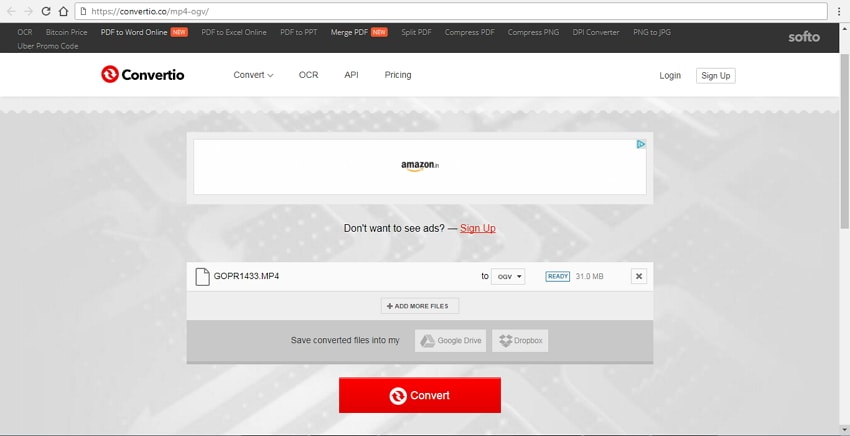
2. FileZigZag
This is another popular online program that allows converting MP4 to OGV in a few simple steps. The program is free to use and needs no download or installation. The converted file can be downloaded from the program interface, or its link can be sent to an email address. An array of images, audio, and video file formats are supported for conversion.
Steps to convert MP4 to OGV using FileZigZag:
Step 1: Open http://www.filezigzag.com/mp4-ogv-en.aspx on your PC browser.
Step 2: Click "Select" to add an MP4 file from your PC.
Step 3: Under "Convert to:" section, select OGV as output format from the Video category.
Step 4: Enter the email address where you want to get the converted file link and click "Convert" to start the process.
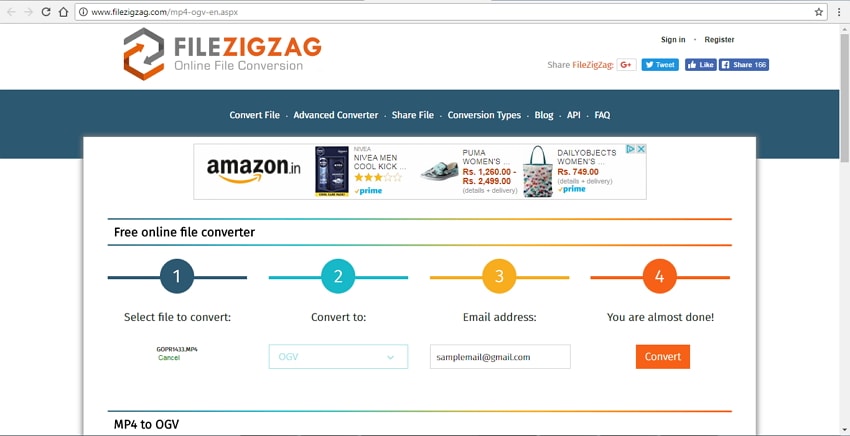
3. FreeFileConvert
FreeFileConvert is another online converter that supports converting videos to an array of popular formats. The program allows adding files through PC, Google Drive, Dropbox, and URL. A maximum of 5 files with 100MB of combined size can be added to the program for conversion. The converter is free to use and has a simple interface.
Steps to convert MP4 to OGV using FreeFileConvert:
Step 1: On your PC browser, open https://www.freefileconvert.com/mp4-ogv.
Step 2: Click "Choose File" to add desired MP4 file(s) from the computer, URL or cloud.
Step 3: Under "Output format," select OGV as the desired format from the Video category.
Step 4: Click "Convert" to start the process of conversion.
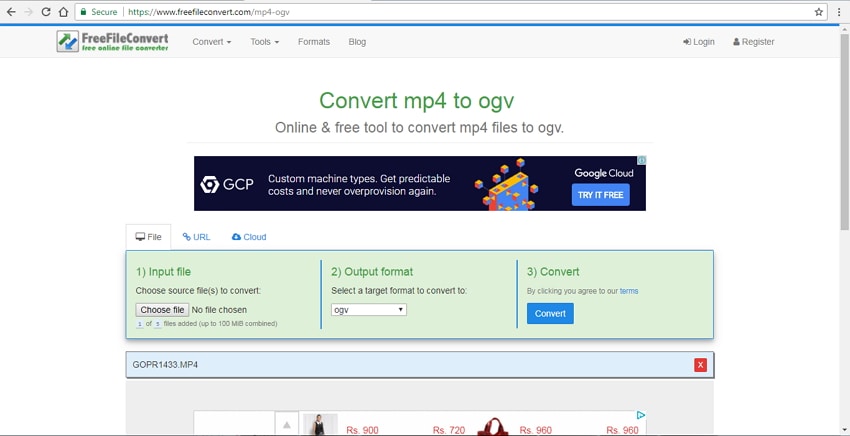
Part 2. Limitations of Online MP4 to OGV Conversion
For basic conversion needs, online converters are good choices. But if you are looking for advanced options, then these tools are not apt. There are a number of limitations associated with online converters as listed below:
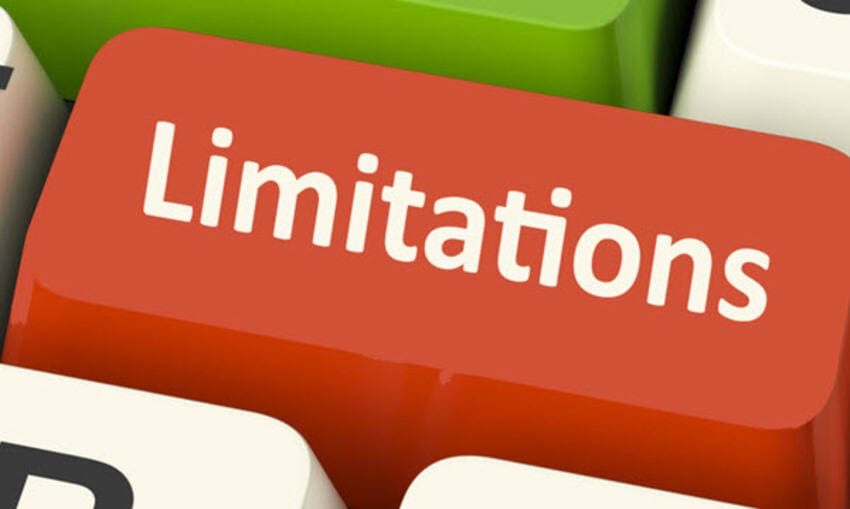
- The size of the file is a big factor to consider. There is a restriction on the size of these websites. After a certain file size, your conversion will not continue.
- After the completion of the video, you will have to download the file all over again. Moreover, the conversion speed is another issue. It may take a long time.
- You cannot expect the best quality from such conversions. The quality often degrades after the completion of the conversion.
- The number of supported formats is less as compared to complete professional tools.
- You need to have a stable and better network for online converters. Otherwise, the conversion will be stopped occasionally.
- You might be asked to pay money to enjoy the full conversion of the file.
- The majority of the online converters do not support any additional features like editing files and batch processing.
Part 3. Best Alternative to MP4 to OGV Online Converter
Considering the limitations of online tools listed in the above part of the article, it can be concluded that professional software is the best alternative to MP4 to OGV online converter. One such complete software that works amazingly well with all types of video conversion is Wondershare UniConverter (originally Wondershare Video Converter Ultimate). The software is compatible with Windows as well as Mac system and converts MP4 to OGV in addition to other formats at super fast speed.
Wondershare UniConverter
-
Converts MP4 to OGV and other popular formats in quick and simple steps
-
Supports batch processing of MP4 to OGV conversion
-
Edit the video files with trimming, cropping, cutting, merging, adding subtitles, etc.
-
Burn videos to DVD with customized free DVD menu templates
-
Allows downloading MP4 from YouTube and other sites and convert them to OGV format
-
Industry-leading APEXTRANS technology converts videos with zero quality loss or video compression
-
Versatile toolbox combines video metadata editor, GIF maker, video compressor, and screen recorder
Steps to convert MP4 to OGV using Wondershare UniConverter:
Step 1 Open UniConverter and add MP4 file(s).
Launch Video Converter Software on your PC. Click + Add Files icon under the Converter tab to browse and add MP4 file(s) from your computer.
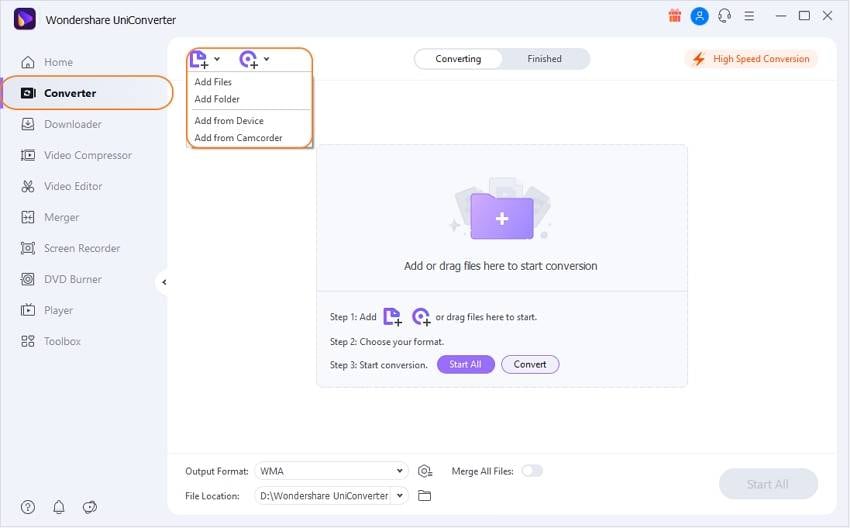
Step 2 Select OGV as an output format.
After MP4 file(s) is added to the software interface, click the Setting icon. Select the OGV format and the desired resolution from the Video tab.
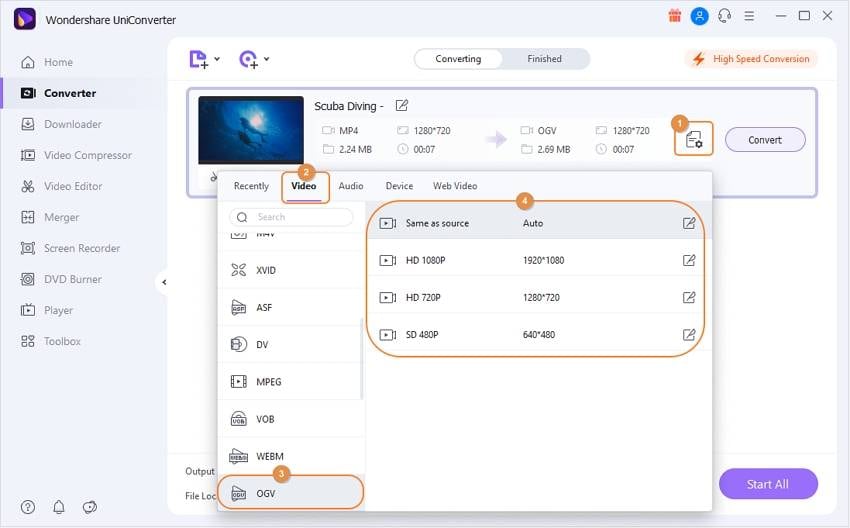
Step 3 Start converting MP4 to OGV.
Click the Convert button to start the MP4 to OGV conversion process. And you can manage and view the OGV files from the Finished tab.

Part 4. What's The Difference Between MP4 and OGV?
To know the conversion process of MP4 to OGV better, having knowledge about both the formats is important. Below given table below throws light on differences between the two formats.
| Features/Format | MP4 | OGV |
|---|---|---|
| Developer | International Organization for Standardization (MPEG) | Xiph.Org Foundation |
| File Extension | .mp4 | .ogv |
| Content | Multimedia formats containing video, audio, subtitles, images and other data. | Binary stream media container format that contains codecs, video, subtitles, and audio. |
| Main Use | Streaming media over the internet | Used on web pages for video playback |
| Compatibility | Compatible with almost all media players and devices | Not compatible with mobile devices and a number of players |
| Benefits of using the format |
|
|
You can convert MP4 to OGV online if you have a few number of files. For more professional needs, opt for Wondershare UniConverter. Download to have a free trial now.
Your complete video toolbox
 Convert audios/videos to 1,000+ formats, including AVI, MKV, MOV, MP4, etc.
Convert audios/videos to 1,000+ formats, including AVI, MKV, MOV, MP4, etc.




Christine Smith
chief Editor