Free MP4 Converters
- 1. Free MP4 Converters+
- 2. Online Video to MP4 Converter+
- 3. Online MP4 to Video Converter+
-
- 3.1 MP4 to MP3 Converter Online
- 3.2 Convert MP4 to 3GP Online
- 3.3 Convert MP4 to M4V Online
- 3.4 MP4 to FLV Converter Online
- 3.5 Convert MP4 to OGG Online
- 3.6 MP4 to WAV Converter Online
- 3.7 Convert MP4 to OGV Online
- 3.8 Convert MP4 to WMV Online
- 3.9 MP4 to WEBM Converter Online
- 3.10 MP4 to MOV Converter Online
- 3.11 MP4 to AVI Converter Online
All Topic
- AI Tools Tips
-
- AI Photo Enhancer Tips
- Voice Changer Tips
- AI Thumbnail Maker Tips
- AI Script Generator Tips
- Smart Summarizer
- AI Subtitle Generator Tips
- Watermark Remover
- Vocal Remover Tips
- Speech to Text Tips
- AI Video Tips
- AI Image Tips
- AI Subtitle Translator Tips
- Video Extractor Tips
- Text to Speech Tips
- AI Video Enhancer Tips
- DVD Users
- Social Media Users
- Camera Users
- Photography
- Creative Design
- Movie Users
- Travelling Fans
- Educational Users
- More Solutions
- Holidays and Commemoration
- Game Lovers
- Other Tips
Top 10 Online MP4 to MOV Converters
by Christine Smith • 2025-10-21 20:08:05 • Proven solutions
The MOV file extension is the most commonly used format associated with Apple videos and QuickTime video clips. The file format was specifically developed by Apple for QuickTime Player, but it’s also compatible with both macOS and Microsoft platforms. The .mov files are highly capable of storing 2 or more tracks, which can be affected, graphic, text, audio, or video. This kind of flexibility makes the MOV file format very popular for both video and music editing.
The MP4 file extension, on the other hand, is a very popular file extension. And most of the videos on popular video streaming sites are downloaded in MP4 format. So, to enable the videos to play on QuickTime player smoothly, MP4 videos do not often play on QuickTime player, and if you desire the flexibility of .mov file, you need to look for an MP4 to MOV converter. In this article, you can learn the top 10 MP4 to MOV converters online so that you can convert MP4 to MOV free.
- Part 1. Top 10 Free Online MP4 to MOV Converters
- Part 2. Best Online MP4 to MOV Converter Alternative
Part 1. Top 10 Free Online MP4 to MOV Converters
This is a comprehensive list of the best MP4 to MOV converters online detailing their strong and weak points. These tools are listed in no particular order.
1. YouConvertIt - Online MP4 to MOV Converter
URL: http://www.youconvertit.com/
This is a free online MP4 to MOV converter that converts any kind of files. It converts audio, images, documents, and videos. Since it converts almost all kinds of files, it makes it a one-stop-shop for file conversion, no need to go about for each kind of file you want to convert.
The software was released in May 2008 by Unitemenets. YouConvertit is always looking forward to adding new file format to the long list of formats it converts, if a user wishes to add a new format, he should contact them, and they will “do their best” to add it. The supported formats include MP3, MP4, DOC, XLS, MOV, JPEG, JPG, AAC, WMA, WMV, etc.

Pros:
- Fast conversion rate.
- No software installation required.
- It supports the conversion of all file formats.
Cons:
- It is a jack of all trade but master of none.
- It requires you to submit your email address to get a converted file.
2. Online Video Converter - Online MP4 to MOV Converter
URL: https://video.online-convert.com/
This online converter allows you to convert any video file to MOV format so that you can play the file on Apple QuickTime. It can convert files in AVI, MP4, WMV, etc. to MOV. To convert a file, enter the file URL in the box available for that on the homepage of the site, or you upload the local file directly, then you click on the Convert File. There is also the option to edit conversion settings to customize videos to your taste. Formats supported include 3GP, FLV, MP4, MOV, WMV, etc.

Pros:
- The interface is very easy to use.
- It allows for the selection of files from cloud storage like Dropbox and Google Drive.
Cons:
- Downloading videos after the conversion takes time and data.
- It is not a master video converter as it converts other files too.
3. Convert.Files - Online MP4 to MOV Converter
URL: http://www.convertfiles.com/
This tool is handy for the easy and straightforward conversion of MP4 videos to MOV or MOV to MP4 online. It follows a very simple process: you upload the MP4 video to be converted, pick MOV as the output format and click the Convert button. You can also convert video to other video formats like 3GP, AVI, GIF, WMV, etc.

Pros:
- It is very simple to use.
- The link to the converted file is sent to one’s email address.
Cons:
- There is no option to add the URL of the video to be converted, and the video has to be uploaded.
- It supports very few file formats.
4. ClipConverter - Online MP4 to MOV Converter
URL: https://clipconverter.io/
This is a free online MP4 to MOV converter that does more than just convert MP4 files to MOV files. It can record and convert other file formats. One good feature of ClipConverter is its ability to convert videos on sites like YouTube and Vimeo using the video URL. The supported formats include MP4, 3GP, MOV, MP3, AVI, MKV, etc.

Pros:
- It can convert videos using URL.
- The conversion process is straightforward.
Cons:
- The supported formats are limited.
- The conversion rate is slow.
5. Zamzar - Online MP4 to MOV Converter
Zamzar has been around for a while, and when talking about very good online video converters, it will always be mentioned. Zamzar is also great if you are looking for an MP4 to MOV converter online. It is free to use, and it allows conversion of more than one video at a time. The converted videos are sent to the user’s email address as they cannot be downloaded directly on Zamzar.

Pros:
- Very easy to use.
- It supports conversion through URL and uploading of a file.
Cons:
- The conversion rate is not superb.
- One cannot download a converted file right away on site.
6. Apowersoft - Online MP4 to MOV Converter
URL: https://www.apowersoft.com/free-online-video-converter
Apowersoft is a great online converter that converts both audio and video files. It comes with a very simple interface that makes it extra easy to use, and it has a lot of editing features, making a GIF out of a video, adding subtitles to MP4 video, etc. Apowersoft can convert your videos to any kind of video or audio format you want, and the converted file is compatible with most mobile devices. Formats supported include MP4, MOV, AVI, 3GP, etc.

Pros:
- Option to customize the video.
- The conversion rate is fast.
Cons:
- It converts just video and audio files.
- It supports major formats only.
7. ClipChamp - Online MP4 to MOV Converter
URL: https://clipchamp.com/
This tool allows you to convert videos online without uploading the videos, which is quite great and a unique feature among video converters. The input formats supported here include AVI, MOV, MP4, DIVX, etc. while the output format includes MP4, WebM, MOV, WMV, etc.

Pros:
- Option to compress video during conversion.
- Video customization option available.
Cons:
- You only convert five videos per month for free.
- It does not support a lot of formats.
8. Dan’s Tools File-conversion - Online MP4 to MOV Converter
URL: https://www.files-conversion.com/
This is a very simple online MP4 to MOV converter. It converts audio and video files alone, with a number of supported formats like MP4, AVI, FLV, Ogg, WMV, MOV, MP3, etc. It also has the option to choose the quality of converted file; low, moderate, high, or very high.

Pros:
- Option to choose the quality of the converted file gives users more control.
- It is really easy to use.
Cons:
- It doesn’t support the conversion of a file from URL.
- The number of supported formats is small.
9. Online HD Video Converter - Online MP4 to MOV Converter
This is a more advanced tool for converting files. It supports the conversion of audio and video files with all major formats supported. Supported video formats include MP4, MOV, FLV, 3GP, AVI, MKV, WMV, UHD 4K, 3D and UHD 2K. Supported audio formats are MP3, WAV, FLAC, OGG, and AIFF.

Pros:
- It supports downloading videos from YouTube.
- It allows for compression of the converted file.
Cons:
- It only supports major formats.
- It does not convert videos quickly.
10. Cellsea - Online MP4 to MOV Converter
URL: http://www.cellsea.com/
This tool is a great MP4 to MOV converter online, it allows for easy conversion of video files from URL of popular video streaming websites like Youtube, DailyMotion, Vimeo, etc. as well as uploading local video files. Uploaded videos can be converted to MOV, 3GP, MP4, etc. and there is an option to edit videos to your taste.

Pros:
- It supports the conversion of files through file upload and URL.
- It supports video customization.
Cons:
- You cannot upload files with a size bigger than 25MB.
- The supported output formats are limited.
Part 2. Best Online MP4 to MOV Converter Alternative
Given the fact that we can’t be online at all times, and online converters have many limitations such as file size and network connection, you might want to consider an alternative for your online MP4 to MOV video converter. One of the best video converters that would let you convert MP4 to MOV offline is Wondershare UniConverter (originally Wondershare Video Converter Ultimate). It supports 1000+ video and audio formats for conversion. Converting MP4 to MOV is becoming easy and fast with this converter, it also provides you functions of editing video, compressing video, and more others.
Wondershare UniConverter
-
Convert MP4 to MOV easily and quickly without losing any quality
-
Support 1000+ video formats, including MP4, MOV, AVI, WMV, FLV, MKV, etc.
-
Edit the video files with trimming, cropping, cutting, merging, adding subtitles, etc.
-
Burn videos to DVD with customized free DVD menu templates
-
Download or record videos from 10,000+ video sharing sites
-
Industry-leading APEXTRANS technology converts videos with zero quality loss or video compression
-
Versatile toolbox combines video metadata editor, GIF maker, video compressor, and screen recorder
Step by Step Guide to Convert MP4 to MOV Easily with Wondershare UniConverter
Step 1 Launch Wondershare MP4 to MOV converter and load files
Download, install and launch Wondershare UniConverter software on your PC/Mac. Then, you need to add the desired MP4 files by either simply drag-and-drop or clicking on the  button. Multiple MP4 files can also be added for batch conversion.
button. Multiple MP4 files can also be added for batch conversion.
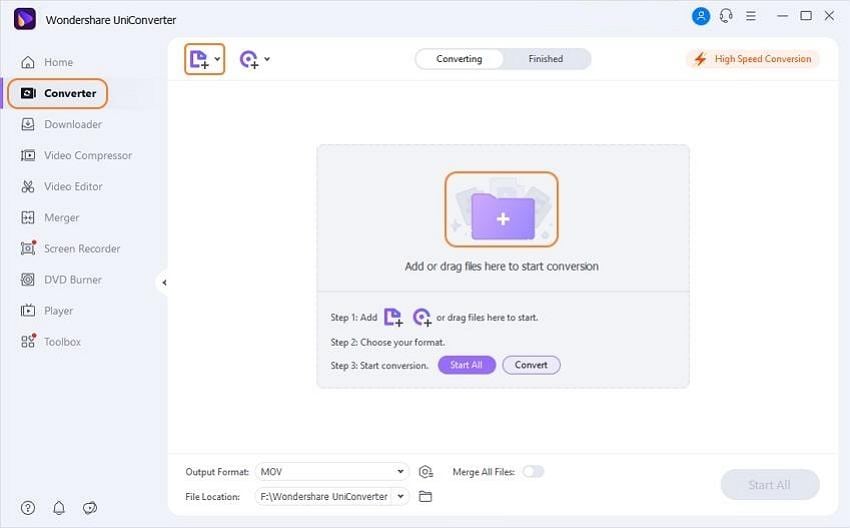
Step 2 Select MOV as the output format.
Select MOV from the output section by clicking the drop-down list beside Output Format: option, then choose Video > MOV, also the video resolution.
Note: You can edit the video by clicking one of the editing icons under the video thumbnail before the MP4 to MOV conversion.
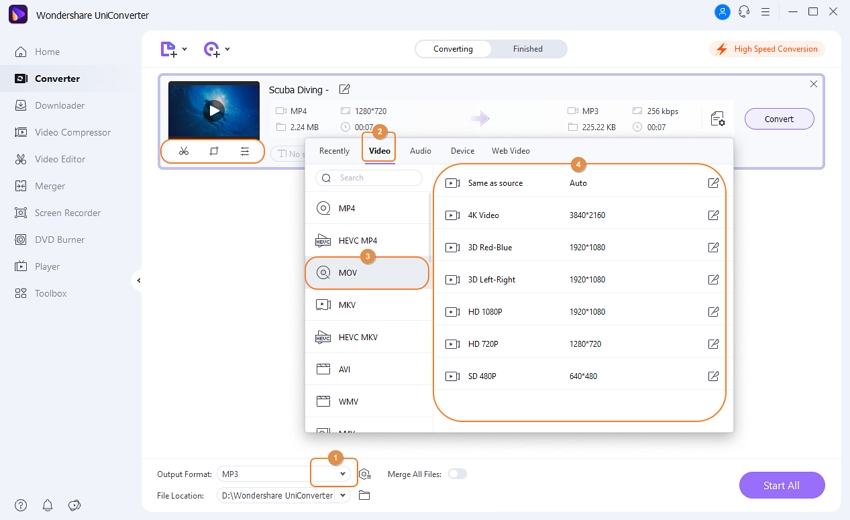
Step 3 Start converting MP4 to MOV easily.
Click the Start All button to initiate the MP4 to MOV conversion process. It will take seconds to get the desired MOV files. You can click the File Location icon at the bottom of the main interface to find the final MOV files.
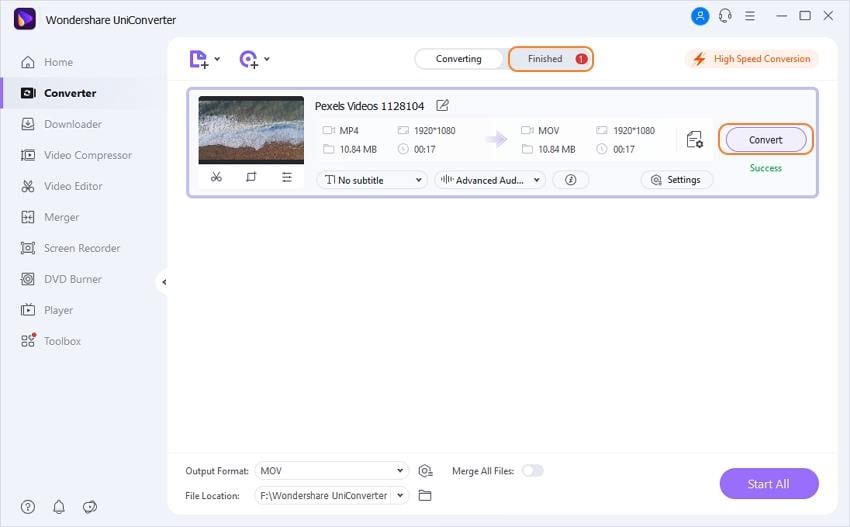
Related Tips: How to Convert MOV to MP4 Mac >>
Your complete video toolbox
 Convert audios/videos to 1,000+ formats, including AVI, MKV, MOV, MP4, etc.
Convert audios/videos to 1,000+ formats, including AVI, MKV, MOV, MP4, etc.




Christine Smith
chief Editor