Free MP4 Converters
- 1. Free MP4 Converters+
- 2. Online Video to MP4 Converter+
- 3. Online MP4 to Video Converter+
-
- 3.1 MP4 to MP3 Converter Online
- 3.2 Convert MP4 to 3GP Online
- 3.3 Convert MP4 to M4V Online
- 3.4 MP4 to FLV Converter Online
- 3.5 Convert MP4 to OGG Online
- 3.6 MP4 to WAV Converter Online
- 3.7 Convert MP4 to OGV Online
- 3.8 Convert MP4 to WMV Online
- 3.9 MP4 to WEBM Converter Online
- 3.10 MP4 to MOV Converter Online
- 3.11 MP4 to AVI Converter Online
All Topic
- AI Tools Tips
-
- AI Photo Enhancer Tips
- Voice Changer Tips
- AI Thumbnail Maker Tips
- AI Script Generator Tips
- Smart Summarizer
- AI Subtitle Generator Tips
- Watermark Remover
- Vocal Remover Tips
- Speech to Text Tips
- AI Video Tips
- AI Image Tips
- AI Subtitle Translator Tips
- Video Extractor Tips
- Text to Speech Tips
- AI Video Enhancer Tips
- DVD Users
- Social Media Users
- Camera Users
- Photography
- Creative Design
- Movie Users
- Travelling Fans
- Educational Users
- More Solutions
- Holidays and Commemoration
- Game Lovers
- Other Tips
Online OGG Converter: How to Convert MP4 to OGG Online Easily
by Christine Smith • 2025-11-05 15:18:08 • Proven solutions
"Does anyone know a way to convert .mp4 video to .ogg (in Windows)?
OGG is an Ogg Vorbis Compressed Audio File that is mainly used for storing audio data. Talking technically, these are free, the open container file format that is designed for providing streaming and high quality digital multimedia manipulation. The need to convert MP4 to OGG arises when you want only the MP4 media file's audio part. Since MP4 is a container format having different types of files like video, audio, image, and subtitle, it blocks a decent space on your disk. Thus in situations when you only need to use the audio part of these MP4 files, it is better to convert MP4 to OGG online or through other means. Moreover, if you wish to play your MP4 file on some audio-specific device, a conversion may be needed.
- Part 1. Why Convert MP4 to OGG Online
- Part 2. 5 Methods to convert MP4 to OGG Online
- Part 3. Better Option Compared to Converting MP4 to OGG Online
Part 1. Why Convert MP4 to OGG Online
As discussed above, there are multiple reasons and situations when you would need to convert MP4 to OGG – saving disk space, playing MP4 audio on OGG specific players, no licensing issues with the format, and others. Various tools allow file conversion, and online converters are one of the most preferred choices. To know why to convert MP4 to OGG online, read below its associated benefits:
- Online conversion tools are mainly free to use.
- This program requires no download or installation.
- Have simple to use interface without any need for specialized or technical knowledge.
- Have decent conversion speed and quality.
Part 2. 5 Methods to convert MP4 to OGG Online.
If you are looking for ways on how to convert MP4 to OGG online, you are at the right place. There is a long list of online converters, and for your convenience, we have shortlisted the top 5:
1. Media.io (originally Media.io)
This online audio converter allows converting MP4 to OGG at a decent speed. Using the program, local files or URLs can be added, and it supports MP3, OGG, WAV, and WMA as output formats. In addition to MP4, an array of commonly used file formats is also supported for conversion purposes. There is also an option to select the quality of output files. The converted files can be downloaded from the program interface itself.
Steps to Convert MP4 to OGG Using Media.io (originally Media.io):
Step 1: Open http://media.io/ on your PC browser.
Step 2: Click “Select Files to Upload” and add the desired MP4 file from PC.
Step 3: Select OGG as an output format.
Step 4: Select video quality and click Convert.
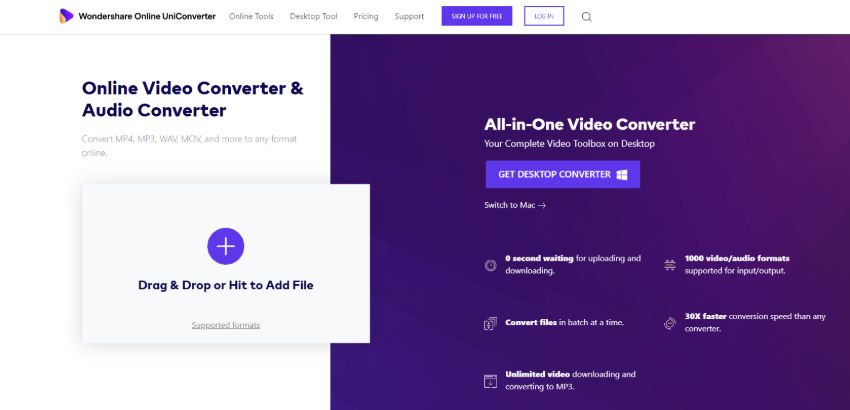
2. FileZigZag
FileZigZag is another popular online conversion tool that allows converting an array of file types, including video, audio, image, archive, documents, and others. The converter supports all commonly used formats and also offers services of file sharing and free cloud storage. The program is free to use and has a simple interface. The converted files through the program are sent to the desired email id.
Steps to Convert MP4 to OGG Using FileZigZag:
Step 1: Open http://www.filezigzag.com/ on your PC browser.
Step 2: Click “Select file to convert” and browse for the desired MP4 on your PC.
Step 3: Select OGG from the Audio category under the “Convert to ” category.
Step 4: Enter the email address and finally click “Convert.” The MP4 file will be successfully converted to OGG format and sent to the mentioned email id.

3. Convertio
This is another name in the list of top 5 online converters that allow converting different types of files to an array of formats. Using the program, you can easily convert MP4 files to OGG format at fast speed. The converter facilitates adding files from multiple sources, including local PC, Dropbox, Google Drive, and URL. The converted file can be either downloaded from the program interface or saved directly to Google Drive or Dropbox. The converter is available for Windows and Mac systems and is free to use.
Steps to Convert MP4 to OGG Using Convertio:
Step 1: Open https://convertio.co/ on your PC browser.
Step 2:Click “Select Files to Convert” and browse for the desired MP4 file.
Step 3: Select OGG from the Audio category as output format.
Step 4:Click “Convert” to start the conversion process.

4. Cloud Convert
Cloud Convert is a popular online tool that allows converting over 200 types of video, audio, image, eBook, and other file types. The converter allows setting codecs for video and audio files and supports folder monitoring and batch conversion. The tool features a powerful API to make the conversion process easy. Cloud Convert allows adding files to the program interface from local PC, URL, Dropbox, Google Drive, OneDrive, and Box. Once converted, the files can be downloaded or directly saved to Box, OneDrive, Dropbox, and Google Drive.
Steps to Convert MP4 to OGG Using Cloud Convert:
Step 1: Open https://cloudconvert.com/ on your PC browser.
Step 2: Click “Select Files” to add desired MP4 files to the interface.
Step 3: Select OGG as the output format from the Audio category.
Step 4: Finally, click “Start Conversion” to start the process.

5. Files Conversion
http://www.files-conversion.com/video/ogg
Another in the top 5 list of MP4 to OGG online converter is Files Conversion. This free-to-use converter allows converting various file types and formats to take care of all your conversion needs. The converted file's quality can be selected from – low, moderate, high, and very high options. The converter also allows selecting the size of the file.
Steps to Convert MP4 to OGG Using File Conversion:
Step 1: Open http://www.files-conversion.com/video/ogg on the PC browser.
Step 2: Click “Select a File” and browse for the desired MP4 file on PC.
Step 3: Select OGG as the output format.
Step 4: Select file quality and size. Finally, click “Convert” to start the conversion process.

Part 3. Better Option Compared to Converting MP4 to OGG online
Online converters are a good choice for file conversion, but there are a number of limitations while using these programs. First of all, these programs support only a limited number of formats for conversion purposes. Thus if you are looking for a professional tool that converts all types of files and formats, online converters are not a good option.
Secondly, since these are online tools, they depend on internet connectivity for the conversion process to occur. Thus you need to have a good and fast internet connection for these converters to work smoothly. Thirdly majority of these converters are free. They only offer basic conversion function. These online converters do not support additional features like downloading videos, batch conversion, burning DVDs, and others.
So if you are looking for a professional tool with excellent speed, wide format speed, and additional features, desktop software like Wondershare UniConverter (originally Wondershare Video Converter Ultimate) is a perfect choice. UniConverter (originally Wondershare Video Converter Ultimate) is a complete solution for your file conversion needs. The software is available for Windows and Mac systems and supports more than 150 formats for conversion. Other striking features of the software are listed below:
Wondershare UniConverter
-
Directly convert MP4 to VOB (DVD-Video ), AVI, MKV, MOV.
-
Support batch processing that allows converting multiple files at a time.
-
Burn MP4 to DVD disk to play with your DVD player at 90X fastest speed.
-
30 times faster conversion speed with its latest APEXTRANS technology compared with other common converters.
-
Edit videos with advanced video editing functions, like trimming, cropping, adding watermark, subtitles, etc.
-
Download videos from YouTube and other 10,000+ video sharing sites.
-
Versatile toolbox combines video metadata editor, GIF maker, video compressor, and screen recorder
Steps to Convert MP4 to OGG using Wondershare UniConverter (originally Wondershare Video Converter Ultimate):
Step 1 Launch UniConverter and add MP4 file(s).
Install and then launch the software on your PC/Mac. To add the desired MP4 file to the software interface, click Add Files and browse it on PC.

Step 2 Select OGG as an output format.
After the MP4 file is added, move to the Output Format drop-down list at the bottom of the software interface. From the drop-down menu, select OGG format and the related quality from the Audio category.

Step 3 Convert MP4 to OGG.
Finally, click the Convert button to start the MP4 to OGG conversion. After finished, find the converted files in the Finished tab.

With the above simple steps, the MP4 file will be successfully converted to OGG.
Your complete video toolbox
 Convert audios/videos to 1,000+ formats, including AVI, MKV, MOV, MP4, etc.
Convert audios/videos to 1,000+ formats, including AVI, MKV, MOV, MP4, etc.




Christine Smith
chief Editor