Free MP4 Converters
- 1. Free MP4 Converters+
- 2. Online Video to MP4 Converter+
- 3. Online MP4 to Video Converter+
-
- 3.1 MP4 to MP3 Converter Online
- 3.2 Convert MP4 to 3GP Online
- 3.3 Convert MP4 to M4V Online
- 3.4 MP4 to FLV Converter Online
- 3.5 Convert MP4 to OGG Online
- 3.6 MP4 to WAV Converter Online
- 3.7 Convert MP4 to OGV Online
- 3.8 Convert MP4 to WMV Online
- 3.9 MP4 to WEBM Converter Online
- 3.10 MP4 to MOV Converter Online
- 3.11 MP4 to AVI Converter Online
All Topic
- AI Tools Tips
-
- AI Photo Enhancer Tips
- Voice Changer Tips
- AI Thumbnail Maker Tips
- AI Script Generator Tips
- Smart Summarizer
- AI Subtitle Generator Tips
- Watermark Remover
- Vocal Remover Tips
- Speech to Text Tips
- AI Video Tips
- AI Image Tips
- AI Subtitle Translator Tips
- Video Extractor Tips
- Text to Speech Tips
- AI Video Enhancer Tips
- DVD Users
- Social Media Users
- Camera Users
- Photography
- Creative Design
- Movie Users
- Travelling Fans
- Educational Users
- More Solutions
- Holidays and Commemoration
- Game Lovers
- Other Tips
Top Online WMV Converters: How to Convert MP4 to WMV Online Easily
by Christine Smith • 2025-10-21 20:08:28 • Proven solutions
The compatibility with a large number of players along with good compression capability makes MP4 as one of the most preferred multimedia formats. But when you need detailed editing of your videos or want to insert them in your PPT, MP4 is not the best choice, and you'd better convert MP4 videos to WMV.
Standing for Windows Media Video Files, WMV is a compression format developed by Microsoft and used commonly over Windows-based devices. The format is widely used for Internet streaming apps and features high compression quality. Once decided for conversion, you can convert MP4 to WMV online or through other programs. The MP4 to WMV online converters support a number of formats, you can also convert WMV to MP4 online if needed. Read below to know in detail about MP4 to WMV online converters and other solutions.
- Part 1. Top 6 WMV Converters to Convert MP4 to WMV Online
- Part 2. How to Remove the Limitations of Online WMV Converter
Part 1. Top 6 WMV Converters to Convert MP4 to WMV Online
When everything is taking an online route, then why converters would be left behind. There are a number of online WMV converters that allow converting MP4 and other formats to WMV format without installing any software on your PC. These online tools work on your browser and are generally free to use. A roundup of the top WMV converters online is as below.
1. Online Convert
This is a popularly used online video converter to WMV that is free and needs no download or installation. You can either upload the video or add its URL directly to the program interface for the conversion process. Files from the cloud can also be added. The converter also allows customizing your videos by changing its size, bit rate, frame rate, and audio parameters. The converted files can be downloaded from the program interface. The free version supports converting a maximum of up to 100MB files. Multiple formats are supported by the converter and thus it also works as a decent AVI to WMV converter online in times to need. For advanced needs, you can go for the paid packages which offer larger file size, ad-free pages, high conversion speed, and other facilities.
Steps to convert MP4 to WMV:
- Open https://video.online-convert.com/convert-to-wmv on your PC browser. Click “Choose File” to add a file from the PC, cloud, or URL.
- Customize video from the “Optional Settings” tab if needed.
- Click “Convert file” to proceed with the conversion process.

2. Convert Files
This is another name in the list of top ways to convert MP4 to WMV free online. This web-based program is easy to use and needs no installation. You simply need to browse and add the desired file from your PC and select the output format. The URL of the file can also be added to the interface. Once converted, you can either download the file from the converter interface or can also request its link on your mail-id. Since the converter supports all popular formats, you can also convert AVI to WMV online using it. Besides, if you want to convert MP4 to WMV online free over 100MB, it's undoubtedly the best choice.
Steps to Convert MP4 to WMV:
- Launch http://www.convertfiles.com/convert/video/MP4-to-WMV.html on your browser. Browse and add a local MP4 file or add its URL.
- Select WMV as the desired output format.
- Click Convert to start the process.

3. Files Conversion
Files Conversion is a free to use WMV converter online that supports an array of audio, video, and other file formats. The interface of the program is simple and can be used by non-technical users as well. You can also select the converted file quality from options of – Low, Moderate, High, and Very High. The file size resolution of the file can also be selected as needed.
Steps to convert MP4 to WMV:
- Open https://www.files-conversion.com/ on the browser window of your PC. Hit “Select a file” to browse and add the MP4 file from your PC.
- Select WMV as output video format.
- Select the quality and size of the converted video. Hit Convert to initiate the process.

4. Convertio
Another popularly used online MP4 to WMV converter is Convertio. You can either drag and drop the files to the program interface or add them from your PC, Google Drive, Dropbox, or URL. The free version of the program supports a maximum of 100MB of file upload. Once converted, the files can be saved to your PC, Dropbox or Google Drive. Multiple formats are supported by the program and thus you can also convert WMV to AVI online or MOV to WMV online using Convertio. The converter also has paid plans which allow adding larger file size, have unlimited conversions per day, multiple concurrent conversions, and other additional features.
Steps to convert MP4 to WMV:
- Open https://convertio.co/mp4-wmv/ on your PC browser. Add an MP4 file from your PC, URL, or cloud storage.
- Click “+ADD MORE FILES” if you want to add multiple files at a time.
- Hit “Convert” to proceed with the conversion process.

5. Zamzar
Zamzar is another popular name when it comes to online converters. The program supports a wide array of file types including video, audio, documents, and others for conversion purposes. So not only MP4 to WMV, but you can also convert WMV to AVI online or convert MOV to WMV online using the tool. With the free version of the converter, you can add a maximum of a 50MB file which will be converted to your desired format and its download link will be sent to your mail address. For additional needs, you can go for the premium paid plans of Zamzar where you can enjoy higher file size limit, concurrent conversions, online storage, high-speed download, ad-free pages, and other features.
Steps to convert MP4 to WMV:
- Launch http://www.zamzar.com/convert/mp4-to-wmv/ on your PC. Drag or drop files from your PC to the converter interface or click “Choose Files” to browse and add.
- Select WMV as the desired output format.
- Enter the email address where you want to get the download link of the converted file.
- Click Convert to start uploading your MP4 file and proceed with the conversion process.

6. Online Converter
This is another online video converter MP4 to WMV that works well with other popular formats as well. The program has a simple interface where a maximum of 200M file can be uploaded for conversion. The converter also allows you to cut the video clip if needed. Encrypted and protected video files are not supported by Online Converter. You can either add the file or its URL to the interface of the converter.
Steps to convert MP4 to WMV:
- Open https://www.onlineconverter.com/mp4-to-wmv on your PC. Click the “Choose file” to add the local MP4 file. You can also add the file URL.
- Under the "Options" tab, select video length if you want to cut it.
- Hit "Convert" to move ahead with the conversion process.

Part 2. How to Remove the Limitations of Online WMV Converter
Online converters are decent programs without any additional features functions. Though the majority of these programs are free to use, there are a number of limitations associated with them.
- Online converters work on the browser and are thus totally dependent on the availability of the internet. Moreover, the conversion speed also depends largely on the speed of the internet available.
- Online converters have restrictions on the maximum file size that can be uploaded to the program for conversion.
- Online converters do not support batch processing of multiple files at a time.
- These online WMV converters do not allow editing and customizing your videos.
- The conversion speed of online converters is slow.
- The number of supported formats is limited.
Considering the above limitations, it can be concluded that for complete and professional conversion needs, you need an alternative to online MP4 to WMV converters. The Best Alternative to Convert MP4 to WMV Online is Wondershare UniConverter (originally Wondershare Video Converter Ultimate). This high-end desktop software works excellent with Windows as well as Mac system and supports over 1000 popular formats. Device specific format conversion is also supported. There is no restriction on the number and file size that can be added to the program for conversion. Batch processing is supported to facilitate multiple file conversions at a time. The APEXTRANS technology of UniConverter makes the conversion process 90X faster than its competitors. Additional features include in-program editing tools, video downloads from more than 10,000 sites, DVD burning, and file transfer to a number of devices.
Wondershare UniConverter
-
Directly convert MP4 to WMV, 3GP, AVI, MKV, MOV, and other 1000 formats
-
Convert MP4 to WMV with 30X faster speed compared with common converters
-
Edit the video files with trimming, cropping, cutting, merging, adding subtitles, etc.
-
Burn videos to DVD with customized free DVD menu templates
-
Download or record videos from 10,000+ video sharing sites
-
Industry-leading APEXTRANS technology converts videos with zero quality loss or video compression
-
Versatile toolbox combines video metadata editor, GIF maker, video compressor, and screen recorder
Steps to convert MP4 to WMV using Wondershare UniConverter:
Step 1 Open UniConverter and load MP4 files.
On your PC/Mac, download, install, and open the Wondeshare WMV converter. To add MP4 files to be converted, you can simply drag and drop them to the software interface. Alternatively, click the ![]() to search and add files from your computer.
to search and add files from your computer.
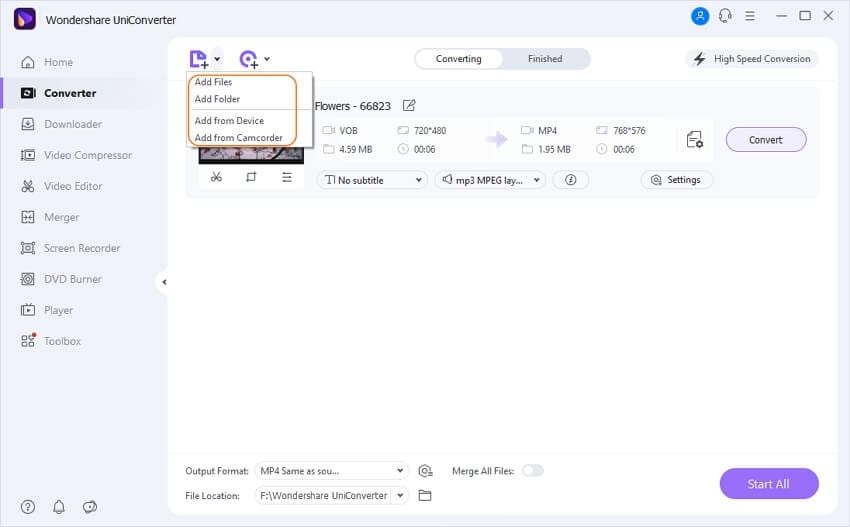
Step 2 Select the output format as WMV.
After adding MP4 files, the next move is to select WMV as output format. You can do by opening a drop-down menu from Output Format: option. Select WMV format and desired resolution from the Video tab.
Note: You can edit your video before conversion by clicking one of the editing icons under the video thumbnail if you want to trim, crop, add subtitles, apply effects, etc.

Step 3 Convert MP4 to WMV.
At the output folder, you can select the desktop location where you want to save the converted file. Finally, hit the Start All to proceed with the conversion process.
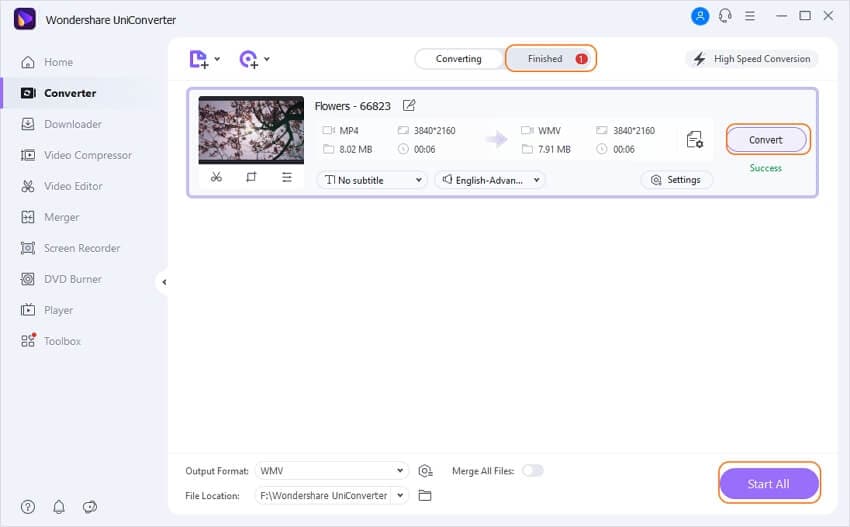
So, you can convert MP4 to WMV online for basic conversion functions or go with Wondershare UniConverter to enjoy a high-speed conversion with a host of additional functions.
Your complete video toolbox
 Convert audios/videos to 1,000+ formats, including AVI, MKV, MOV, MP4, etc.
Convert audios/videos to 1,000+ formats, including AVI, MKV, MOV, MP4, etc.




Christine Smith
chief Editor