Free MP4 Converters
- 1. Free MP4 Converters+
- 2. Online Video to MP4 Converter+
- 3. Online MP4 to Video Converter+
-
- 3.1 MP4 to MP3 Converter Online
- 3.2 Convert MP4 to 3GP Online
- 3.3 Convert MP4 to M4V Online
- 3.4 MP4 to FLV Converter Online
- 3.5 Convert MP4 to OGG Online
- 3.6 MP4 to WAV Converter Online
- 3.7 Convert MP4 to OGV Online
- 3.8 Convert MP4 to WMV Online
- 3.9 MP4 to WEBM Converter Online
- 3.10 MP4 to MOV Converter Online
- 3.11 MP4 to AVI Converter Online
All Topic
- AI Tools Tips
-
- AI Photo Enhancer Tips
- Voice Changer Tips
- AI Thumbnail Maker Tips
- AI Script Generator Tips
- Smart Summarizer
- AI Subtitle Generator Tips
- Watermark Remover
- Vocal Remover Tips
- Speech to Text Tips
- AI Video Tips
- AI Image Tips
- AI Subtitle Translator Tips
- Video Extractor Tips
- Text to Speech Tips
- AI Video Enhancer Tips
- DVD Users
- Social Media Users
- Camera Users
- Photography
- Creative Design
- Movie Users
- Travelling Fans
- Educational Users
- More Solutions
- Holidays and Commemoration
- Game Lovers
- Other Tips
Online Video Converter to MP4: How to Convert Video Files to MP4 Online Free
by Christine Smith • 2025-10-21 20:08:31 • Proven solutions
Video conversion tools are high in demand owing to the availability of a wide range of formats. Due to technical specifications, the compatibility of video formats differs from device to device. So if your format could not play on your device, you would need to convert it to a supported format. Instead of changing your format for every single device, opting for a universal format makes a sense and what can be a better choice than MP4. Due to its compressed nature and good quality, MP4 is one of the most commonly used video formats that can be played on almost all types of devices. Below, part of the article will discuss online video converters to MP4 and its upgraded alternatives to convert video files to MP4.
- Part 1. Why Do You Need An Online Video Converter to MP4
- Part 2. Top 5 Free Online Video to MP4 Converter
- Part 3. Drawbacks of Converting Video to MP4 Online
- Part 4. Best Alternative for Video to MP4 Online Converter
Part 1. Why Do You Need An Online Video Converter to MP4
Video to MP4 converter is the most widely used tool when it comes to conversion requirements. The online tools prove to be beneficial in a number of ways as mentioned below:
- Don't need to download and install
The majority of the online programs prevent you from hassles of download and installation process as they work online through your browser. Thus these tools are simple to use and do not occupy unnecessary storage on your computer.
- Free to use
Pocket-friendly is another benefit of using online video converters. Most of the online programs are available free of cost and have a decent feature list. Thus you can use your free video converter to MP4 online when you want basic conversion functions.
- Simple to use and freedom to convert anywhere, anytime
Online tools are designed, keeping the needs of non-technical users in mind. Thus even if you are not too pro with the technology, you can easily use these tools for converting your video files. Moreover, since these tools need no installation, there is no restriction to be used from any specific PC. Thus you can use online converters anywhere, anytime.
Part 2. Top 5 Free Online Video to MP4 Converter
Where can I convert videos to MP4 online? --- A question from Quora
Quora-answer
Move to Where can I convert videos to MP4 online>> to learn more.
There are a decent number of online programs that allow converting video files to MP4. A round-up of the top 6 free online tools are given below.
1. Online Convert
This is one of the popularly used online tools that allows converting an array of video formats like MKV, AVI, MOV, FLV, and others to MP4. Thus Online Convert also works as a decent video to MP4 online program. The program allows adding files from PC, Dropbox, Google Drive, or its URL for conversion. The program also allows file customization by editing screen size, video bitrate, audio quality, and other parameters.
Key Features:
• Free version support only 100MB file for conversion.
• For larger size files, the paid version can be selected.
• Multiple plans for paid version support additional features like ad-free pages, high conversion speed, concurrent conversions, and others.
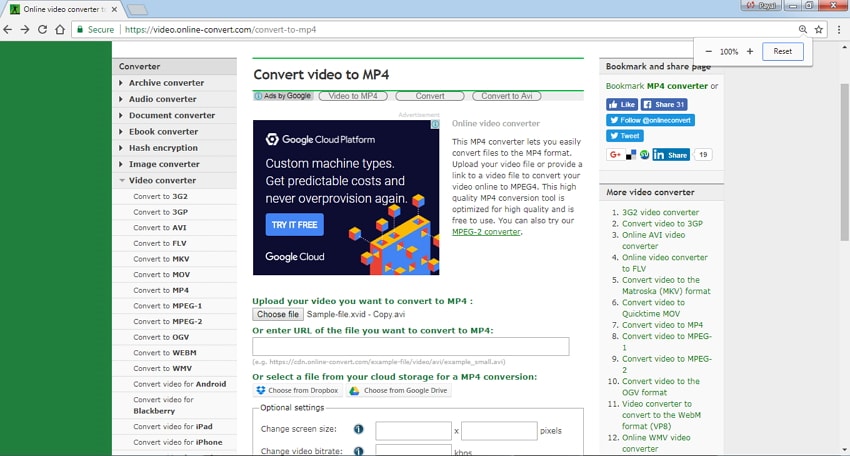
2. Files Conversion
Files conversion is simple to use a free online program that allows converting videos to MP4 in quick steps. The program supports commonly used formats for conversion and needs no download or installation. For converting, you simply need to add the desired video from your PC, select output format, quality, and size.
Key Features:
• Support common video formats like 3GP, AVI, FLV, MPG, WMV, WAV, and others. Thus it also works a good video to MP4 converter free.
• Allows selecting output file quality from – low, moderate, high, and very high options,
• Facilitates selecting output file size and resolution
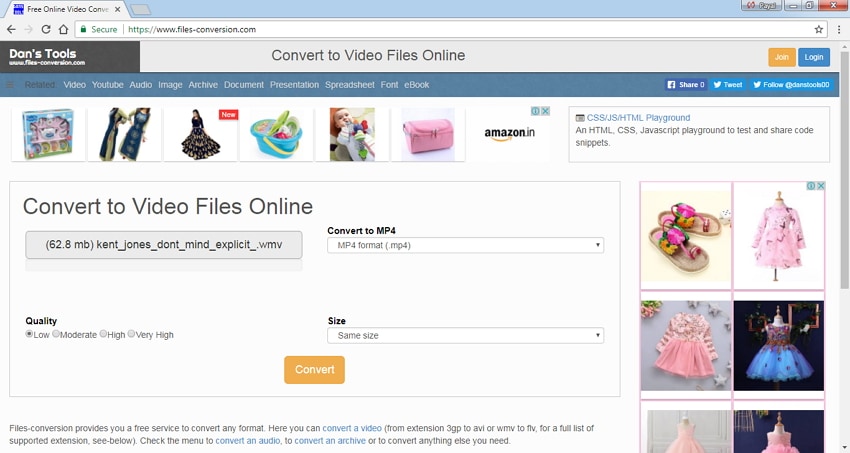
3. Convertio
This free online video converter to MP4 is a decent program that supports all commonly used formats. You can either drag and drop the files to the interface or add them from the PC, URL. Google Drive or Dropbox. Multiple files can be added and the program for batch processing. In addition to PC, the converted files can also be saved at Google Drive or Dropbox.,
Key Features:
• Free version supports only 100MB files for conversion.
• For larger file size, you can opt for a paid version that comes with multiple plans- 24 hours, Light, Basic, and Unlimited.
• The paid version supports additional features like unlimited conversions minutes per day, unlimited maximum conversion time per file, ad-free pages, concurrent conversions, and others.
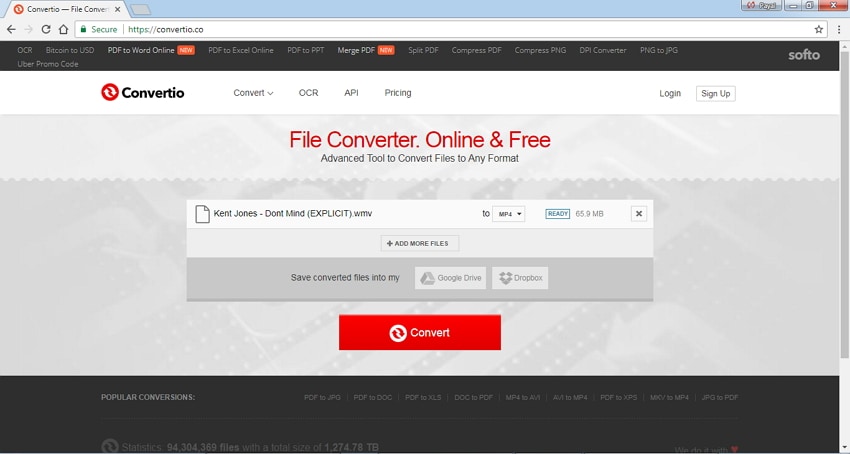
4. FileZigZag
FileZigZag is a popular online tool that supports an array of file types and formats for conversion. With multiple formats help, it also works as an online video to MP4 converter. The program is simple to use, where you need to add the video file, select output format, and enter your email address. The download link for the converted file will be sent to the desired mail id. The software needs no download or installation.
Key features:
• Free version of the program supports a maximum of 100MB files for conversion.
• Go can opt for a registered paid professional plan for larger size files.
• Paid plan support file upload up to 1GB, output file up to 2GB, and unlimited file conversion up to 1GB.
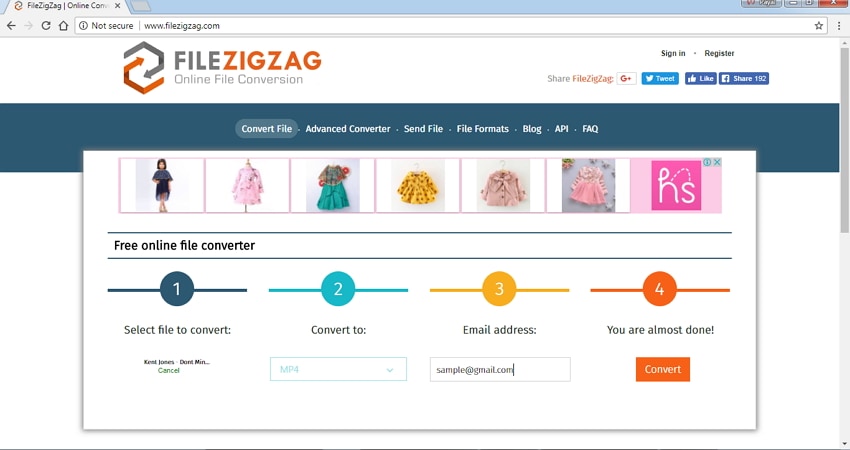
5. Zamzar
This is another name in the list of top online converters. The tool supports all major image, video, audio, documents, and other file types for conversion. For converting files, you can drop and drag them to the interface or add them from your PC. Next, select the desired output format and enter your mail address where you want the download link of the converted file. Popular formats are supported by Zamzar so that you can use it as an online MKV to MP4 converter or AVI to MP4 converter free.
Key features:
• Maximum of 50MB file can be uploaded to the free version for conversion.
• The program comes with multiple paid plans – Basic, Pro, and Business that support maximum file size of 200MB, 400MB, and 2GB, respectively.
• Paid plans allow multiple concurrent conversion, online storage, conversion through emails, and other features.
• The paid plan also comes with a personal inbox to manage the files.
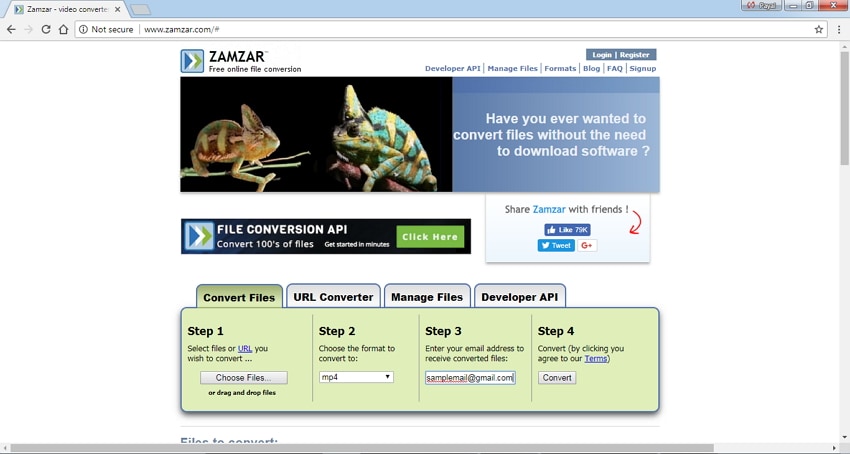
Part 3. Drawbacks of Converting Video to MP4 Online
As listed in the above parts of the article, there are a number of benefits of using online converters. On the flip side, these converters have basic features and not apt for professional needs. There are many drawbacks to online video converters, as discussed below.
- Limited formats supported
Online video converters support popular video formats. The type and number of formats that can be converted using these online tools are limited as compared to professional desktop software.
- Dependent on Internet availability
Since online tools work on your browser, they are totally dependent upon the availability of the Internet. If your Internet is not steady or very slow, it will consume much time to convert one file.
- Slow conversion speed
The conversion speed of the online tools is slow and also dependent upon the speed of your Internet connection.
- Limited features
Since the majority of the online programs are free to use, the supported features are limited. Most of these tools do not support functions like batch processing, editing tools, device-specific format conversion, and others.
Part 4. Best Alternative for Video to MP4 Online Converter
Considering the above drawbacks, it can be concluded that online tools are not the perfect choice if you are looking for lossless quality conversion with additional features. In situations when you want to convert multiple files at super fast speed with added frills, the best alternative to online converters would be professional software like Wondershare UniConverter (originally Wondershare Video Converter Ultimate). This desktop software works with Windows and Mac system and allows you to convert video files to MP4 and other formats, for example, you can convert ISO files to MP4 for playback on your mobile devices. Unlike online converters, this desktop software is not dependent on Internet connection; it has super fast conversion speed and comes loaded with an array of additional features. Read below to know the main features of the software that makes it favorite among the users:
Wondershare UniConverter
-
Convert audio/video format to other 1000+ video formats like MP4, MOV, AVI, etc.
-
120X faster conversion speed than any conventional converters
-
Edit the video files with trimming, cropping, cutting, merging, adding subtitles, etc.
-
Burn videos to DVD with customized free DVD menu templates
-
Download or record videos from 10,000+ video sharing sites
-
Industry-leading APEXTRANS technology converts videos with zero quality loss or video compression
-
Versatile toolbox combines video metadata editor, GIF maker, video compressor, and screen recorder
Steps to convert video to MP4 using Wondershare UniConverter:
Step 1 Add Files to Online Video Converter to MP4 Alternative
After downloading and installing the software on your PC/Mac, open it, and you'll come to a new interface under the Converter tab. Click the Add Files button on the left-top corner to open the browser and add the local videos you want to convert to MP4.
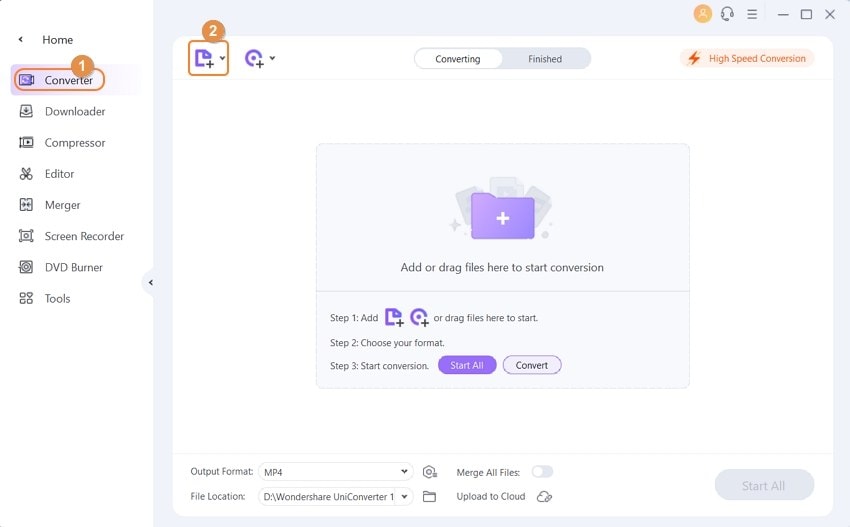
Step 2 Choose MP4 as Target Format
Once the video file is added to the software interface, open the drop-down menu next to the Output Format option. Select MP4 as the output format and the desired video resolution from the Video tab.
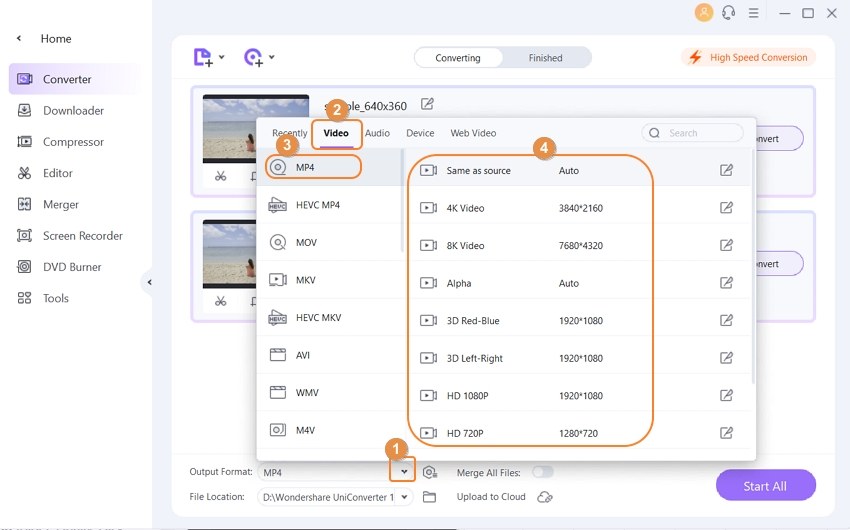
Step 3 Convert Videos Files to MP4
The destination location where you want the converted MP4 file can be selected at the File Location folder. Finally, click Start All button to start the conversion process. And you can review the converted videos from the Finished tab.
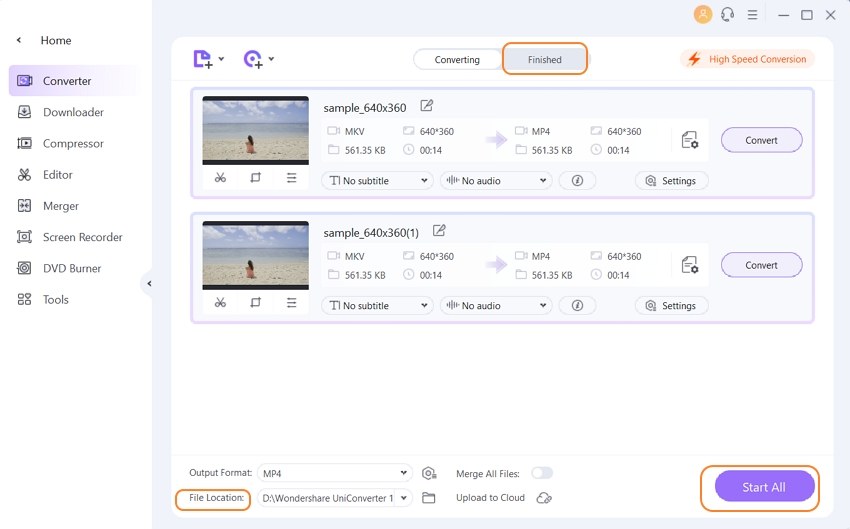
Note: Wondershare UniConverter supports file conversion between 1000 formats. So if you are not able to convert MKV to MP4 online or your tool does not support converting MOV to MP4 online, Wondershare online video converter alternative is there to look after your needs.
So you can either go for an online video converter to MP4 for basic conversion needs or install Wondershare UniConverter for super-fast, lossless quality video conversions.
Your complete video toolbox
 Convert audios/videos to 1,000+ formats, including AVI, MKV, MOV, MP4, etc.
Convert audios/videos to 1,000+ formats, including AVI, MKV, MOV, MP4, etc.




Christine Smith
chief Editor