Convert MP4 to Other Formats
- 1. Convert MP4 to Popular Video+
- 2. Convert MP4 to Devices+
- 3. Convert MP4 to DVD+
- 4. Convert MP4 to Web+
- 5. Convert MP4 to Other Formats+
All Topic
- AI Tools Tips
-
- AI Photo Enhancer Tips
- Voice Changer Tips
- AI Thumbnail Maker Tips
- AI Script Generator Tips
- Smart Summarizer
- AI Subtitle Generator Tips
- Watermark Remover
- Vocal Remover Tips
- Speech to Text Tips
- AI Video Tips
- AI Image Tips
- AI Subtitle Translator Tips
- Video Extractor Tips
- Text to Speech Tips
- AI Video Enhancer Tips
- DVD Users
- Social Media Users
- Camera Users
- Photography
- Creative Design
- Movie Users
- Travelling Fans
- Educational Users
- More Solutions
- Holidays and Commemoration
- Game Lovers
- Other Tips
How to Convert MP4 to WAV or WAV to MP4 Easily
by Christine Smith • 2025-10-21 20:08:29 • Proven solutions
MP4 and WAV are two of the most popular audio file formats that common music players support. At times, you might have wanted to convert MP4 to WAV or WAV to MP4 in order to get better quality, compress the audio files or just enable you to play your music on specific audio players. To do this, you will need reliable software that works efficiently and retains the quality of the audio file being converted. The Wondershare UniConverter is a top MP4 to WAV converter that works fast. It can also be used to convert WAV to MP4 along with other audio file formats. This article will guide you through the process of how to convert MP4 to WAV and vice versa using this software.
- Part 1. Best MP4 to WAV Video Converter
- Part 2. Convert WAV to MP4 or Vice Versa on Windows/Mac
- Part 3. Online MP4 to WAV Video Converter
- Part 4. Choose MP4 to WAV Video Converter Right for You
- Part 5. Extended Knowledge for MP4 and WAV Formats
Part 1. Best MP4 to WAV (WAV to MP4) Video Converter
Wondershare UniConverter (originally Wondershare Video Converter Ultimate) is a well-known tool that facilitates file format conversions and does the whole job with quite incredible ease. There are several features that distinguish it from the rest of the software and tools for file format conversion.
Key Features of Wondershare MP4 to WAV Converters:
Wondershare UniConverter
-
Convert WAV to MP4 and other video formats like MOV, MKV, AVI, WMV, MPEG, and others
-
Convert MP4 to WAV and other audio formats like MP3, OGG, WMA, AAC, M4A, etc.
-
Superfast converting speed and extract audio/video without any loss in quality
-
Burn videos to DVD with customized free DVD menu templates
-
Download or record videos from 10,000+ video sharing sites
-
Industry-leading APEXTRANS technology converts videos with zero quality loss or video compression
-
Versatile toolbox combines video metadata editor, GIF maker, video compressor, and screen recorder
Steps of Converting MP4 to WAV (WAV to MP4) with Wondershare MP4 to WAV Converter:
Step 1 Import MP4 or WAV files to MP4 to WAV converter.
Download, install, and launch this MP4 to WAV converter on your PC/Mac. Simply drag and drop the MP4 or WAV files you want to convert into Wondershare UniConverter. Alternatively, you can also click on the +Add Files button to locate the files you want to convert. Use the batch selection functionality to import more than one file for converting.
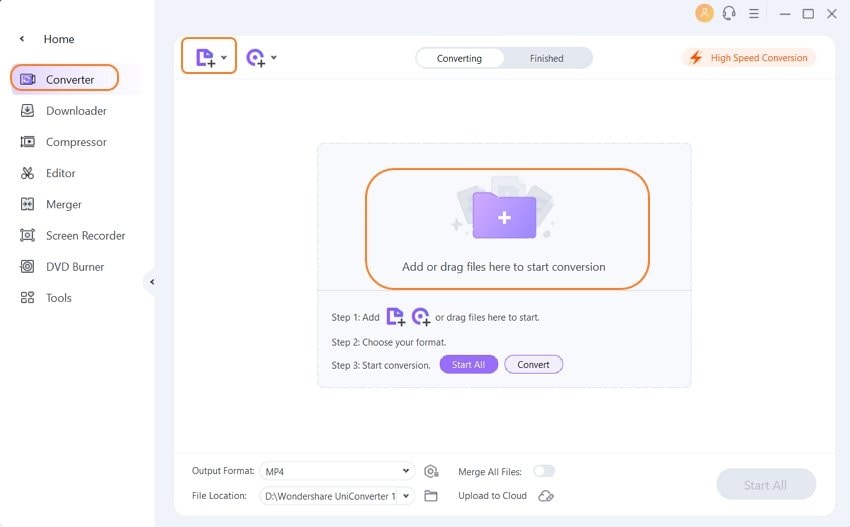
Step 2 Select Output Format (WAV or MP4) on MP4 to WAV converter.
Click the drop-down icon of Output Format > Audio > WAV, and then choose your detailed preset, then your MP4 files will be converted to WAV.
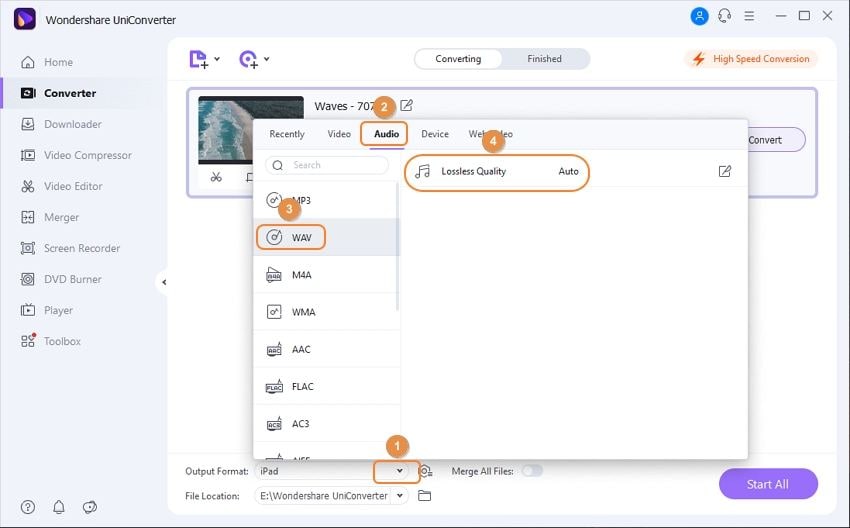
Step 3 Start Converting MP4 to WAV or WAV to MP4.
Click on the Convert or Start All button. This will convert MP4 to WAV or WAV to MP4, depending on your choice. Once the conversion process is complete, you can view your output file by clicking the Finished tab and right-click to know more information.
Part 2. Convert WAV to MP4 or Vice Versa on Windows/Mac
If you are looking for some reliable tool for the free video conversion, for instance, you want to convert an MP4 file WAV format or vice versa then you should better go for Wondershare Free Video Converter. This is the free version of Wondershare UniConverter we mentioned in Part 1, which also supports most video and audio formats for conversion. Both of the converters have similar functions and interface, but like most freeware you can find on the market, Wondershare Free MP4 to WAV (WAV to MP4) converter has ads at the beginning of the output audio. If you don't mind this, you can follow the simple steps below to convert MP4 to WAV free on your Windows/Mac.
Key Features of Wondershare Free Video Converter Free to convert WAV to MP4:
- It allows you to convert MP4 to WAV and WAV to MP4, in addition to many other file format conversions.
- It is fast and easy to use.
- It is free to use on both Windows/Mac latest version.
- Other functions like video downloader, disc burner, video transfer, and more others.
How to Convert WAV to MP4 (MP4 to WAV) Using Wondershare Free Video Converter Free:
Step 1: After downloading and installing the free MP4 to WAV converter, click on the Add Files button on the main interface to select the MP4 files to convert. You can select one file or multiple files using the batch selection function.
Step 2: Click on the Convert all files to option and choose Audio > WAV as your output file format. You can also make the necessary edits such as adding subtitles, cropping, and trimming by clicking the edit icons on the video thumbnail.
Step 3: Click on the Convert All button to initiate the conversion process. This should take a couple of minutes to complete depending on the number of files you’re converting and customization made. Once the conversion is complete, you can find your files from the Converted tab.
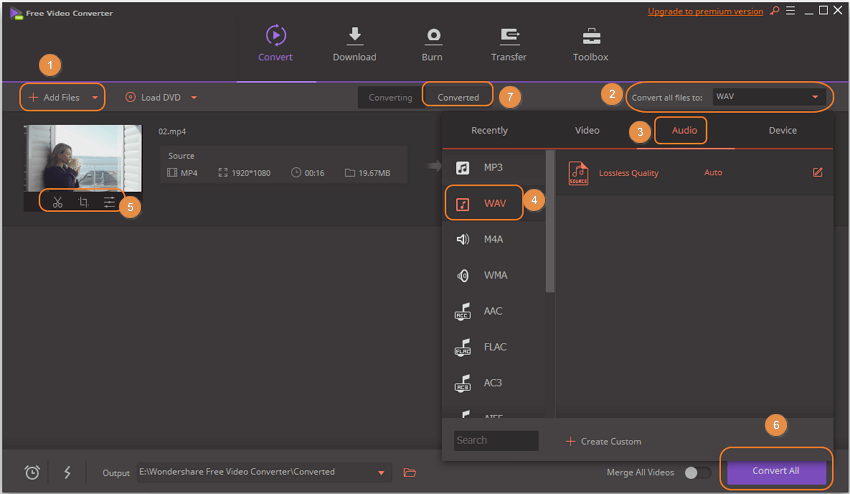
Part 3. How to Convert MP4 to WAV (WAV to MP4) Online
Online converters are decent options for you with basic conversion needs. MP4 and WAV being common formats are supported by the majority of these online tools. One such popular program that allows converting MP4 to WAV in a user-friendly manner is Online Audio Converter. This free app supports more than 300 file formats and converts them to all popular audio formats. If you want to convert MOV to MP4 online, you can also take advantage of this online video converter.
Key Features of Online Audio Converter:
- Supports batch processing of multiple files at a time.
- Allows tagging your music files with track names, artist names, album, year, and genre.
- Facilitates extracting audio from video files.
- With advanced settings, quality, frequency, bitrate, and other changes can be done.
- Considering the safety of the files, they are automatically deleted after the few hours of processing.
- Facilitates to also convert WAV to MP4 and other audio formats.
- Allows adding files from local PC, Google Drive, Dropbox, and through URL.
Steps to Convert MP4 to WAV With Online Audio Converter:
Step 1: Open http://online-audio-converter.com/ on your PC browser. Click Open files to add desired MP4 files to be converted from PC, Google Drive, URL, or Dropbox.
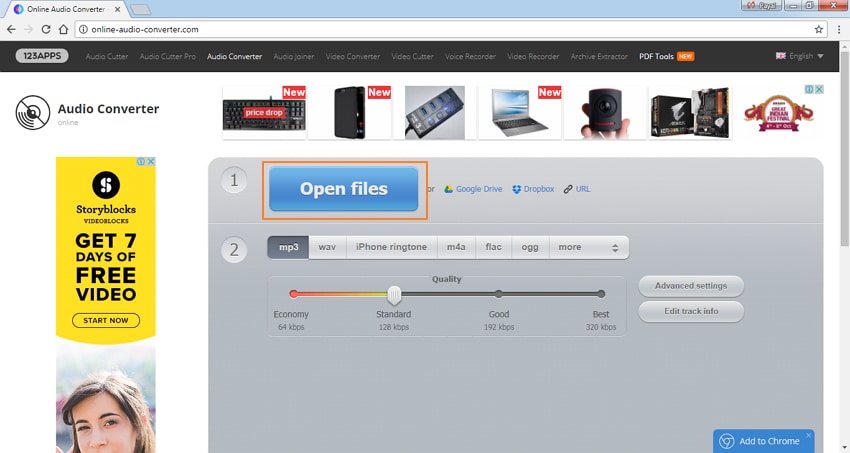
Step 2: Select WAV as the desired Output format. Here you can also edit the file parameters through Advanced settings option and select the quality of the converted file.
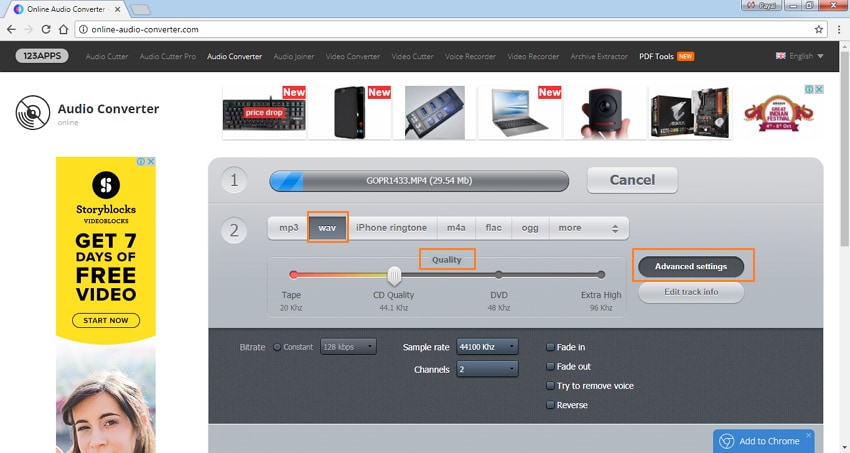
Step 3: Hit Convert to start the MP4 to WAV converting process. Once converted, the file can be downloaded to PC, Google Drive or Dropbox.
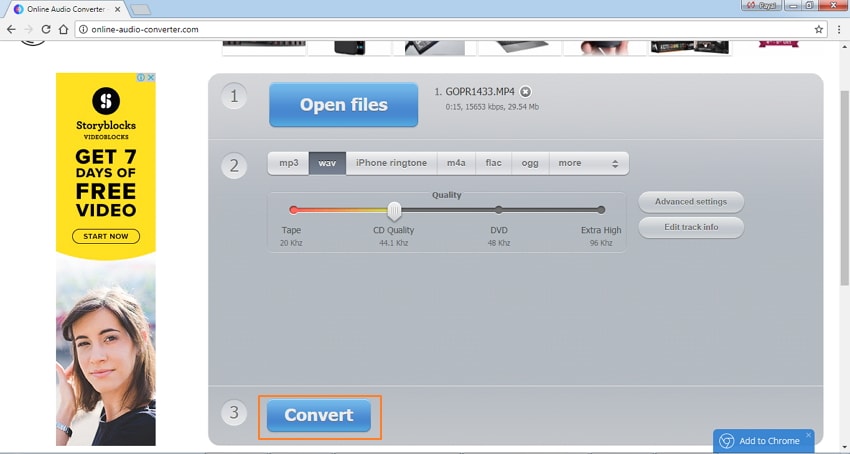
Pro-tip
If you're interested in how to convert MP4 to WAV online, here list the top 5 online WAV to MP4 converters for you. Just move to 5 Best MP4 to WAV Converters Online >> to learn more.
Part 4. Why Choose Wondershare MP4 to WAV (WAV to MP4) Video Converter
The above parts of the article discuss the different ways of converting MP4 to WAV and convert .wav to .mp4. If you are looking for a professional program that supports all possible formats in addition to MP4 and WAV, offers excellent editing and other features and process files at a super-fast speed, then Wondershare UniConverter proves to be the perfect option. Still, you can compare different features of the above-listed programs to make an informed choice about the right software requirements. The table below will help you with the same.
| Features/Program | Best MP4 to MAV Video Converter Download Download |
Free MP4 to WAV (WAV to MP4) Video Converter | Online MP4 to WAV (WAV to MP4) Video |
|---|---|---|---|
| Supported popular video and other formats | All possible formats ( more than 1000) | All popular formats | Commonly used formats |
| Output format supported | All possible formats | Commonly used formats | Popular audio formats including MP4, WAV, FLAC, OGG, M4A, MP2, AMR, iPhone ringtone |
| Paid/Free | Paid software with the free trial version | Free | Free |
| MP4 to WAV conversion quality | Excellent | Good | Average |
| MP4 to WAV conversion speed | Superfast | Fast | Fast |
| MP4 to WAV batch conversion facility | Yes | Yes | Yes |
| Estimated conversion time display | Yes | No | No |
| Editing files before conversion | Yes, powerful editing functions | Limited editing features | Limited editing features |
| Video download before conversion | Yes, download videos from more than 10,000 sites. | Download from YouTube only. | No |
| Advertisement free | Yes | Yes | No |
| Customer Support | Yes | No | No |
Part 5. Extended Knowledge for MP4 and WAV Formats
| File Extension | WAV | MP4 |
|---|---|---|
| Category | Audio |
|
| Description | WAV is an audio file format. It’s a Resource Interchange File Format standard and stores data in pieces. WAV is the main audio format used for unprocessed audio on the Windows platform. |
MP4 is a container file. It can hold different types of multimedia including audio, video and still images. |
|
Associated Programs |
Windows Media Player |
Windows Media Player |
| Developed by | Microsoft, IBM |
|
| MIME Type | ||
| Useful Links |
Details for WAV on Wikipedia |
Details for MP4 on Wikipedia |
Your complete video toolbox
 Convert audios/videos to 1,000+ formats, including AVI, MKV, MOV, MP4, etc.
Convert audios/videos to 1,000+ formats, including AVI, MKV, MOV, MP4, etc.




Christine Smith
chief Editor