Convert MP4 to Other Formats
- 1. Convert MP4 to Popular Video+
- 2. Convert MP4 to Devices+
- 3. Convert MP4 to DVD+
- 4. Convert MP4 to Web+
- 5. Convert MP4 to Other Formats+
All Topic
- AI Tools Tips
-
- AI Photo Enhancer Tips
- Voice Changer Tips
- AI Thumbnail Maker Tips
- AI Script Generator Tips
- Smart Summarizer
- AI Subtitle Generator Tips
- Watermark Remover
- Vocal Remover Tips
- Speech to Text Tips
- AI Video Tips
- AI Image Tips
- AI Subtitle Translator Tips
- Video Extractor Tips
- Text to Speech Tips
- AI Video Enhancer Tips
- DVD Users
- Social Media Users
- Camera Users
- Photography
- Creative Design
- Movie Users
- Travelling Fans
- Educational Users
- More Solutions
- Holidays and Commemoration
- Game Lovers
- Other Tips
Top 10 Methods to Convert MP4 to JPG Free Online Easily
by Christine Smith • 2025-10-21 20:07:58 • Proven solutions
Can we convert an MP4 video to JPG? --- A question from Quora
Having videos of your family function that you now want to use to create a photo gallery? Don't worry as there are many tools available that allow capturing and converting MP4 to JPG and other image formats like PNG, TIFF, etc. You can also create PC wallpaper, phone wallpaper, or a picture archive by converting an MP4 video to JPG format. To assist you with the process, you need a good converter. The following part discusses in detail these types of converter programs.
(You may also want to know about url to mp4 details)
- Part 1. How to Convert MP4 to JPG Mac/Windows with Best Converter
- Part 2. 8 Popular MP4 to JPG Converter Online
- Part 3. How to Convert MP4 to Image Sequence with Adobe Photoshop
- Part 4. A Comparison Table among 10 MP4 to JPG Converters
Part 1. How to Convert MP4 to JPG Mac/Windows with Best Converter
For high-quality conversion at super-fast speed and added features, good professional software is needed. Wondershare UniConverter is one such program that sits perfectly in all these aspects. It is a complete video toolbox that supports a range of functions like video conversion, download, capture, transfer, and others. To convert MP4 to an image, the capture function of UniConverter can be used.
Step 1 Launch Wondershare MP4 to JPG converter and load MP4 files.
Download, install, and then open UniConverter on your PC/Mac. From the Video Converter tab, click +Add Files to browse and add MP4 videos that you want to convert. You can also drag and drop the files. Additionally, MP4 videos can also be imported to the program interface from other devices by connecting the devices to your PC.
Step 2 Play the MP4 video.
The added video will appear as a thumbnail on the software interface. Move the mouse over the thumbnail image, and you can see the Play button. Click the button to play the added MP4 video.
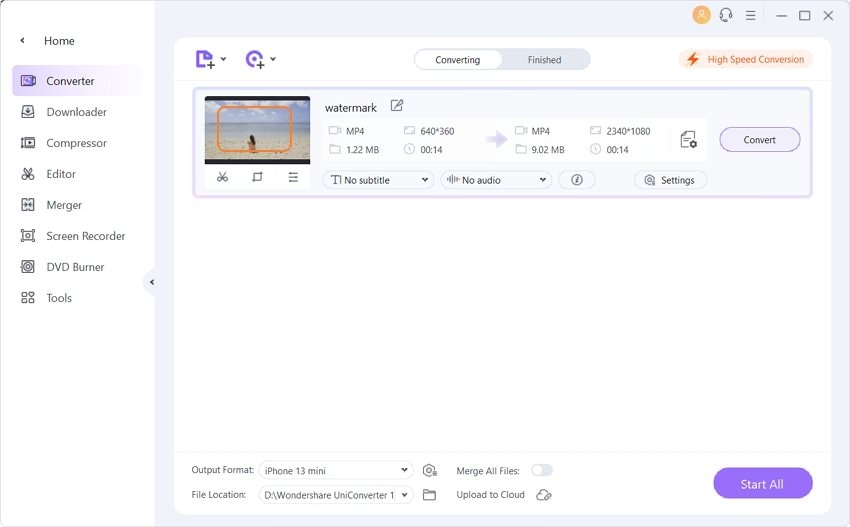
Step 3 Click Capture and choose settings.
As the video plays in the new window, click the drop-down menu next to the Capture icon on the bottom-right corner and choose Settings. A New Settings window will open from where select the JPG as the output format and the location on PC where you to save the converted image. Click OK to confirm. As the video plays, click the capture icon to capture that part of the video as an image.
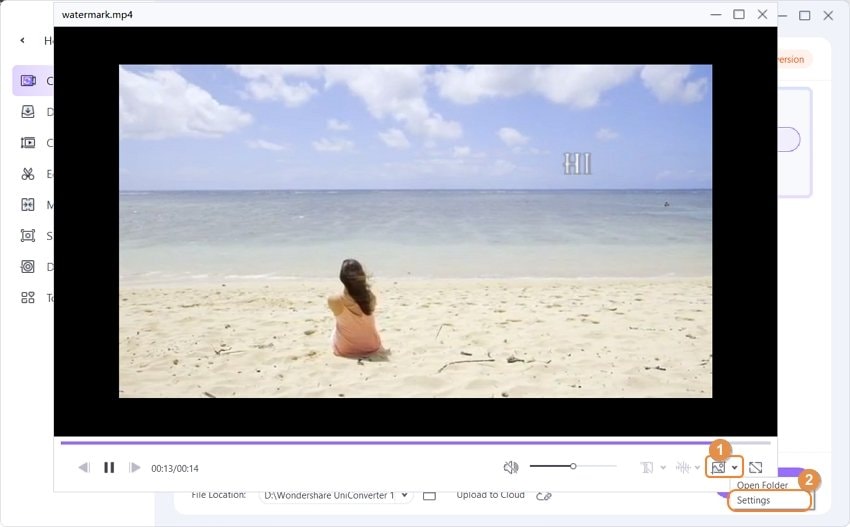
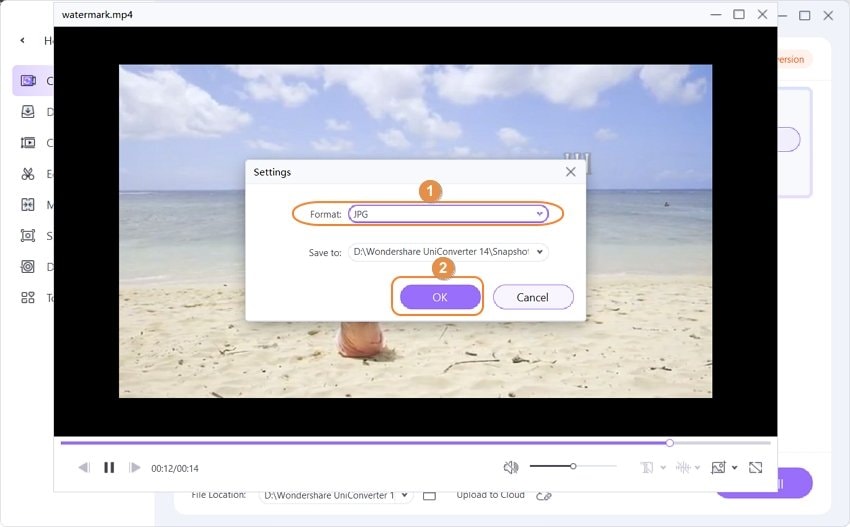
Step 4 Find the converted JPG file.
Click the Open Folder from the drop-down menu at the capture icon to open the folder location where capture JPG files are stored.
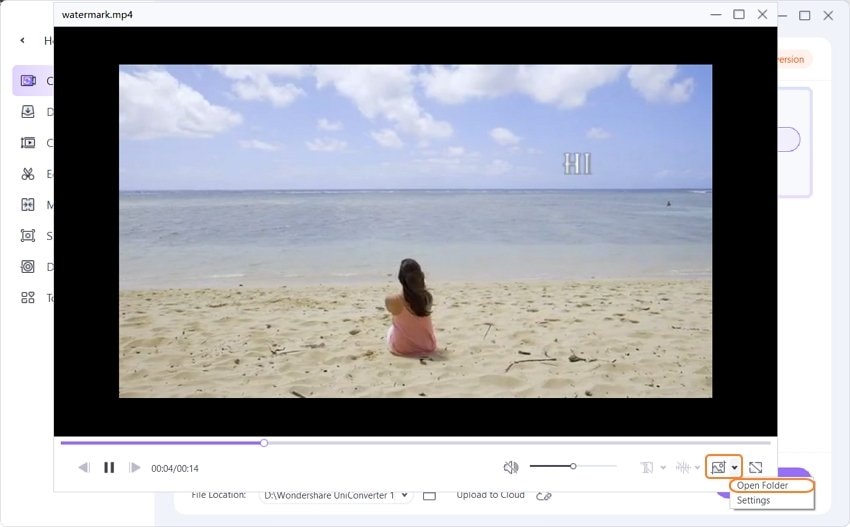
Bonus feature: Convert MP4 to GIF
To add to the list of its useful features, UniConverter also allows converting your MP4 videos to GIF format. The process of conversion is quick and simple and facilitates creating lossless quality GIF files. In addition to MP4, you can add videos as well as images of other formats to convert it to GIF.
Steps to convert MP4 to GIF using UniConverter:
Step 1: Launch UniConverter on your PC. From the Tools tab, select GIF Maker function.
Step 2: A new GIF Maker window will open. Select Video to GIF or Photos to GIF option as desired. Click + Add files to upload the desired video or photos for conversion.
Step 3: Once the video is added, choose the start and the end time, output size of the file, and the frame rate. At Save to tab, select the location where you want to save the converted GIF file.
Step 4: Click Create GIF to start the process of converting MP4 to GIF format.
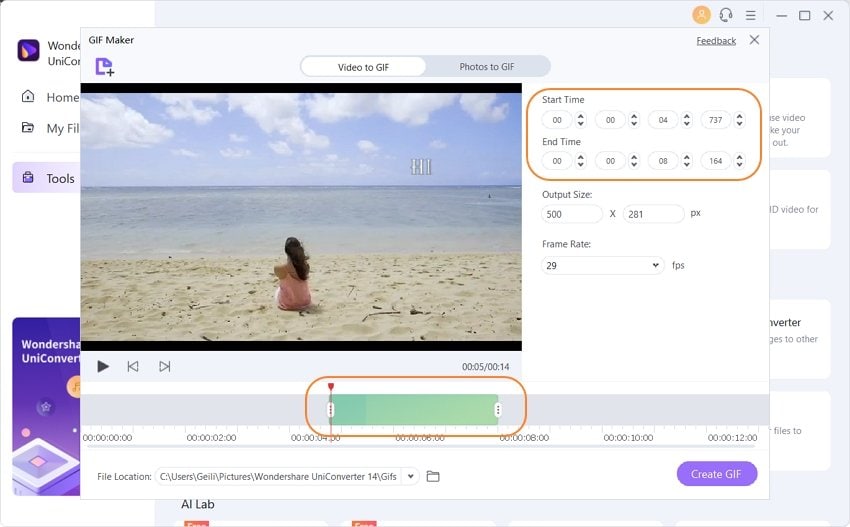
Part 2. 8 Popular MP4 to JPG Converter Online
Online programs are in demand for all types of functions, and video conversion is no exception. The online programs are simple to use, free most of the time and need no download and installation. So if you wish to try your hands on one of these free online MP4 to JPG converters, below listed the best ones.
1. Filezigzag
Using Filezigzag, you can convert MP4 to JPG quickly and simply. The program is free and can be used directly from your PC browser without any need for registration, download, or installation. The simple interface and process make it easy for all types of users. In addition to JPG, the program allows converting your videos to other image formats as well, like JPEG, GIF, and MP4 to PNG is also facilitated. Files can also be converted to several other audio, video, archive, and other formats. The converted file download link is sent to you through email address.

Step 1: Open Filezigzag on your PC browser. Click Select to browse and add an MP4 video. You can also drag and drop the files from your PC.
Step 2: From Convert to tab, select JPG as the desired output format from the image list.
Step 3: Enter your email address where you want the converted file.
Step 4: Click Convert to start the process of MP4 to JPG conversion.
2. Online-Convert
This is a popularly used program from converting a number of file types and formats to JPG. The program is free to use and needs no registration. You can add videos for conversion from your PC, Google Drive, URL, or Dropbox. There is an option to select output picture quality from the best quality, pretty good, good, medium, and best compression. There are also options to choose the size, color, DPI, and enhance the image with effects. Pixels can also be cropped if needed.
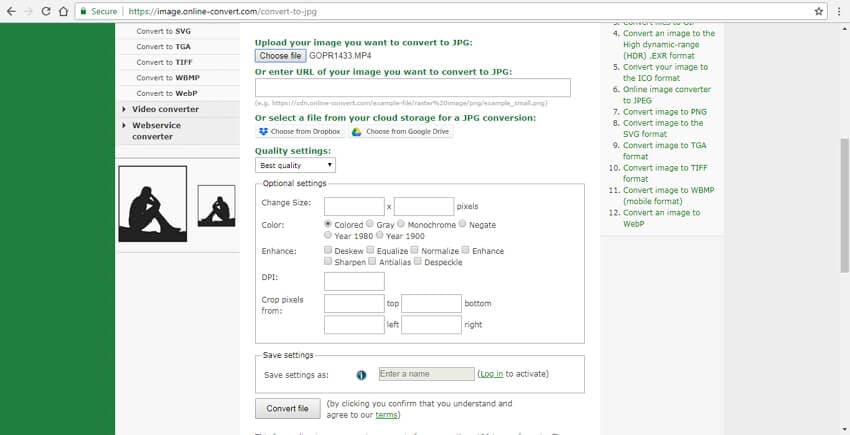
Step 1: Open Online Convert on your PC. Click Choose file to add MP4 videos present on your PC. You can also add a video from Google Drive, DropBox, or URL.
Step 2: Choose Quality Settings from the drop-down menu. Under the Optional Settings tab, you can select the color, DPI, and other parameters.
Step 3: Click the Convert file to start the process.
The converted JPG file will be available on the program interface for download.
3. Office Converter
This MP4 to JPG converter online works directly from your browser and facilitates the batch conversion of your files to JPG format. Office Converter is free to use and has a simple and user-friendly interface. You can batch upload your files from the PC or can also add its URL. Drag and drop function also works here. The maximum file size upload to the program is 10MB.

Step 1: Open Office Converter on your PC. Click Add Files to browse and add MP4 videos on your PC. A file URL can also be added here.
Step 2: Click Start Convert to initiate the process of converting MP4 to JPG format.
4. Online Converter
This is a great MP4 to JPG converter that is free and works with audios, videos, images, and documents. Therefore, it can also convert MP4 to PNG and other formats easily.
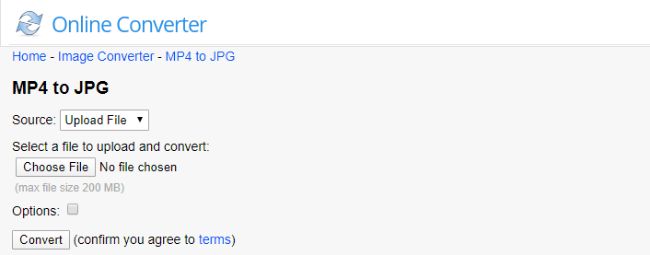
Step 1: Click Choose File and choose the respective MP4 file that should not exceed 200MB.
Step 2: Convert MP4 to JPG by clicking the Convert function.
Step 3: You may download your JPG files after the conversion completes.
5. Onlineconvertfree
This MP4 to JPG online converter freely transforms videos to images. It saves time by doing batch conversion.
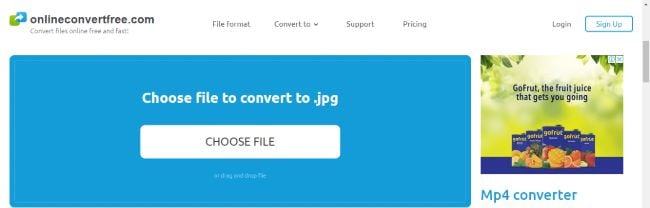
Step 1: Upload the MP4 file by dragging and dropping on the page or from Dropbox, Google Drive, or computer.
Step 2: Choose to JPG to convert MP4 to JPEG and then click on Convert.
Step 3: Wait for the completion of the conversion and hit the Download function to get the result.
6. EZGIF
This MP4 to Image converter only needs a browser to function and is easy to use. It also edits through cropping, resizing, compressing, splitting, and optimizing.
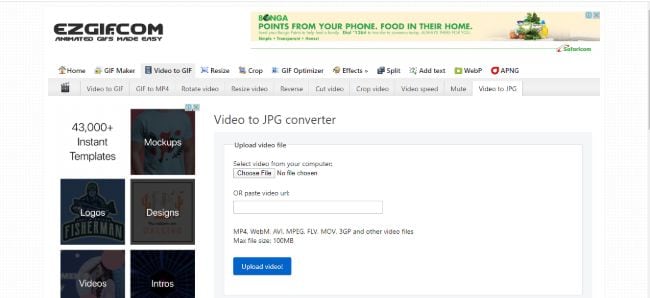
Step 1: Use the Choose File button to select the respective MP4 file and use Upload to import.
Step 2: Select JPG and click on Convert to JPG.
Step 3: Use the Save utility to download the JPG file.
7. AnyConv
This tool is a preferable option to convert MP4 to JPG online since it suits professionals as well. It is powerful and hence handles videos, images, audios, and documents.
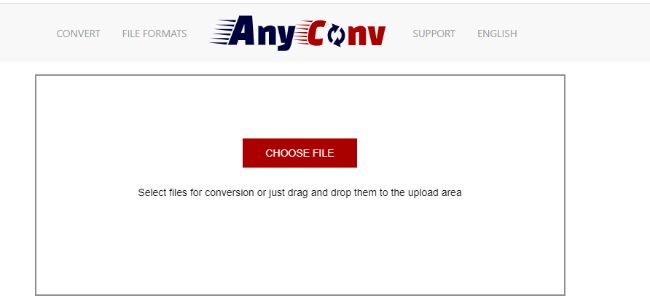
Step 1: Select the MP4 video through the Choose File button.
Step 2: Choose PNG or JPG as the output and then change the video to image through the Convert function
Step 3: Proceed to download the PNG file using Download utility
8. Aconvert
This online tool makes MP4 to JPG conversion easy, so long as you have reliable internet. It also allows resizing, merging, and cropping of images.
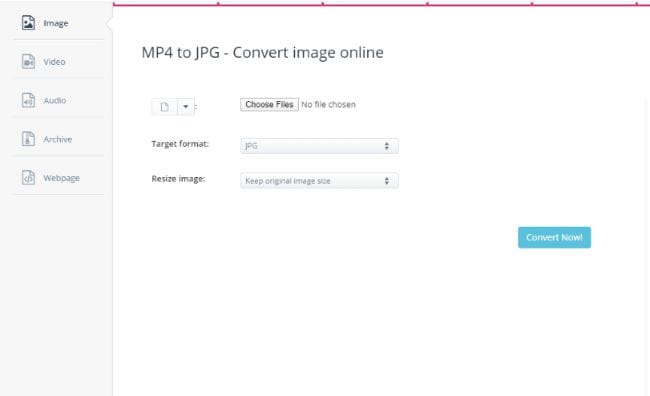
Step 1: Using the Browse function, locate the MP4 file in your computer, and upload it. You can also input the URL or acquire it from Dropbox or Google Drive.
Step 2: Select the preferred output format, JPG, and then click on Convert Now.
Step 3: When conversion results appear, click on Download to get them and save to your computer.
Part 3. How to Convert MP4 to Image Sequence with Adobe Photoshop
To create some stunning animations from your videos, you can convert your MP4 files into image sequences. The extracted images are then played in a sequence to create a wonderful effect. So if you too want to convert your MP4 videos to an image sequence, Photoshop is a great tool. Developed by Adobe, Photoshop is an image creation and editing software with a wide range of features.
Step 1: Download, install, and open Photoshop app on your PC. Click File > Open to browse the MP4 video that you want to convert. Select and click Open.
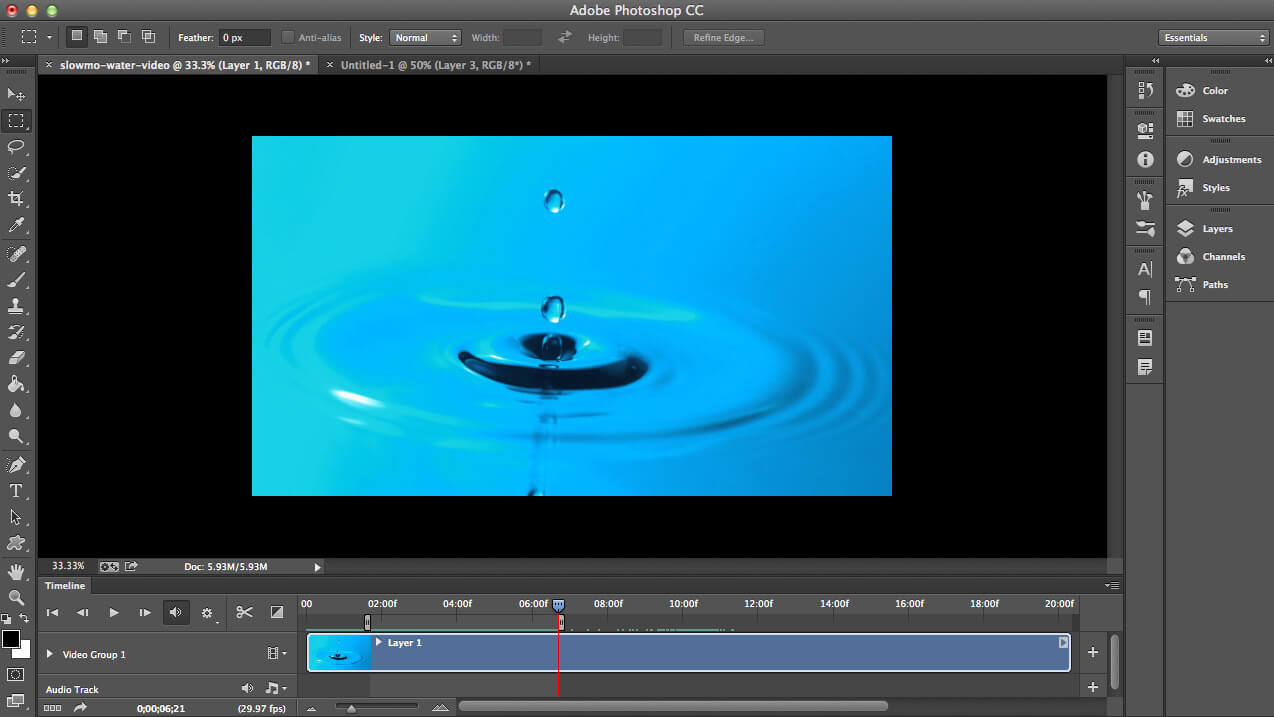
Step 2: As the video opens, the next step is to define an area for export that you can do by selecting the start and the endpoint of the video.
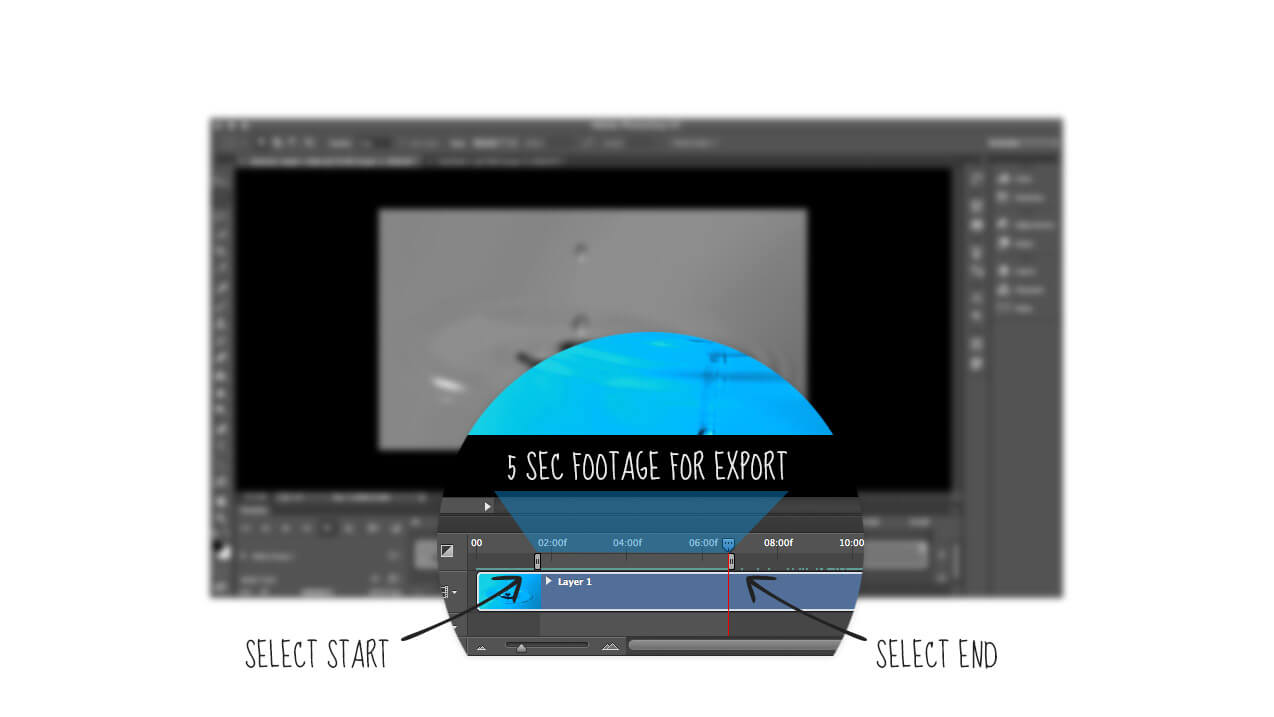
Step 3: Next, you need to select the image size. Move to File > Export > Render Video. From the window, you need to choose the Photoshop Image Sequence in place of Adobe Media Encoder. Select the size of the image and choose the frame rate. The Work Area has to be kept as your Range option. Finally, click Render.
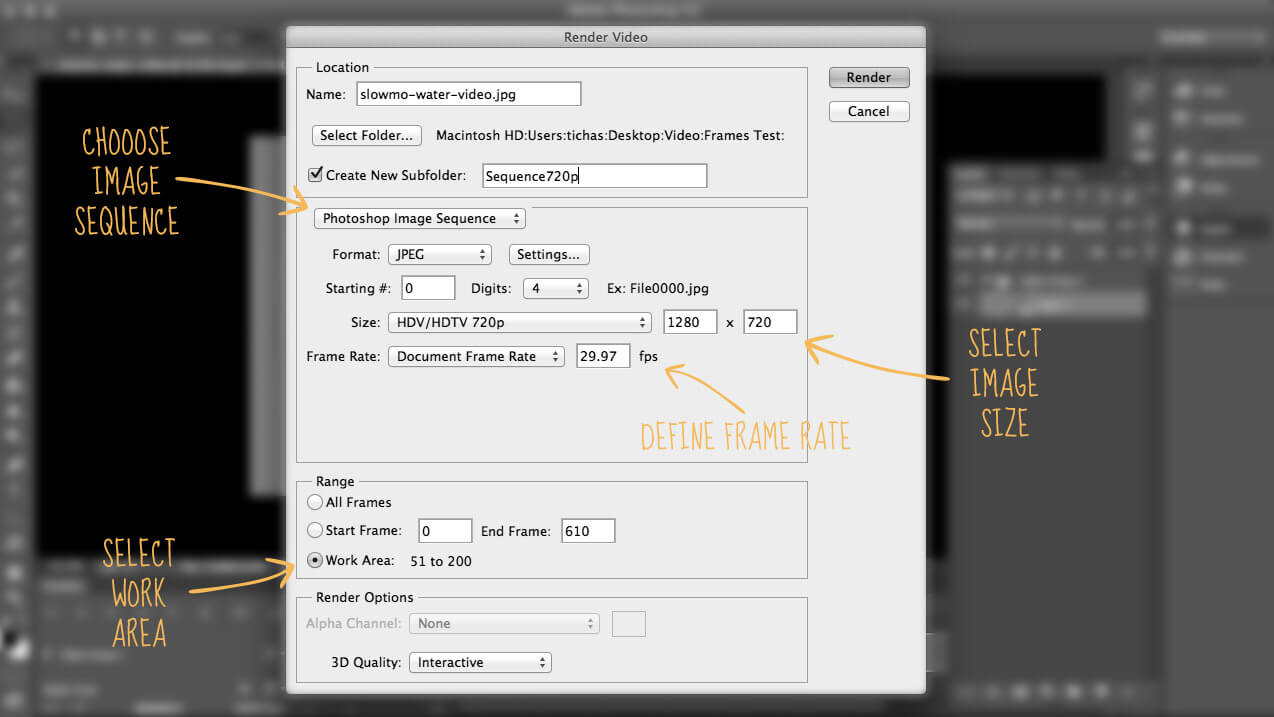
The software will start converting your MP4 video part to JPG format.
Part 4. A Comparison Table among 10 MP4 to JPG Converters
|
Software/ Feature |
Conversion Speed |
Supported Systems |
Features |
Price |
|
Wondershare UniConverter |
High Conversion Speed |
Windows Vista to 10 Mac 10.6 to 10.15 |
Complete video editing Download videos Convert videos and audio Compress video Transfer audio and video to Android, iPad, and iPhone |
Free trial version with a paid version |
|
Adobe Photoshop |
Moderate Conversion speed |
Windows Mac Linux |
Layer editing 3D-imaging Drawing Convert MP4 to image sequence |
$9.99 monthly |
|
Online Converter |
Moderate speed depending on the internet connection |
Web-based |
Basic editing features Video compression Video conversion to image |
Free of Cost |
|
OnlineConvertFree |
It is fast depending on the internet connection |
Web-based |
Converts documents, audio, and videos Image compression Image editing Image resizing |
Free version with limitations $7.99 for 24 hours non-renewable $6.99 monthly for light $11.99 monthly for Pro |
|
EZGIF |
Moderate speed depending on the internet connection |
Web-based |
Text, image, and video editing features GIF maker Video converter to image |
Free of Cost |
|
AnyConv |
It is fast |
Web-based |
Video, audio, image, and document converter |
Free of Cost |
|
Aconvert |
Slower conversion speed |
Web-based |
Video compressor Video editing features Video, audio, image conversion |
Free of Cost |
|
Filezigzag |
Good speed |
Web-based |
Document, image, video and audio conversion |
Free service is available $8 for Basic $18 for professional $39 for Premium |
|
Online-Convert |
It is fast |
Web-based |
Video, image, audio and document conversion Editing features Compression |
Free for use $7 monthly prescription $ 67 yearly prescription |
|
Office Converter |
Moderate conversion speed. |
Web-Based |
Video, document, image conversion |
Free of cost |
Wondershare UniConverter
-
Convert MP4 to JPG with less quality loss
-
Convert videos to 1,000 formats, including 4K and VR
-
Edit the video files with trimming, cropping, cutting, merging, adding subtitles, etc.
-
Burn videos to DVD with customized free DVD menu templates
-
Download or record videos from 10,000+ video sharing sites
-
Industry-leading APEXTRANS technology converts videos with zero quality loss or video compression
-
Versatile toolbox combines video metadata editor, GIF maker, video compressor, and screen recorder
Your complete video toolbox
 Convert MP4 to JPG without losing any quality on Windows/Mac.
Convert MP4 to JPG without losing any quality on Windows/Mac.




Christine Smith
chief Editor